Release Notes: Chrome extensions (Phase 3), Test Case Page [versions], Copy cases, Geolocation, iPad, Custom Test Rail Run Names
|
|
Last week, we released several new features.
Chrome Extensions
- We’ve completed the third phase. Chrome extensions can now be used without the need to open them in a new tab.
- In order to use the Chrome Extension feature, you will need to
.crxfile to upload into testRigor inSettings->Integrations->Chrome Extension. ClickEnable extension integration, clickAdd, upload the.crxfile, give the extension a name, and save.

- Once the file has successfully been uploaded, you may use the extension in your test cases by using the following command:
activate extension "extensionName"
*Note: The extension name in your test case MUST match the name given in the Integrations tab in Settings.
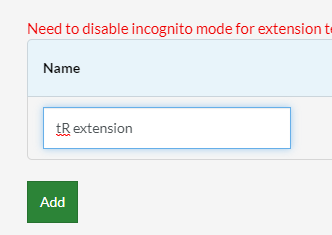
Also, incognito mode must be disabled. This can be done from Settings->Advanced->Desktop.
Web Fine Tuning

Test Case Page
- We now have a new page for each test case. Customers can edit cases and view the versions of that test case from all test runs. Test cases can still be edited in the pop-up as before by clicking the
Quick editbutton
Copy Test Cases
- Users can copy one or more test cases from one test suite into another along with associated reusable rules and test data.
Geolocation
- Users can now set the geolocation of the desktop browser. This feature is currently supported for Ubuntu Chrome, Windows Chrome, and Windows Edge in non-incognito mode. This feature was previously only available for mobile testing.
Devices
- We’ve added the iPad (2020) and the iPad Mini (2019) as available devices on testRigor’s infrastructure.
Test Rail
- It is possible to customize the TestRail Run Name. This should be enabled on the run page and then set the custom value on the field. If the field is not informed we keep the testRigor default value.
- You can also send the field
runNamewith the value via API. The same applies if the value is not informed, we will use the testRigor default.











