Exploring System UI: What Is It?
|
|
First impressions have a lasting impact on the human mind. Irrespective of how great a software or device is, if its UI is not intuitive enough, user-friendly, and attractive, it will likely drive away customers instead of attracting them. With a good system UI, one can ensure that their product has a winning chance.
What is system UI?
In simple terms, system UI is anything that is seen on the screen besides apps. These elements are typically present on the screen at all times and are provided by the underlying OS as a way to control the system. System UIs can be customized directly without requiring any kind of updating, unlike the case of apps.
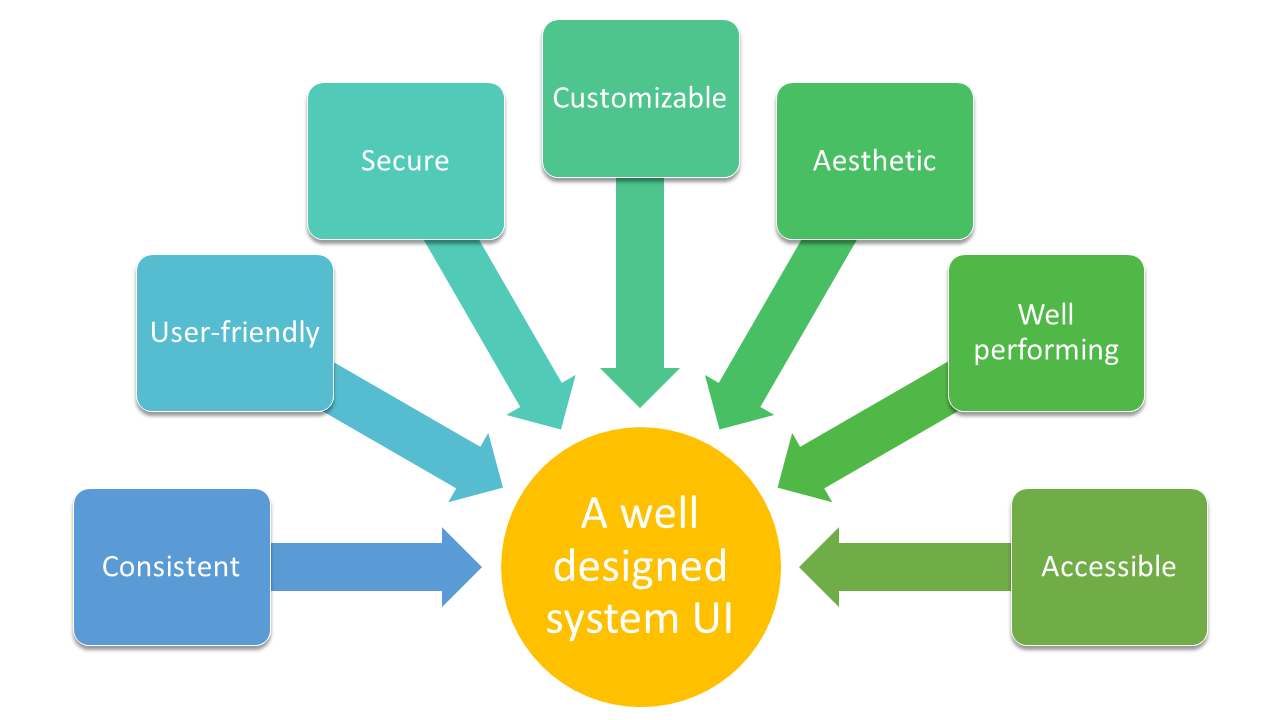
How does system UI impact users and businesses?
The importance of system UI cannot be emphasized enough. Just by adding features to a product, one cannot guarantee that the product will satisfy customers. Here are some notable effects of a system’s UI on users and, ultimately, the business.
Poor user experience directly affects business
Since UIs are interfaces between users and their devices or software, they should be intuitive, efficient, and enjoyable. An intuitive system UI is easier for new users to learn. It reduces the need for extensive training or reading manuals, making the system more accessible to a broader audience. A poorly designed system UI can lead to frustration among users, which in turn will cause them to opt for a better alternative.
A chaotic system UI affects productivity
A well-organized and functional system UI can boost user productivity. It should provide quick access to essential functions, such as file management, settings, and notifications, without unnecessary complexity or confusion. Well-organized doesn’t necessarily mean visually decorative. In fact, with too many bells and whistles, users are likely to get more confused and frustrated, hindering productivity.
Customization helps attract a larger audience
System UIs often allow users to customize their interface to suit their preferences, leading to greater customer satisfaction. This personalization can include changing themes, rearranging icons, adjusting font sizes, and more. Customization empowers users to tailor their systems to their unique needs and tastes. Allowing users this flexibility to personalize their workspace is a great way to ensure they keep returning for more.
Way to promote branding
The system UI is an opportunity for software companies and device manufacturers to establish branding and create a distinctive visual identity. An aesthetically pleasing UI can also contribute to the product’s perceived quality.
Fewer support queries
A well-designed UI can lead to fewer user support requests and reduced maintenance costs. Users are less likely to encounter issues or make mistakes if the UI guides them effectively.
Different types of system UIs
The specific elements and design of the system UI can vary widely depending on the operating system and the device type.
Desktop OS
In the case of desktop OS like Windows, macOS, and Linux, system UI includes the desktop environment, icons, file explorer, start menu or dock, system tray, and window management features like window borders, minimize, maximize, and close buttons.

Web-based Systems
In web-based systems, system UI often refers to website and web applications’ layout, design, and user interface elements. This includes buttons, menus, forms, and other interactive components.
Mobile OS
On Android and iOS mobile devices, the system UI encompasses the home screen, app drawer or app grid, status bar (which displays notifications, battery status, and more), navigation gestures or buttons, and the overall visual design of the user interface.

System UI on Android devices
Android is known to offer flexibility when it comes to customization. However, for users to have a consistent user experience, Google has set guidelines requiring developers and designers of device manufacturers and apps to comply. This also ensures that the system can be customized from universal UI controls like the general settings. System UI Tuner is a customization menu that Android had introduced to allow users to tweak various aspects of the Android system, like the navigation and status bars, night mode, and dark theme settings, among many others. Though Google has hidden the System UI Tuner, advanced users can still pull it up and customize their system’s UI.
Testing system UI
When testing system UI, you need to cover various aspects through manual or automated testing. You can use the following types of testing to ensure this.
- Usability testing: System UI should be intuitive and easy to use while having some level of aesthetics. Using actual users to test this is a great way to get legitimate feedback and address the pain points encountered by them.
- Functional testing: Various functionalities present in the system UI should be tested to ensure they work as intended. Verify that buttons, menus, notifications, and other components respond correctly to user input. If the UI allows for customization by users or device manufacturers, test the customization options to ensure they work perfectly and do not introduce conflicts or issues.
- Accessibility testing: Verifying that the UI is accessible to users with disabilities is essential, even a compliance mandate in specific industries. Test with assistive technologies such as screen readers, magnification tools, and keyboard navigation to ensure accessibility standards.
- Cross-platform testing: This is specifically meant for mobile devices, as they come in all shapes and sizes. Do check that the system UI operates as expected on all these platforms.
- Performance testing: Evaluate the performance of the UI, including its responsiveness and resource usage. Test for lag or slowdowns when navigating, launching apps, and performing common tasks.
- Security testing: Conduct security testing to identify and address vulnerabilities in the UI. Test for potential security risks, such as unauthorized access to sensitive information, and ensure that authentication mechanisms are secure.
- Regression testing: This one is a no-brainer. Regular regression testing ensures that new features or bug fixes do not disturb the system UI.
Automated testing with an AI-based tool
As powerful as manual testing can be, it does not sustain the challenges posed by business demands. Leveraging automation testing to deal with repetitive tasks so testers can focus on the cognitive and creative aspects is a sure-shot way to ascertain versatility and adaptability in the testing process.
These days, one can find several automation testing tools in the market. Though most of them make lofty promises, very few deliver. testRigor is one such tool that offers what it promises.
testRigor for system UI testing
With testRigor, you can perform functional testing, regression testing, UI testing, end-to-end testing, API testing, accessibility testing, system testing, and more. This tool uses AI to make test case creation, execution, and maintenance easy, not just for experienced test automation engineers but even those unfamiliar with programming.
Anyone can create tests
Writing tests in testRigor is easy because it uses plain English statements to do this. Simple statements like ‘click on “Login”’ or ‘enter stored value “username” in “Username”’ will give you the desired outcome.
You can use the recorder as well to generate tests in plain English. Recently, the tool has started supporting generative AI to create full-fledged test cases. With all these tools in one’s arsenal, no wonder it is so easy to create tests with testRigor. Moreover, due to its use of plain English, all team members, from automation engineers and developers to product owners and manual testers, can collaborate, write, and execute tests in testRigor.
Packed with capabilities to test all kinds of platforms
The tool provides a library of commands and other features to help automate system UIs across platforms like the desktop, mobile, and web.
The test maintenance woe is over
Test maintenance is known to be a nightmare in automated testing. However, testRigor solves this problem by making test maintenance negligible through its non-reliance on implementation details of the UI and by taking care of flaky test runs without human intervention.
Create an entire test process
testRigor is flexible and integrates well with various tools and frameworks for issue management and tracking like Jira, test case management like testRail, databases, infrastructure like BrowserStack, and more.
Conclusion
In this digital day and age, system UIs are crucial because they serve as the bridge between users and their digital environments. A sound system UI should offer consistency and ease of use while permitting customizations at the end-user level. Using a combination of manual and automated testing techniques to ensure that the entire system appears as one unified entity to the user will help build customer satisfaction, which in turn will further the business.
| Achieve More Than 90% Test Automation | |
| Step by Step Walkthroughs and Help | |
| 14 Day Free Trial, Cancel Anytime |












