Learn how to integrate LambdaTest
LambdaTest Integration
Harness integration with LambdaTest to enable you to directly execute your test cases on real devices and browsers provided by LambdaTest.
GET STARTED IN MINUTES
How to Enable the Integration
Enable LambdaTest
Settings > Integrations
First, you need to allow LambdaTest integration on by navigating to Settings > Integrations.
Make sure the integration is enabled, and fill in the required fields.
If you have a LambdaTest Tunnel, you can enable the option and fill in the Tunnel Name.
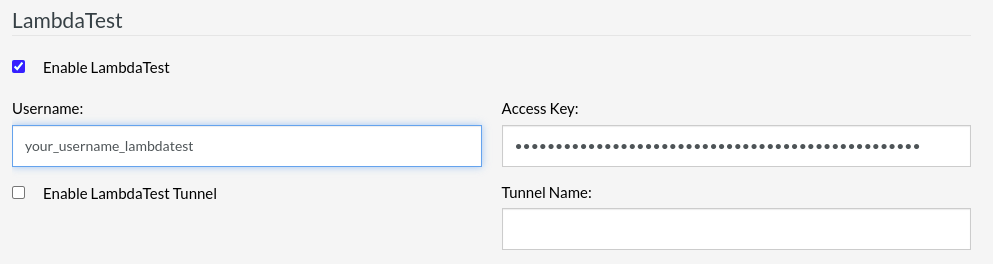
Don’t forget to click the Save button on the bottom of the page after filling in the fields!
Notes:
To find out what your Username and Access Key are, follow the steps:
- Open your LambdaTest account
- Navigate to Automation > Builds within the menu on the left side of the page
- Click on Access Key on top of the page. You will see the credentials data
Once integration is enabled, you can configure LambdaTest as provider of our test executions.
HERE’S HOW
How to Configure Test Execution
Desktop Web Testing
- Navigate to Settings > Multiple browsers
- Select LAMBDA_TEST from Provider
- Select your desired operational system from OS
- Select your desired operational system version from OS Version
- Select your desired browser from Browser
- Select your desired browser version from Browser Version
- Click in Add Browser
-
Click Save
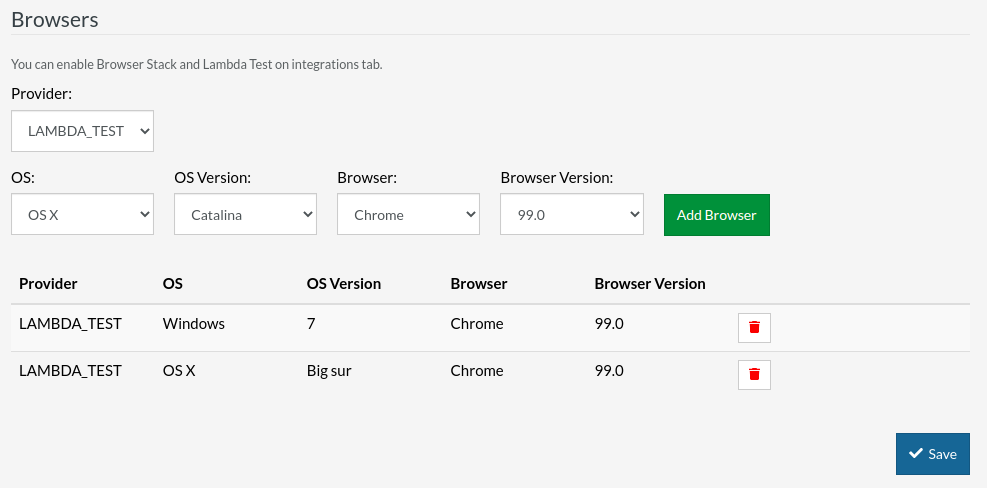
Mobile Web Testing
- Navigate to Settings > Multiple devices
- Select LAMBDA_TEST from Provider
- Select your desired operational system from OS
- Select your desired operational system version from OS Version
- Select your desired device from Device
- Select your desired browser from Browser
- Click in Add Device
-
Click Save
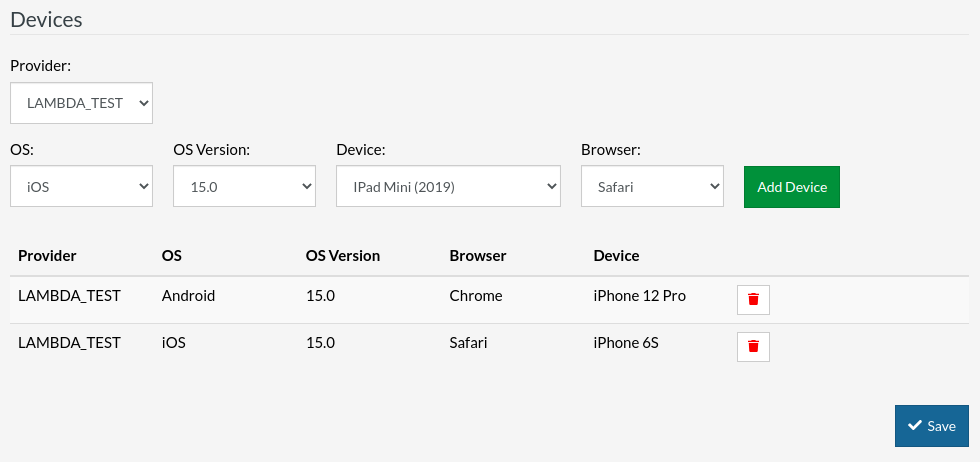
Native and Hybrid Mobile
- Navigate to Settings > Multiple devices
- Select LAMBDA_TEST from Provider
- Select your desired operational system from OS
- Select your desired operational system version from OS Version
- Select your desired device from Device
- Click in Add Device
-
Click Save
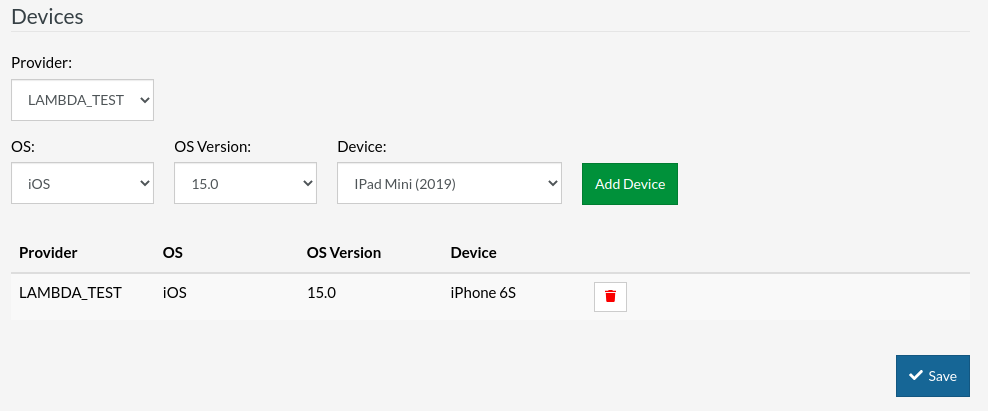
Once configuration is completed, you can start executing your test cases.
Execution
Test Execution
Every time you run a test case in testRigor, we will automatically create one Build in LambdaTest for each browser/device setted.
You can also watch the step-by-step instructions on how to configure the integration below:
FINISHED
That’s all
Congratulations, you’ve successfully integrated LambdaTest with your testRigor Test Suite!











