Meteor.js Testing
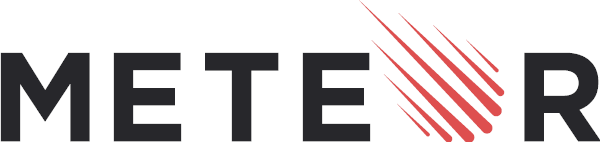
What is Meteor.js?
- It allows development in a single language, JavaScript, in the application server, web browser, and mobile device.
- It supports data on the wire, meaning that the server sends data, not HTML, and the client renders it.
- It is also full stack reactive, which allows the UI to seamlessly capture the true state of the world with minimized development effort.
About Meteor.js testing
The Meteor framework covers the full stack—Meteor JavaScript code runs both on the client (a web browser or mobile application, typically) and the server (a Node.js process). Logical sections of code that should be tested together often span both sides of the client-server divide. Meteor provides a unique opportunity to address this challenge as it has been built from the ground up to run code on both sides of the stack. While other frameworks test to ensure that the server handles the publication and method combination correctly in isolation, with Meteor, an integration test can be built that crosses that boundary. It covers web stack testing and full app testing modes.
What is Unit testing?
Unit testing focuses on the smallest pieces of code that can be logically isolated in a system. In most programming languages, this can be a function, a subroutine, a method, or a property. The isolation part of the definition is important. We'll need to stub and mock other modules that our module usually leverages in order to isolate each test. We also need to spy on actions that the module takes to verify that they occur.
How to conduct Unit testing in Meteor.js?
The Meteor "test" command is used primarily to perform unit and simple integration tests for an application in Meteor.
- Does not eagerly load any application code as Meteor normally would. Meteor wouldn't know of any methods/collections/publications unless you import them in your test files.
- Does eagerly load any file in the application (including in imports/ folders) that look like .test[s]., or .spec[s].
- Sets the Meteor.isTest flag to true.
- Starts up the test driver package (Test driver package).
Other important configurations needed would be as below:
Mocha
Used as a test runner, Mocha is a JavaScript test framework running on Node.js and the browser, making asynchronous testing simple and adaptive. Mocha tests run serially, allowing for accurate and flexible reporting, while linking uncaught exceptions to the correct test cases.
meteor add meteortesting:mocha
Chai
Chai is a BDD / TDD assertion library for Node and the browser that can be configured with any JavaScript testing framework like Mocha. It offers several interfaces that developers can choose from. BDD styles provide an expressive language & readable style, while TDD provides an assertive style.
- Expect: Enables the BDD style assertions and allows to include arbitrary messages to prepend to any failed assertions that might occur. Example: expect(answer, 'topic [answer]').to.equal(42);
- Should: Allows for the same chainable assertions as the expect interface, but extends each object with a should property to start your chain. Example: beverages.should.have.property('tea').with.lengthOf(3);
- Assert: Implemented through the assert interface, this module provides different additional tests and is also browser compatible. It allows you to include an optional message as the last parameter in the assert statement. These will be included in the error messages should the assertion not pass. Example: assert.typeOf(foo, 'string', 'foo is a string');
Test driver package
When running the Meteor test command, the --driver-package argument needs to be provided.
- Web reporters: Meteor applications display a special test reporting web UI where you can view the test results.
- Console reporters: These run completely on the command-line and are primarily used for automated testing like continuous integration.
import { Meteor } from 'meteor/meteor';
import expect from 'expect';
import { Notes } from './notes';
describe('notes', function () {
const noteOne = {
_id: 'testNote1',
title: 'Groceries',
body: 'Milk, Eggs and Oatmeal',
userId: 'userId1'
};
it('should return a users notes', function () {
const res = Meteor.server.publish_handlers['user.notes'].apply({ userId: noteOne.userId });
const notes = res.fetch();
expect(notes.length).toBe(1);
expect(notes[0]).toEqual(noteOne);
});
it('should return no notes for user that has none', function () {
const res = Meteor.server.publish_handlers.notes.apply({ userId: 'testid' });
const notes = res.fetch();
expect(notes.length).toBe(0);
});
});
In the above code, unit testing is conducted to test the Notes module in Meteor.server.publish_handlers. The describe() and it() functions are used, where describe(): acts as test suites and it(): acts as test cases.
Integration Testing
Integration testing evaluates the interoperability of software modules that interface across module boundaries. It's considered the second phase of the software testing process, following unit testing. Its main goal is to identify discrepancies between software modules that could lead to errors. Integration testing enables developers and testers to ensure each module can effectively communicate with the database. Given that modules frequently interact with third-party APIs or tools, integration testing is necessary to verify that the data these tools receive is precise and accurate.
How to conduct Integration testing in Meteor.js?
While conceptually distinct from unit tests, simple integration tests employ the same Meteor test mode and isolation techniques used for unit testing. An integration test that crosses the client-server boundary of a Meteor application requires a different testing infrastructure, known as Meteor's "full app" testing mode.
- Importing the relevant modules to be tested.
- Stubbing, as the system under test in the integration test has a broader surface area, requires the stubbing of additional integration points with the rest of the stack.
- Creating integration test data to execute the integration test scenarios.
import * as fetchModule from 'meteor/fetch';
import chai from 'chai';
import spies from 'chai-spies';
import fetchSomething from './fetch.something.js';
chai.use(spies);
const sandbox = chai.spy.sandbox();
const mockFetch = (mock) => {
sandbox.on(fetchModule , 'fetch', mockFn);
}
describe('FetchSomething Testing', () => {
if('simple mocking test', () => {
mockFetch(() => console.log);
fetchSomething('https://www.tryandfetch.com');
});
});
The above example is an integration test module for fetchSomething (e.g., testing of correct headers or correct server errors).
End-to-end testing
End-to-end testing scrutinizes the complete software application workflow, from start to finish, evaluating all systems, components, and integrations involved. Its primary aim is to verify that the application functions as intended and meets user requirements.
How to conduct e2e testing in Meteor.js?
Cypress
Cypress is a JavaScript-based end-to-end testing tool designed for modern web test automation. This developer-friendly tool operates directly in the browser using a DOM manipulation technique, enabling front-end developers and QA engineers to write automated web tests.
describe("sign-up", () => {
beforeEach(() => {
cy.visit("http://localhost:3000/");
});
it("should create and log the new user", () => {
cy.contains("Register").click();
cy.get("input#at-field-email").type("[email protected]");
cy.get("input#at-field-password").type("1password");
cy.get("input#at-field-password_again").type("1password");
cy.get("input#at-field-name").type("example-name");
cy.get("button#at-btn").click();
cy.url().should("eq", "http://localhost:3000/board");
cy.window().then(win => {
const user = win.Meteor.user();
expect(user).to.exist;
expect(user.profile.name).to.equal("example-name");
expect(user.emails[0].address).to.equal("[email protected]");
});
});
});
testRigor
testRigor is an easy to use cloud-based end-to-end testing tool. It supports a range of platforms, including web and mobile browsers, native desktop, hybrid and native mobile applications, and APIs. testRigor is a codeless system, enabling you to write tests from scratch using plain English commands.
Equipped with AI and ML algorithms, testRigor provides up to 15x faster test creation and requires 200x less test maintenance compared to traditional methods. The tool integrates seamlessly with a wide array of other platforms, such as Jira, Zephyr, Oracle, PostgreSQL, as well as CI/CD tools like Jenkins, AWS, and GitLab. testRigor also offers a record-and-playback extension that can be used to record test cases and generate test scripts in plain English.
check that page contains "Register" click on "Register" enter stored value "[email protected]" in "Email" field enter stored value "1password" in "Password" field enter stored value "1password" in "Confirm Password" field enter stored value "example-name" in "Name" field click button "Submit" open url "http://localhost:3000/board" check that page contains "example-name" check that page contains "[email protected]"
How to do End-to-end Testing with testRigor
Let us take the example of an e-commerce website that sells plants and other gardening needs. We will create end-to-end test cases in testRigor using plain English test steps.
Step 1: Log in to your testRigor app with your credentials.
Step 2: Set up the test suite for the website testing by providing the information below:
- Test Suite Name: Provide a relevant and self-explanatory name.
- Type of testing: Select from the following options: Desktop Web Testing, Mobile Web Testing, Native and Hybrid Mobile, based on your test requirements.
- URL to run test on: Provide the application URL that you want to test.
- Testing credentials for your web/mobile app to test functionality which requires user to login: You can provide the app’s user login credentials here and need not write them separately in the test steps then. The login functionality will be taken care of automatically using the keyword
login. - OS and Browser: Choose the OS Browser combination on which you want to run the test cases.
- Number of test cases to generate using AI: If you wish, you can choose to generate test cases based on the App Description text, which works on generative AI.

Step 3: Click Create Test Suite.
On the next screen, you can let AI generate the test case based on the App Description you provided during the Test Suite creation. However, for now, select do not generate any test, since we will write the test steps ourselves.
Step 4: To create a new custom test case yourself, click Add Custom Test Case.

Step 5: Provide the test case Description and start adding the test steps.

For the application under test, i.e., e-commerce website, we will perform below test steps:
- Search for a product
- Add it to the cart
- Verify that the product is present in the cart
Test Case: Search and Add to Cart
Step 1: We will add test steps on the test case editor screen one by one.
testRigor automatically navigates to the website URL you provided during the Test Suite creation. There is no need to use any separate function for it. Here is the website homepage, which we intend to test.

First, we want to search for a product in the search box. Unlike traditional testing tools, you can identify the UI element using the text you see on the screen. You need not use any CSS/XPath identifiers.
click "What are you looking for?"
Step 2: Once the cursor is in the search box, we will type the product name (lily), and press enter to start the search.
type "lily" enter enter

Search lists all products with the “lily” keyword on the webpage.
Step 3: The lily plant we are searching for needs the screen to be scrolled; for that testRigor provides a command. Scroll down until the product is present on the screen:
scroll down until page contains "Zephyranthes Lily, Rain Lily (Red)"

When the product is found on the screen, testRigor stops scrolling.
Step 4: Click on the product name to view the details:
click "Zephyranthes Lily, Rain Lily (Red)"
After the click, the product details are displayed on the screen as below, with the default Quantity as 1.

Step 5: Lets say, we want to change the Quantity to 3, so here we use the testRigor command to select from a list.
select "3" from "Quantity"
click "Add to cart"
The product is successfully added to the cart, and the “Added to your cart:” message is displayed on webpage.
Step 6: To assert that the message is successfully displayed, use a simple assertion command as below:
check that page contains "Added to your cart:"
Step 7: After this check, we will view the contents of the cart by clicking View cart as below:
click "View cart"

Step 8: Now we will again check that the product is present in the cart, under heading “Your cart” using the below assertion. With testRigor, it is really easy to specify the location of an element on the screen.
check that page contains "Zephyranthes Lily, Rain Lily (Red)" under "Your cart"

Complete Test Case
Here is how the complete test case will look in the testRigor app. The test steps are simple in plain English, enabling everyone in your team to write and execute them.

Click Add and Run.
Execution Results
Once the test is executed, you can view the execution details, such as execution status, time spent in execution, screenshots, error messages, logs, video recordings of the test execution, etc. In case of any failure, there are logs and error text that are available easily in a few clicks.
You can also download the complete execution with steps and screenshots in PDF or Word format through the View Execution option.

testRigor’s Capabilities
Apart from the simplistic test case design and execution, there are some advanced features that help you test your application using simple English commands.
- Reusable Rules (Subroutines): You can easily create functions for the test steps that you use repeatedly. You can use the Reusable Rules to create such functions and call them in test cases by simply writing their names. See the example of Reusable Rules.
- Global Variables and Data Sets: You can import data from external files or create your own global variables and data sets in testRigor to use them in data-driven testing.
- 2FA, QR Code, and Captcha Resolution: testRigor easily manages the 2FA, QR Code, and Captcha resolution through its simple English commands.
- Email, Phone Call, and SMS Testing: Use simple English commands to test the email, phone calls, and SMS. These commands are useful for validating 2FA scenarios, with OTPs and authentication codes being sent to email, phone calls, or via phone text.
- File Upload/ Download Testing: Execute the test steps involving file download or file upload without the requirement of any third-party software. You can also validate the contents of the files using testRigor’s simple English commands.
- Database Testing: Execute database queries and validate the results fetched.
testRigor enables you to test web, mobile (hybrid, native), API, and desktop apps with minimum effort and maintenance.
Additional Resources
- Access testRigor documentation to know about more useful capabilities
- Top testRigor’s features
- How to perform end-to-end testing
Conclusion
In Meteor.js development, there's no single type of testing that stands above all others. Instead, it's crucial to consider a range of testing methodologies to formulate the most effective strategy. The right testing approach can bring significant value to your project and ensure the delivery of high-quality applications to end users.
| Achieve More Than 90% Test Automation | |
| Step by Step Walkthroughs and Help | |
| 14 Day Free Trial, Cancel Anytime |












