Learn how to integrate MongoDB
MongoDB Integration
Harness integration with MongoDB to seamlessly integrate testRigor with your MongoDB instances and run tests on your database. Below are the detailed steps on how to enable the integration through testRigor.
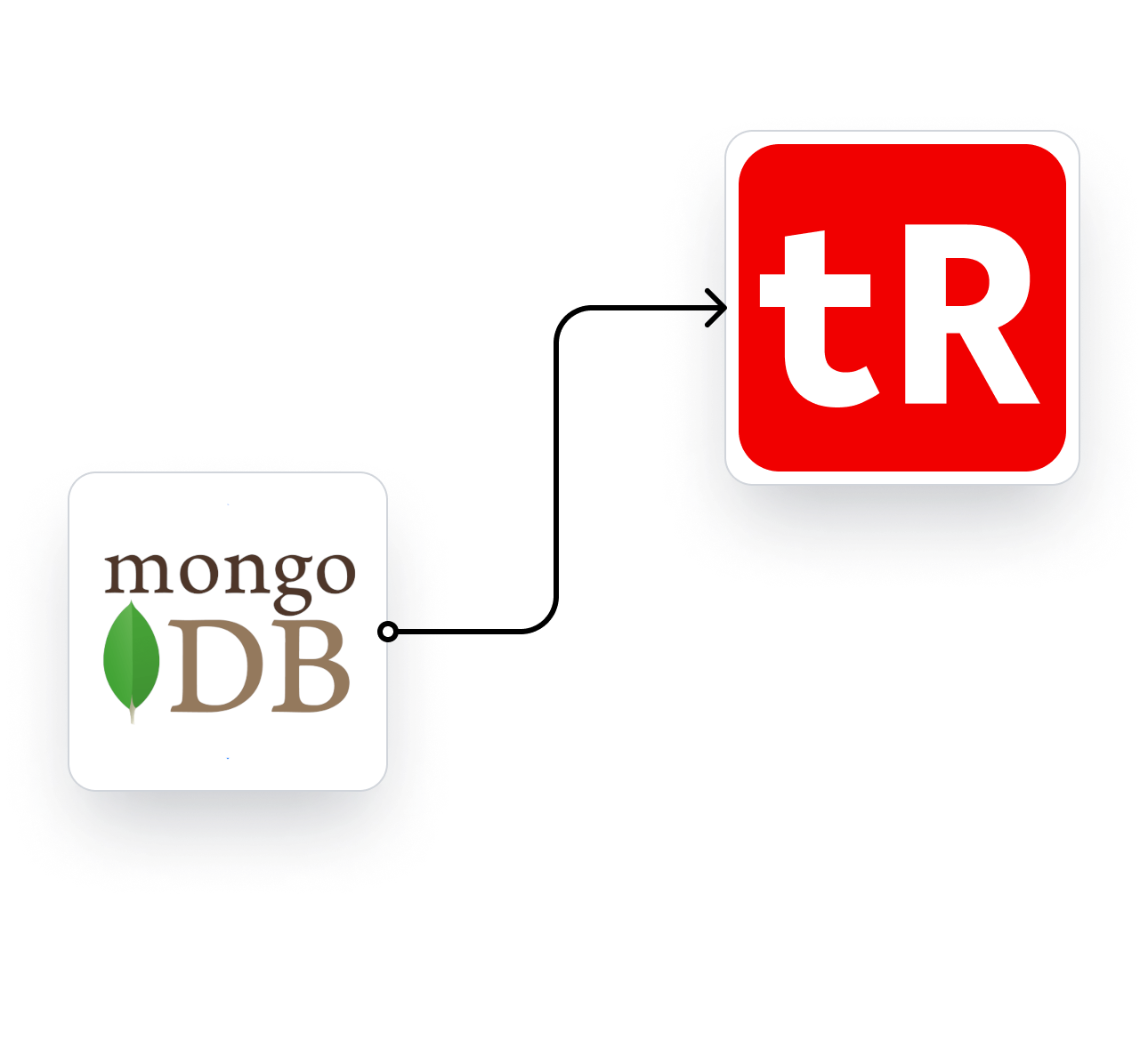

Get started in minutes
Enable The Integration
Connect with MongoDB
Settings -> Integrations
First, you need to allow the database integration by navigating to Settings > Integrations and click the ‘Enable Database’ checkbox to add a database integration.
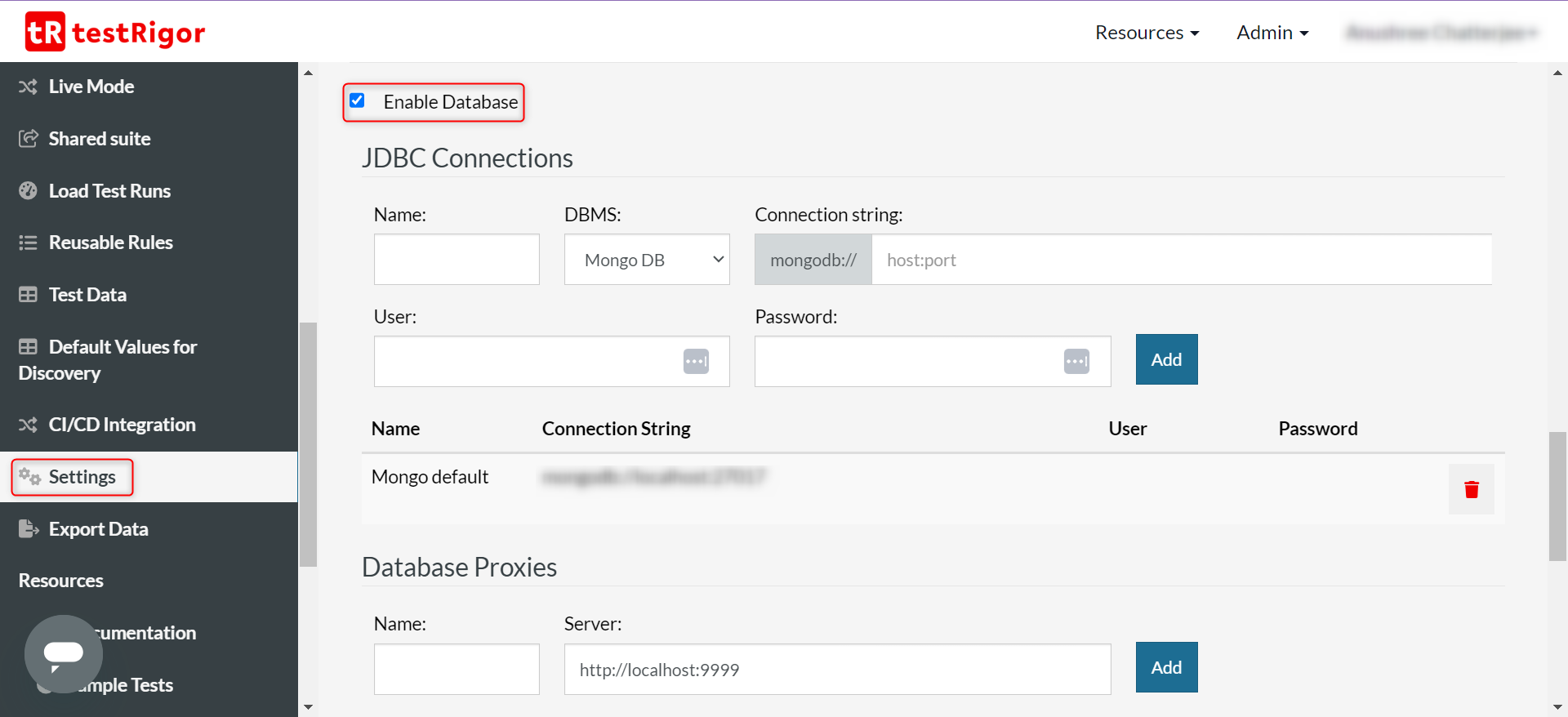
Provide below details:
- Name: Provide the name of the database.
-
DBMS: Choose MongoDB from the list. Currently, testRigor supports the following database integrations:
- MySQL
- PostgreSQL
- SQL Server
- Snowflake
- GridGain
- Mango DB
- Connection String: You need to provide your database URL and port.
- User: Enter the database username.
- Password: Enter the database connection password.
Once you have added all these details, click Add. This will add a new entry for the database connection.
If your database is behind a proxy server, use the provided option to provide the database name and proxy server URL and click Add.
In this way, you can set up multiple database connections to one test suite.
Don’t forget to scroll down and click on Save!
 Finished
FinishedThat’s all!
Congratulations, you’ve successfully integrated MongoDB with your testRigor Test Suite.You are now set to create test cases that interact with MongoDB.











