Release Notes: Enhanced “Find & Replace”, “Overall Results” in Runs
|
|
Enhanced “Find & Replace” at the Test Suite Level
The latest enhancements to testRigor’s Find & Replace functionality offer significant improvements in usability, visibility, and productivity for test automation teams. Now, when you use the global “Find & Replace” feature, you gain:
-
Test Suite Context: The search results now display the associated Test Suite name alongside each Test Case or Reusable Rule (RR), providing greater context and clarity for every match. This ensures you always know exactly where each instance is located, making large-scale updates more manageable and reducing the risk of errors.
-
Direct Navigation: Users can now navigate directly from the search results table to the specific Test Case or RR. This streamlined workflow eliminates manual lookups, saving valuable time and increasing efficiency during refactoring or bulk updates.
Simply click the Find and Replace button at the top of your testRigor homepage, select Find All, and you’ll be able to view results, make changes, and manage your updates with enhanced control.
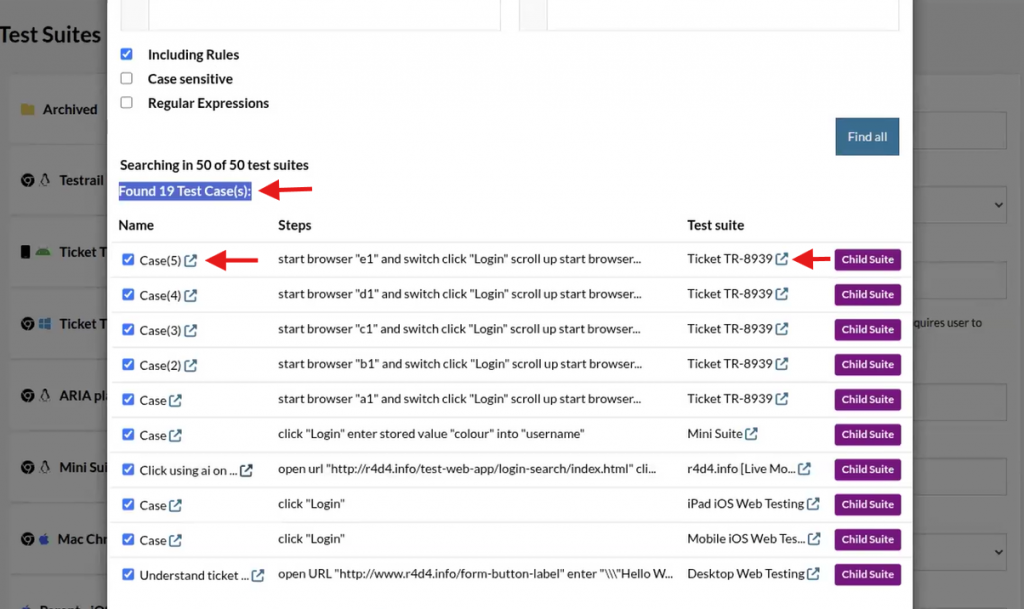
Caption: Find and Replace enhancements, like links to test cases and suites.
Visual “Overall Results” Report for Test Runs in testRigor
testRigor now offers an intuitive, graphical “Overall Results” report, helping you quickly analyze the outcomes of your test runs. This powerful visualization feature provides a comprehensive overview of your test execution results, making it easier to identify trends, successes, and areas for improvement.
How to Access the Overall Results Report:
-
Navigate to “All Runs” in your testRigor dashboard.
-
Click on the specific run you’re interested in.
-
Instantly view the overview graph on the run’s detail page.
This graphically enhanced report displays key metrics such as passed, failed, and skipped tests, giving you immediate insights into the health and quality of your application.
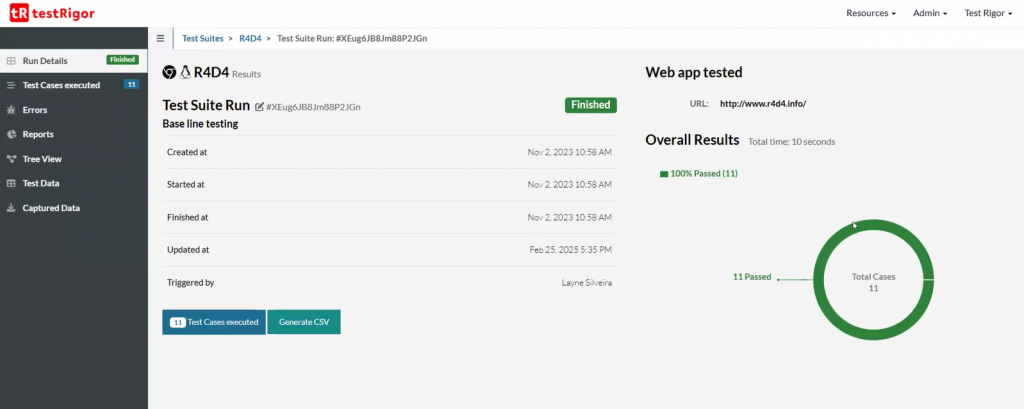
Caption: Overall results.











