Release Notes: New Integrations, Import Labels, Handle Popups
|
|
Implement Zephyr Essential Integration for Jira
Previously, support was limited to Zephyr Scale for Jira, Zephyr Enterprise, and Zephyr Scale Data Center. Now, a new integration with Zephyr Essential Cloud has been released, expanding your Jira test management capabilities.
To enable this integration, navigate to Settings → Integrations → Zephyr, select the Zephyr Essential flavor, and complete all required fields. Once configured, a new button with Zephyr Essential options will appear on your interface. When clicking the Import Test Cases from Zephyr button, plan-specific options will be available. Additionally, you can rerun test suites and select test cycles directly from Zephyr Essential, streamlining your testing workflow.
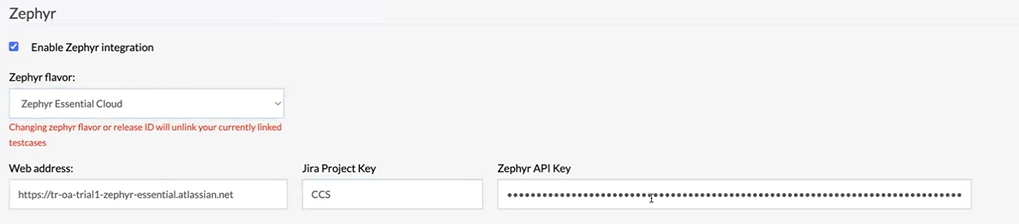
Caption: Zephyr Essential required fields.
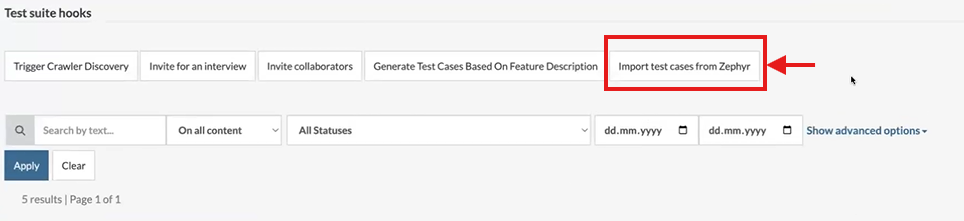
Caption: Zephyr import test cases button.
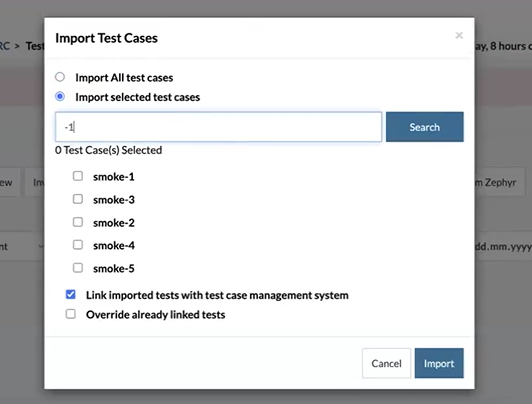
Caption: Zephyr set of features.
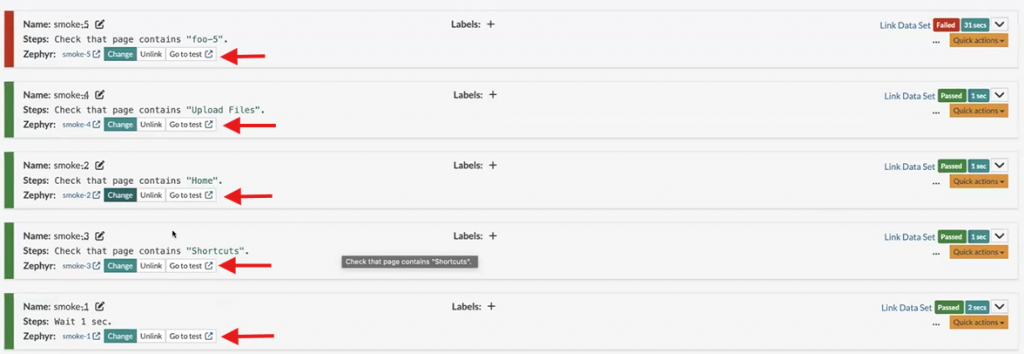
Caption: Zephyr test cases linked.
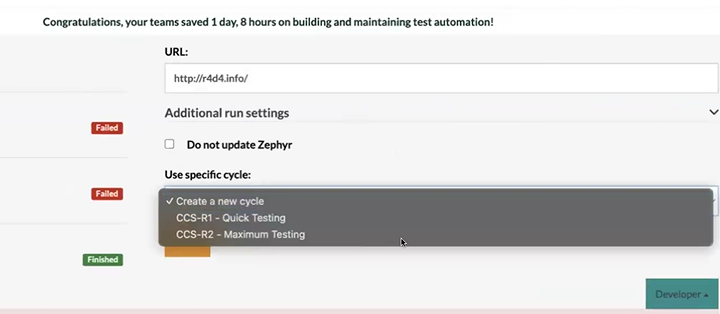
Caption: testRigor test cycles.
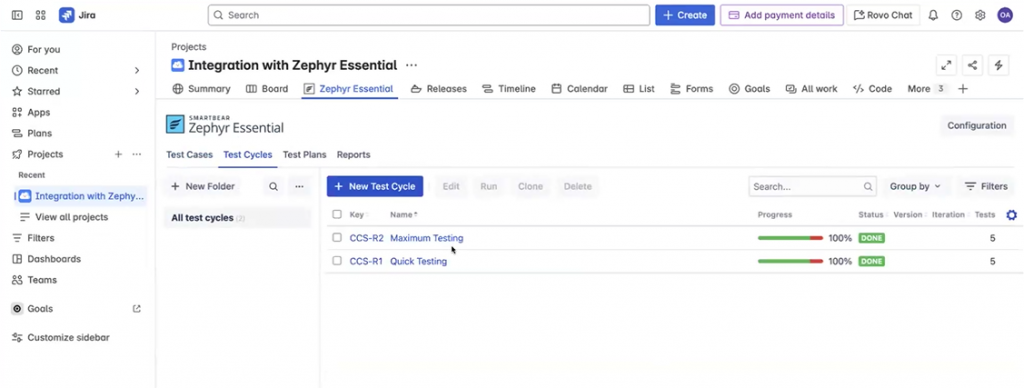
Caption: Zephyr test cycles.
Automatic Import of Labels from Test Case Management Systems to testRigor
A new feature allows automatic importing of labels from test case management systems when importing test cases into testRigor. This functionality transfers labels from the source system and applies them as test trigger labels within testRigor, streamlining test organization and tracking.
Currently, supported test case management systems include:
-
Zephyr scale.
-
Zephyr essential.
-
Zephyr Data Center.
-
testRail.
-
XRay.
Additional integrations will be added soon to expand compatibility and enhance your test management experience.
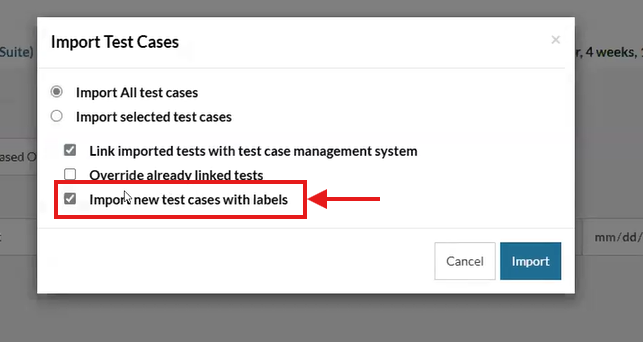
Caption: Import with labels option.
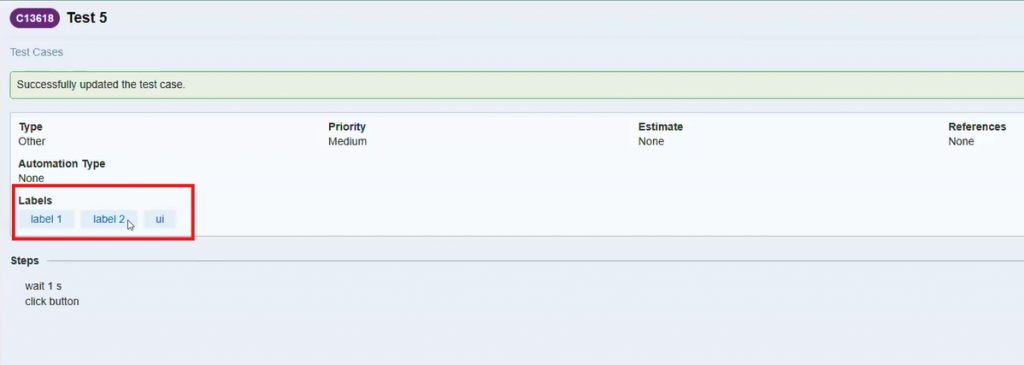
Caption: Labels located in TestRail.
Enhanced Popup Validation with Automatic Popup Handling for Desktop Web Browsers
testRigor now improves popup validation by automatically closing popup windows in desktop web browsers. For example, on a sample page generating browser alerts, you can create a test case in testRigor to interact with the “Alert” button seamlessly.
A new “Handle Browser Alert Popup Strategy” setting is available under Settings → Advanced, allowing you to customize how alerts are managed during test execution. Depending on your selected option, testRigor will handle browser alerts automatically, ensuring smoother and more reliable test automation.
Available handling options include:
-
Automatically close: The default will close the windows and that’s it. This is the normal behavior, like always.
-
Save text and automatically close: It will get the text of the alert and to save it into a variable we’re displaying in extra info, so the users can do like validations right against that variable.
-
Save text only: Save the text only, and it won’t automatically close the alert.
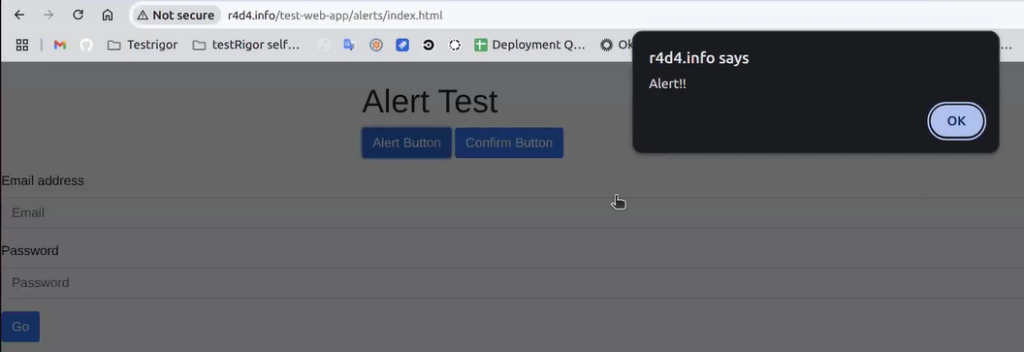
Caption: Popup alert page.
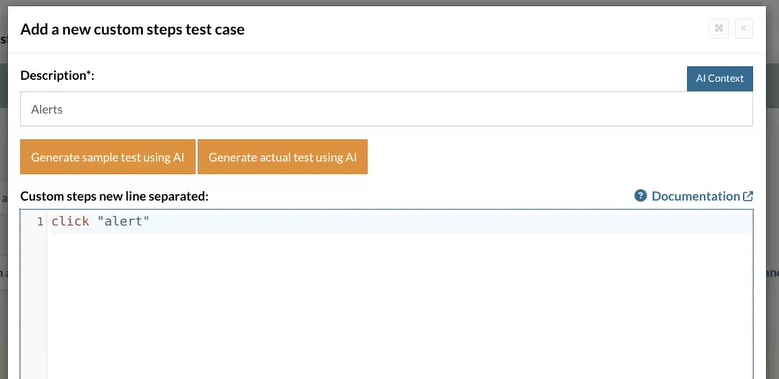
Caption: test case for alert button.
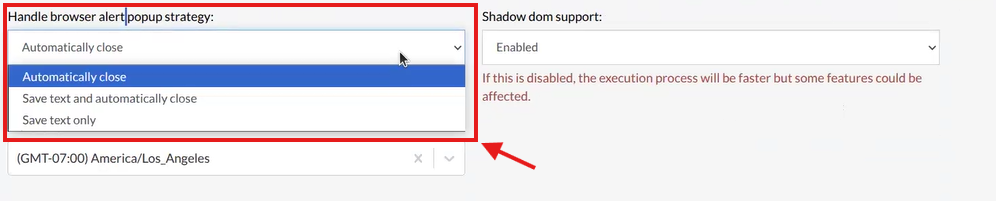
Caption: Handle browser alert popup strategy setting.
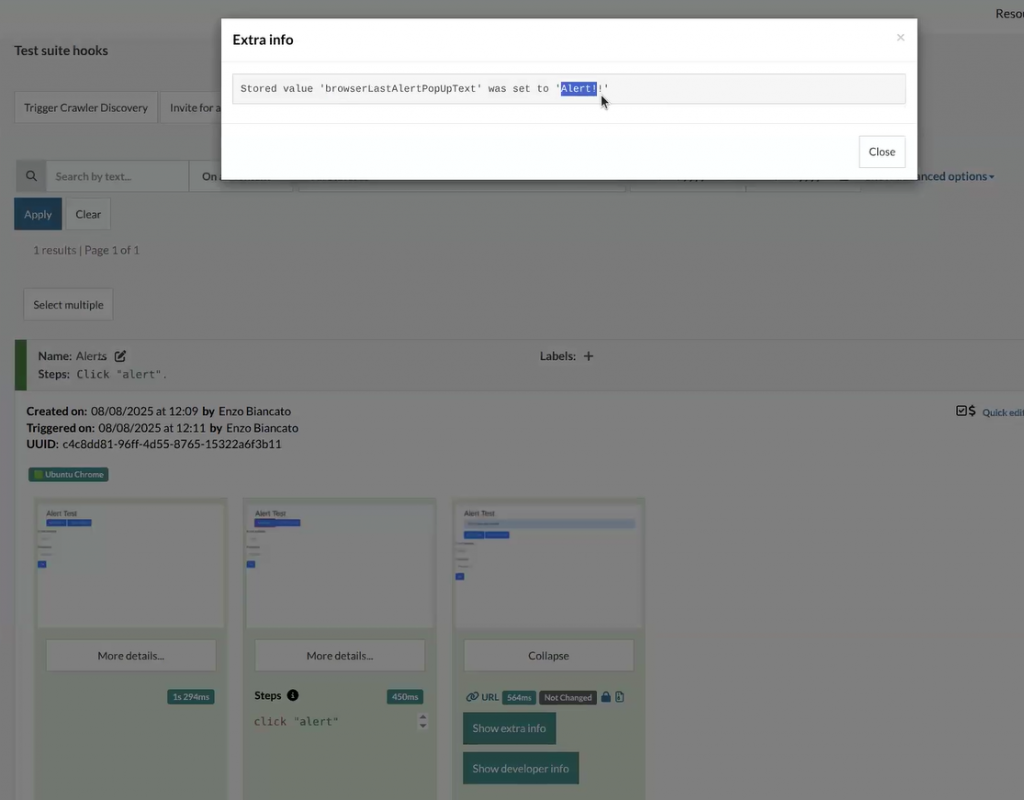
Caption: Text saved from popup alert.











