Release Notes: Rule History, Failed Rules and AI new features
|
|
Version History with Rollback for Rule Management
We’ve added a Version History section to enhance rule management by allowing users to track, view, and restore previous versions of rules. This rule versioning feature provides complete visibility into all saved changes, with an easy option to rollback to any older version when needed.
Where to Find It:
Navigate to Reusable Rules -> Your Rule -> Version History to access all saved versions, view change history, and restore past versions.
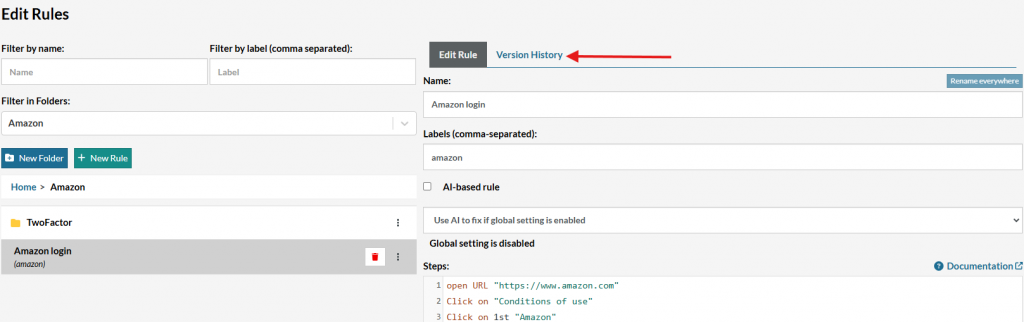
Caption: Version History Location.
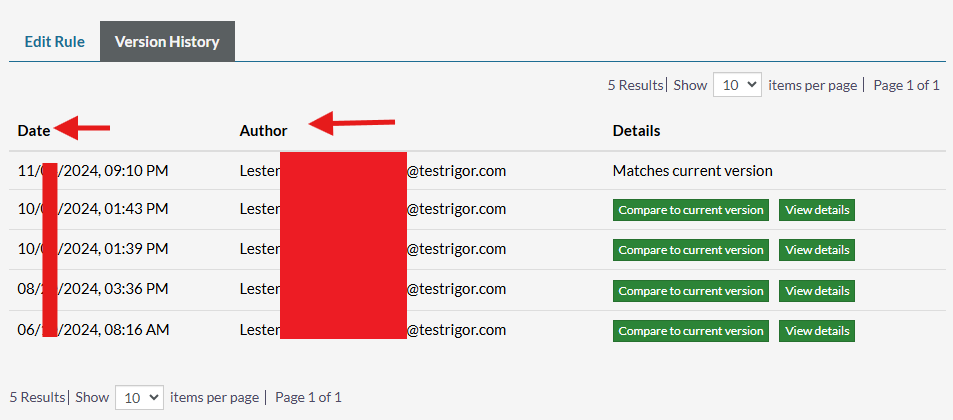
Caption: Version History Content.
Failed Rules Identification and Filtering
We’ve introduced a Failed Rules indicator in the UI to clearly mark any rule that fails during the latest full execution or single retest of any test case. This feature includes a new filter option to easily find all test cases associated with the same failed rule, ensuring efficient troubleshooting. Additionally, a “View Failed Test Cases” button allows quick access to view all test cases affected by a specific failed rule.
Key Benefits:
-
Quickly identify and filter test cases with failed rules.
-
Streamlined access to failed test case details for faster issue resolution.

Caption: Rule failed location and Failed Test Cases button.
You can also check for failed rules in the test cases section by clicking on Show Advanced Options:
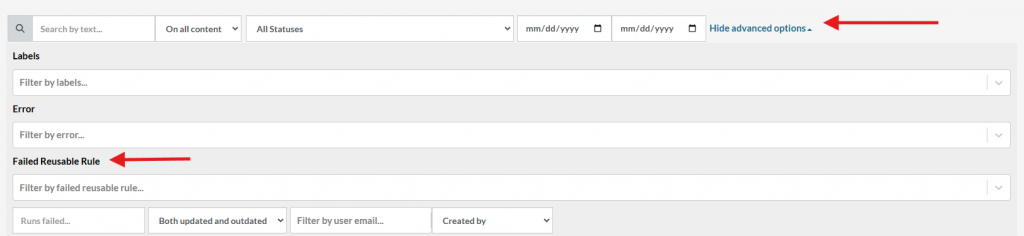
Caption: Failed rule filter
AI Rule Healing
We’ve launched AI Rule Healing, a feature that enables automatic rule correction through AI, streamlining issue resolution and minimizing manual intervention. Simply select the “Use AI to fix” checkbox to activate auto-healing for individual rules. If a rule is auto-healed, a robot icon will appear beside the rule name, along with a “Review AI Changes” button for quick access to review AI-driven adjustments.
How to Enable:
Go to Settings -> AI -> Auto-adapt reusable rules with AI to turn on AI-based rule healing.
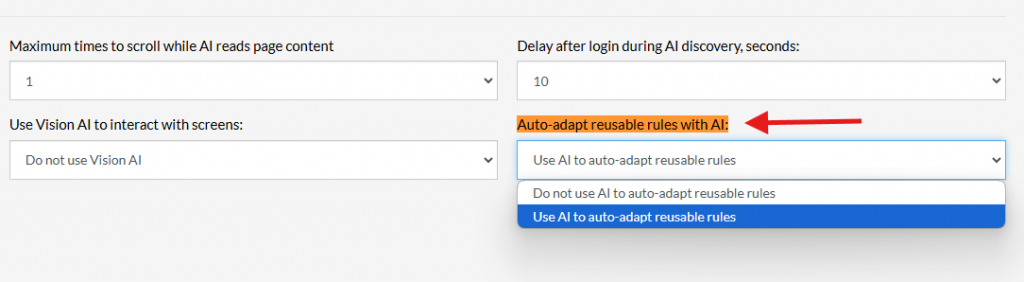
Caption: AI auto healing setting
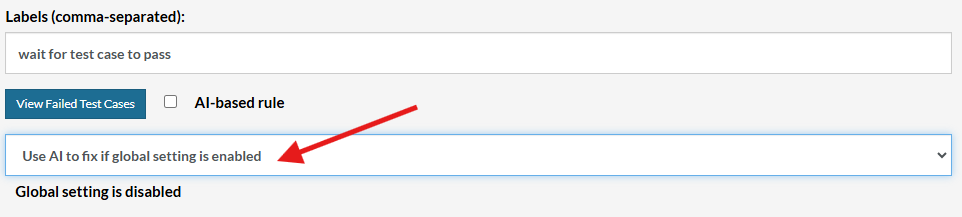
Caption: AI auto heal rules
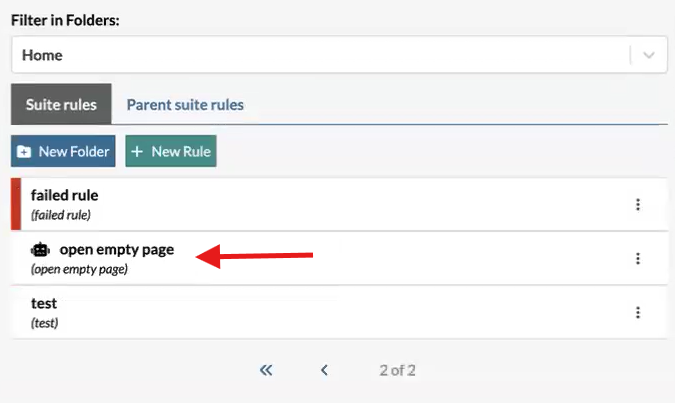
Caption: Rule auto healed using AI
AI-Powered Value Extraction and Data Capture by Position
We’re excited to introduce AI to Grab Values for relative position, enabling automated value extraction directly from a specific position in the screen. With this feature, testRigor can identify and capture specified text (e.g., ‘grab the value described as “text in the middle of the screen” using AI and save it as a variable name’) using relative positions. Once captured, the extracted data is stored in the Captured Data section for easy access. Additionally, users can generate a backup ZIP file of this data as needed. For more information,you can refer to our Official Documentation.
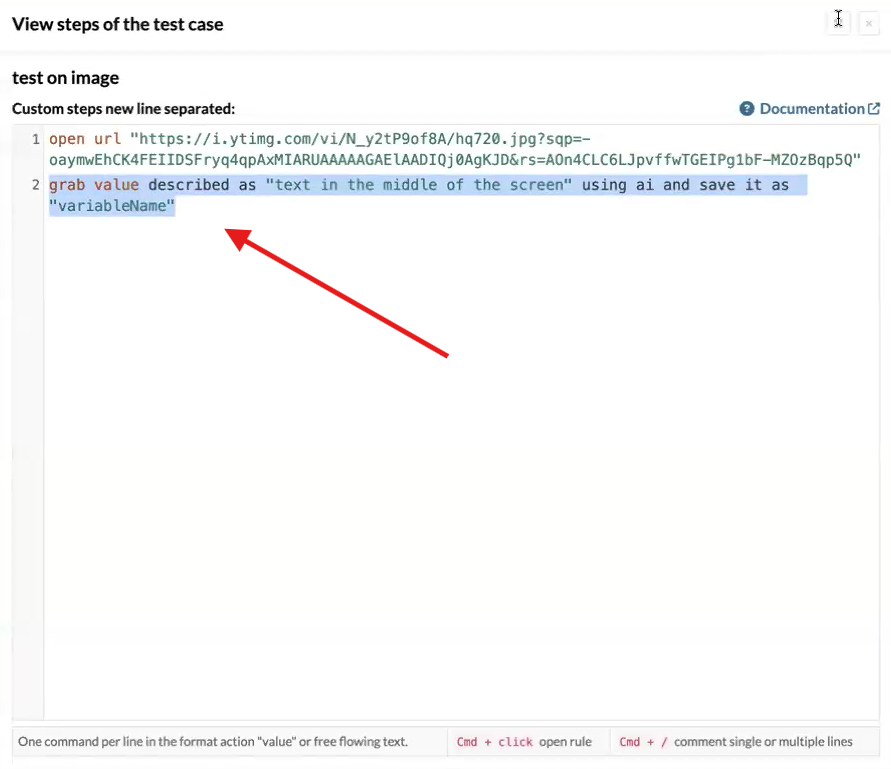
Caption: Grab value
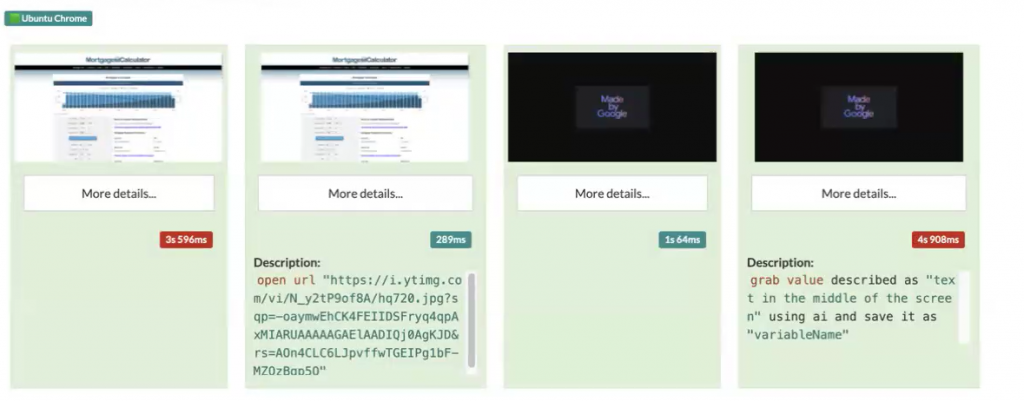
Caption: A run using the new command.
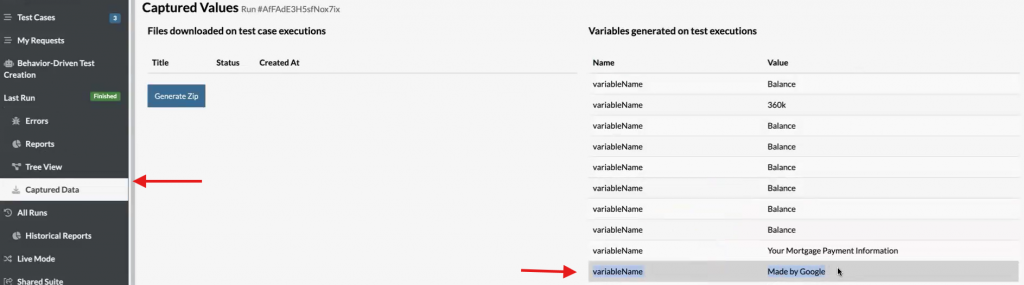
Caption: Location of captured data











