Release Notes: Triple Click, Synonyms
|
|
Triple Click
We are excited to introduce Triple Click functionality to the click command, offering users a quick way to select all text within an element or line with a simple triple click.
Key Updates:
Triple Click Action: Similar to the existing double click functionality, you can now use the triple click to automatically select the entire text in any specified element or line.
Usage Example: To activate, use the command: triple click “element”, and the system will select all text in the targeted element. See an example below:
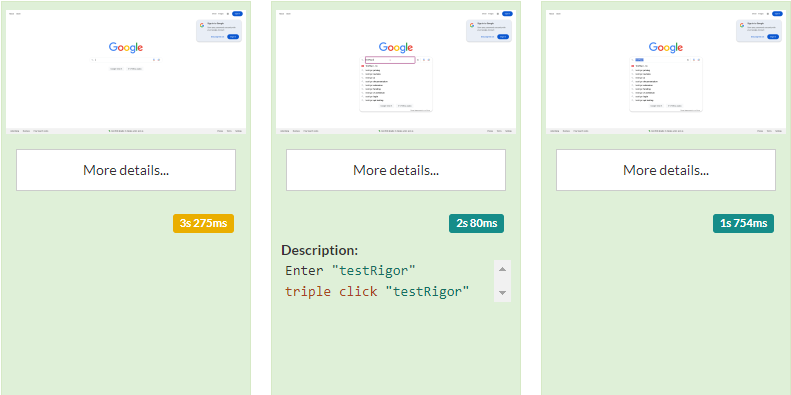
Triple click command
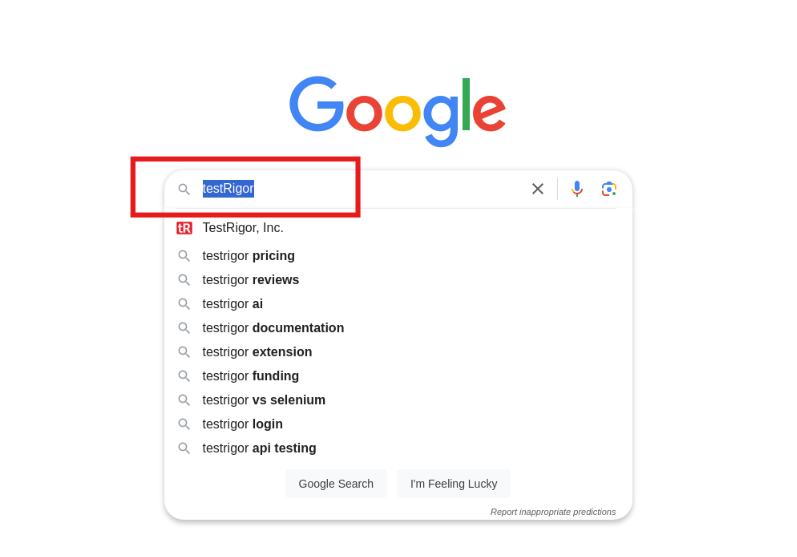
Triple click result
This enhancement simplifies text selection workflows and adds to the flexibility of the click command. For more information, check our official documentation.
Synonyms default option:
In this release, we have made an important change to the Synonym Search functionality. By default, the option to “Search for synonyms if an element is not found” (Settings -> AI) is now disabled to ensure more accurate element identification.
Key Changes:
Synonym Search Disabled by Default: Previously, this option was enabled by default. Now, it is set to false, meaning synonyms will no longer be automatically checked when an element cannot be found.
Reason for Change: This adjustment improves test reliability and reduces false matches.
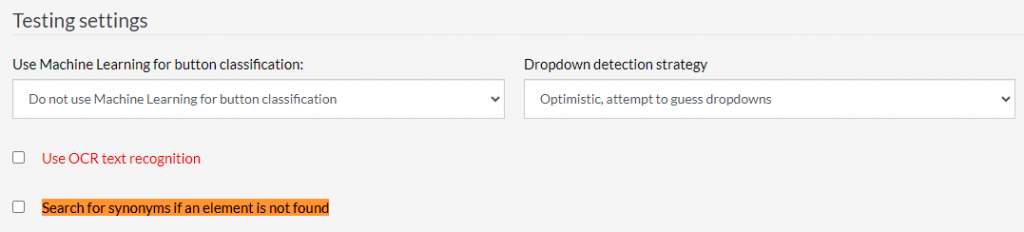
Synonyms setting location
To know more about how Synonyms work, you can check our official documentation.











