testRigor vs. Testsigma
Testsigma is a part of those testing tools that serve as a platform for various testing activities like test case management, test case creation, test execution, test maintenance, and test reporting. This cloud-based platform can automate test cases for web, mobile, and API use cases.
Features of Testsigma
You can perform testing tasks using below features:
- You can create automated tests using plain English commands with XPath/CSS locators. Apart from writing test cases manually, you can also record test cases as you execute them using the record-and-playback feature.
- Testsigma offers a platform where you can maintain QA lifecycles. This means that you can create requirements, test suites, test plans, etc.
-
This tool includes few AI features like:
- Self-healing to automatically update tests when the application under test changes to reduce maintenance overhead.
- Dynamic element locator, which can automatically choose the most stable and reliable locator strategy for identifying elements on a webpage or application.
- It can suggest the next steps or actions based on the context of the test case being developed.
- Error classification which can analyze test failures and classify errors to help identify the root cause more quickly.
- With this cloud-based platform you can run tests on many browsers, devices and operating systems.
- This tool also provides parallel testing which reduces test execution time.
- Testsigma offers flexible pricing plans to cater to the needs of different organizations. They also have a free plan (for a limited time) that has basic features and capabilities available.
- Testsigma can integrate with CI/CD tools like Jenkins, CircleCI and more to make automated tests a part of your development pipeline.
Creating tests with Testsigma
Testsigma’s interactive UI helps you build test cases fast. Here’s a quick overview of how you can do it.
As soon as you login, you will see your dashboard.
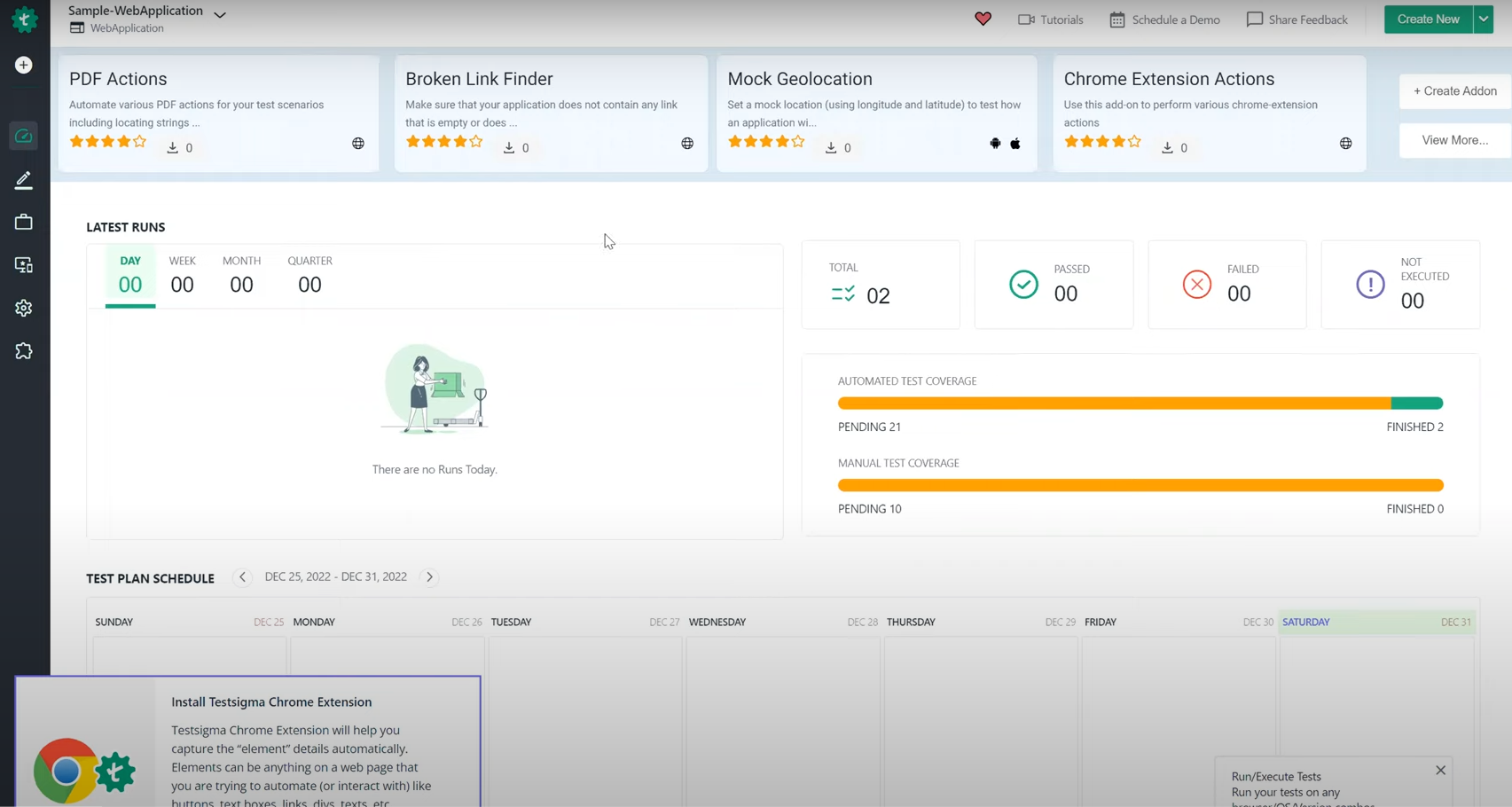
Create a new test case from the left panel menu.
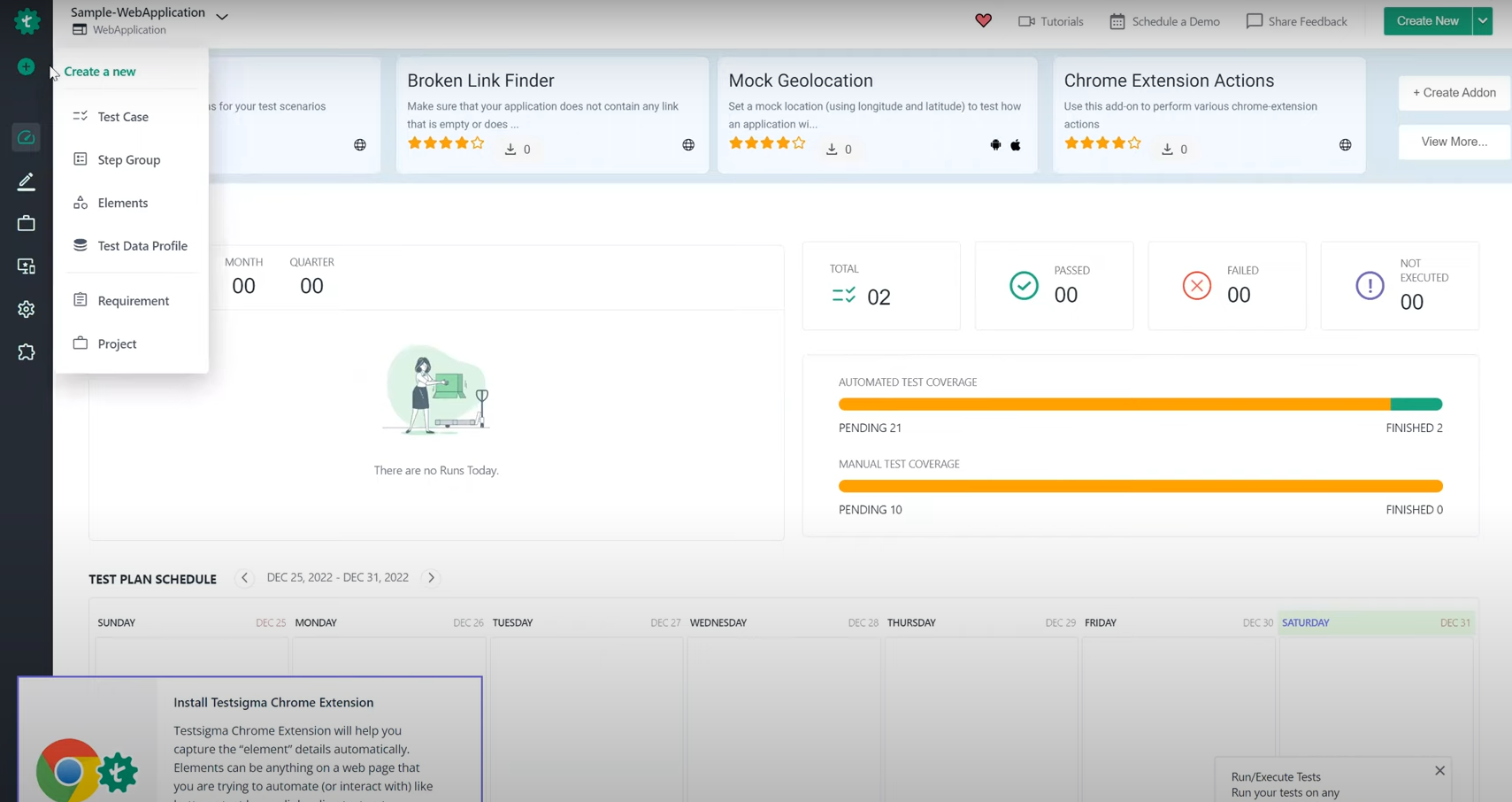
On the screen where you provide details for the test case you want to create, you will see that you have two options – to create tests manually or to use the record-and-playback tool. In this section, we will create the test manually.
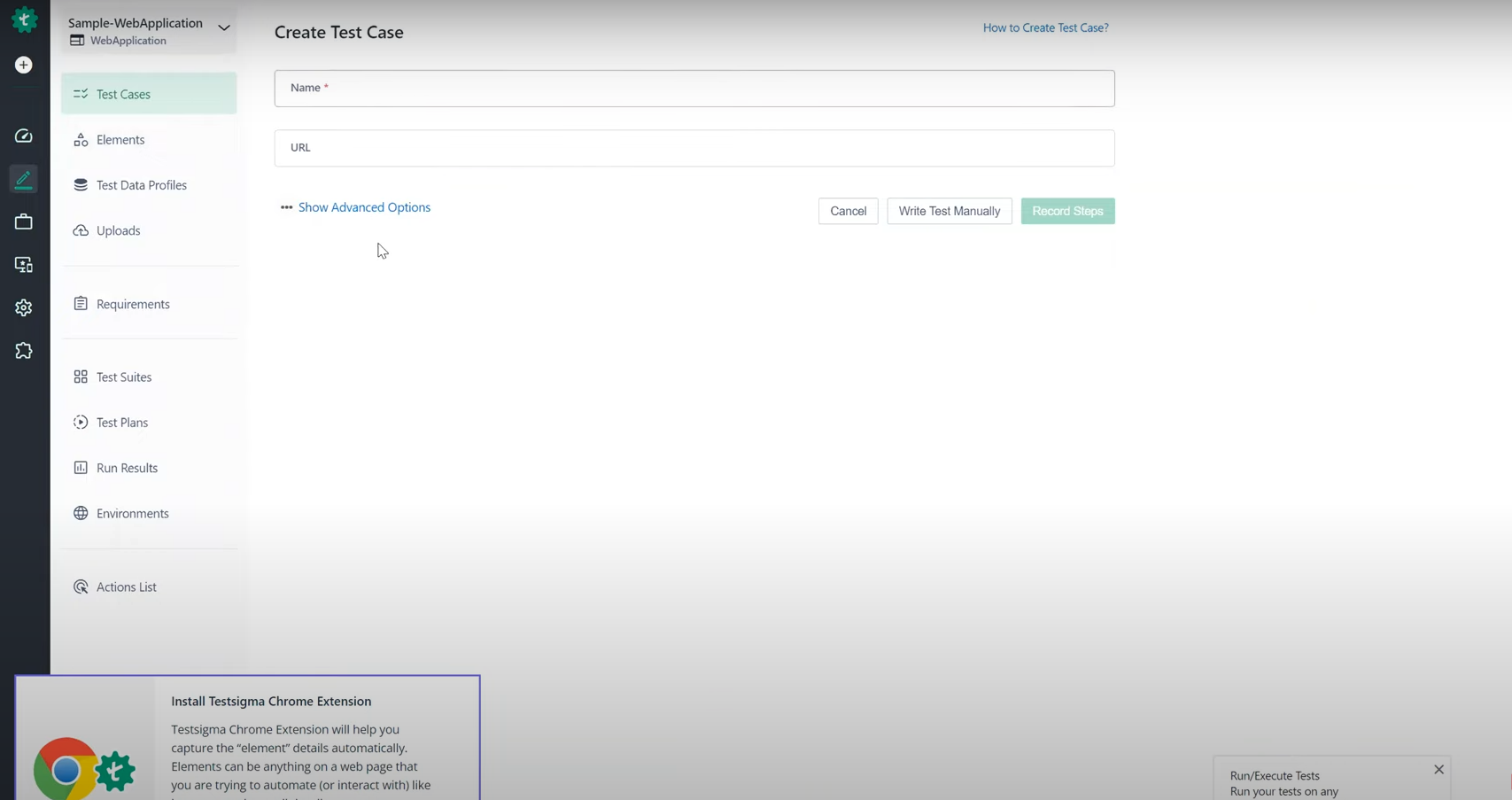
On the test editor screen, there are a few useful features that expedite test creation. Every test step has an auto-suggest that prompts the next step.
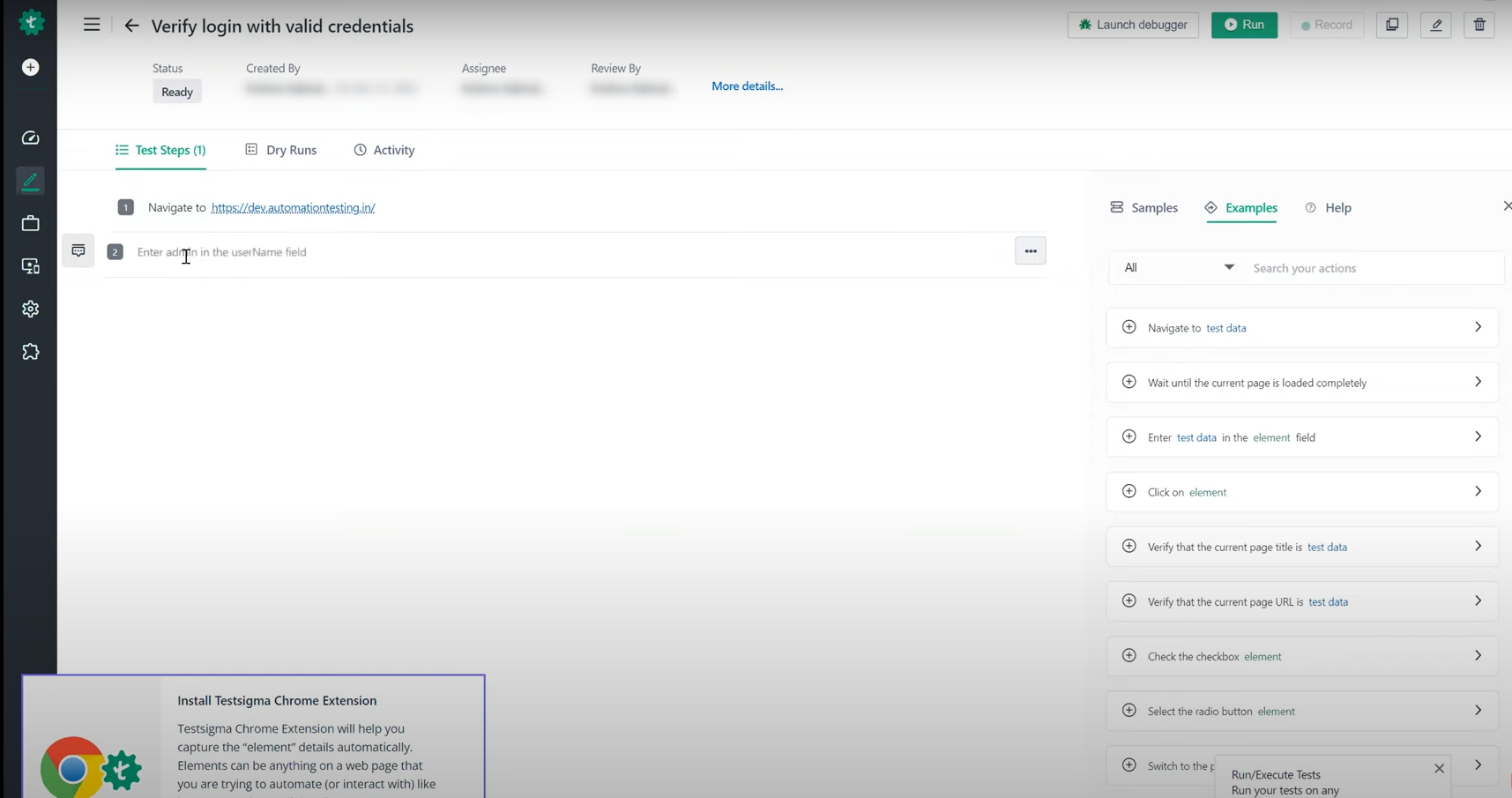
As you start typing, the autosuggest gives a list of natural language test steps that you can select from.
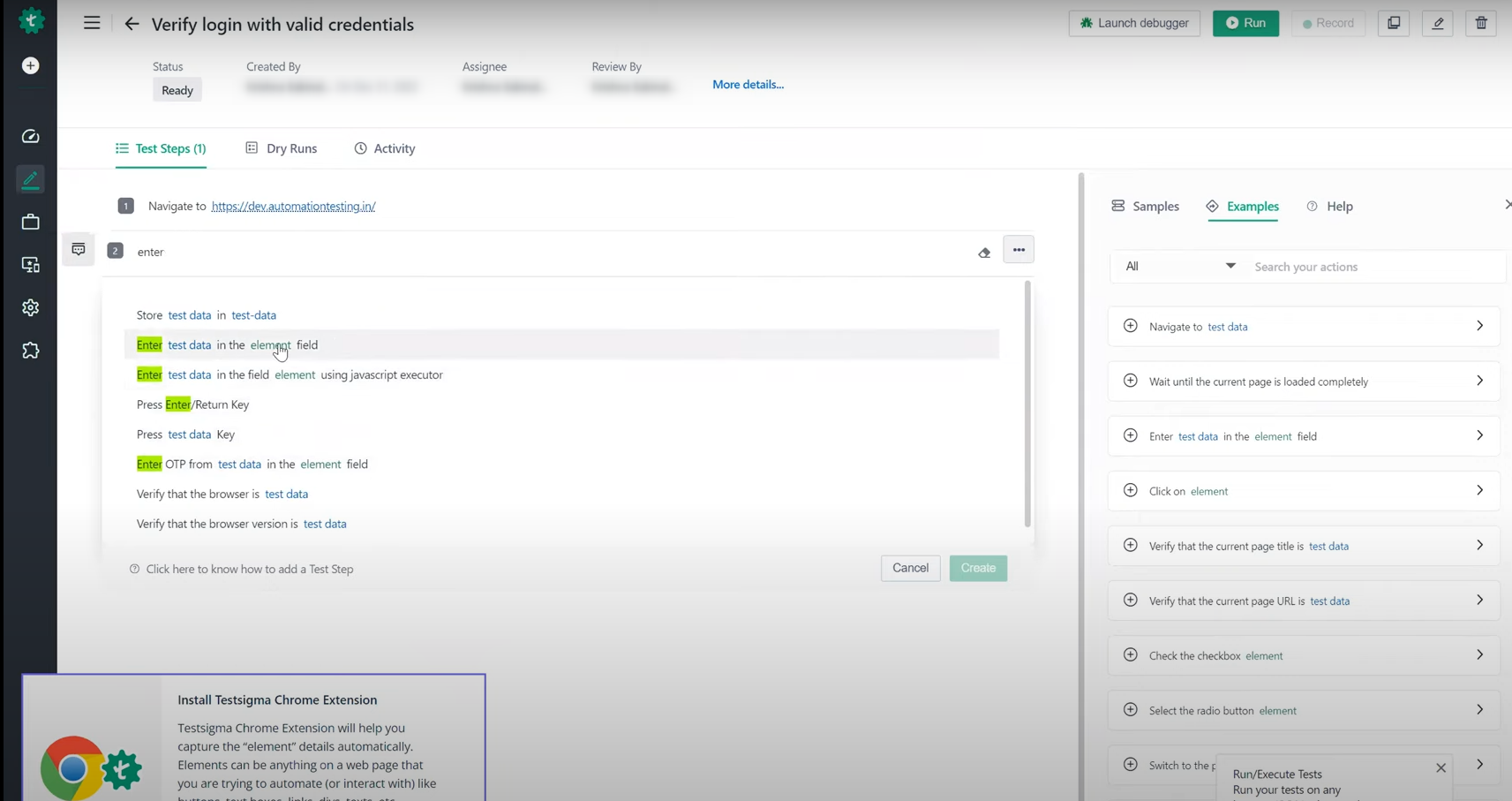
After selecting a test step from this list, you can edit in the test data and element. Testsigma supports different types of test data.
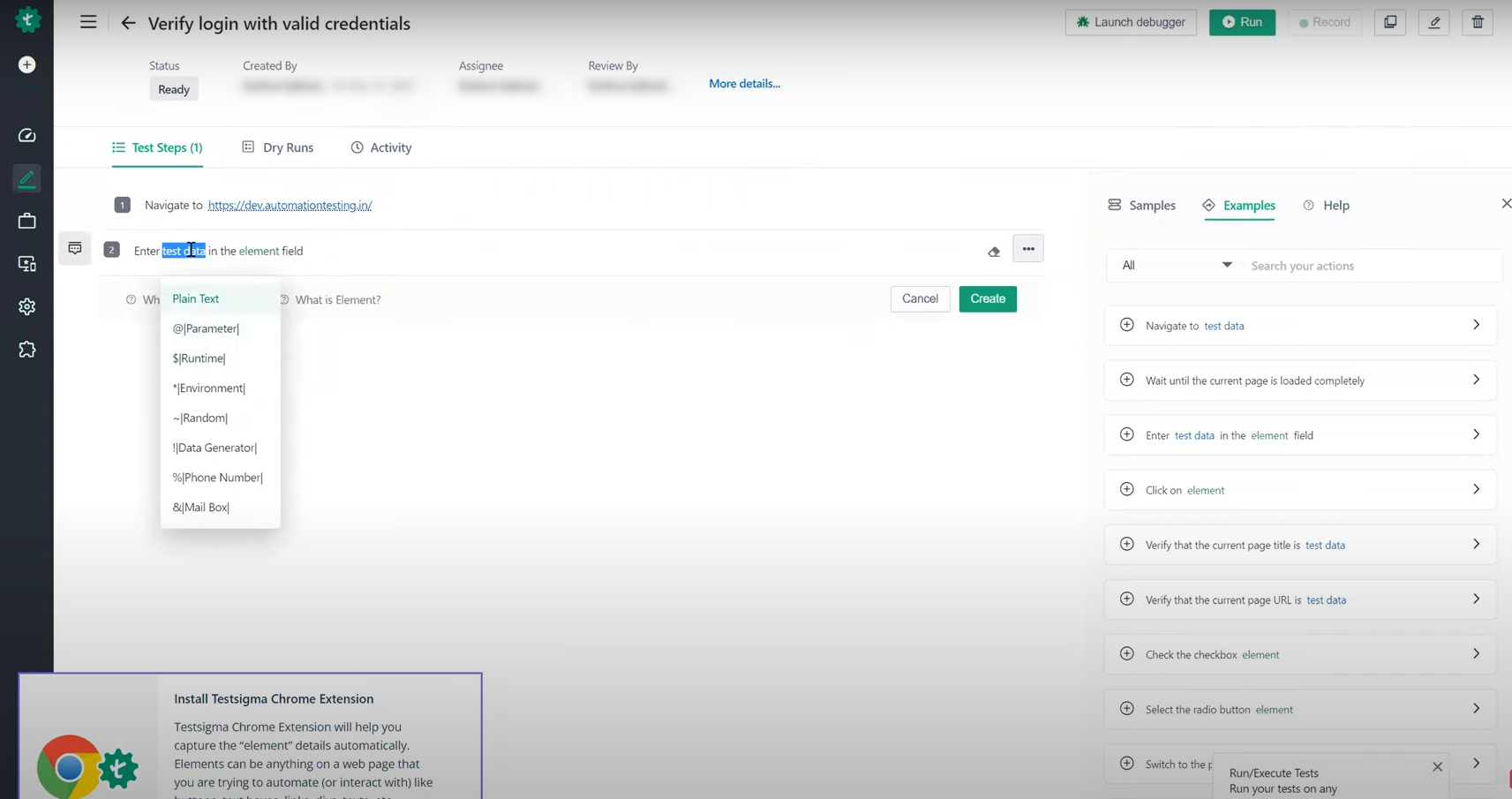
Clicking on the element will open a side panel where you can either add a new UI element or choose from the existing list. When creating a new element, you have different identifier options like XPath, id, link text, CSS Selector, etc.
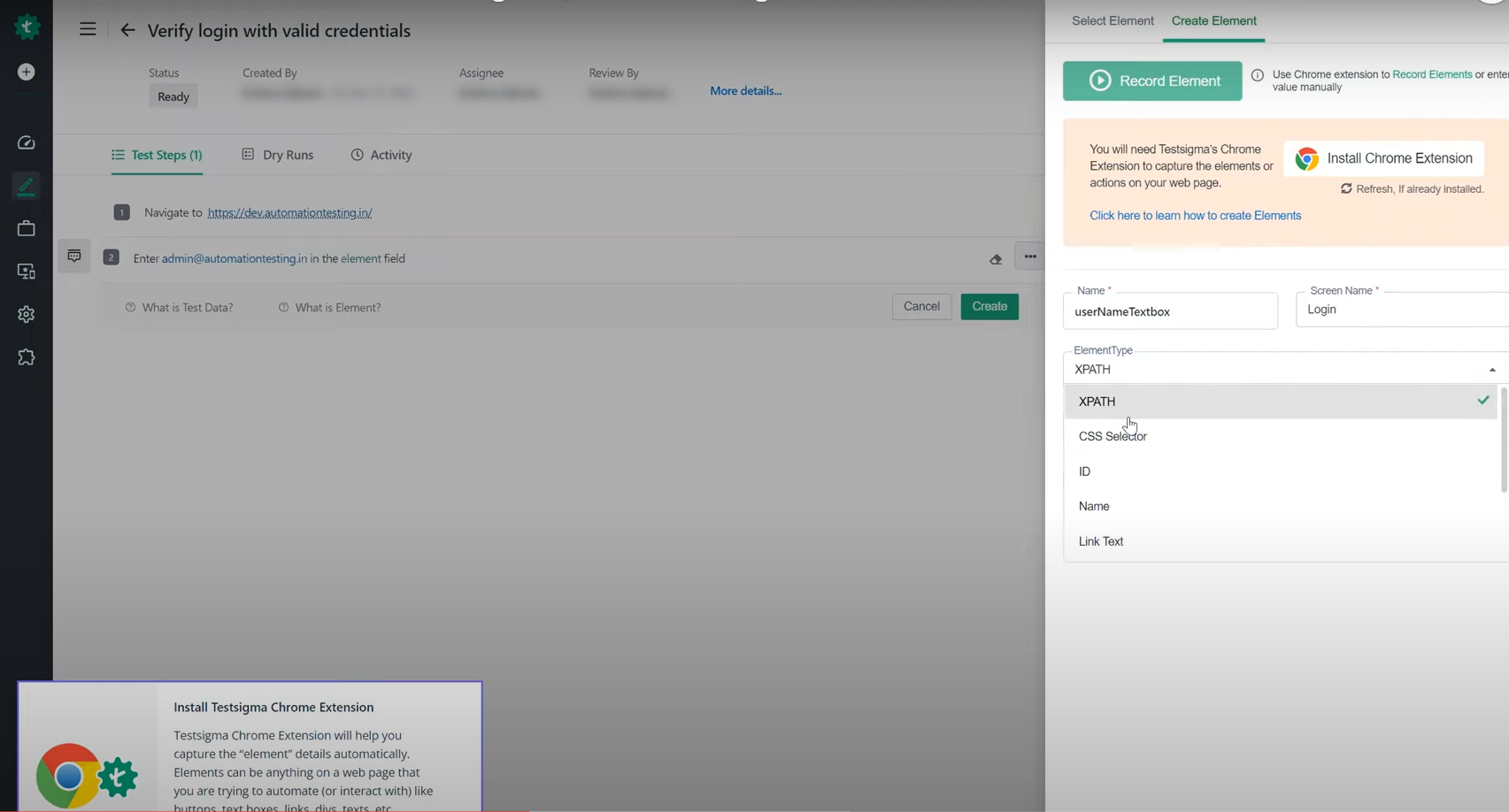
In this way, you can create test cases using Testsigma. They have Chrome extensions for different operations like record-and-playback and element identification which you can use.
Test Automation with testRigor
If you want ultra-simplistic test creation without getting into CSS/XPath implementation and have negligible test maintenance, then you’re in luck. There’s an intelligent AI-powered test automation tool that offers this: testRigor.
testRigor is a no-code/low-code test automation tool that uses advanced AI to make test case creation, execution and maintenance much easier. This cloud-based testing platform offers quick test creation across platforms like web, mobile, API, and desktop.
Let’s take a look at what more this tool offers.
Features of testRigor
-
Plain English Tests: With testRigor, you can create test cases in plain English language without worrying about unstable CSS/XPath locators. There are a few ways to do this.
- Write the English test scripts manually or import test cases from test management tools such as TestRail, PractiTest, ALM, etc., to directly run as automated tests.
- Use the record-and-playback feature to capture the test case when you execute it and generate plain English test cases. You can update and execute these recorded test cases at any point in time.
- Let the generative AI feature build test cases for you with just a brief description of the test scenario.
- Single Tool for Many Platforms: Test various applications like native mobile and native desktop apps, web-based apps, ERP and CRM systems like SAP, Salesforce, Oracle, Microsoft Dynamics, and even your legacy systems. Since testRigor emulates a human tester, what goes under the hood of the application under test is of little consequence to this tool.
- Supports Various Testing Types: Perform different kinds of testing like regression testing, smoke testing, UI testing, functional testing, end-to-end testing, UAT testing, API testing, and more. It also includes support for visual testing, email testing, file, database, QR code, SMS and audio testing.
- Stable Locator Strategy: This tool refers to elements from a human perspective and not from a locator standpoint. This eliminates the dependency on implementation details like XPaths and CSS selectors which can change frequently.
- Near-zero Maintenance: You can get ultra-stable test runs and minimal test maintenance as testRigor uses AI here as well to self-heal test cases.
- Secure Platform: This platform is fully cloud-hosted which means there are no extra infrastructure expenses. testRigor is also a secure platform that is SOC2 certified.
- Advanced Reports and Logging: Every test run provides details about the execution, such as screenshots, relevant error messages, which are again in simple English, and video recordings. It also captures technical details, such as console logs and technical errors.
- Free Account Available: testRigor offers free public accounts that can be created directly via registration on their website. It is a good place to start from before advancing to the subscription-based plans.
Creating tests with testRigor
Here’s how simple testRigor is to use.
Login to your account and you will be able to see the test suite creation page. If you already have a test suite created then click on it. If not, then create a new test suite.
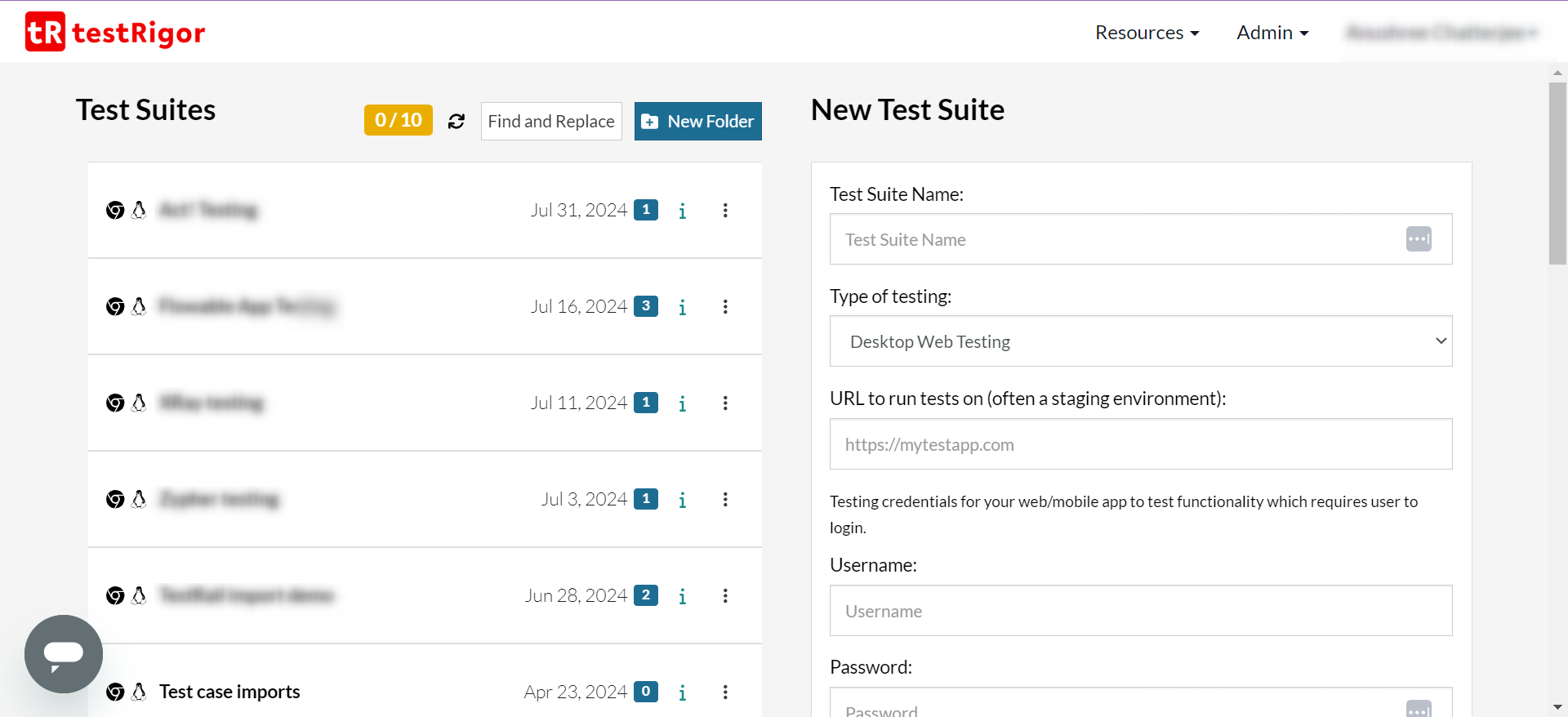
Inside the test suite, you will see all your test cases. Create a new test case. This can either be done manually by clicking on the “Add custom test case” button or via testRigor’s generative feature by clicking on the “Generate test cases based on feature description”.
Alternatively, you can use testRigor’s record-and-playback feature to record test cases. Those tests will get recorded in plain English language. You can then edit or run them.
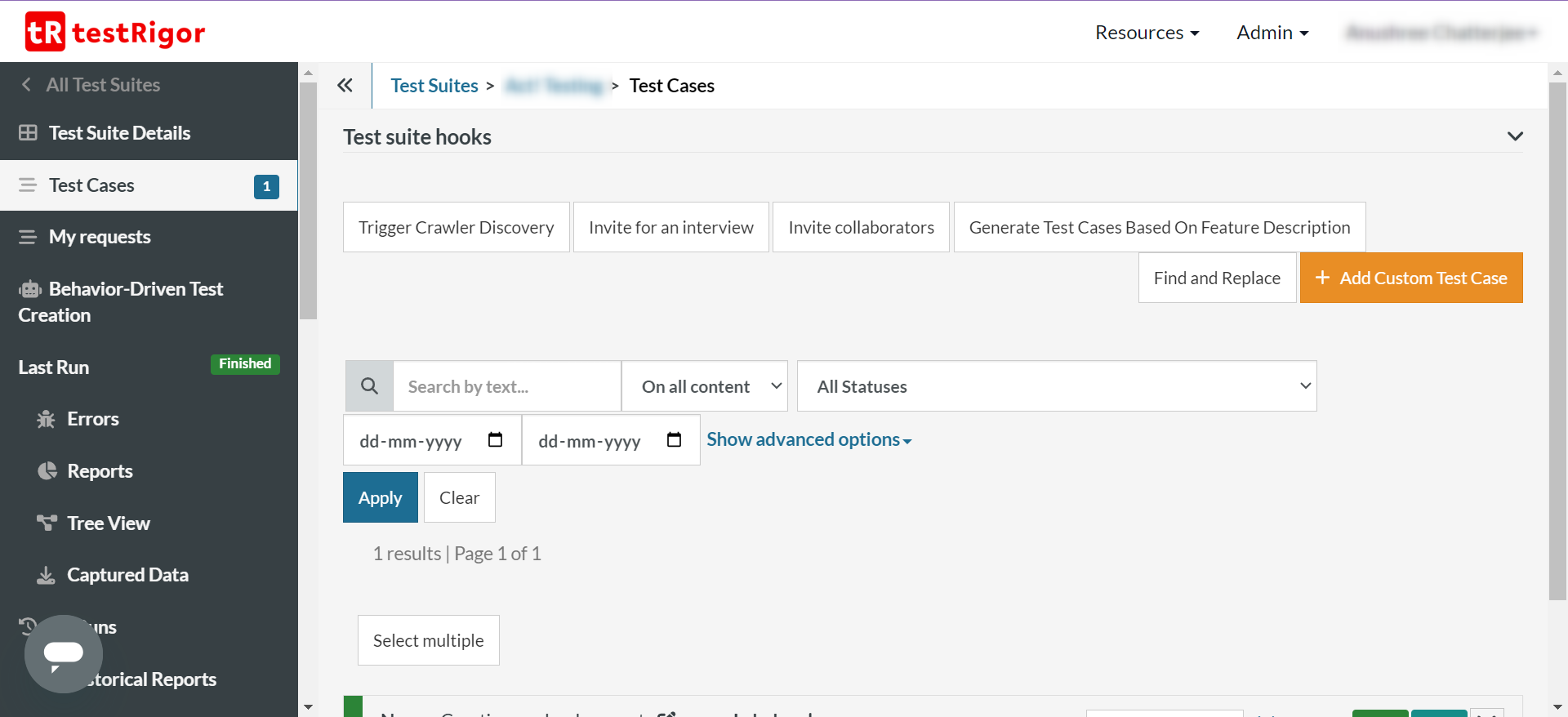
If you are creating tests manually, then this is how simple it is – just plain English. No hassles of writing about XPaths or CSS selectors of UI elements. Just write what you see, like how a manual tester would write manual test cases! This allows your whole team to create, execute, and update automation test cases irrespective of their programming language proficiency.
You can use reusable rules (subroutines) to group English test steps for use in multiple test cases, ‘set up the app’ is a reusable rule here.
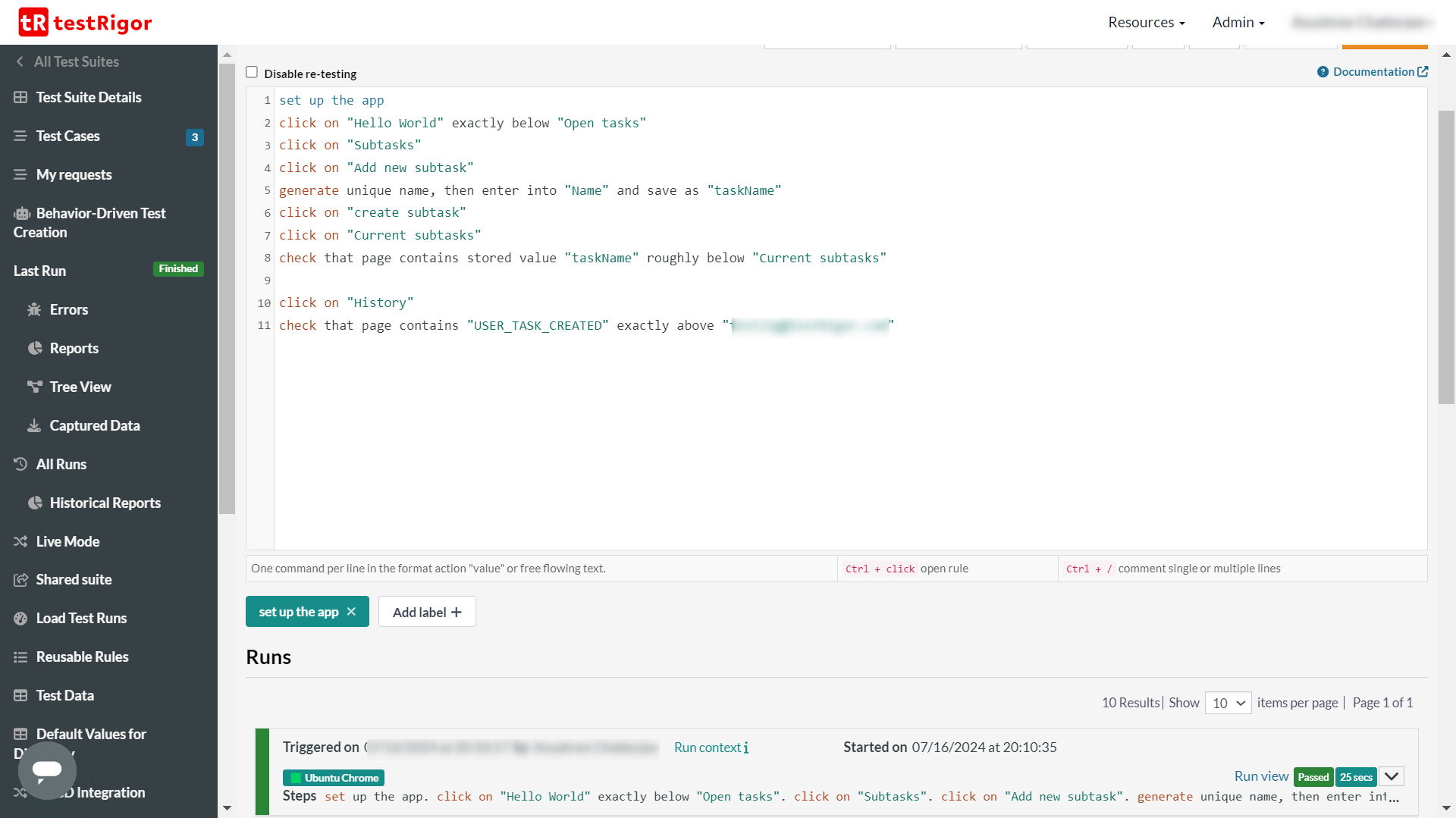
Summary
AI-based testing is the new way to go about automation testing.
Here’s a quick overview of the two tools.
| Supported Features |
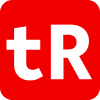
|
TestSigma
|
Insights |
|---|---|---|---|
| Generative AI-based test creation | TestRigor offers the ability to generate entire automated tests based on test case titles using its Generative AI engine. | ||
| Ease of use | Testsigma provides a highly interactive UI which can be both an advantage and a challenge for users. In contrast, testRigor maintains a balance by allowing the user to freely use the editor while ensuring all necessary information is readily accessible, thereby minimizing distractions. | ||
| AI-based UI element locating | Testsigma relies on implementation details of UI elements like XPaths and CSS selectors to identify UI elements. On the other hand, testRigor AI to identify elements, thus eliminating the instability associated with such parameters. | ||
| Minimum maintenance overhead | Though both tools use AI to maintain their tests through self-healing, how they do it makes a difference. Testsigma uses self-healing, which can inadvertently correct failing test cases that are experiencing legitimate UI issues. In contrast, testRigor uses its AI engine to identify elements using relative locations, avoiding unnecessary corrections to test cases that should legitimately fail. | ||
| Good reporting and analytics capabilities |
Both testRigor and Testsigma provide robust reporting and analytics capabilities that make it easier for stakeholders to monitor and interpret results. Additionally, both offer email services for report delivery.
|
||
| Support for reusable rules | Both tools allow users to create reusable test steps that can be utilized across various test cases. | ||
| Support for mobile automation | testRigor and Testsigma support mobile automation on both iOS and Android. | ||
| Audio and video testing support | testRigor offers the capability to record, compare, play, and validate audio content in test cases. | ||
| Continuous integration (CI) | Both testRigor and Testsigma support continuous integration. | ||
| Ease of using platform-specific and custom commands | testRigor supports platform-specific commands through its plain English language commands without the need for additional extensions. Its powerful AI engine easily comprehends custom actions. Conversely, Testsigma allows for the integration of add-ons to customize action and verification steps not available in its library. These add-ons must be created via code. | ||
| Viable for both technical and non-technical team members | Both tools aim to simplify testing and facilitate collaboration among various stakeholders. | ||
| Integration with other tools | Both testRigor and Testsigma support integration with other Continuous Integration, bug tracking, test case management tools, and frameworks. | ||
| Capture screenshots and video recordings of test executions | Both tools capture screenshots and video recordings of test executions. | ||
| Ease of test data generation | Both tools support creating or uploading test data. | ||
| Parallel test execution | Both testRigor and Testsigma support the parallel execution of tests. | ||
| Support for native desktop app testing |
Testsigma focuses on test web, mobile and API and can run tests on different OS and browsers. testRigor does all this while also testing native Windows desktop applications.
|
||
| Support for accessibility testing | testRigor supports accessibility testing and checks the UI elements against the various accessibility standards like Section 508, ADA, ACAA, AODA, CVAA, EN 301 549, VPAT, and more. | ||
| Support for API testing | Both tools support API testing. | ||
| Ability to test emails and validate attachments | testRigor allows users to interact with email content in a similar way to interacting with web elements. | ||
| Visual testing support | Both testRigor and Testsigma support visual testing. However, testRigor offers more advanced visual testing features. It allows users to validate that UI elements are displayed correctly on the screen and ensures that the appearance and layout meet the expected criteria. | ||
| Ability to identify widely used icons and UI elements | testRigor comes with Optical Character Recognition (OCR) that can identify texts in images and interact with other elements or buttons based on machine learning image classification. | ||
| Security certifications | TestRigor follows the highest security standards and is SOC2 and HIPAA certified. | ||
| Free version of the tool | testRigor offers a free version available for anyone to use. On the other hand, Testsigma only offers a limited free trial period exclusive to business users. Testsigma also has an open-source version of its platform that anyone can use. |
Thank you for your request. Please select date and time for a demo.











