Release Notes: Multi-line comments, Abort (Live Mode), Single re-test (via command line), View steps, Auto-detect sitemap
|
|
Comment several lines or remove comments of several lines at once
testRigor now supports the functionality of adding or removing comments several lines at a time.
- Select the lines within the script where you would like to add or remove comments by dragging the cursor over them.
- Using the keyboard shortcut:
-
- Ctrl + / on Windows
-
- Cmd + / on MacOS
You can also find this instruction at the bottom of the Quick Edit panel. See screenshot below:

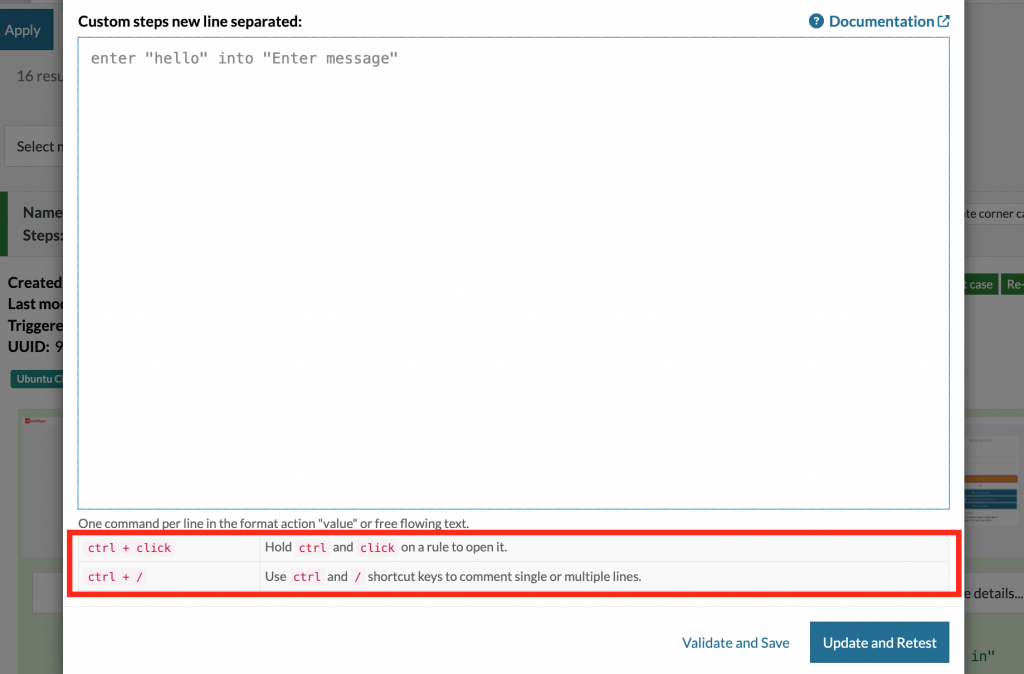
Stop command execution in Live Mode to continue with the same session without terminating it
We released the functionality to abort the execution of a command in Live Mode page.
- This allows users to cancel the execution of a command that was triggered by mistake or is taking too long to be performed.
- While a Live mode session is in progress, you will see the the
Abortbutton, which will only be clickable afterExecuteis clicked. See the screenshots below:
1. Tests steps are being executed and the status of Live Mode page session is set to:
In progress, now option Abort is clickable.
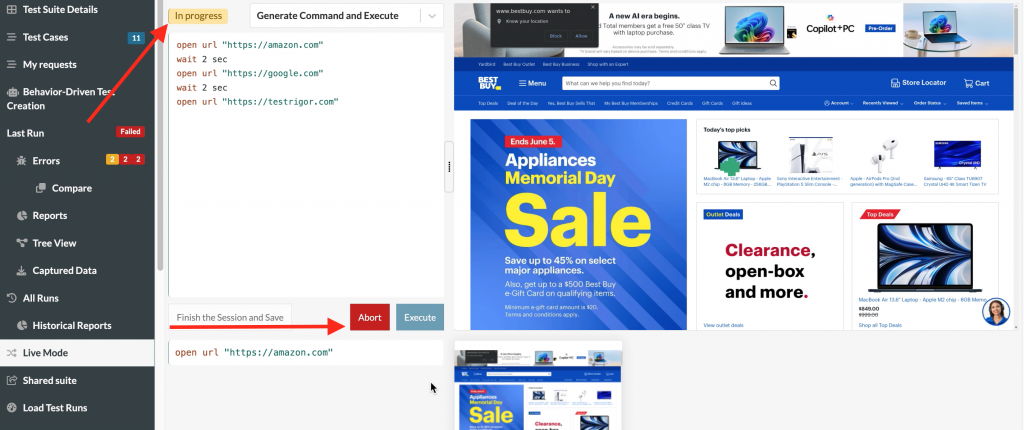
*Note that each step will open a new URL and wait 2 seconds afterwards, so they point where the execution stops can be clear.
2. Abort button is clicked and the execution will stop at the step shown below:
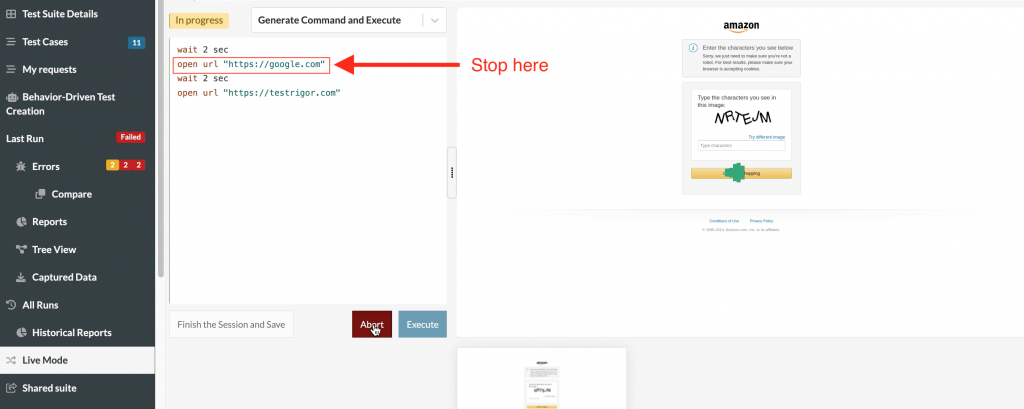
3. The execution stopped and the server status set ‘Ready’, the button to Abort is not clickable until we execute the steps again.
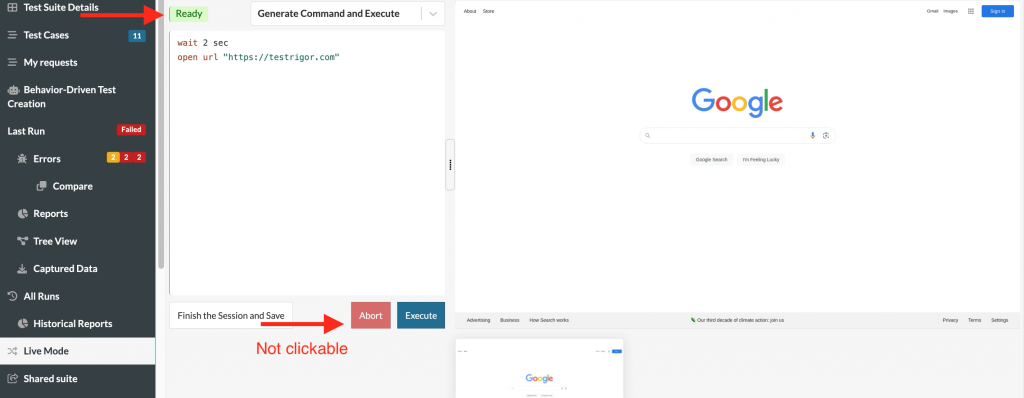
View test steps for each test case execution
We added a button to view the steps of any test execution in the Edit Test Case page. This button can be found by expanding the test case with the down arrow on the far right of the test execution, then clicking View Steps to the right of Compare to.
current execution
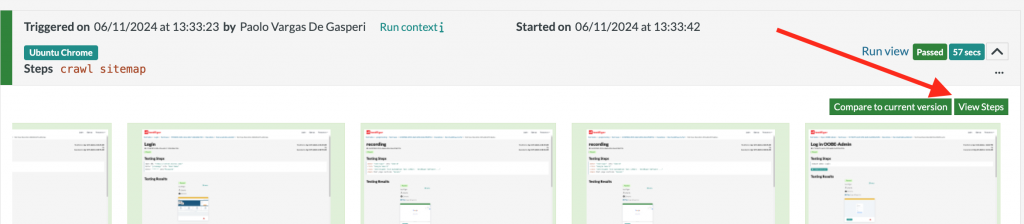
Additionally, the same button can also be found in the Test Cases page, while test cases are In queue or In progress. See the screenshot below:

Running a single test via testRigor Command Line
We added the ability to run a single test via Command Line using the test case UUID, below you can see where to find the UUID of a test case:
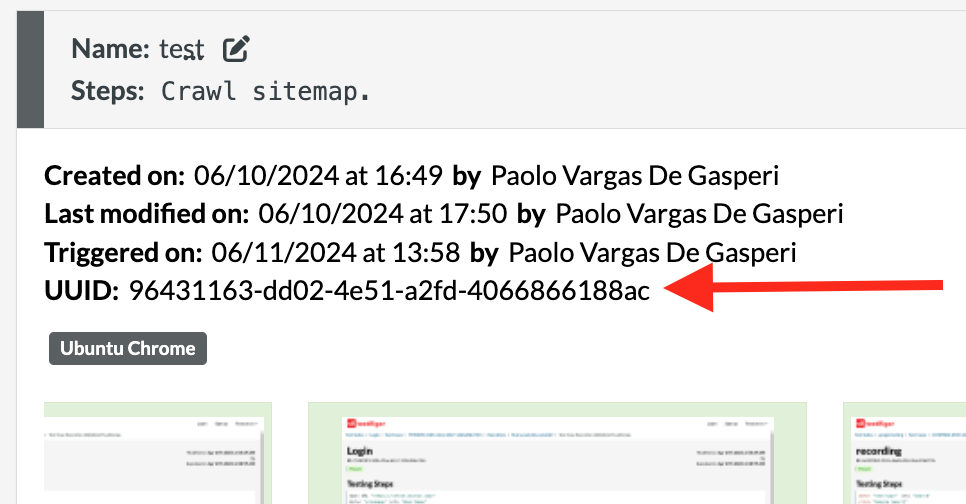
Run single test case using command below:
testrigor test-suite run <test-suite-id> --token <token>; --test-case-uuid <uuid> --url <url>
For more information about testRigor Command Line go to: https://testrigor.com/command-line
Auto Detect sitemap
testRigor now supports the command: crawl sitemap in addition to the existing command crawl sitemap "<sitemap-url>"
Since every test suite has a baseline URL, crawl sitemap command will try:
* baselineUrl/sitemap.xml
* baselineUrl/sitemap.txt
* Search on home page link to sitemap
The case will then proceed with the usual crawling process, which helps a lot of users track down broken links between different environments.











