Release Notes: Typing and sendKeys, Screen Reading
|
|
Typing text over 250 characters using sendKeys
Easily type text exceeding 250 characters in fields with the sendKeys command. To enable this, navigate to Settings -> Advanced and adjust the option for “How to type text longer than 250 characters using sendKeys”. Select “Split text into chunks and send in parts” for smooth typing of long paragraphs or quotes.
This feature supports extended text entry using Enter or Typing commands, making it perfect for handling larger inputs in test automation.
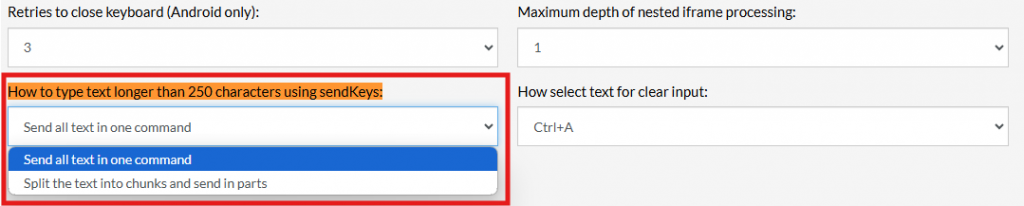
Caption: 250 characters using sendKeys Location.
Strategy for reading Screen information
We’ve refined the options for processing elements in forms with clearer wording and improved functionality. The previous option “Do not reread page” in Settings -> Speed Optimizations is now renamed to Re-read page only if element is not found, which is now the default for new test suites.
With this setting, the system only re-reads the page when an element is not found, improving efficiency while maintaining the same behavior as before. Choose this option to optimize test suite performance when interacting with forms.

Caption: Strategy for reading screen information location.
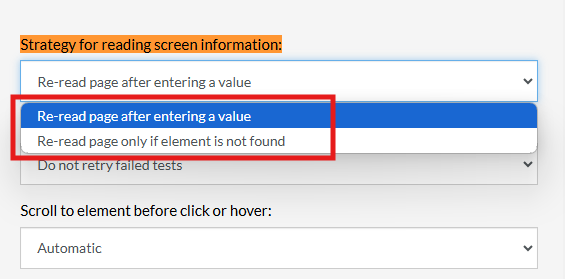
Caption: Reading options.











