Release Notes: Rule Preview, Cached Form, Values in Fails
|
|
Enhanced Rule Preview: Tooltip Displays First 30 Steps in testRigor Editors
For improved usability and faster navigation, testRigor editors now feature a tooltip preview for rules. When you hover over a rule, a tooltip will display the first 30 lines (steps) of that rule, followed by an ellipsis (“…”) if the rule contains more steps. This enhancement allows users to quickly review rule contents without opening them fully, streamlining workflow and boosting productivity in large or complex test automation projects.
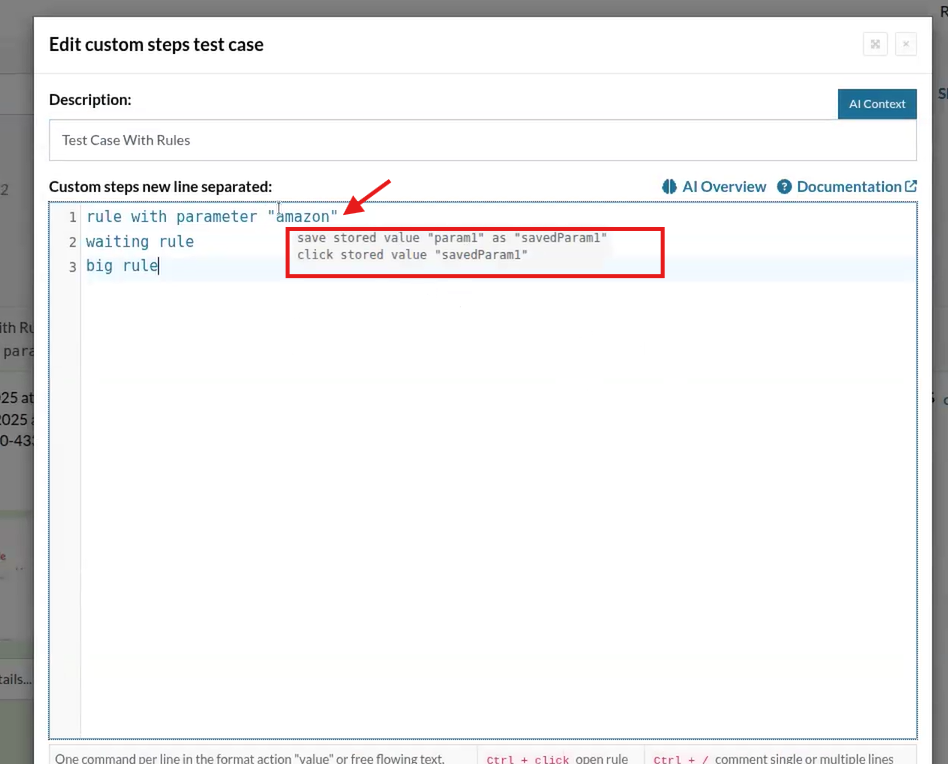
Caption: Hovering over a rule showing commands.
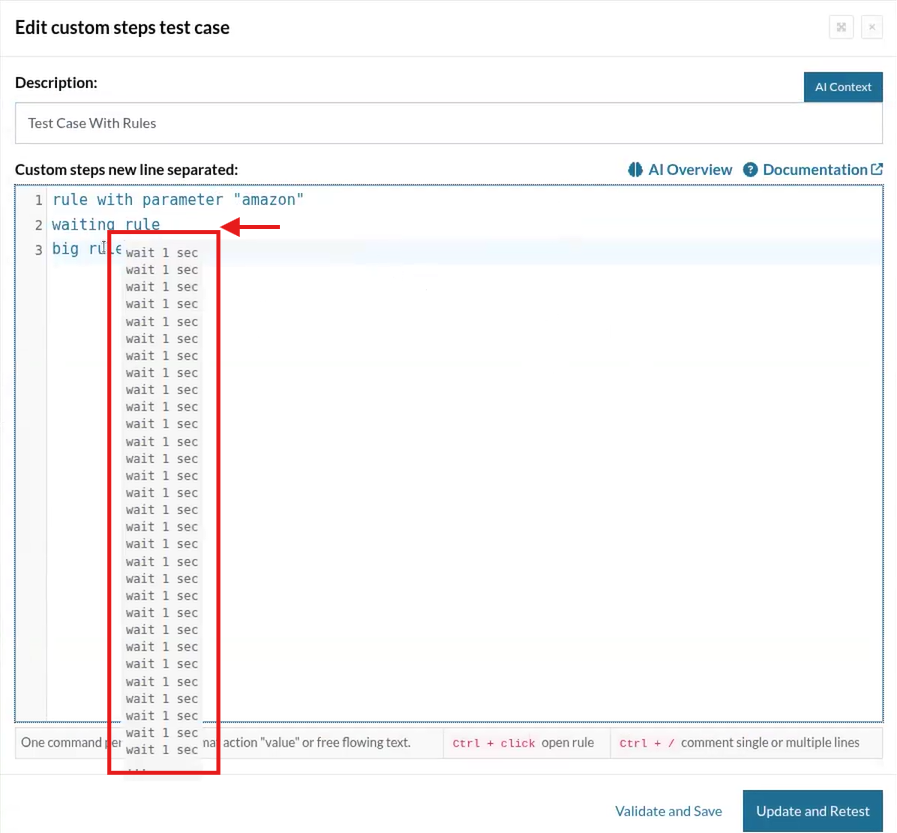
Caption: Hovering, showing up to 30 steps.
Optimized Performance with Cached AI-Generated Input Values for Form Filling
Caching has been implemented for AI-generated input values in “fill out form” commands, delivering faster and more consistent test execution. When a value is generated by AI for a specific input label during the first test run, that value is stored in the cache. For all subsequent executions, testRigor retrieves the cached value instead of generating a new one, unless the label changes.
Key Benefits
-
Improved Test Speed: Reduces the time required to fill out forms by eliminating redundant AI value generation.
-
Consistency in Test Data: Ensures the same input values are used across multiple runs, enhancing test reliability and repeatability.
-
Resource Efficiency: Minimizes unnecessary AI calls, optimizing resource usage and reducing execution costs.
This caching enhancement streamlines data entry for automated testing, making your AI-powered test workflows in testRigor more efficient and dependable.
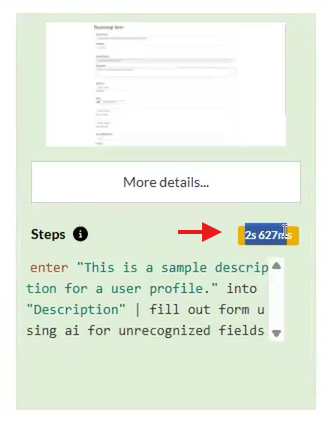
Caption: Time to fill out form before caching.
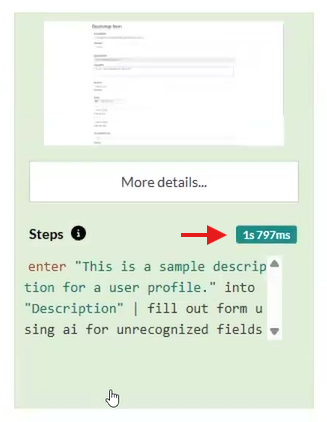
Caption: Time to fill out form after caching.

Caption: Total execution time difference.
Display Stored Value Variables on Test Failure for Enhanced Debugging
This feature enhances debugging by displaying the values of Stored Value variables directly within execution steps when a test fails. Now, whenever a command utilizes a stored value, the exact value at the time of execution is shown in the test report, providing clear context for troubleshooting.
-
Single-Line Display for Multi-line Variables: Multi-line variables are consolidated and displayed in a single line for easier readability.
-
File Variables as Downloadable Links: If a variable contains a file, a direct link to the file is provided for quick access.
By making variable values visible on failure, this feature streamlines the debugging process, allowing QA teams to quickly identify issues and accelerate test resolution.
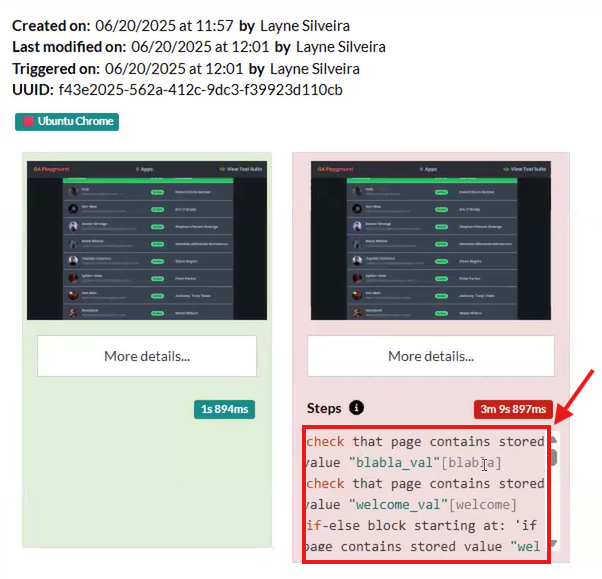
Caption: Showing values for failed steps.
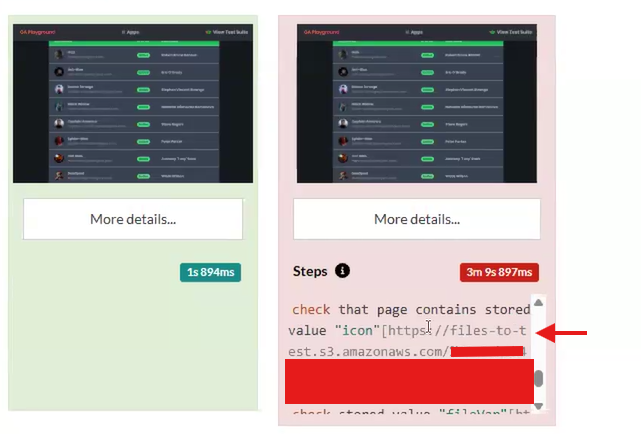
Caption: Showing linked files.











