TestRail Integration
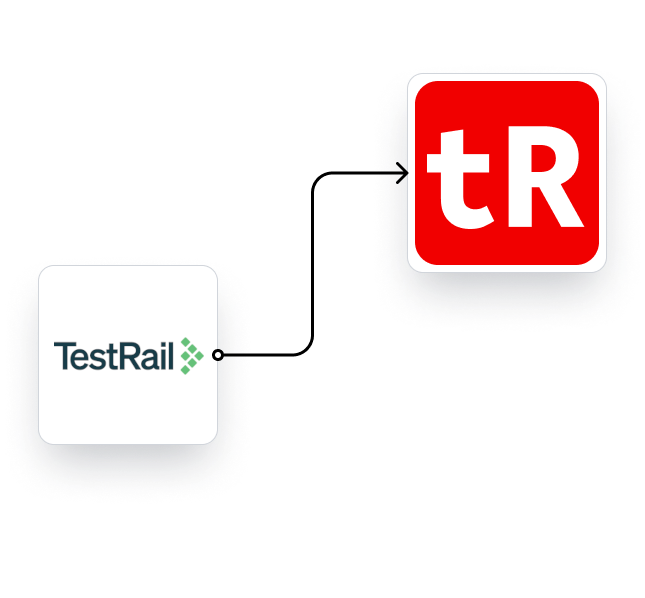

How to Enable the Integration
Settings -> Integrations
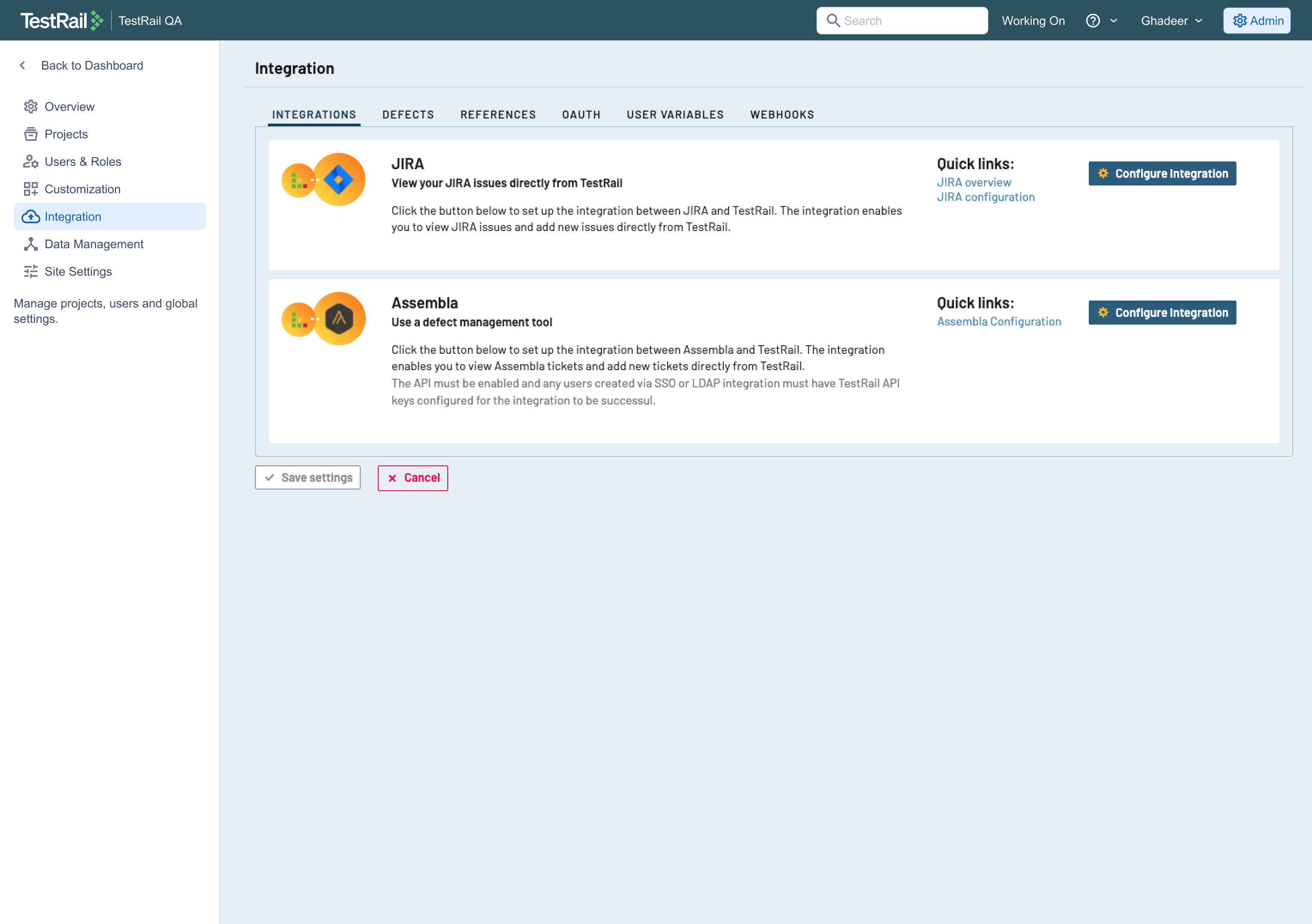
Don’t forget to click the Save button on the bottom of the page after filling in the fields!
- To find out what your Project id is, open your desired project in TestRail and view the id number at the end of the URL: https://Your_Company.testrail.io/index.php?/projects/overview/1
- We recommend using an API Key instead of a Password as a more secure way of authentication. See a step-by-step guide below on how to enable API authentication and obtain an API key.

How to Obtain an API Key in TestRail
- Navigate to Administration > Site Settings > Manage site settings
- Click on the API tab
-
Select Enable API and Save Settings
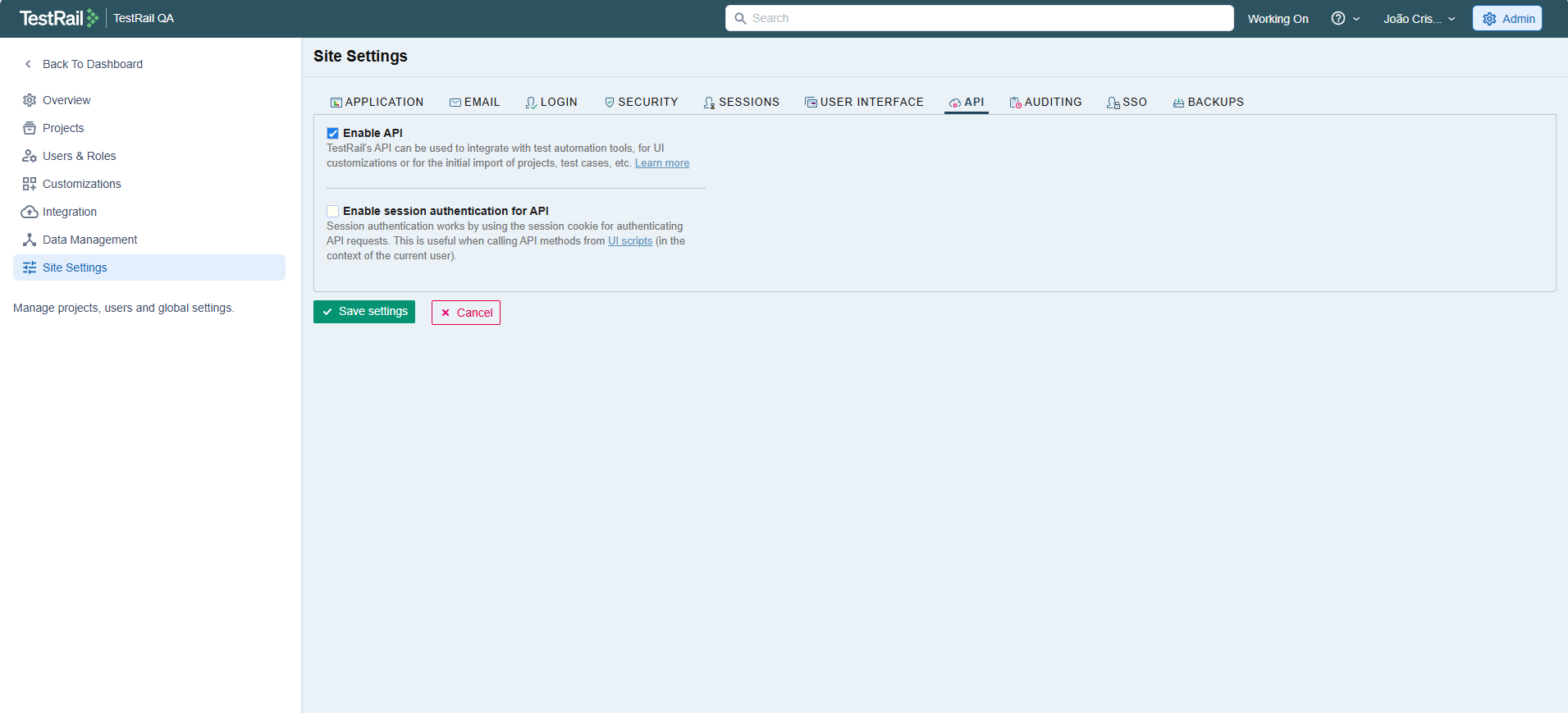
- Click on your profile name > My Settings > API Keys
- Click Add Key and Generate Key
- Copy and Save the Generated Key. It is only displayed once and you will not be able to view it through the interface. This key is an equivalent to your password.
- Click Add Key.
-
Click Save Settings


Test Run Settings
Now every time you do a full Rerun of your testRigor tests, we will automatically create a Test Run in TestRail, and you will have a pass/fail status for each linked test case.
Additionally, you might notice some settings on Test Suite Details page:
You may leave this field empty (Default), if you don’t have a test plan in TestRail which you’d like the run results to be attached to.
You may leave this field empty (Default), if you don’t have a milestone in TestRail which you’d like the run results to be attached to.
If the TestRail test run stays open, re-running individual test cases in testRigor, will update the test results in TestRail.
- Close Run if Successful (Default) – the test run will be closed if 100% of the test cases pass
- Always Close Run – the test run will be closed once your test suite in testRigor finishes, no matter the pass/failure results
- Do Not Close Run – the test run will stay open after your test suite in testRigor finishes, no matter the pass/failure results
CI/CD












