Import test cases from TestRail for execution with testRigor
To begin, you first need to set up the TestRail integration. You can follow this guide to do it.
After the integration is complete a new button is going to appear in the Test Cases section of the test suite:
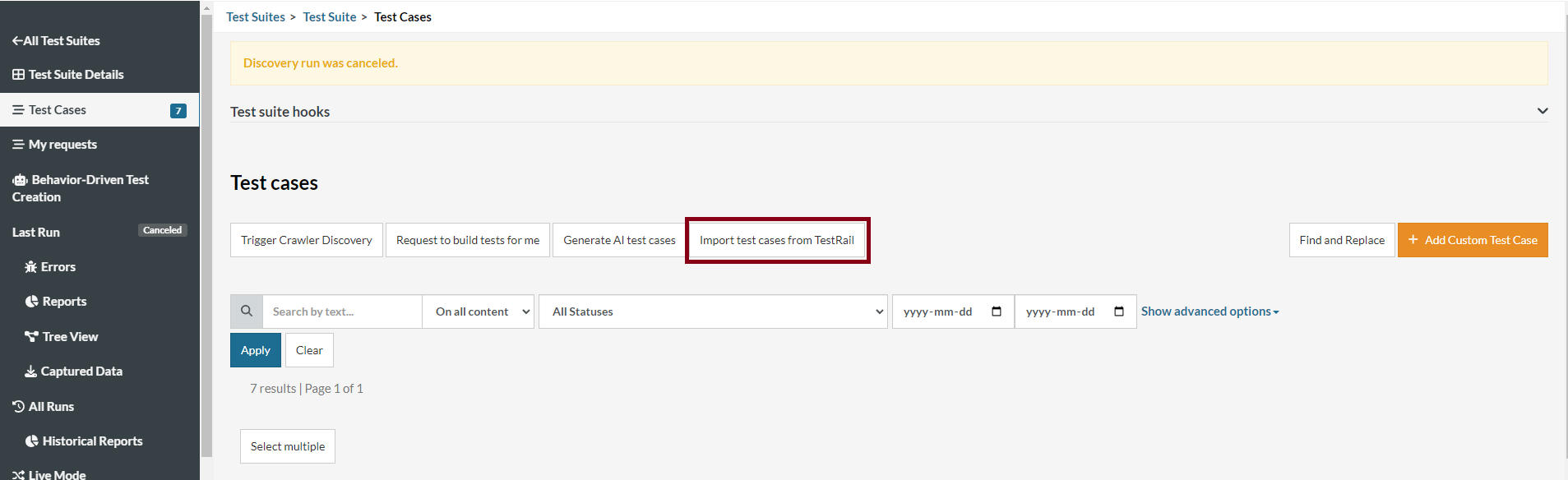
By clicking it, you will see the import modal:
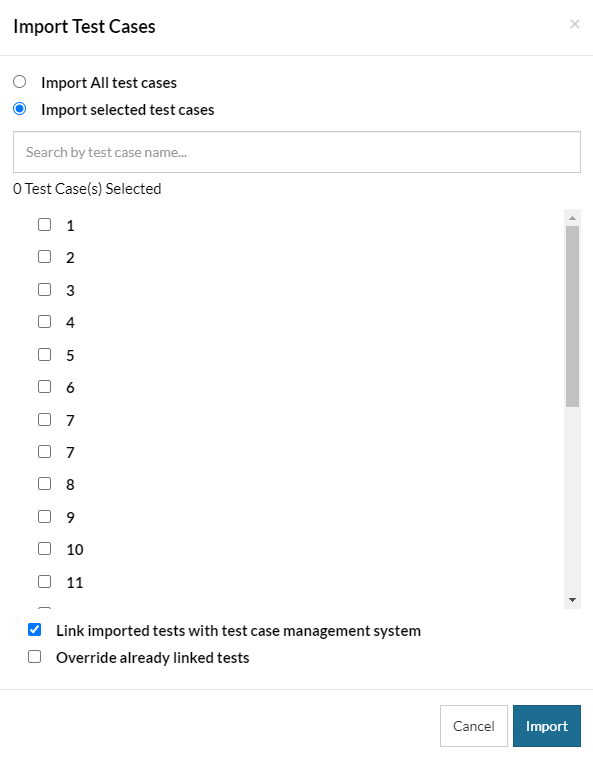
It provides 2 ways to import:
- Import All Test Cases – Import ALL TestRail test cases with steps.
- Import Selected Test Cases – Import only selected TestRail tests.
Additional options at the bottom provide extra control over how test cases are imported:
- Link imported tests with test case management system – all imported tests will be automatically connected and their results reported to TestRail on runs of the test suite.
- Override already linked tests – Test case scripts in testRigor will be updated or replaced with the scripts of the cases in TestRail at the time the importation is triggered. (Note: If test cases are stable and up-to-date, this option is not recommended.)
After selecting desired options, click on Import to start the import process.
Imported test cases will appear with “Not Executed” as their status and are ready for execution straight away. Specifications that are not recognized as testRigor commands will be converted to AI-based reusable rules.
To execute these test cases, go to Test Suite Details and click Rerun. Alternatively, if the test cases were imported into a suite that already contained cases, click on the “Select multiple” button above the list of test cases, select the ones you would like to execute and click “Run”. This will trigger testRigor’s AI to process these manual test cases and attempt to execute those.
You can then use prompt engineering and steps corrections to fix the test cases as described here.
| Achieve More Than 90% Test Automation | |
| Step by Step Walkthroughs and Help | |
| 14 Day Free Trial, Cancel Anytime |












