Release Notes: Edit Labels for Multiple Test Cases, Permissions for iOS Devices
|
|
This week, we added a way to edit labels for multiple cases and a way to customize iOS device settings.
Labels
Users now have the option to add/remove labels to multiple test cases at the same time. There are two ways of using this feature:
- Select multiple test cases and add or remove a label by clicking the
+button on the right of theLabelfield in any one of them, the system will ask you whether to apply the changes to all selected test cases. - Select multiple test cases and use the new button,
Edit Labels, a prompt will pop up and the user will be able to select existing labels, create new ones and then add/remove them to all selected test cases.
iOS
testRigor now allows users to customize the permissions granted to iPhone/iPad devices.
- To enable this feature, go to
Settings->Advanced->Other preferencesand clickEnable grant permission. This will reveal all the available permissions.
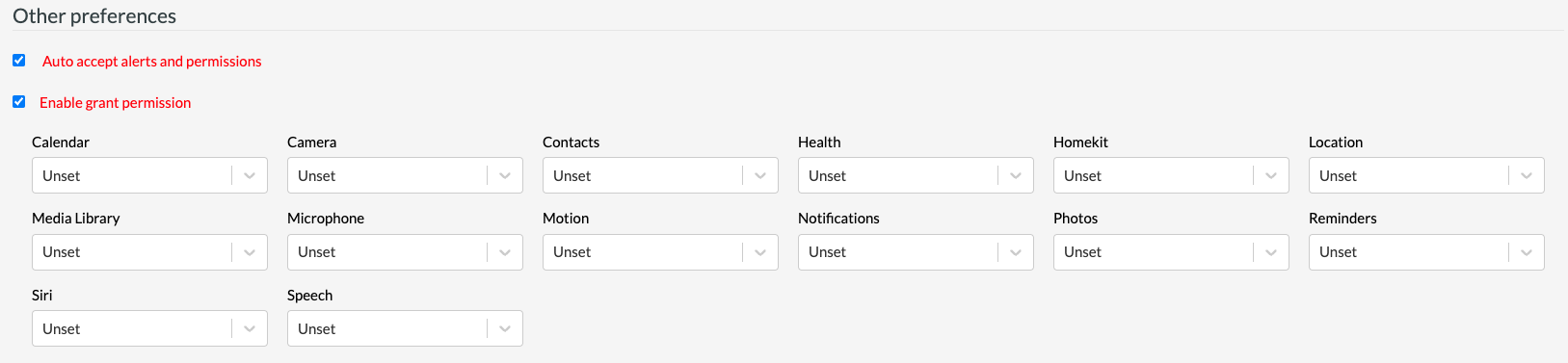
- This feature differs from
Auto accept alerts and permissionsin that auto accepted alerts and permissions will be accepted without the need for a test case step to do so when they appear in the test execution, while enabled permissions are settings for which no permissions will be requested during the test case execution because they are already given to the device during the setup stage.











