How to setup global variables in testRigor?
|
|
When you work with test automation, parameterizing data or creating variables instead of hard coding test data can often be a more efficient practice, especially when you have test cases in which test data may change. Instead of updating all the test cases individually, which can take a lot of time and effort, you can edit global variables to update all instances within your test cases at once.
For example: Let’s parameterize username and password, which means if the credentials change, there is no need to update the test cases, but rather we can simply change the test data.
- Go to
Test Data(by default Global Variables is selected) -
Click on
+Add
- Select the variable type (for the username, we will use
Text) - Give the variable a name. We must take case sensitivity into account since this will be how we call the variable into our test case.
-
Set the value of the variable.
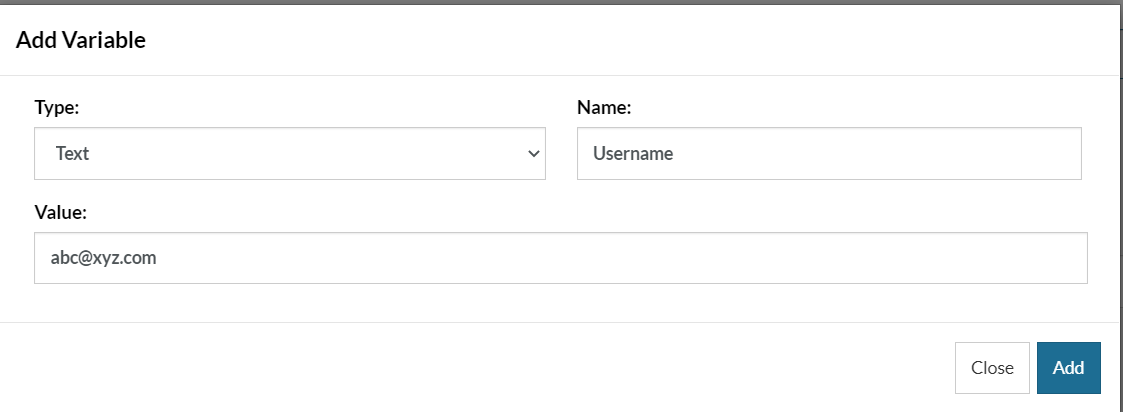
The process to create the password variable is the same as the one described previously, with the difference that we select Hidden as the variable type instead of Text.
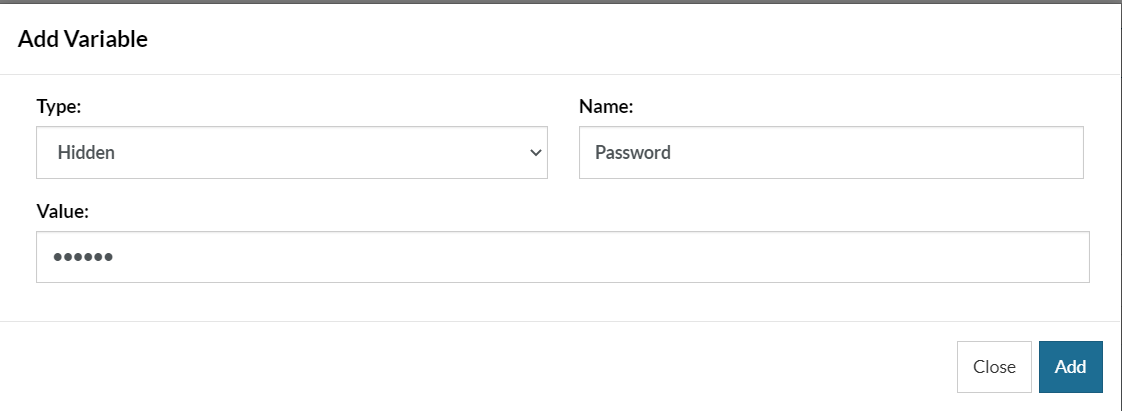
Users can also save files as variables.
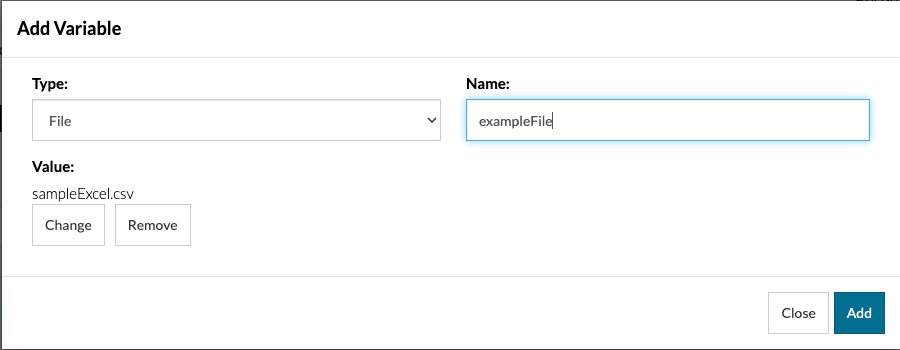
Multiline variables can also come in handy.
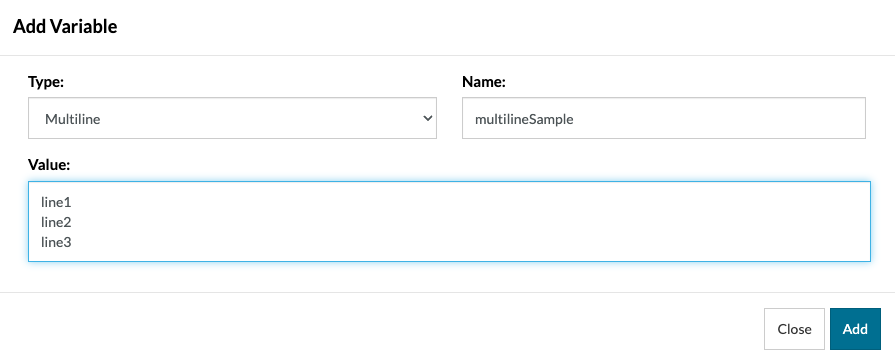
This is how the variables will appear in the Test Data section.
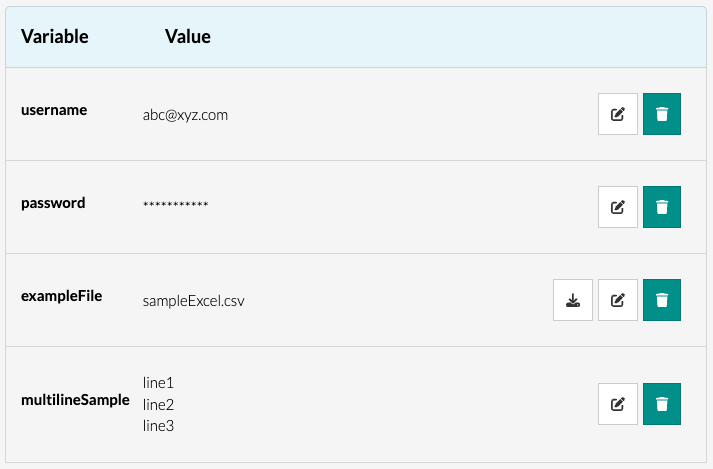
Note: You can always edit or delete a global variable.
To call a variable within the test case, we always have to use the keywords stored value or saved value.
enter stored value "Username" into "Username" enter stored value "Password" into "Password"











