TestRail Overview
|
|
Having the assistance of tools to perform tasks is a true luxury. This holds good in every industry, even in software testing. There are a variety of tools available to simplify different aspects of software testing, like test case creation, test execution, test reporting, test maintenance, and so on.
Test management is one of these aspects of software testing that requires tools to help manage, organize, and maintain test cases that form the very foundation for testing. One popular test management tool is TestRail.
What is TestRail?
TestRail is a web-based test management tool. It provides a central location for testers, developers, and other project stakeholders to collaborate on creating, organizing, and running tests.
Benefits of Using TestRail Software
TestRail can significantly improve the quality of your software testing in the following ways:
- A Central Repository for Organized Testing: TestRail provides a central repository for managing all your test cases, suites, and runs. This eliminates the need for scattered spreadsheets or documents, improving overall organization and accessibility.
- Easier Communication and Collaboration: Team members like testers, developers, and project managers can collaborate effectively by sharing test cases, tracking progress, and leaving comments and discussions directly within the platform.
- Streamlined Test Execution and Tracking: TestRail simplifies running tests, logging results, and assigning tasks to testers. This streamlines the testing process and provides clear visibility into progress.
- Efficient Defect Management: Integration with bug-tracking tools helps defect identification, reporting, and tracking, which facilitates faster resolution.
- Actionable Insights and Reporting: TestRail’s reporting features offer valuable insights into testing progress, defect trends, and test coverage. This empowers teams to make data-driven decisions and improve testing efficiency.
- Increased Productivity and Time-saving: Features like pre-defined test steps, version control, and scheduling can save testers significant time on repetitive tasks.
- Scalable and Flexible Solution: TestRail can adapt to the needs of growing teams and projects. It supports various testing methodologies (manual, automated, exploratory) and integrates with other development tools.
- Cost-effective: Several TestRail pricing options cater to different team sizes and needs, making it a cost-effective solution for many organizations.
Features of TestRail Software
TestRail allows you to streamline your testing process with these features:
- Manage Test Cases: You can create and manage test cases within TestRail.
- Version Control: Track changes made to your test cases over time.
- Import/export Test Cases: You can easily import test cases from spreadsheets (e.g., Excel) or export them for sharing.
- Manage Custom Fields: Adding specific fields to capture additional test data (e.g., severity, priority) within test cases is possible.
- Organize Tests: TestRail offers neat ways to organize your test cases.
- Test Suites: Group related test cases together based on functionality, features, or any other criteria.
- Test Plans: Define a set of test suites to be executed for a specific release or milestone.
- Sections and Milestones: Further organize test suites into sections and assign milestones for progress tracking.
- Track Test Execution: You can assign test cases to testers and track their execution progress.
- Record Results: Testers can record results (pass, fail, blocked) for each test case along with comments and attachments (screenshots, logs).
- Defect Reporting: There are provisions within TestRail to link test results with defect tracking systems to report and track issues.
- Schedule Test Runs: You can even plan and schedule test runs for specific dates and times.
- Automated Testing Integration: You can integrate with testing frameworks to capture automated test results within TestRail.
- Generate Test Reports: Creating reports on test execution progress, defect rates, and overall testing trends is possible with TestRail.
- Email Notifications: Configure email notifications to alert users about test run assignments, test results, and other events.
- Custom Dashboards: You can create and customize dashboards to display key metrics and reports.
- Customizable Filters: You can even filter reports based on specific criteria (e.g., tester, test suite, date).
- Role-based Access Control: You can assign different user roles with varying access levels (e.g., tester, administrator).
- Comments and Discussions: Testers can add comments and discussions within test cases for collaborative troubleshooting.
- API Access: Leverage TestRail’s API for custom integrations and automation within your testing workflow.
- Cloning Test Cases: Clone existing test cases to create similar ones without starting from scratch.
- AI-powered Test Generation: TestRail uses AI to create manual test cases for you using requirement descriptions in plain language.
Overview of TestRail Software
Here’s a walkthrough of how you can work with TestRail. Firstly, you need to log in to your TestRail account. If you don’t have one, you can try their trial version before investing in the paid plans.
Create a TestRail Project
Step 1: Once you log in, you will see your DASHBOARD. Over here, create a new project by clicking on + Add Project.
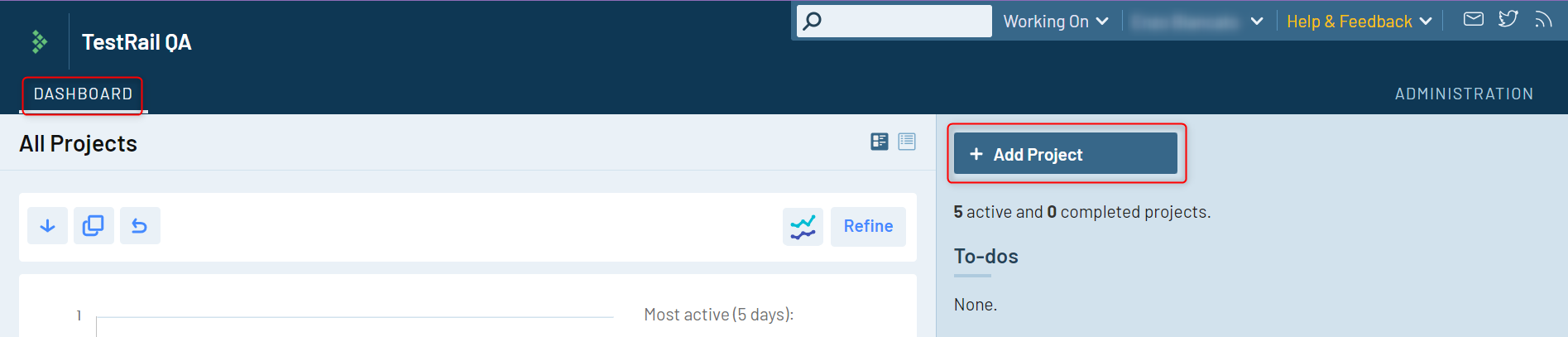
Step 2: You’ll see various configurations available. To configure your project, add a project Name.
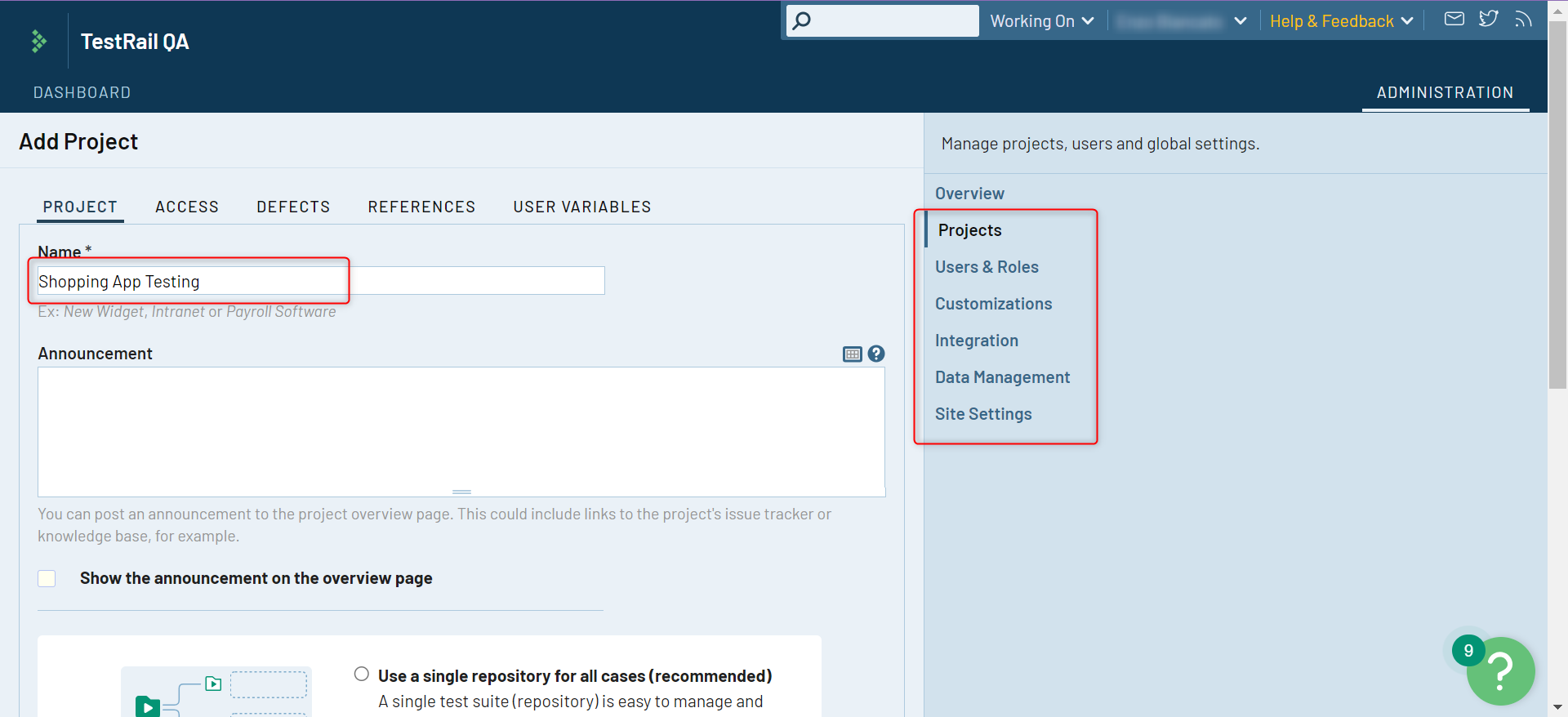
Scrolling down, you can choose how you’d like TestRail to organize your test cases. Choose an option and then click on Add Project.
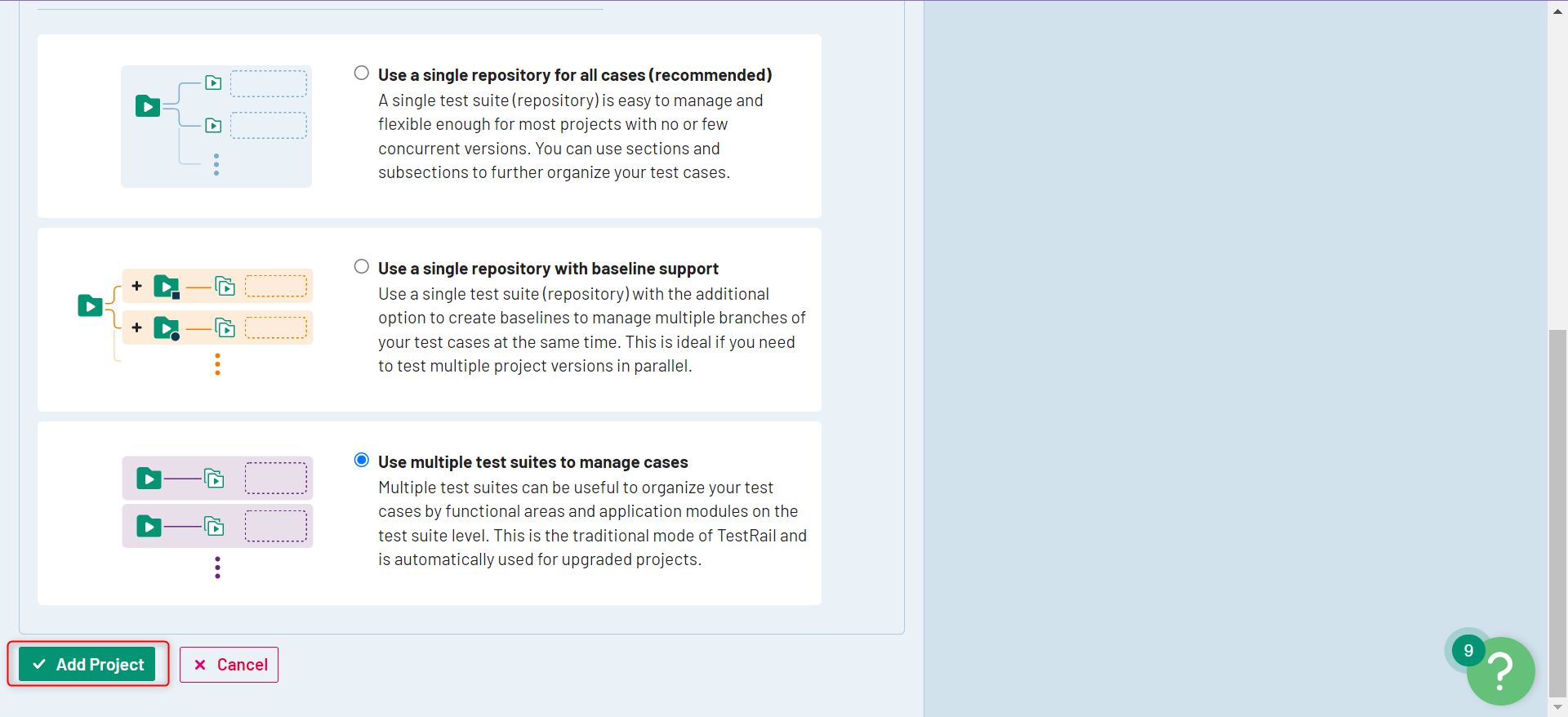
As soon as you do that, you’ll get a message saying that your project was created successfully, and this new project will be visible to you in the list of projects.

Add a Test Suite in TestRail
Step 1: To add test suites to a project, you can do so by going to the Dashboard, where your project is listed. There are a couple of options, one of which is to add test suites.

Step 2: On being redirected to the test suite page, you will see options to create a test suite for your project. Click + Add Test Suite.
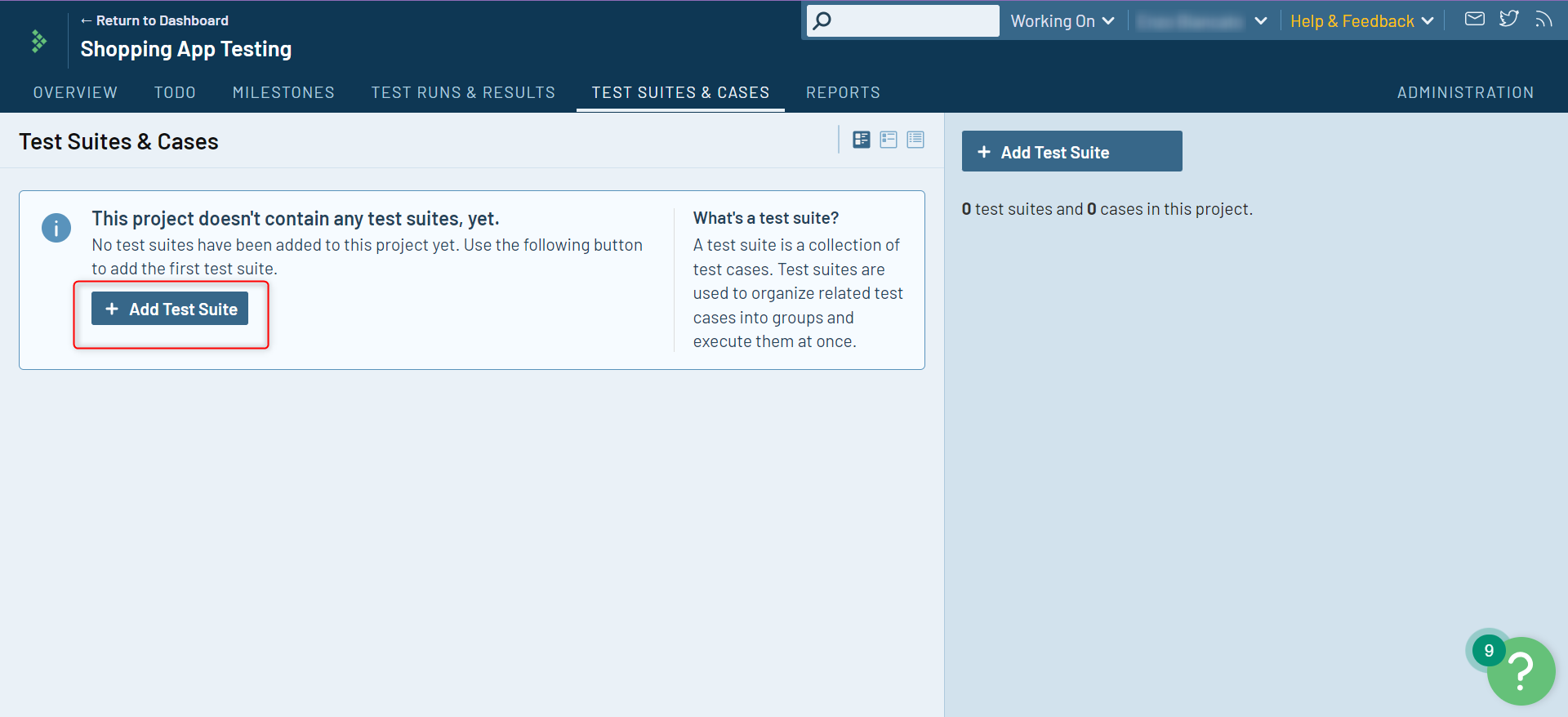
Step 3: Provide details for the test suite and click Add Test Suite.
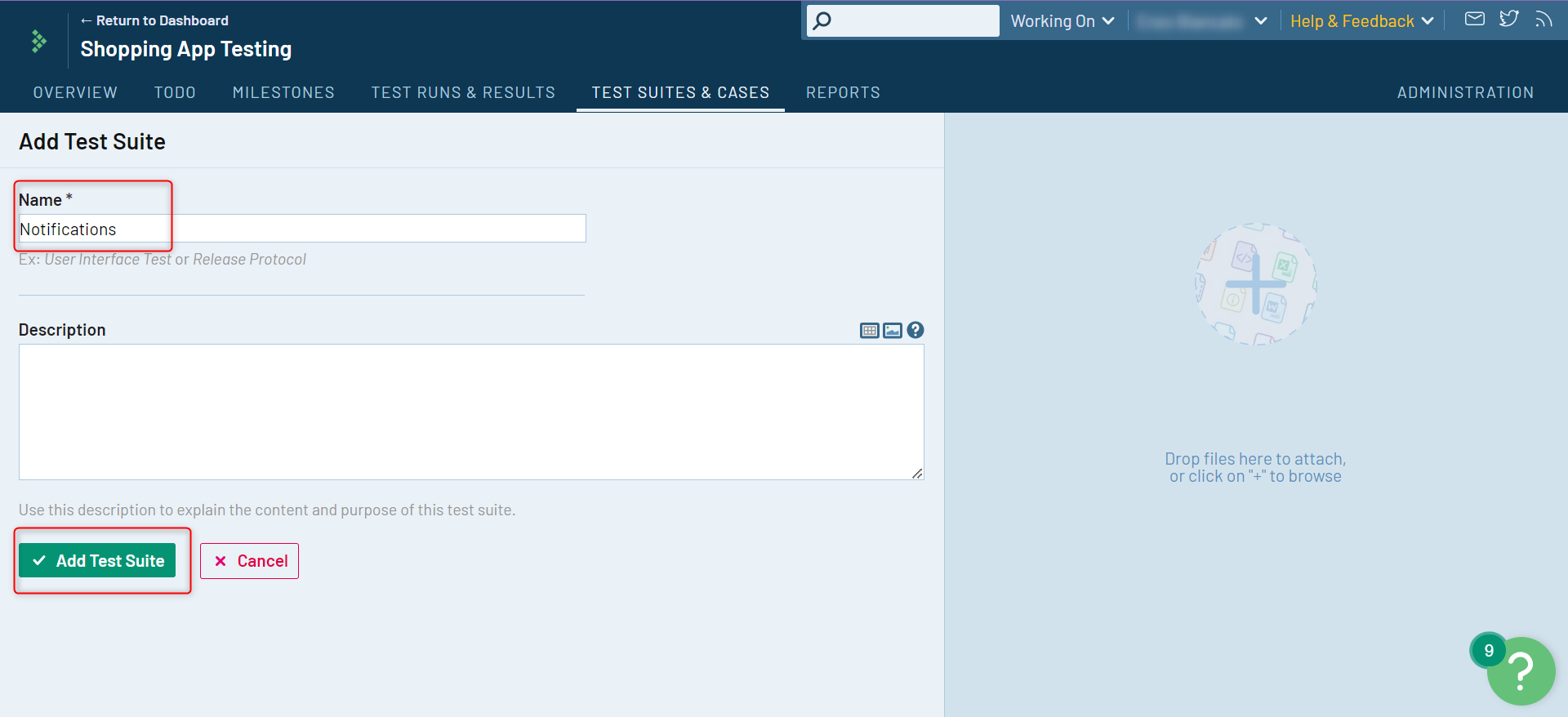
Under the Test Suites & Cases section within the project, you’ll see this newly created test suite.
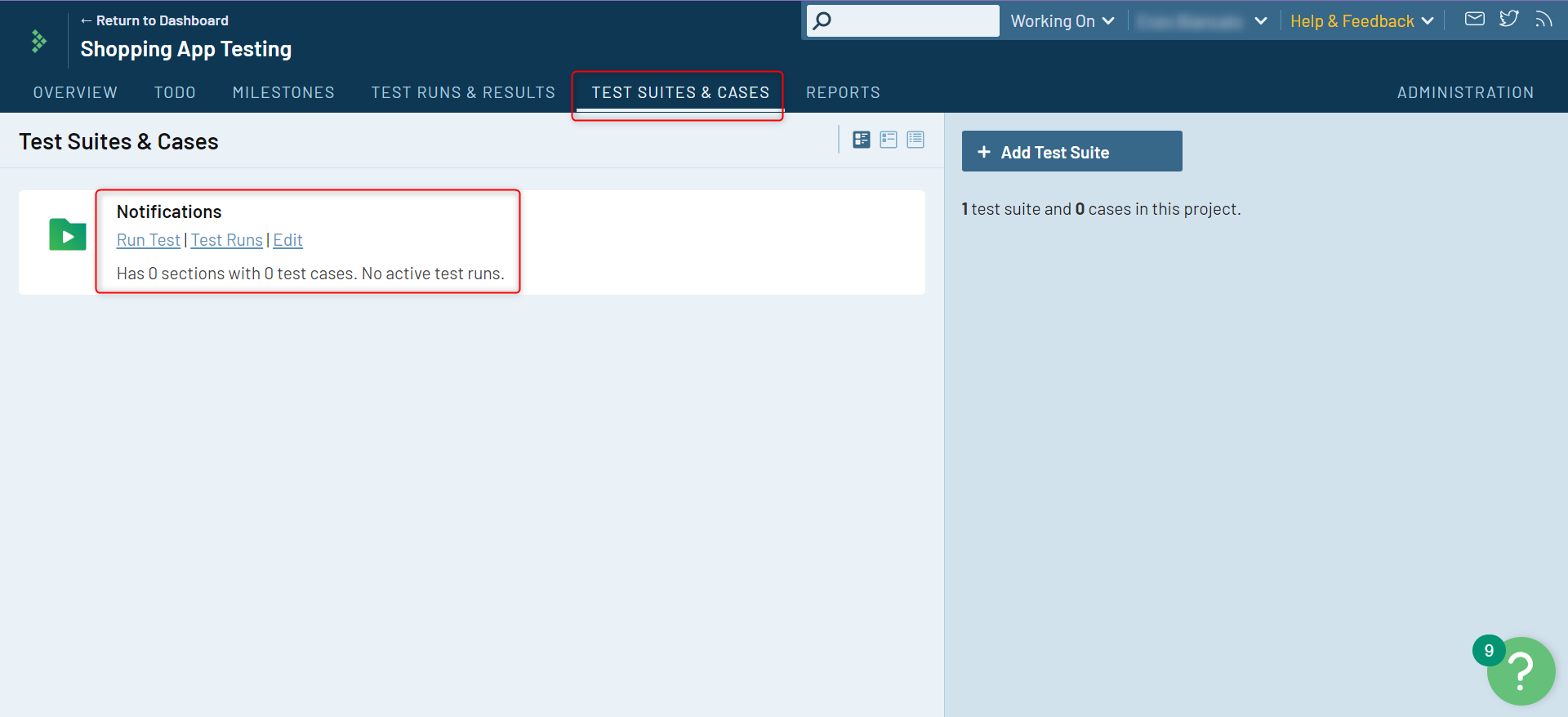
Add Test Cases in TestRail
Step 1: Go into your project. You can do this by clicking on the project of choice on the Dashboard and then on Test Suites and Cases within the project.

Step 2: If you’ve created test suites, then select the test suite to which you want to add test cases.
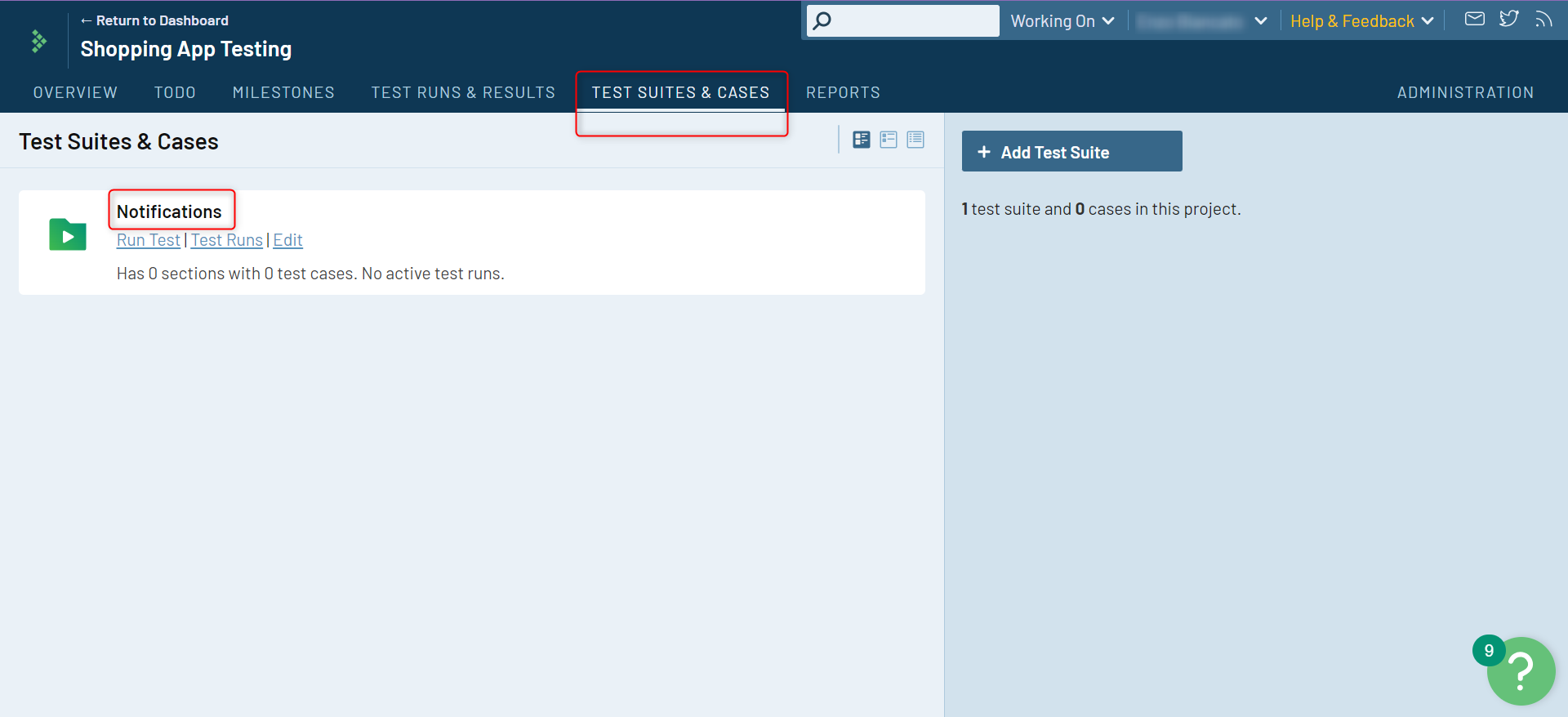
Step 3: Start adding test cases for the test suite. You can even import test cases using TestRail’s import capabilities.
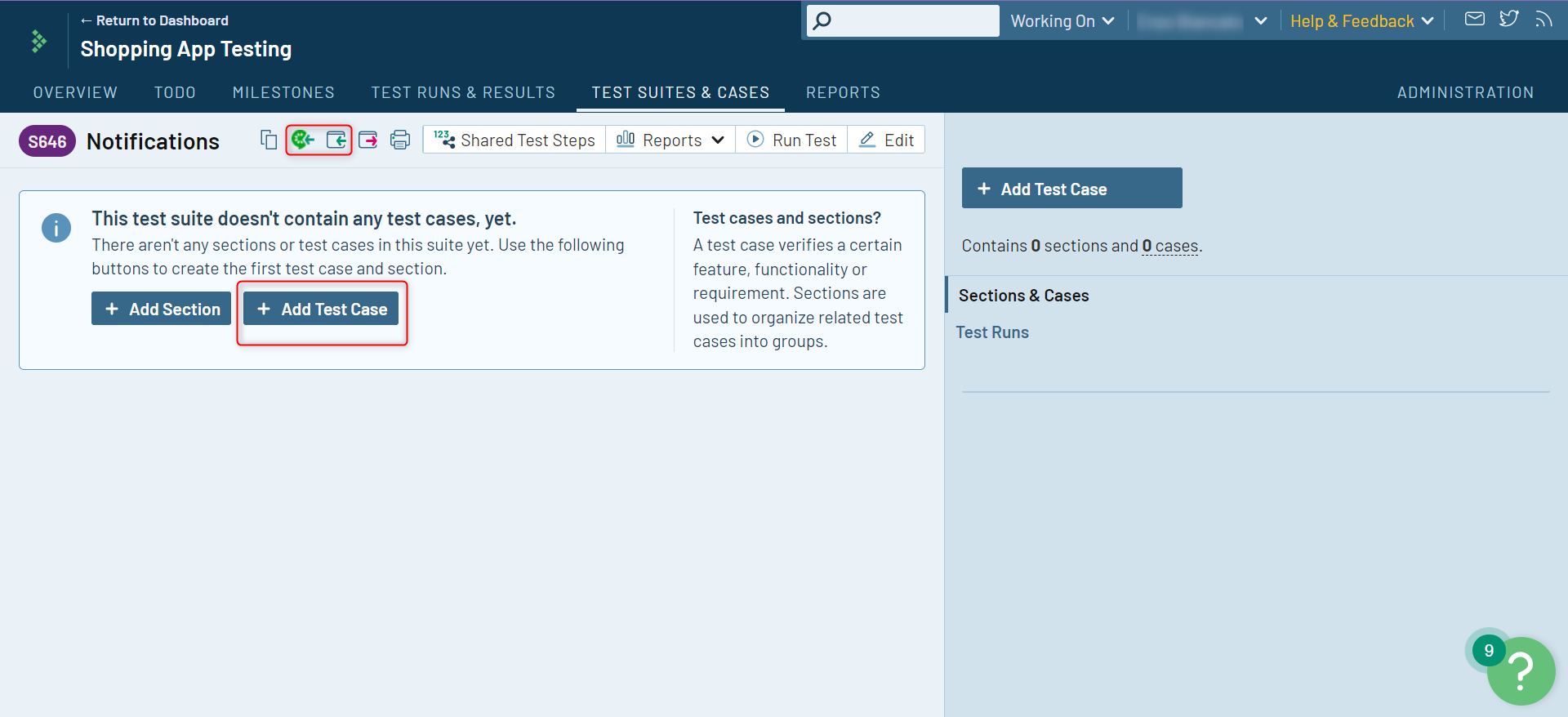
Step 4: Add details for the test case.
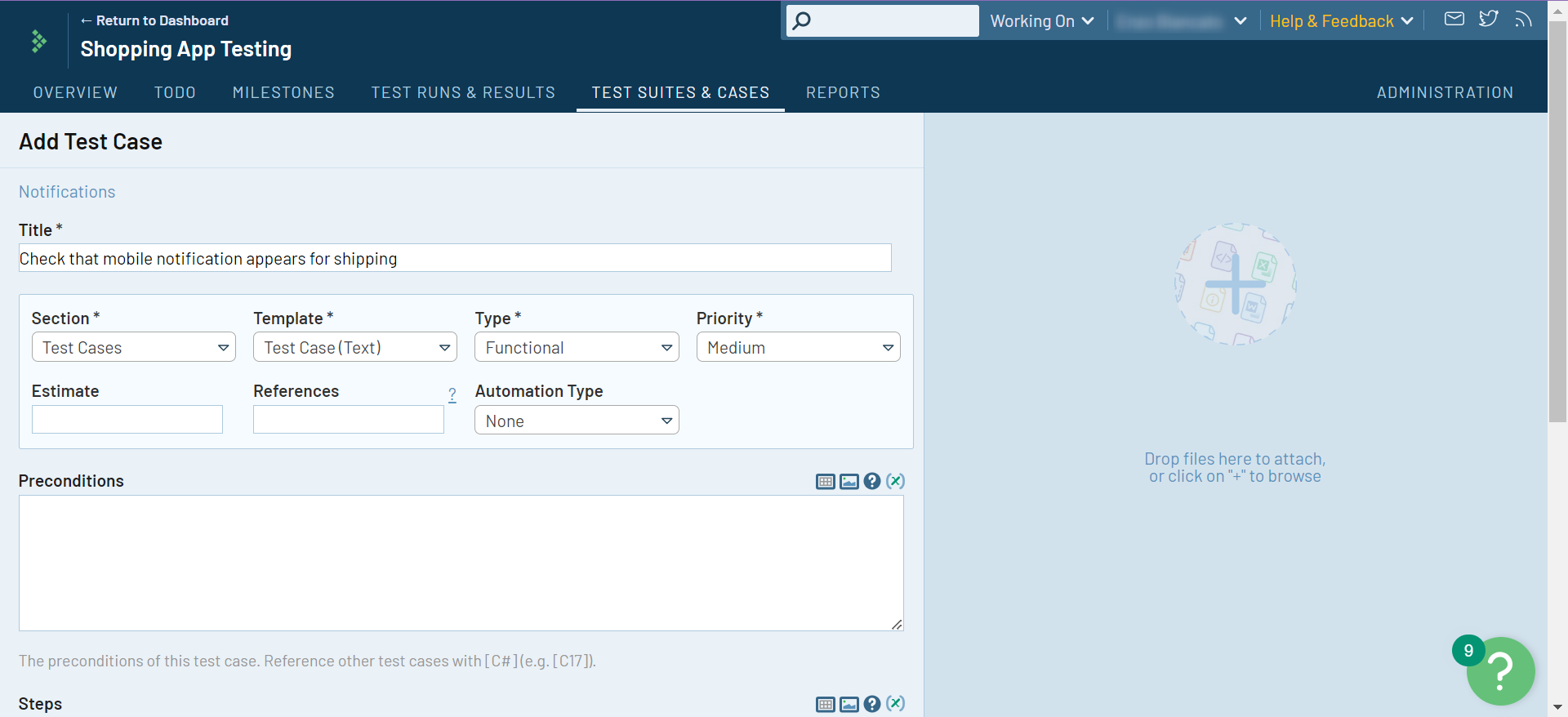
Step 5: Save your test case. You can even save the existing test case and directly have TestRail open a new form for you to create another test case.
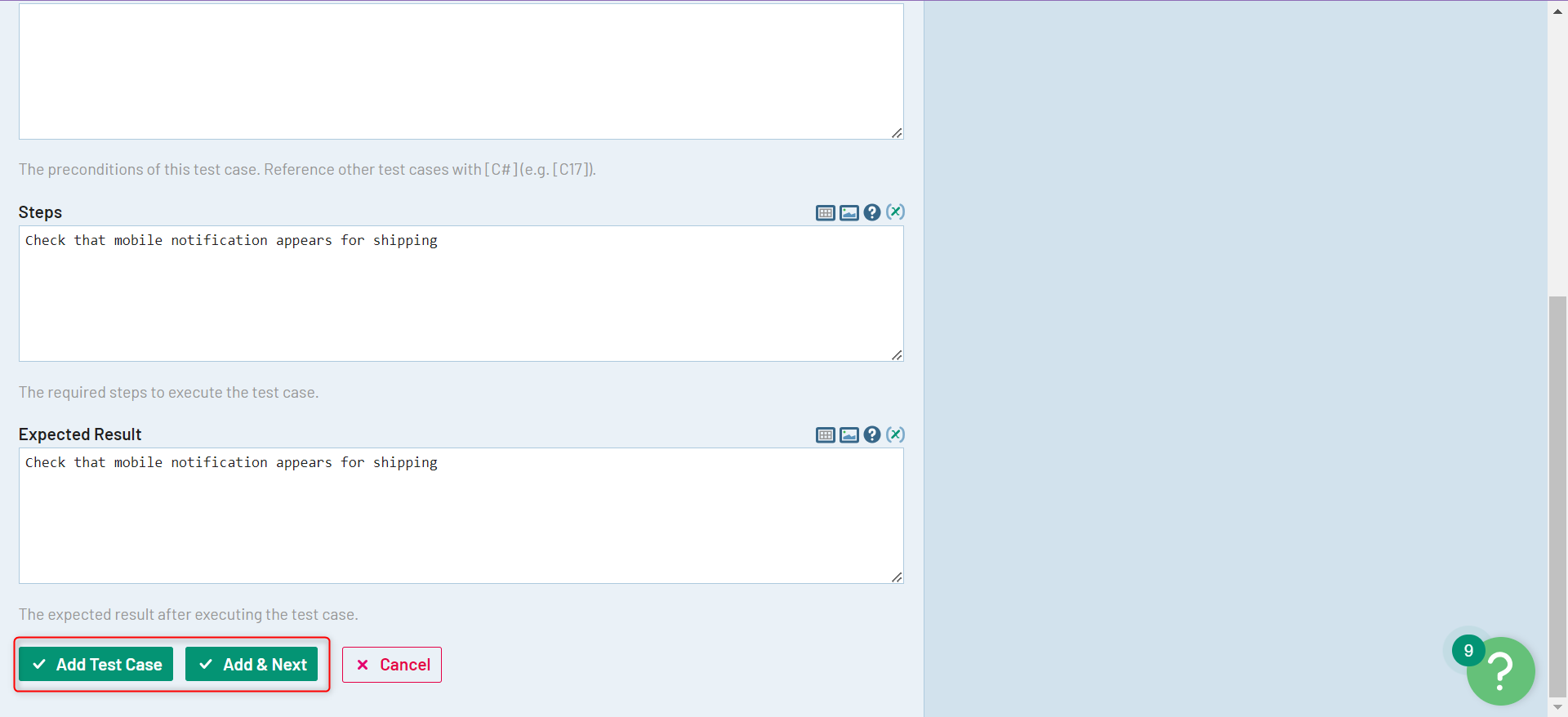
Once you create a test case, it will look like this:
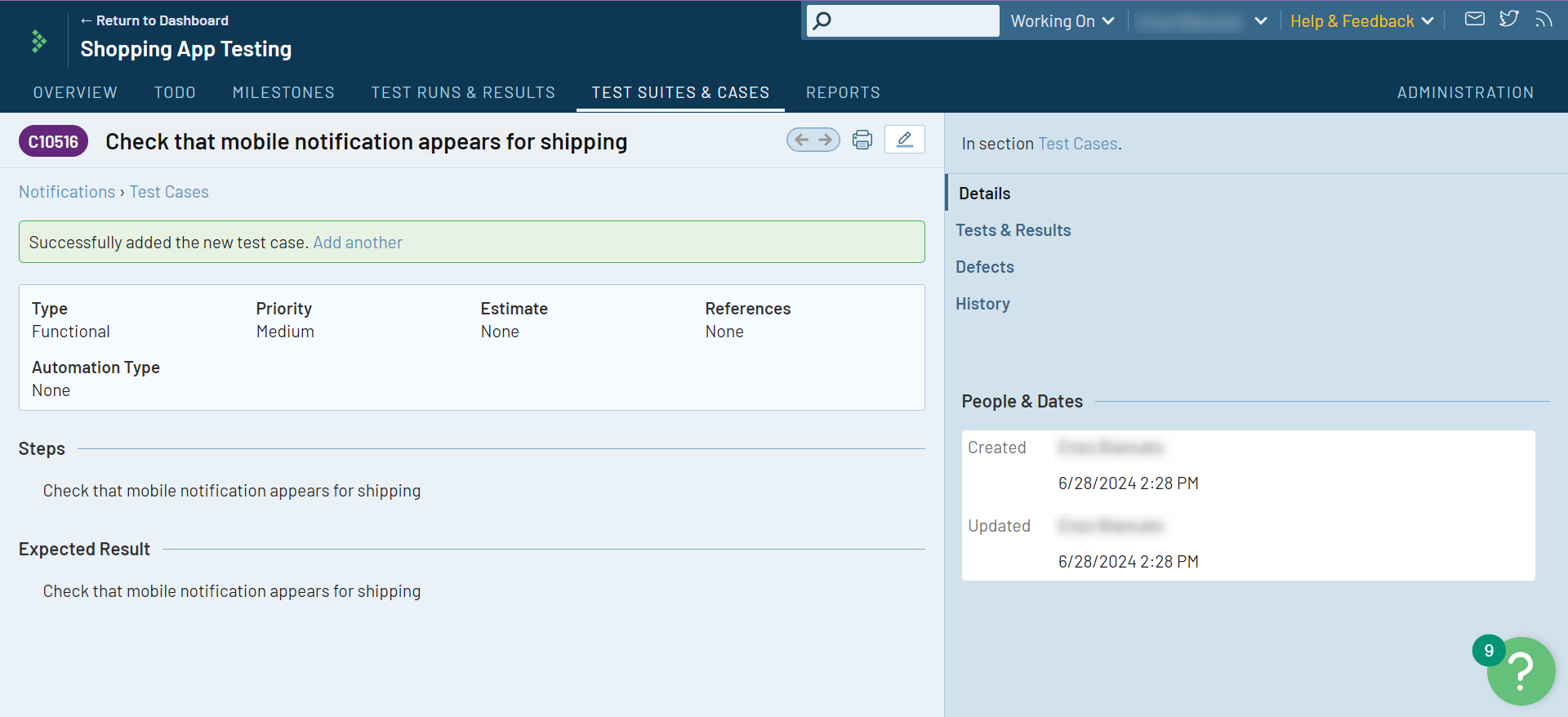
Add a Test Run in TestRail
So far, you have a project that contains test suites, and each of these test suites contains test cases. Now, you need to create test runs that will help you track test executions.
Step 1: Click on Test Runs & Results, and to add a test run for the test suite you want, click + Add Test Run.
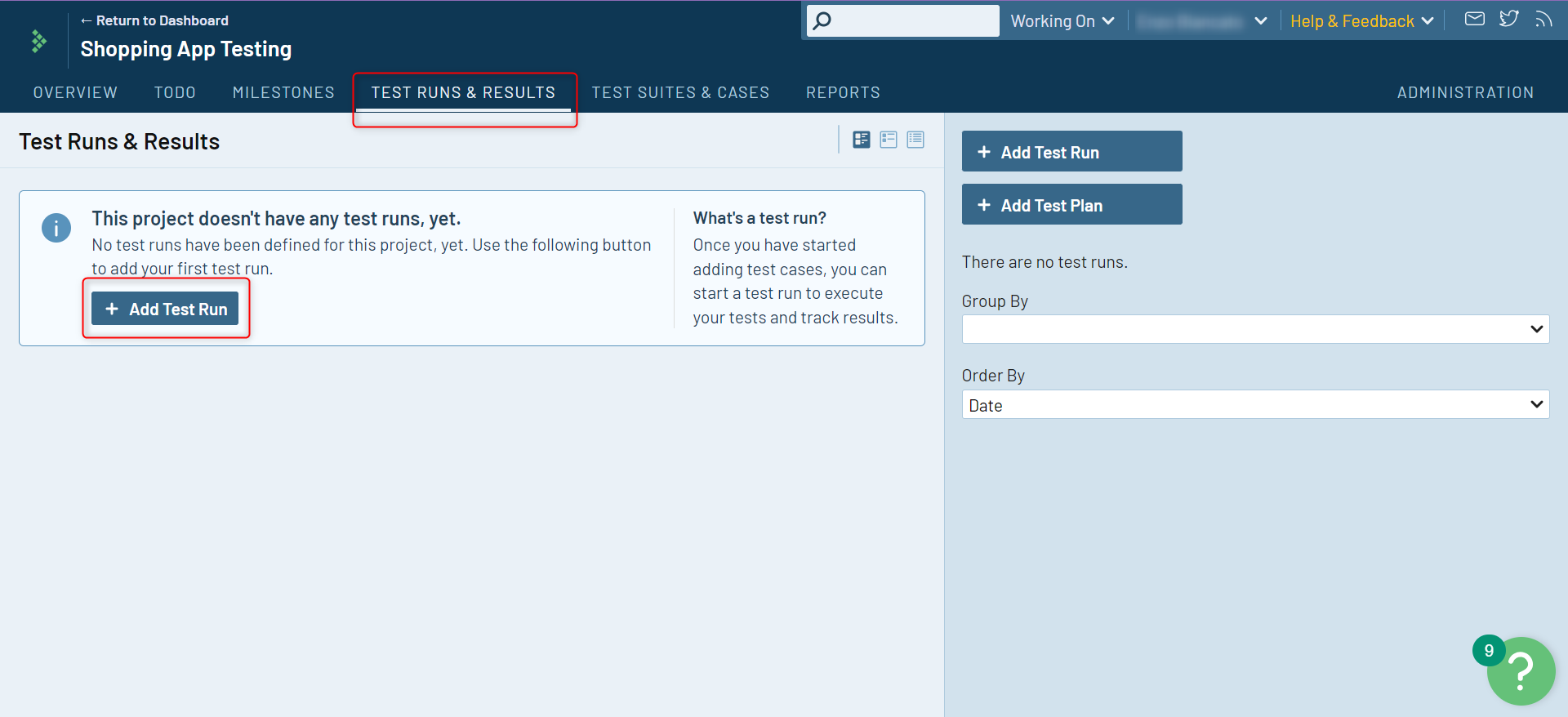
Step 2: Fill in the details for the test run and choose what test cases you want to add as a part of this run. Click Add Test Run.
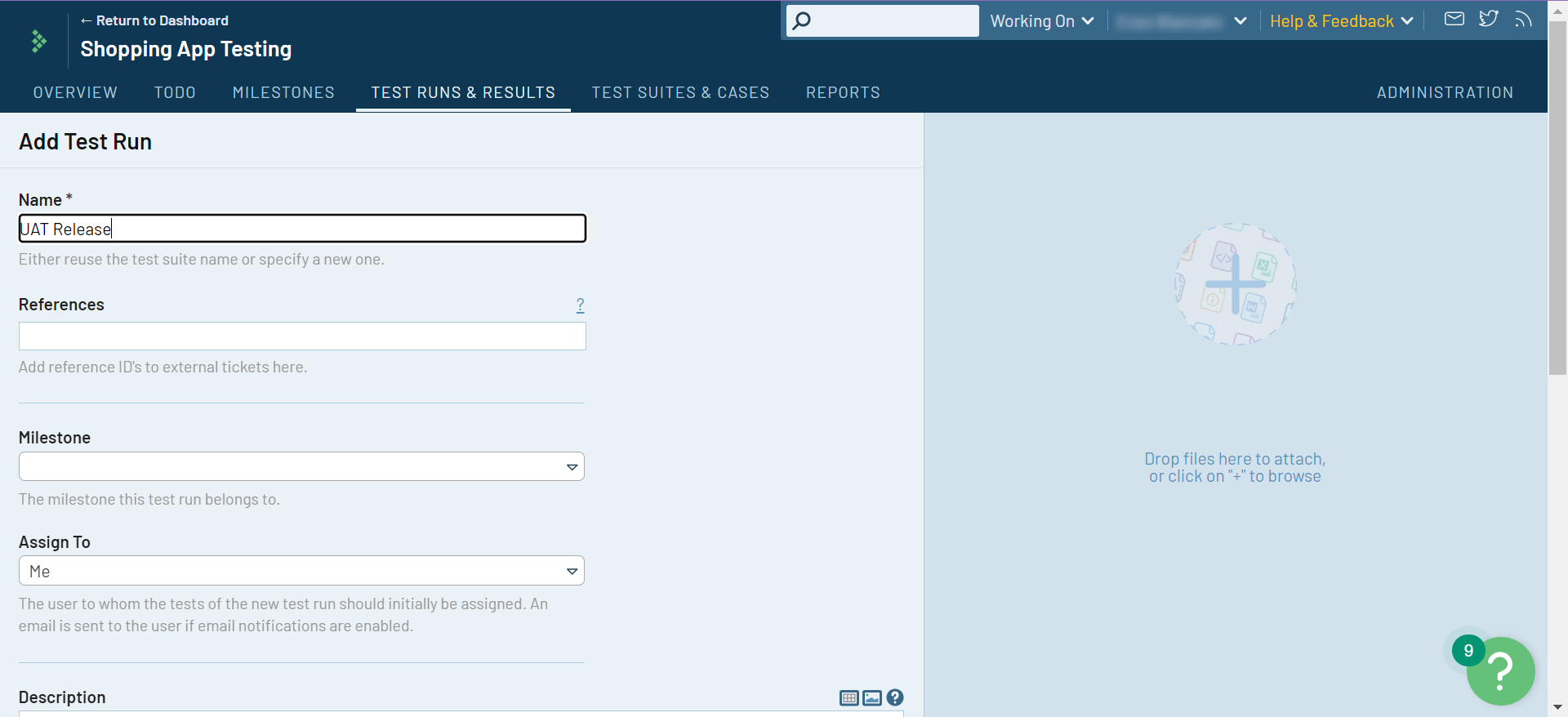
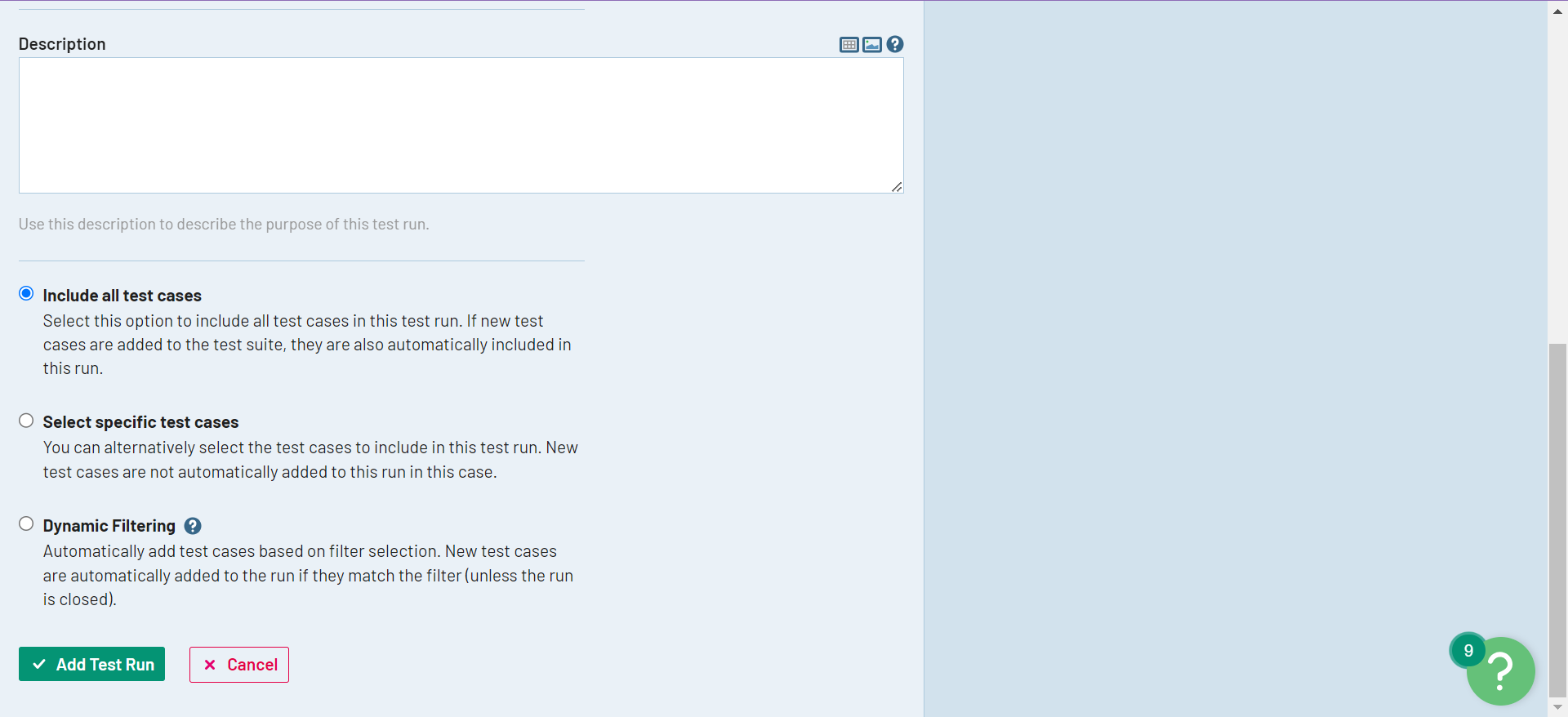
This is how the test runs will look:
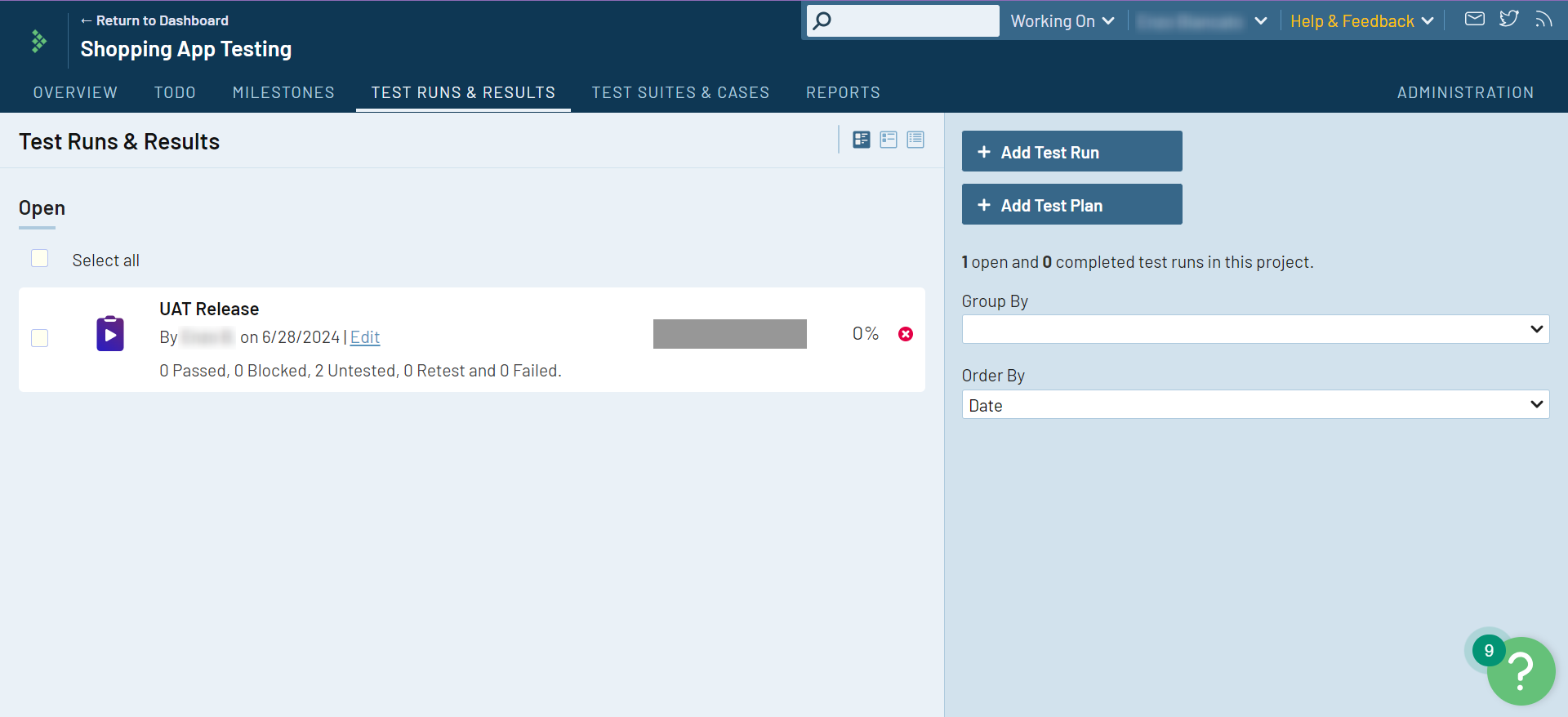
Add Test Case Results in TestRail
The test cases assigned as part of a test run need to be updated. There are different statuses available based on your findings, such as Pass, Fail, Blocked, or Retest.
Step 1: Use the Add Result to add the test case result, or use the Pass & Next drop-down. You can also assign this test case to another team member through the Assign To. There is an option to provide Results & Comments in the text for better understanding.
For now, we will click + Add Result, and we will pass the test case after adding comments and relevant files.
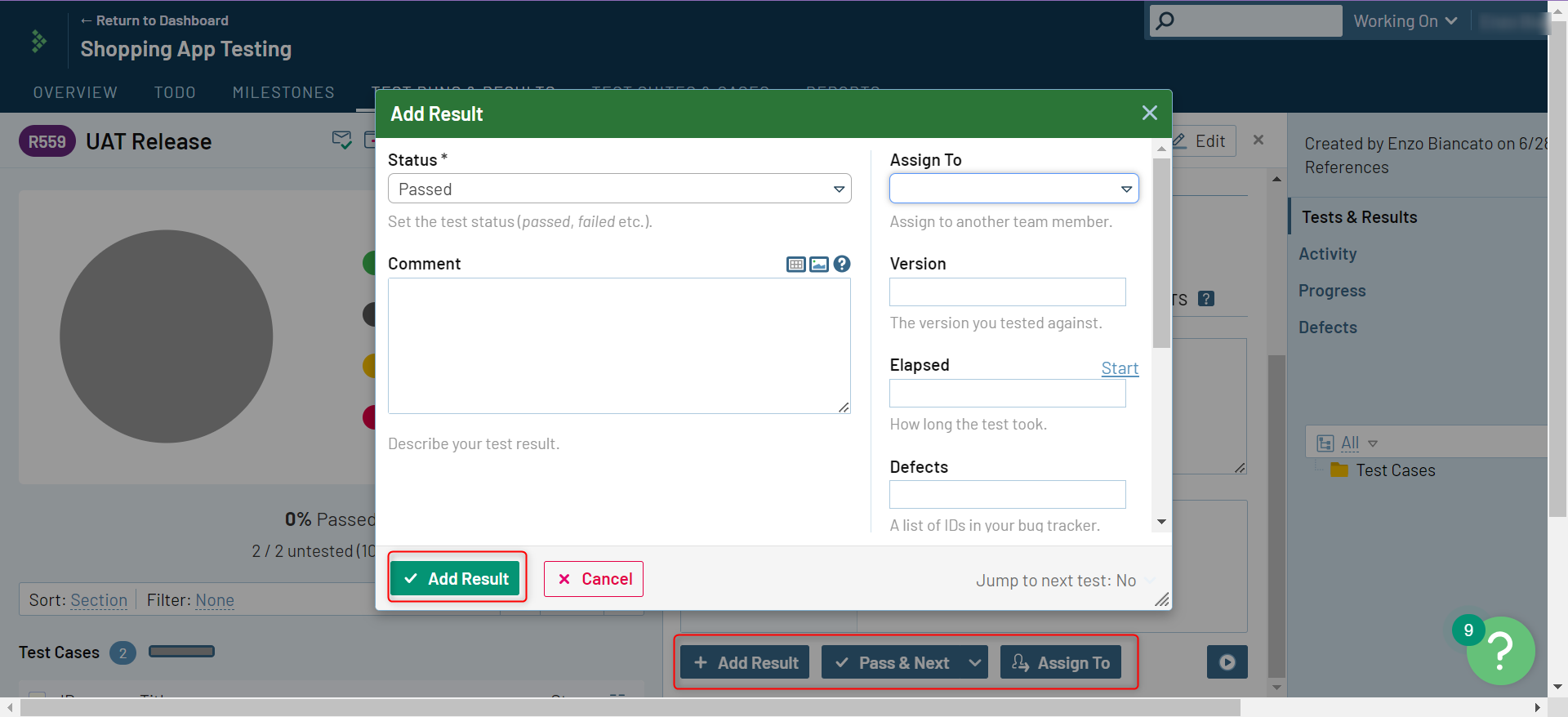
Once statuses are updated for the test cases, you will see the updated charts showing the progress under Test Runs & Results.
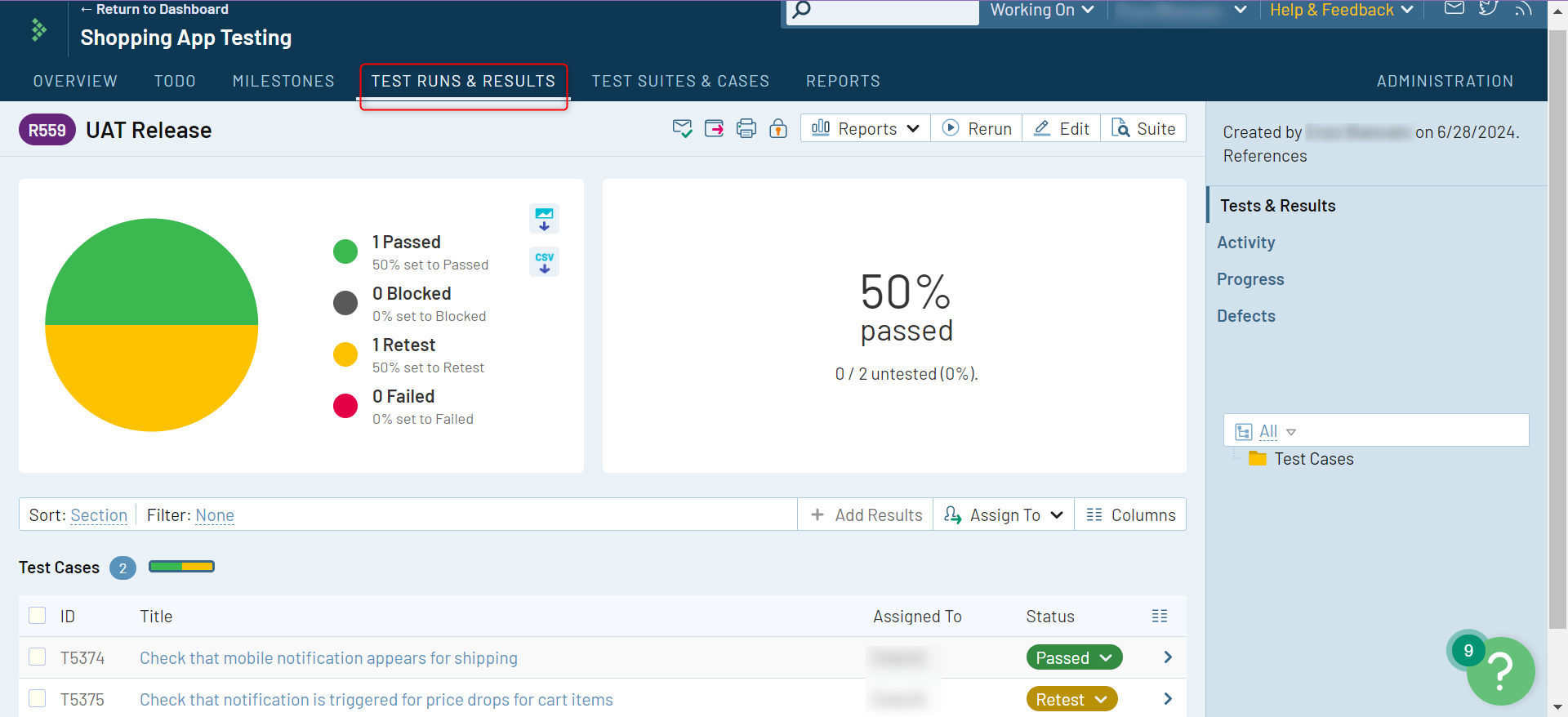
Add TestRail Defects
You can additionally add details about any defects that were identified during the test case run as a part of the Add Result section mentioned above.
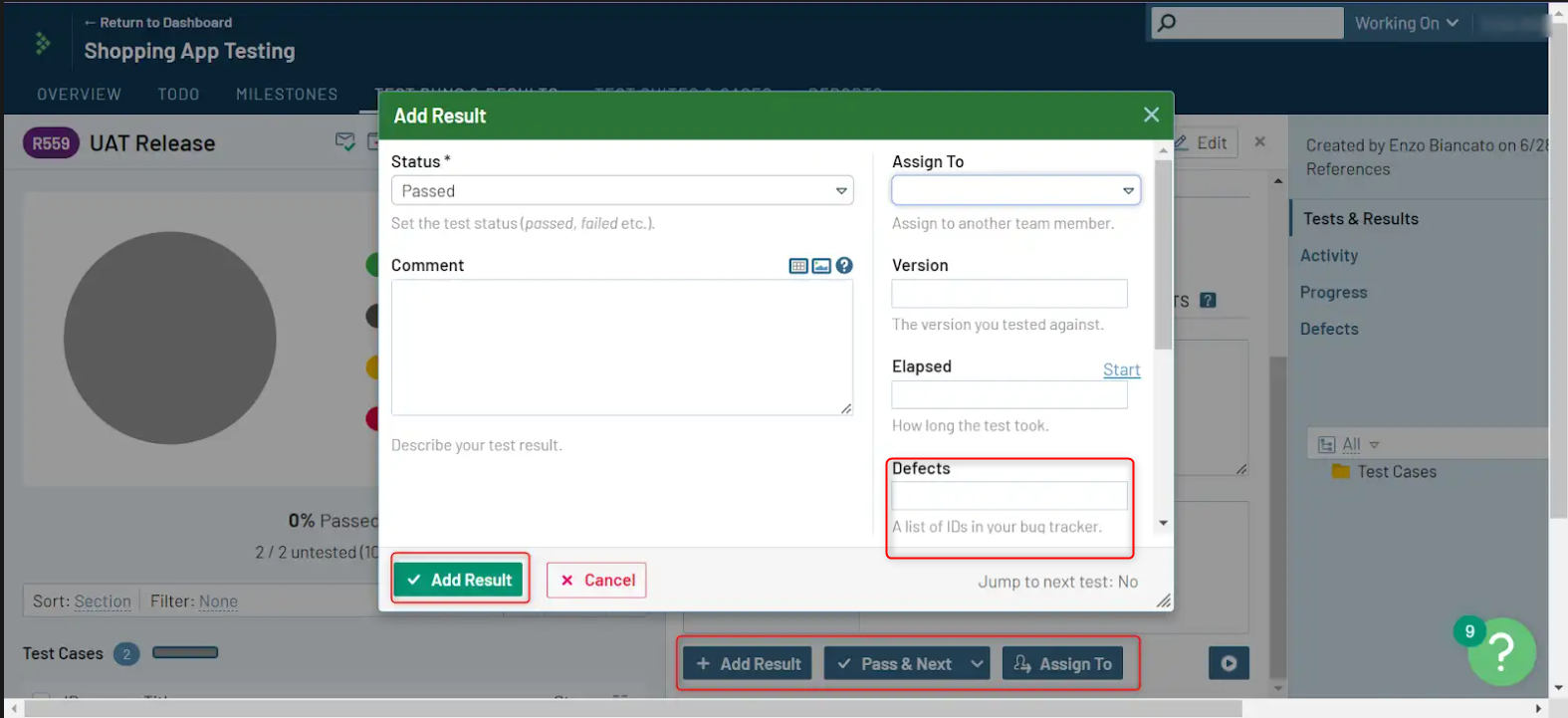
If you’ve integrated with Jira, then you can link bug IDs directly too.
Tracking in TestRail
To further organize and share your testing operations, use the Milestones tab. Milestones help you create goals, which you can achieve through regular test runs.
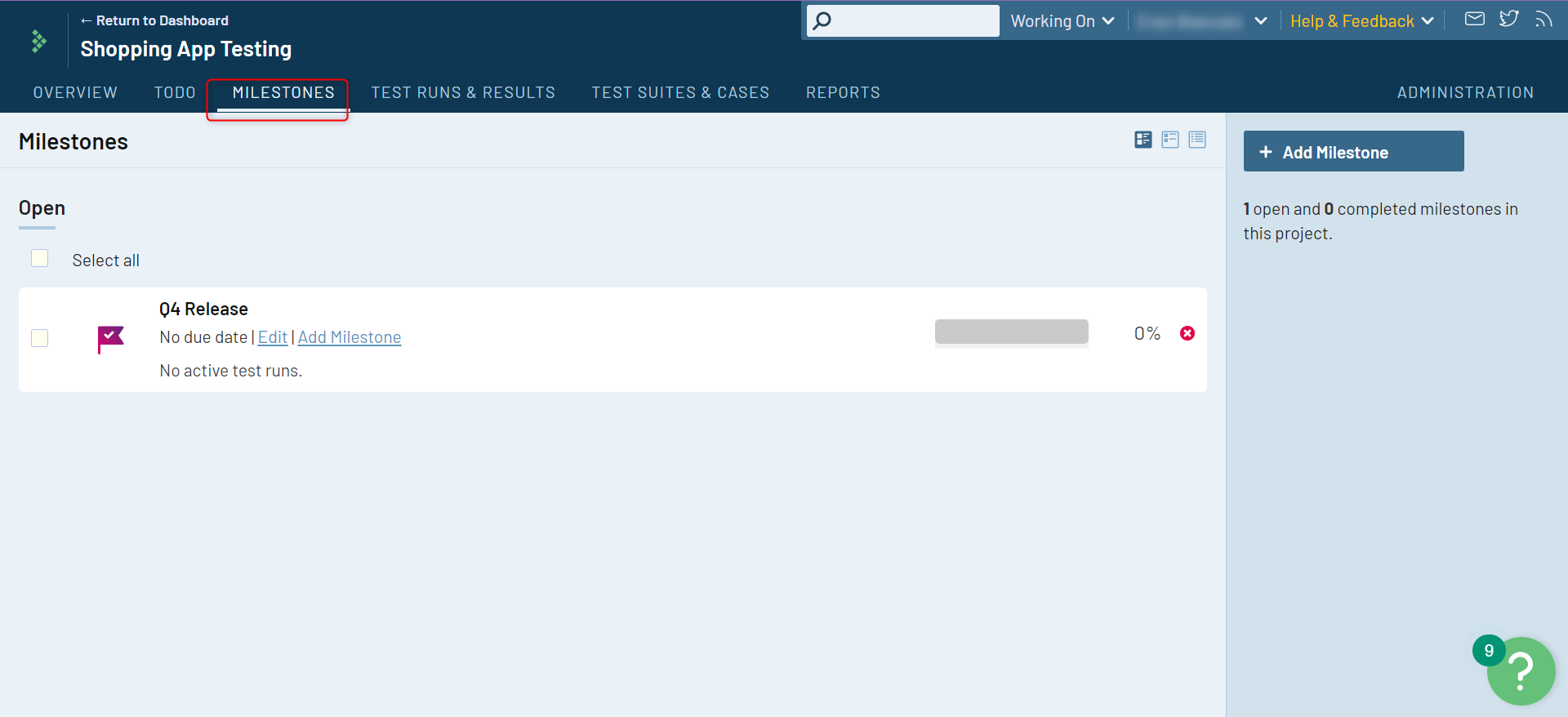
TestRail Reports
TestRail offers various reports to analyze testing outcomes. You can even mail them.
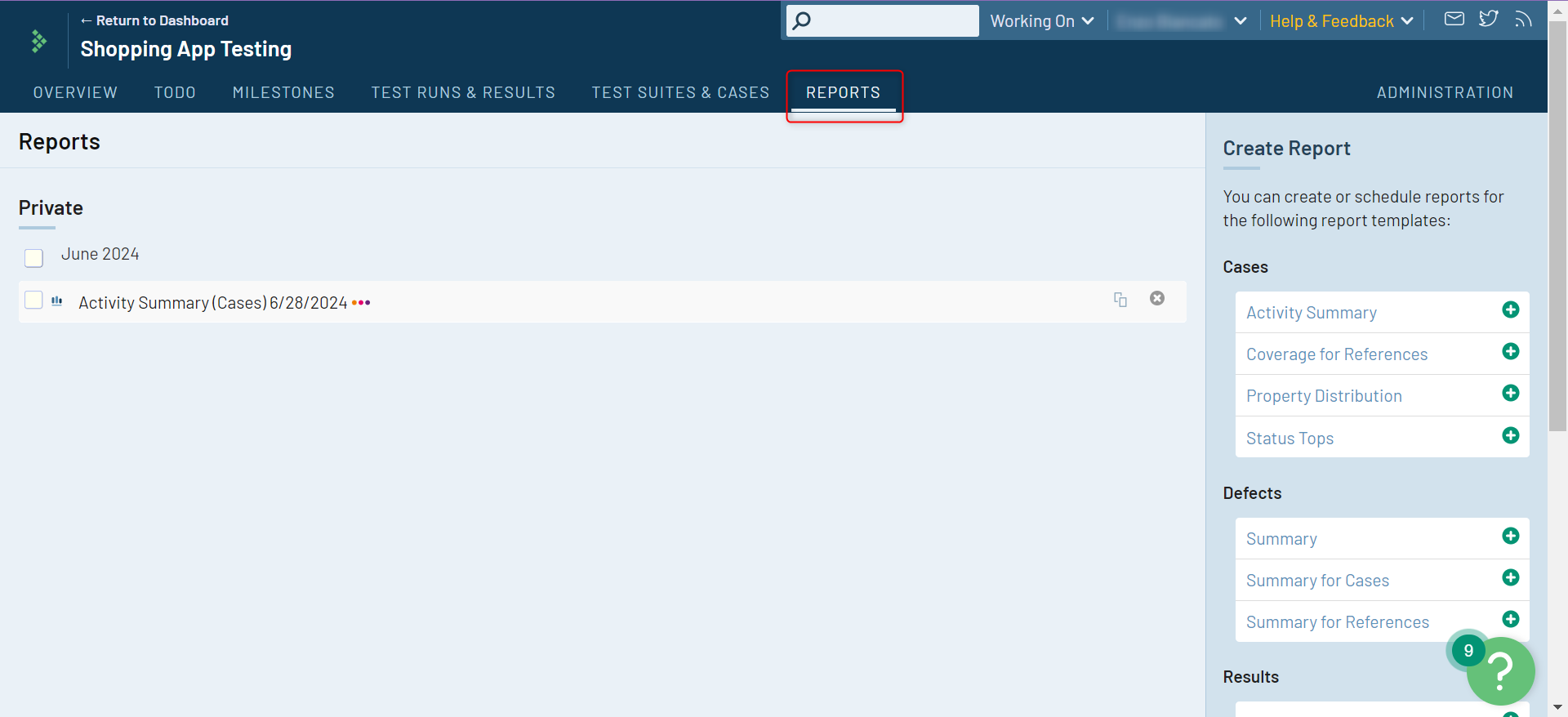
TestRail’s AI Feature
TestRail has recently introduced AI capabilities to assist with creating test cases. The Sembi IQ AI engine has introduced several features within TestRail, primarily focused on test case creation and, with more features planned, enhancing test management and efficiency. The main AI capabilities currently available center around test case generation with a “human-in-the-loop” approach.
- Auto-Generate Manual Test Cases: You give the system a comprehensive description of a new product requirement, user story, or feature in plain English. The AI then looks at what you wrote and automatically creates a complete list of test cases, including the detailed steps and what the final correct result should be for each step. It drastically cuts down on the manual time and effort it takes to write new test cases from scratch, especially for common or basic parts of the software.
- Human-in-the-Loop Control (Review and Edit): Before the AI automatically creates all the final test case details, it first gives you a list of suggested test case titles and brief descriptions. You can review this list, edit any suggestions you don’t like, or remove the ones that aren’t necessary. Only after you approve the list does the AI create the full, detailed test steps.
- Context-Aware Intelligence: The feature is not just a general writing tool; it was specifically trained using real testing data. This means it understands specialized testing concepts like “boundary conditions” (testing limits) or “negative testing” (trying things that shouldn’t work, like entering the wrong password). It produces test cases that are more complete and robust, covering the critical details a human tester would think of, rather than just generating simple, generic steps.
Overview of TestRail’s Automation for Generating Manual Test Cases
This AI feature is available within TestRail’s plans and is disabled by default. Once you have access to this feature, the AI Hub will be visible to you.
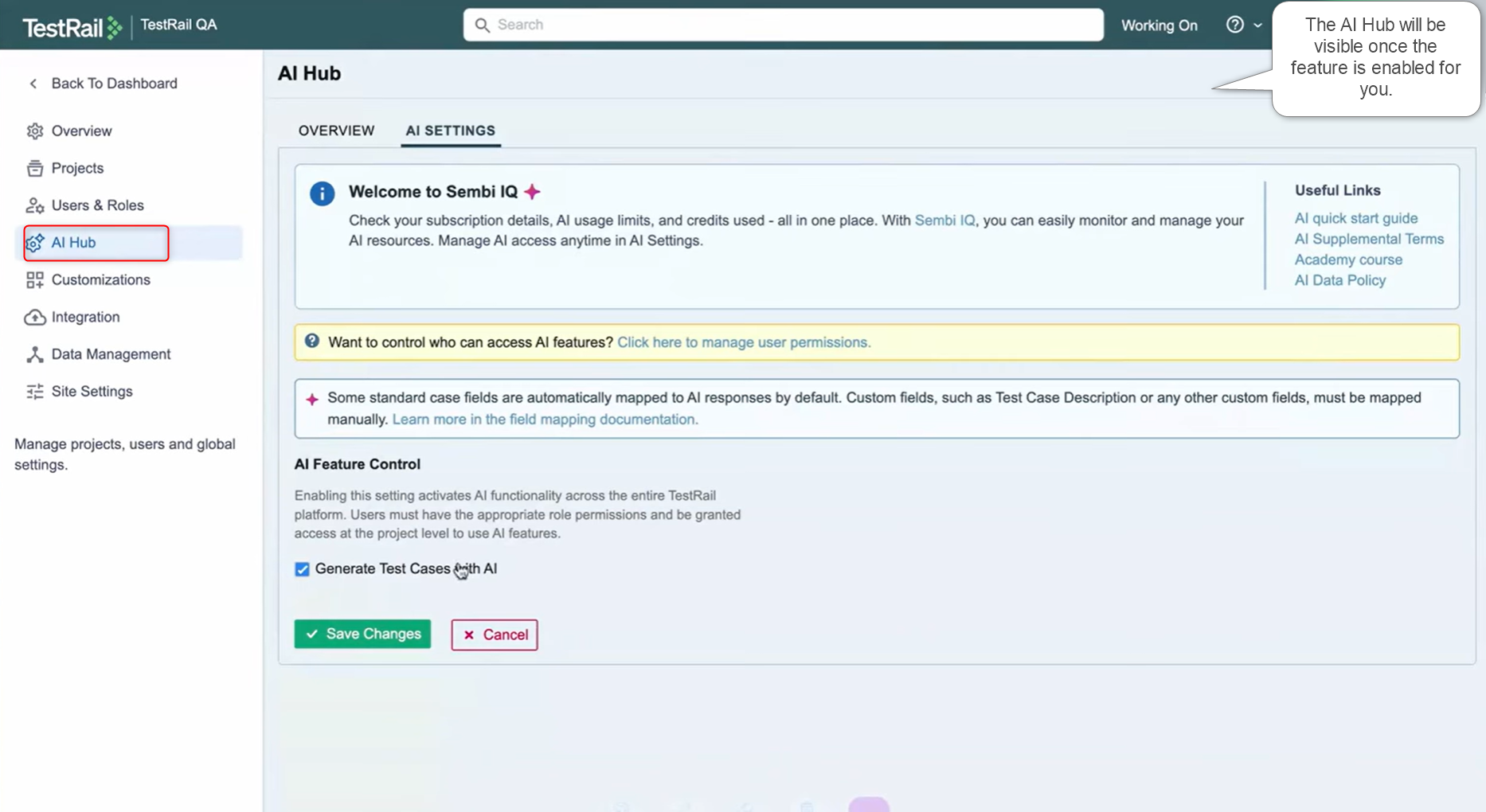
You can configure access to this particular feature at a user level and at a project level as well.
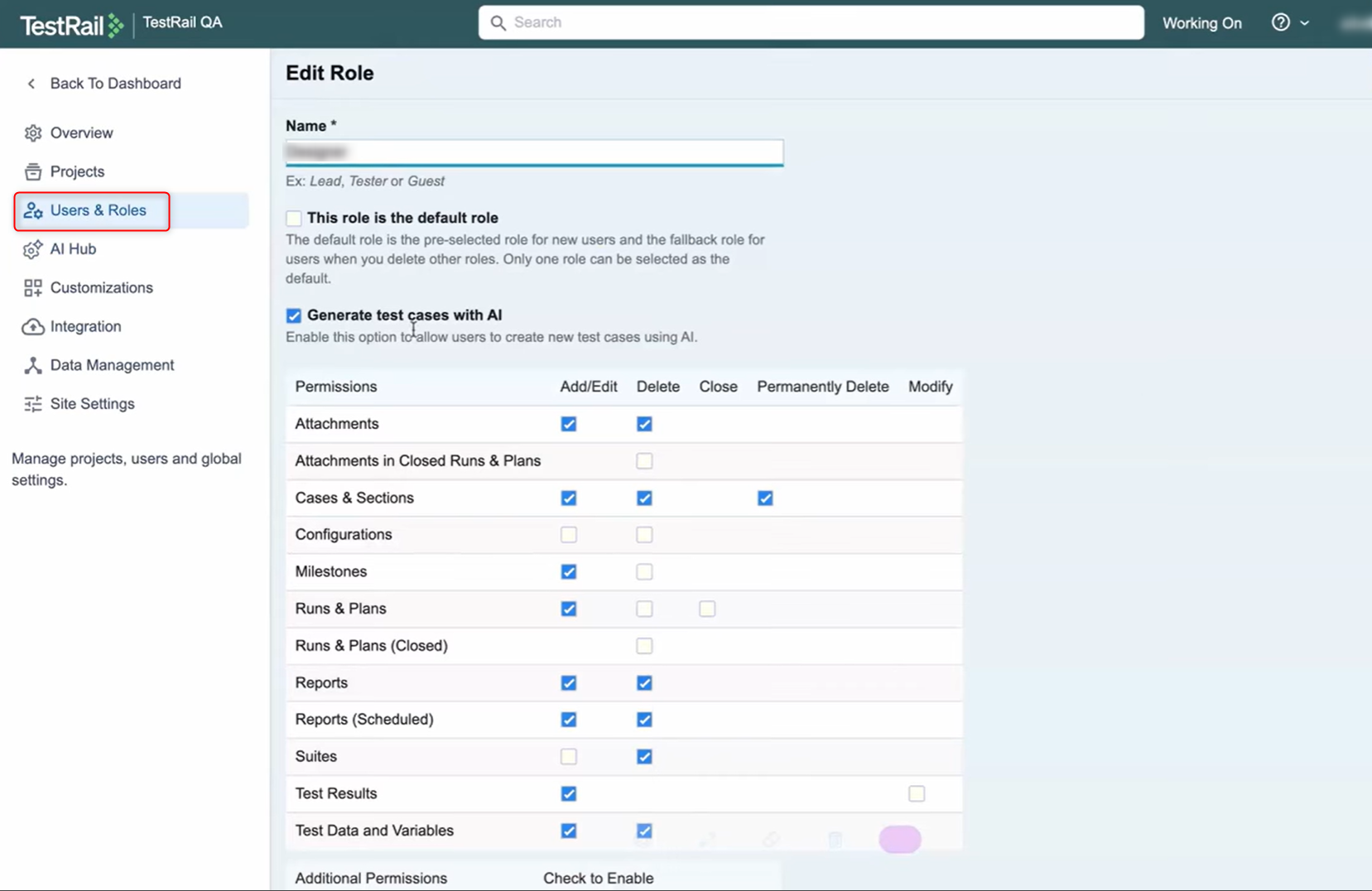
Within your test suite, you can add test cases using AI by clicking on the + Generate Test Cases button.
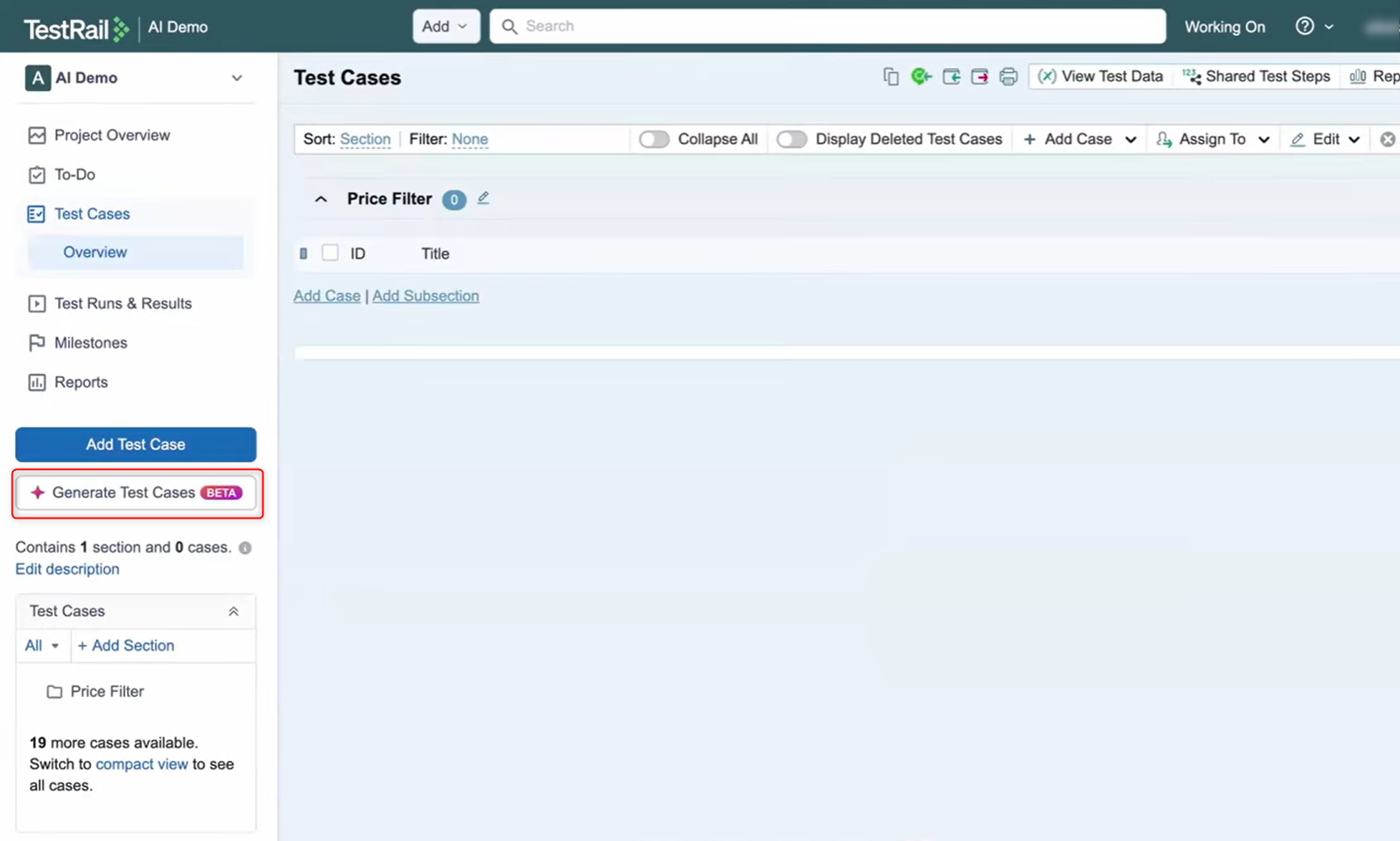
Provide a thorough description of your requirements to the AI model so that it can generate effective manual test cases for you.
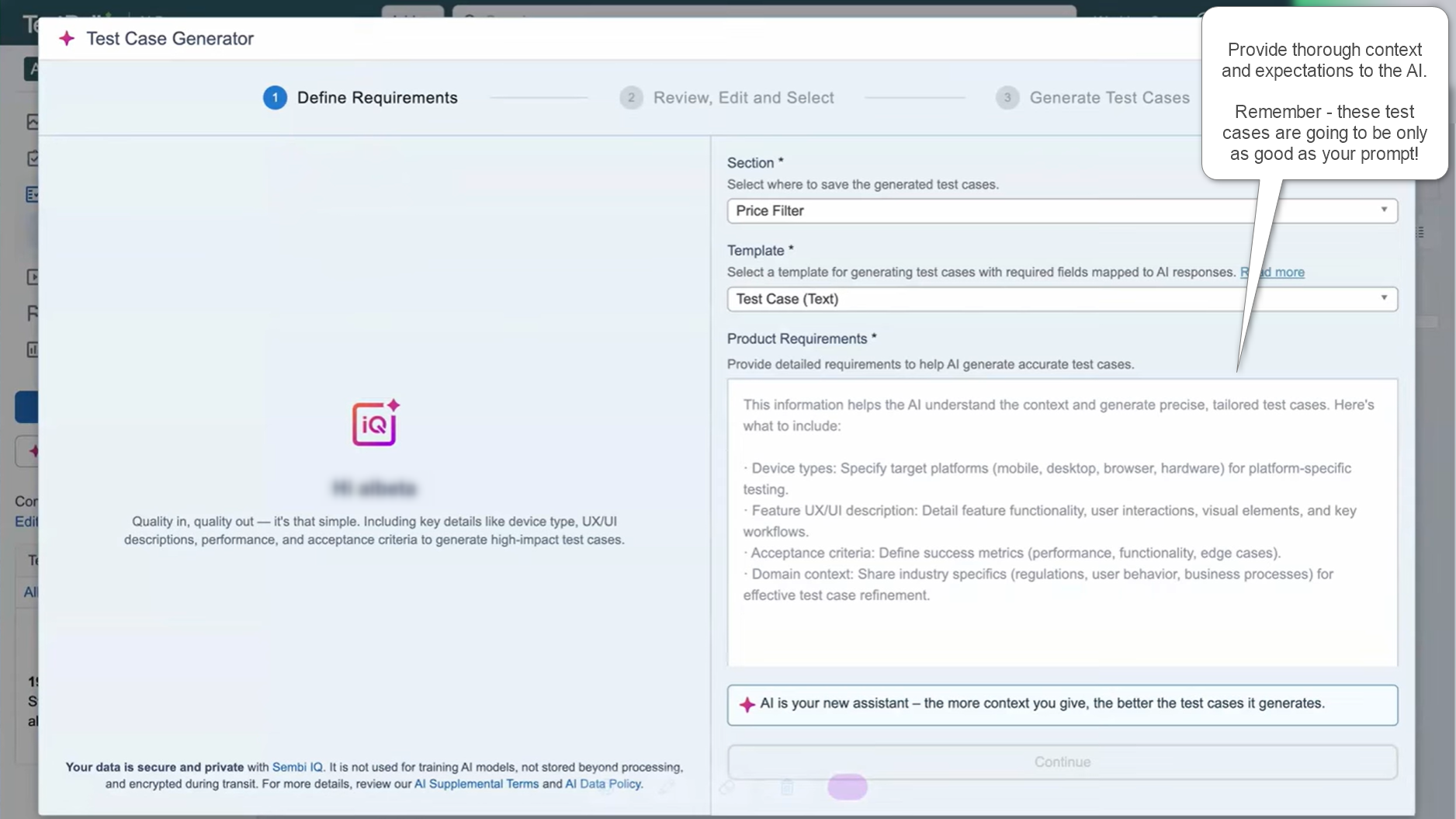
The good part is that before you commit to any AI-generated test cases, TestRail lets you review the generated test scenarios, select the ones that work for you for the actual test case generation, or even update the requirement description for better test scenario suggestions. This human-in-the-loop approach is a good way to ensure that you’re not stuck with meaningless test cases.
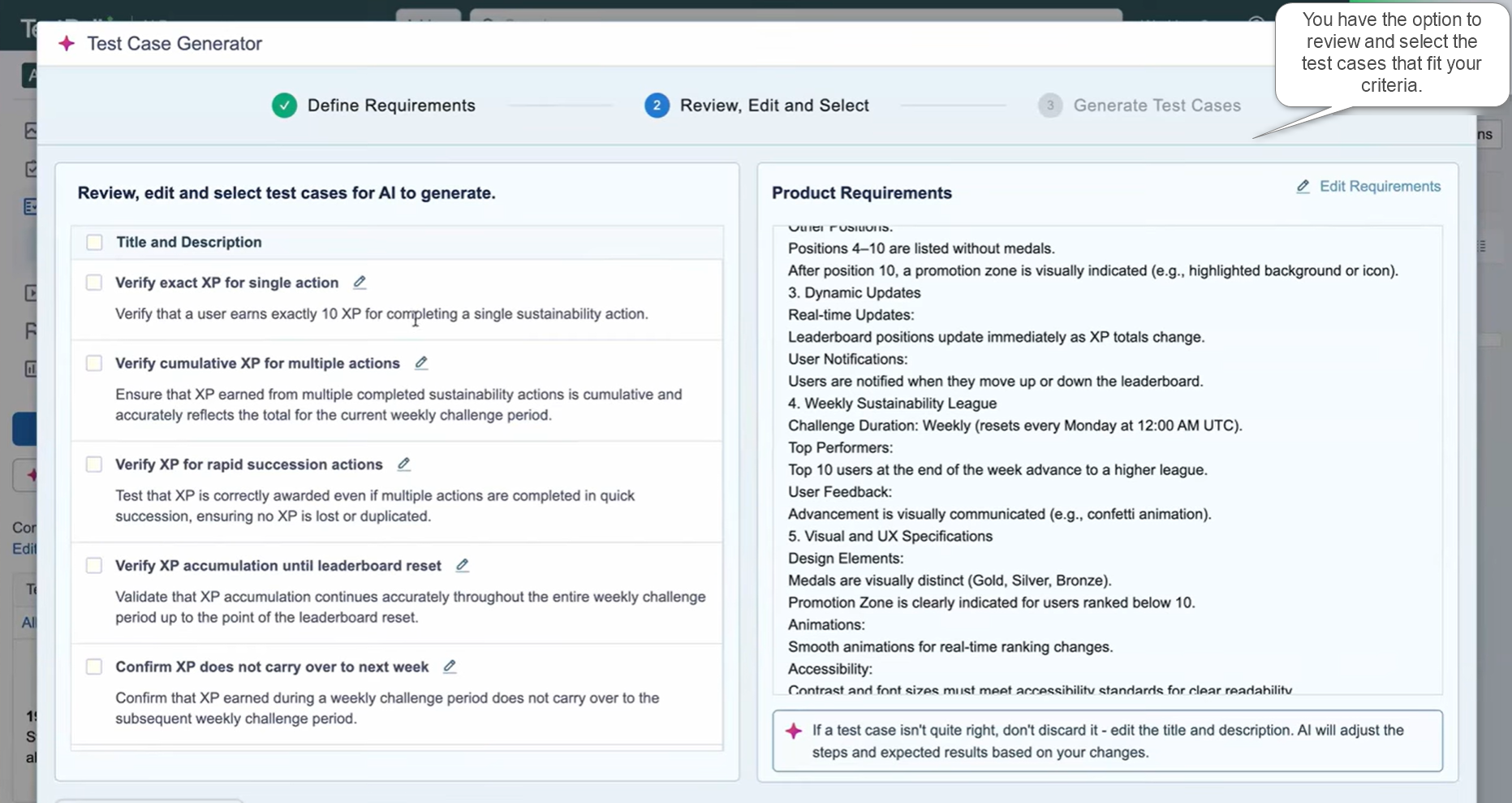
Formatting in TestRail
Within TestRail, you can format the text as well as the test case structure.
Text Formatting in TestRail
TestRail doesn’t use standard Word-style toolbars. Instead, it uses Markdown, which is a simple way to format text in fields like Preconditions, Steps, Expected Results, and Comments.
For example:
| What you type | How it looks | Purpose |
|---|---|---|
| **bold text** (or) __bold text__ | bold text | Highlights important instructions or outcomes. |
| *italic text* (or) _italic text_ | italic text | Used for emphasis or names of fields. |
|
– Item 1 (or)
* Item (or)
+ Item
|
• Item 1 | Creates easy-to-read lists for steps or requirements. |
| 1. First Step | 1. First Step | Creates numbered, ordered lists. |
| [Link Text](http://example.com) | TestRail | Links to external documents, requirements, or bug reports. |
|  | Embeds screenshots or images directly into the steps or results for visual clarity. The square brackets consist of the alternate text. |
Structural Formatting in TestRail
This is about the high-level arrangement of your tests to keep everything neat and consistent.
- Test Case Templates: This is the most important structural format. TestRail lets you choose a “template” for how your test case is laid out.
- The Text Template is a free-flow document style.
- The Steps Template is the most common, as it enforces a clear, structured list of steps, with a separate Expected Result box for each step. This structured format makes tests easy to follow and allows for detailed status tracking per step.
- Sections and Subsections: This is like creating folders and subfolders for your tests. You use Sections to group related test cases (e.g., “User Login,” “Shopping Cart,” “Admin Panel”). A good section structure makes it easy for anyone to find the right tests quickly.
- Shared Steps: This is a formatting concept for reusability. If you have the same set of steps (like “Log In to the Application”) in 50 test cases, you can format them once as a Shared Step and link to it everywhere. If the log-in process changes, you only update the format in one place.
Import Test Cases into TestRail
The primary and most common method for importing test cases is by using a spreadsheet file, usually in CSV or Excel (XLSX/XLS) format. TestRail has a built-in “Import” wizard that handles the mapping for you. For the import operation, you need to:
- Prepare your spreadsheet.
- Start the import in TestRail. For this, you need to navigate to your target test suite and look for the option to import test cases.
- TestRail will try to guess how to map your columns, but you usually need to check it manually. Hence, you need to carefully map your file’s column headers with the appropriate TestRail fields.
- Do a final review to check that the right data is getting imported into the right sections before you run the operation.
Your test cases will now be created in TestRail, allowing you to begin planning test runs and executions immediately.
TestRail Integrations
Test management alone isn’t enough for a holistic QA ecosystem. You need to be able to integrate with other tools and platforms to make the process efficient. Luckily, TestRail integrates with many types of tools that assist with:
- Test Automation: testRigor, Selenium, SauceLabs, Ranorex, JUnit, pytest, and more.
- CI/CD: Azure DevOps, GitHub, Jenkins, Travis CI, and more.
- Requirements and Issue Tracking: Jira Software, Bugzilla, Mantis, Asana, Trello, Monday.com, and more.
- Reporting: Confluence.
- Communication: Slack, Microsoft Teams.
The TestRail API
The TestRail API is a way for other tools, programs, or scripts to talk to and control your TestRail test management system automatically, without a human having to click around in the TestRail website. It’s primarily used for integration and automation, especially for sending results from automated tests back into TestRail or for syncing data with other tools like Jira or custom reporting systems.
Here’s how the TestRail API helps:
- Reporting Automated Results: When your automated tests finish running, you can use the API to automatically send the test status (Pass/Fail/Blocked) along with any comments or screenshots to a specific test run in TestRail.
- Managing Test Assets: You can create, read, update, and delete test cases, test suites, and sections. For example, you could write a script to migrate a large number of test cases from an old system into TestRail.
- Managing Test Execution: You can create new test runs and test plans, get a list of tests in a run, and update the status of individual tests.
- Querying Data: You can pull reports and data from TestRail to use in external dashboards or analysis tools, such as getting a list of all active test runs or all failed tests in a project.
- User and Project Management: You can manage users, projects, and milestones.
TestRail offers bindings for its API in different programming languages like PHP, Python, Ruby, .NET, and Java. This allows one to customize the integration.
These integrations are generally made possible through APIs and webhooks. However, these integrations are often packaged in user-friendly ways that leverage the API and webhooks behind the scenes in the form of built-in plugins/connectors and command line interface (CLI) tools.
Here are some examples of popular TestRail Integrations.
TestRail – Jira Integration
The TestRail and Jira integration is one of the most essential setups for QA teams, as it effectively connects the test management process (TestRail) with the development workflow and issue tracking (Jira). You need to do a setup first through TestRail and then install the TestRail app within Jira to establish a two-way communication between these two systems.
This integration greatly benefits:
- Seamless Defect Reporting from TestRail into Jira: While marking a test result as Failed in TestRail, a tester can create a subsequent Jira ticket through TestRail. Through a pop-up form, the tester can create a new Jira issue (Bug/Defect). This form is automatically filled with essential information from TestRail. Once this bug is created in Jira, the new Jira issue ID is automatically logged in the Defects field of the TestRail test result.
- Linking Requirements: The integration creates a clear link across the entire software development lifecycle (SDLC). Testers can link their Test Cases to the corresponding User Stories or Requirements in Jira (by entering the Jira Issue ID into the References field in TestRail).
- Live Status Lookups: By hovering over the linked Jira defect ID in TestRail, you can see the live status of the bug in Jira. Similarly, hovering over the linked Jira requirement or User Story ID shows its current status and details.
TestRail – Slack Integration
Instead of constantly checking TestRail for updates, important events are pushed automatically to a designated Slack channel, keeping the development and QA teams instantly informed. The integration is typically achieved using webhooks or a third-party integration platform that listens for events in TestRail and posts messages to Slack. This requires administrator access in both tools.
This integration greatly benefits:
- Real-Time Status Notifications: You’ll get live updates of critical events like completion of test runs, test failures, or even test repository updates.
- Enhanced Team Collaboration: The Slack message typically includes a direct hyperlink to the relevant TestRail entity. This means that developers can quickly respond to issues and stakeholders can directly assess the latest QA updates.
TestRail – Jenkins, GitLab CI/CD, Azure DevOps, or GitHub Integration
Integrating TestRail with CI/CD tools is all about automatically sending your automated test results back to TestRail. This centralizes your testing data, giving you a complete picture of your product’s quality. The common and most robust method for integrating with modern CI/CD platforms is by using the TestRail Command Line Interface (CLI) or a dedicated third-party plugin (like Railflow for Jenkins).
TestRail Pricing
TestRail offers a flexible pricing structure based on two main factors: deployment (Cloud vs. Server) and feature tier (Professional vs. Enterprise). All plans are generally priced per user. Their sales team can further assist with custom TestRail plan costs.
| Parameters | TestRail Cloud Professional | TestRail Cloud Enterprise | TestRail Server |
|---|---|---|---|
| TestRail Cost Model | Billed per user, usually monthly or annually. | Billed per user, typically requires an annual commitment. | Billed per user with an annual license fee. It tends to have a minimum number of users required to avail of this plan. |
| Who it works for | Small to mid-sized teams and companies that want a straightforward, low-maintenance solution. | Large organizations, regulated industries, and companies with strict security and control requirements. | Companies with strict data residency policies or specialized IT needs require that all applications run inside their private network. |
| Overview of Model Offerings | It provides all the core features for creating, managing, and running tests, plus necessary integrations (like Jira). You don’t have to worry about installation, server maintenance, or backups – TestRail handles all the IT work. | It includes critical features for large-scale operations and compliance that the Professional plan lacks, such as:
|
This option is chosen not for the features themselves (which generally match the Cloud plans), but purely for control over the infrastructure, security, and data location (data sovereignty). A dedicated internal IT team is required to install, maintain, update, and back up the system. |
Both cloud plans include TestRail’s latest AI-powered features, like AI-generated test cases and scenarios. Read more about it over here: TestRail AI and automation.
TestRail Alternatives
Choosing a test management tool often comes down to integration, ease of use, and whether you prefer an all-in-one solution or one that lives directly inside your Jira tickets. Let’s look at an overview of how TestRail fares against some popular test management tools.
TestRail vs Zephyr Scale
| Comparison Point | TestRail | Zephyr Scale |
|---|---|---|
| Data Location | Dedicated, external database. | Inside Jira. Test case data is stored within your Jira instance. |
| User Access | Separate, licensed users for the TestRail application. | Uses your existing Jira licenses and user roles. |
| Workflow | Testers switch to TestRail for planning/running, then log defects back in Jira. | Testers never leave Jira. All test management tasks are done using Jira issue types. |
| Verdict | Choose TestRail if you need a specialized, high-performance QA hub separate from development. | Choose Zephyr Scale if you want to enforce that all testing activities and data remain 100% integrated with your development tickets in Jira. |
TestRail vs qTest
| Comparison Point | TestRail | qTest |
|---|---|---|
| Target Audience | Suitable for teams of all sizes (small to large). | Primarily targets large enterprises and regulated industries. |
| Compliance | Strong security and audit logs (in the Enterprise plan). | Exceptional focus on regulatory compliance, auditability, and traceability (e.g., FDA, financial services). |
| Ecosystem | Strong, open API and integrations. | Provides a more holistic, all-in-one platform (qTest Manager, qTest Pulse, qTest Explorer, etc.) for various testing needs. |
| Verdict | Choose TestRail for a balance of features, ease of use, and cost. | Choose qTest if you are a very large organization that needs top-tier governance, strict audit trails, and an integrated suite of testing tools from a single vendor (Tricentis). |
Read: qTest – Overview
TestRail vs Testmo
| Comparison Point | TestRail | Testmo |
|---|---|---|
| Interface & Speed | Excellent, reliable. | Very fast and modern (often cited as having a clean, simple, and fast UI). |
| Unique Selling Point | Industry-standard test management with deep Jira integration. | Unified Testing Platform. Specializes in consolidating manual tests, automated tests (via CI/CD), and exploratory test sessions in one view. |
| Data Flow | Typically focused on manual and API-driven execution. | Built to easily import and unify results from every possible source (automation, manual, CI/CD pipelines). |
| Verdict | Choose TestRail if you need a widely adopted, proven tool with the largest user community. | Choose Testmo if you prioritize a sleek, modern user experience and want a tool specifically designed for the next generation of unified automation and manual testing. |
TestLink vs TestRail
| Comparison Point | TestRail | TestLink |
|---|---|---|
| Nature of Tool | Commercial, professional tool, frequently updated. | Open-source (free), community-maintained. |
| User Experience (UX) | Modern, clean, and intuitive web interface. | The interface is older and can feel clunky or dated. |
| Support | Professional, paid support and documentation. | Relies on community forums and self-service. |
| Verdict | If you need a scalable, supported, and modern solution, choose TestRail. | If your team has strong technical skills, a tight budget, and doesn’t mind managing the infrastructure, TestLink is an option. |
Read: TestLink – Overview
TestRail vs Xray
| Comparison Point | TestRail | Xray |
|---|---|---|
| Automation Focus | Strong via API, great for integrating with CI/CD tools. | Extremely strong. Designed from the ground up to integrate automation results (e.g., Cucumber, JUnit) and display them in Jira dashboards. |
| Gherkin/BDD Support | Good via custom fields or dedicated add-ons. | Native Gherkin/BDD support. Excellent for teams using “Given-When-Then” syntax. |
| Interface | Clean, dedicated web app focused on test execution. | Entirely within Jira. Testers interact primarily with Jira issues and special panels. |
| Verdict | Choose TestRail for the best dedicated UI for manual testing and reporting. | Choose Xray if your team is heavy on BDD and automation and prioritizes having all testing metrics immediately visible inside Jira. |
Read: XRay Overview
Kualitee vs TestRail
| Comparison Point | TestRail | Kualitee |
|---|---|---|
| Focus | Test management, reporting, and API-driven automation. | An all-in-one platform that includes mobile app testing features and integrated bug tracking. |
| Integrated Bug Tracker | Requires integration with Jira, Bugzilla, etc. | Built-in defect management (can also integrate with external tools). |
| Ease of Use | Very user-friendly and highly configurable. | Simple interface, often favored for its ease of setup and use by less technical teams. |
| Verdict | If you need the industry-standard tool with the best ecosystem, choose TestRail. | If you prefer a platform with a built-in bug tracker to avoid integrating external tools, Kualitee is a good fit. |
TestRail Reviews
According to popular websites like G2 and TestRadius, TestRail remains a highly utilized and generally well-regarded product.
The general sentiment seems to be the appreciation of TestRail as a straightforward test case management system that integrates perfectly with Jira. This, in fact, is one of the biggest advantages to users as they can seamlessly link defects and requirements across both tools. Apart from this, users appreciate the comprehensive reporting features (built-in reports, dashboards, and metrics), flexibility and customization options to adjust TestRail to their workflows, and the robust API that users can use to create fruitful integrations with other tools.
While the praises are many, there is some chatter about performance and stability concerns in the face of very large datasets. Many reviews describe the user interface (UI) as “dated” or “clunky” compared to newer, cloud-native competitors. While version 9.0 introduced some navigation changes, the core look and feel still feels less intuitive to some users.
Conclusion
All in all, TestRail is an industry staple for test management and is popular due to its simplicity and handy integrations. While there are many other solutions out there for test management, this tool is definitely a reliable option for those looking to build a fuss-free central repository of their test cases. With integrations to automation testing tools and CI/CD platforms, you can build a reliable QA ecosystem for your team.
If you’re looking for an intelligent test automation tool that not only integrates seamlessly with TestRail but also simplifies automated testing, then take a look at testRigor. This tool uses generative AI to automate and execute test cases in simple English and reduces test maintenance to a bare minimum. Read more on how testRigor can import the manual test cases from TestRail and run them directly without any programming over here: Import test cases from TestRail for execution.
| Achieve More Than 90% Test Automation | |
| Step by Step Walkthroughs and Help | |
| 14 Day Free Trial, Cancel Anytime |












