How to do audio testing using testRigor?
|
|
During end-to-end testing, you might come across various scenarios requiring you to check if audio is playing correctly, like voice assistants and smart speakers, voice messaging, or speaker functionality.
Luckily, testRigor is equipped to handle such use cases using plain English language commands. Let’s take a look at how this can be done with an example.
Pre-requisites to writing the test case
First and foremost, you need to create a test suite. Depending on the type of app you are testing, testRigor will ask you for details during test suite creation. Here are the general fields that will be visible to you during this process.
Step 1: Log in to your testRigor app with your credentials.
Step 2: Set up the test suite for the website testing by providing the information below:
- Test Suite Name: Provide a relevant and self-explanatory name.
- Type of testing: Select from the following options: Desktop Web Testing, Mobile Web Testing, Native and Hybrid Mobile, based on your test requirements.
- URL to run test on: Provide the application URL that you want to test.
- Testing credentials for your web/mobile app to test functionality which requires user to login: You can provide the app’s user login credentials here and need not write them separately in the test steps then. The login functionality will be taken care of automatically using the keyword login. However, this is an optional field and can be skipped if not relevant.
- OS and Browser: Choose the OS Browser combination on which you want to run the test cases.
- Number of test cases to generate using AI: You can simplify your test creation further by opting to generate test cases based on the App Description text. This feature works on generative AI.
This is how the test suite creation screen will look like:
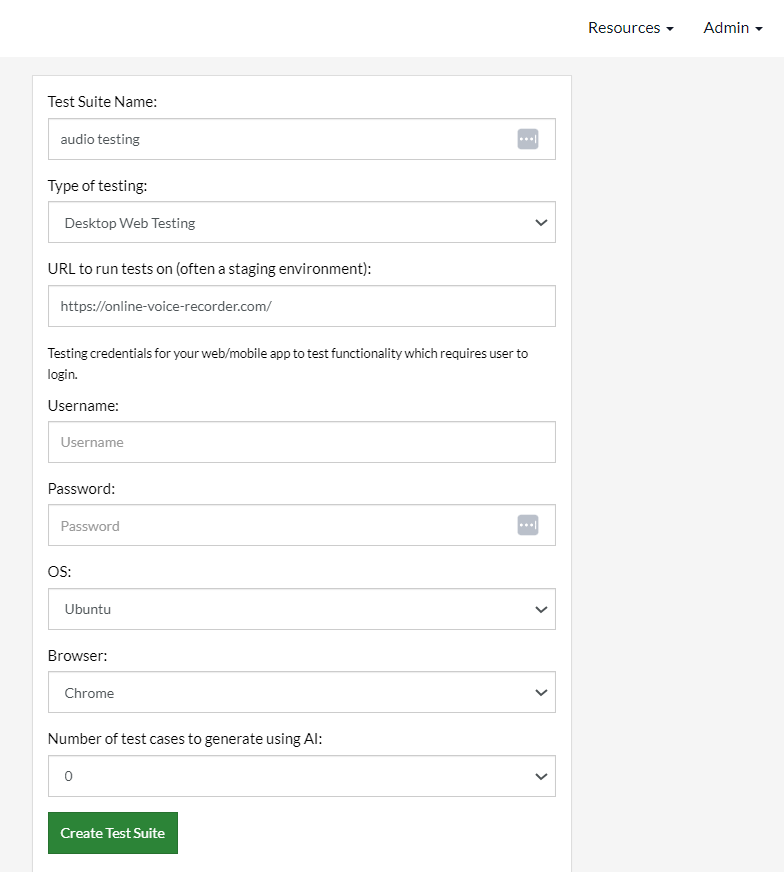
Step 3: Click on Create Test Suite.
Note: On the next screen, you can let AI generate the test case based on the App Description you provided during the Test Suite creation. However, for now, select do not generate any test, since we will write the test steps ourselves.
Step 4: To create a new custom test case yourself, click Add Custom Test Case.
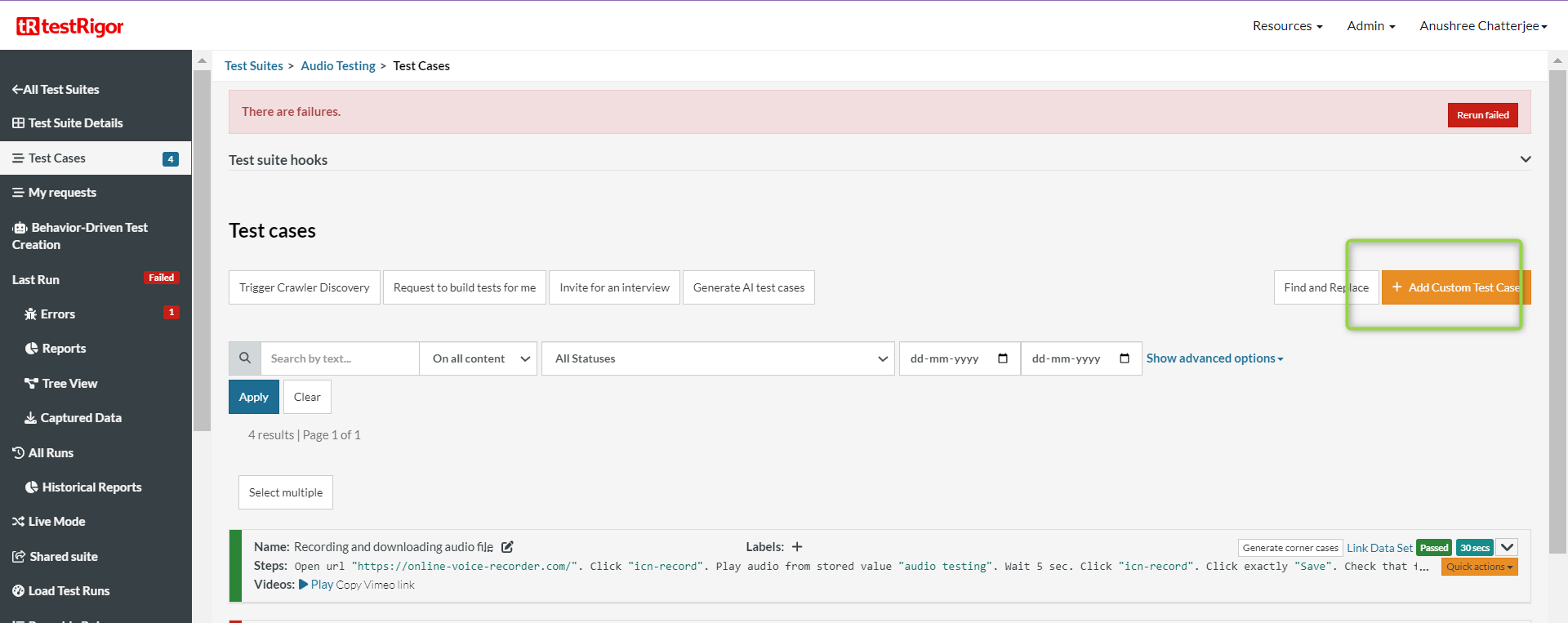
Test Case: Play a recording and save it in downloads
In the following test case, we will be testing a recording application. After playing a recording saved in testRigor’s test data, we will see if the website can successfully capture the recording, save it, and then allow for it to be downloaded.
Let’s take a look at every step that will be part of the testRigor test case.
Test Steps
Step 1: Come to the Test Cases section, provide the test case Description, and start adding the test steps. We will add test steps in the test case editor screen.
Step 2: Since we provided the website URL during test suite creation, testRigor automatically navigates to this website. There is no need to use a separate function to open the URL. The website’s homepage will look like this.
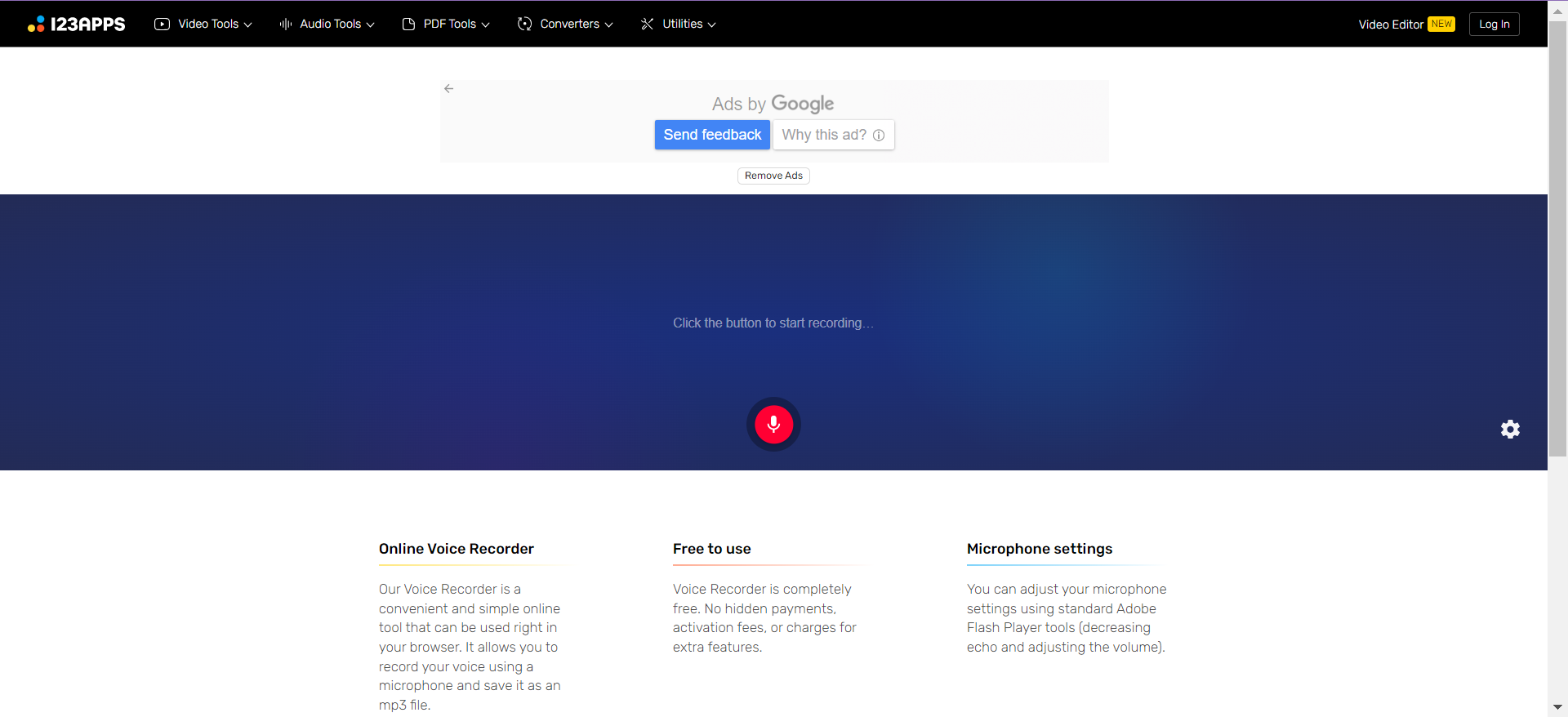
Step 3: Click on the record button seen on the screen. You can use any attribute of the button. In this example, the recording element has an ‘i’ tag with the class value ‘icn-record’. Hence, it is used to identify the required element precisely.
Here’s how the record button’s HTML is structured.
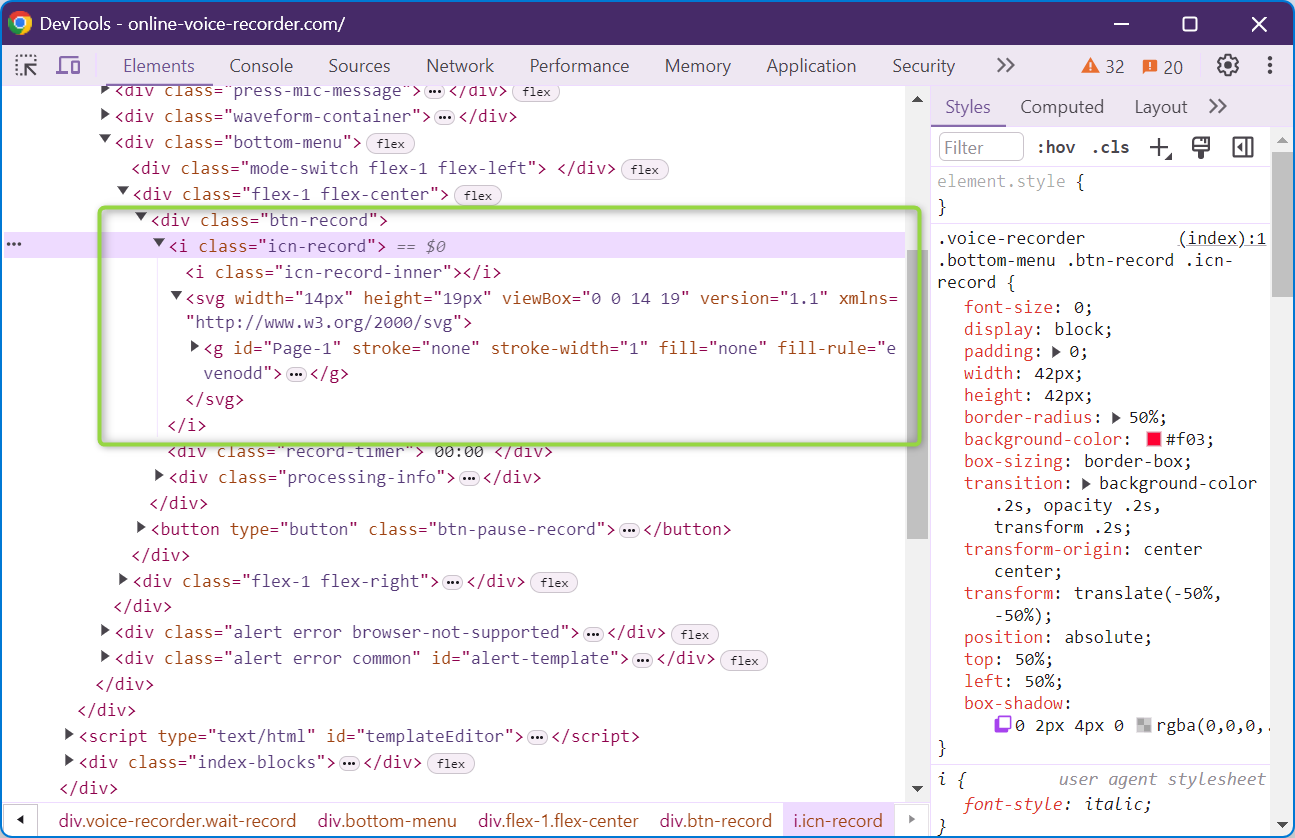
click "icn-record"
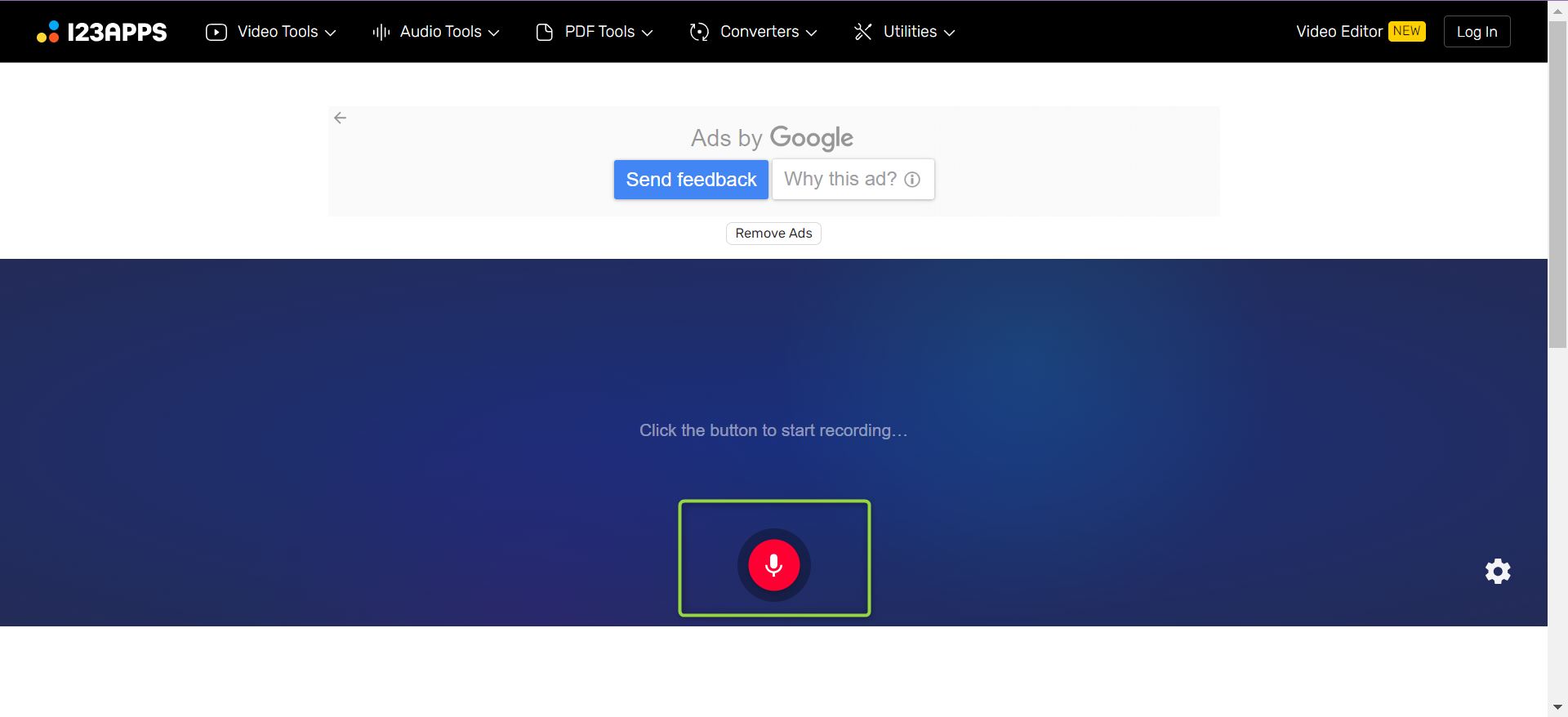
Step 4: Once the recording has been started, we will play a pre-recorded audio for the application to record.
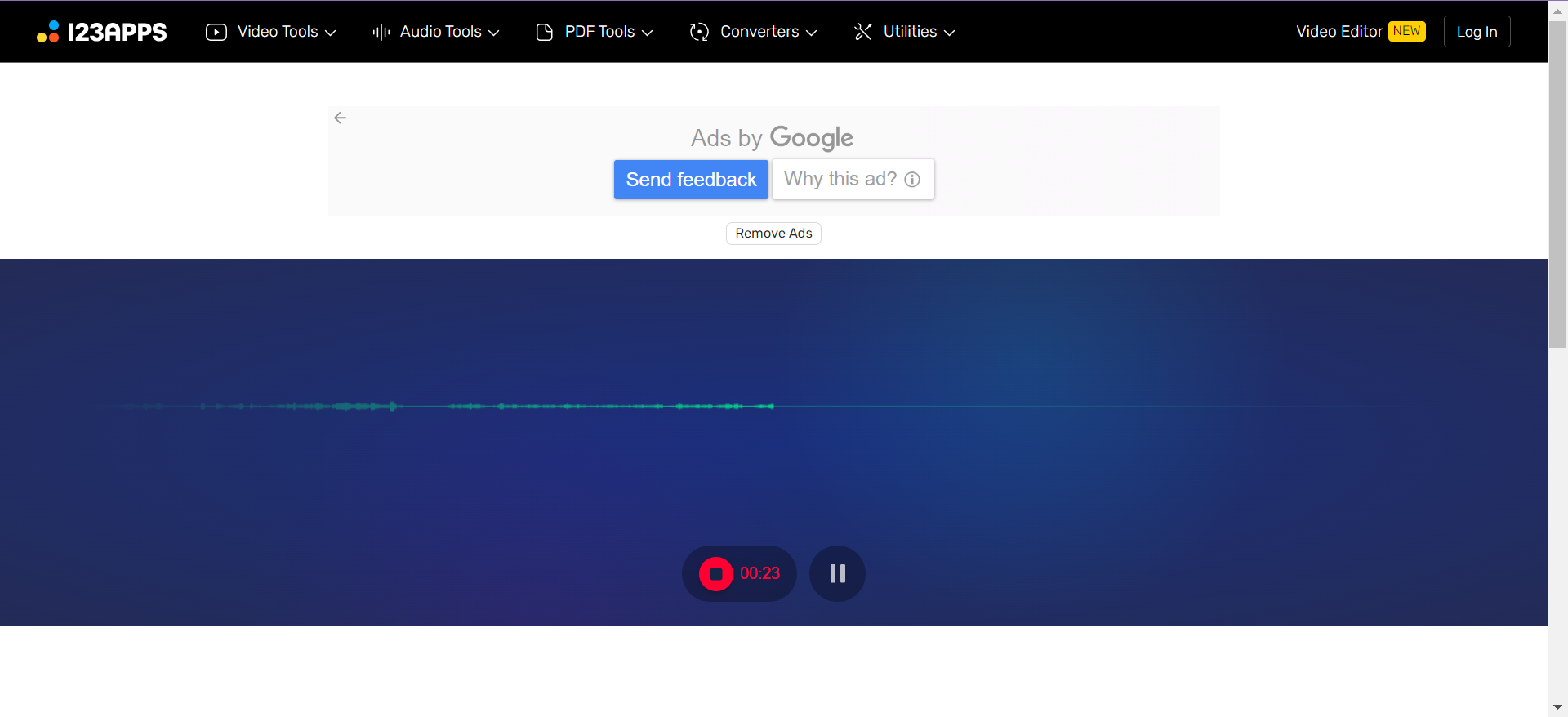
play audio from stored value "audio testing"
These audio files should be in the .wav format and saved as a part of testRigor’s test data.
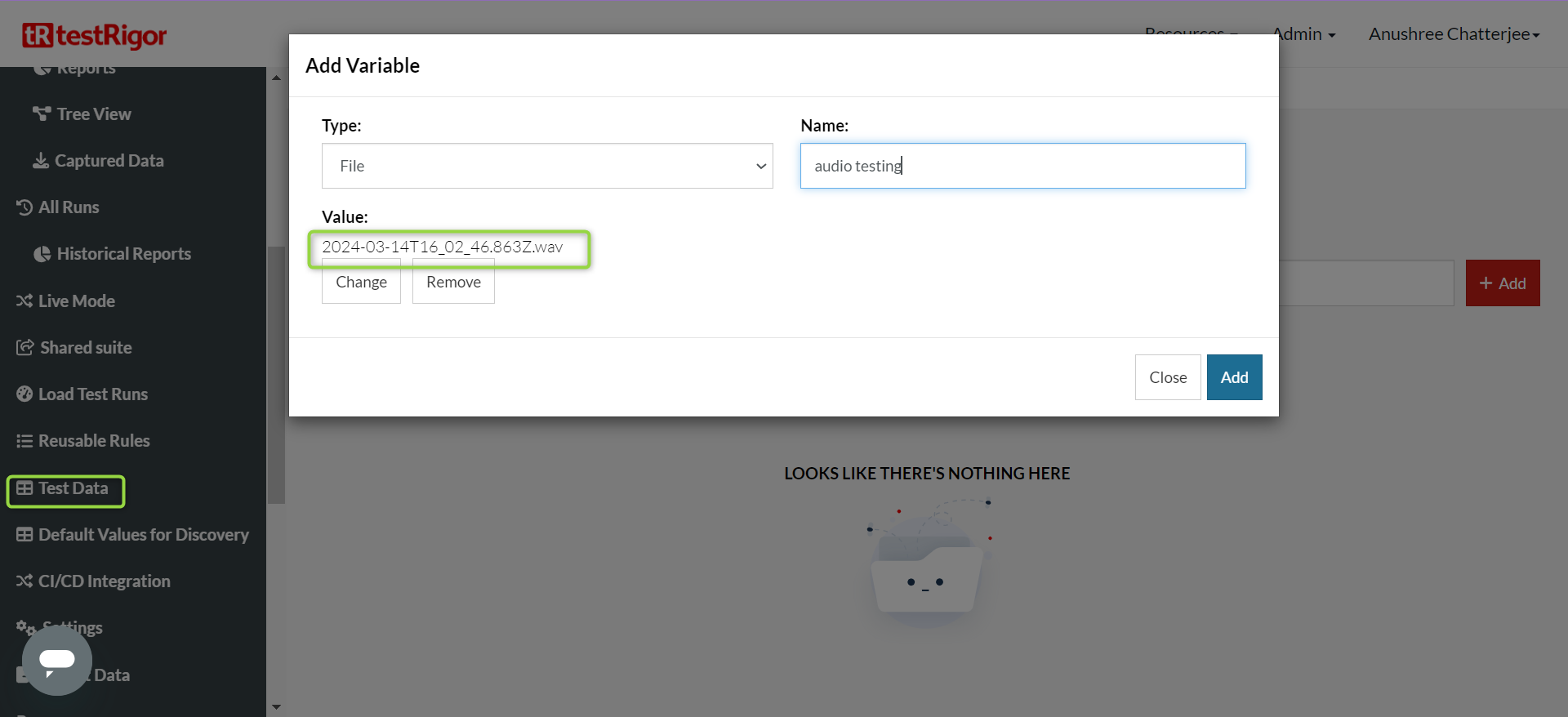
Alternatively, you can also provide a URL from which testRigor can fetch the audio.
Step 5: Once the recording is complete, pause for a few seconds before stopping the recording process. Click on ‘save’ to download the audio recording.
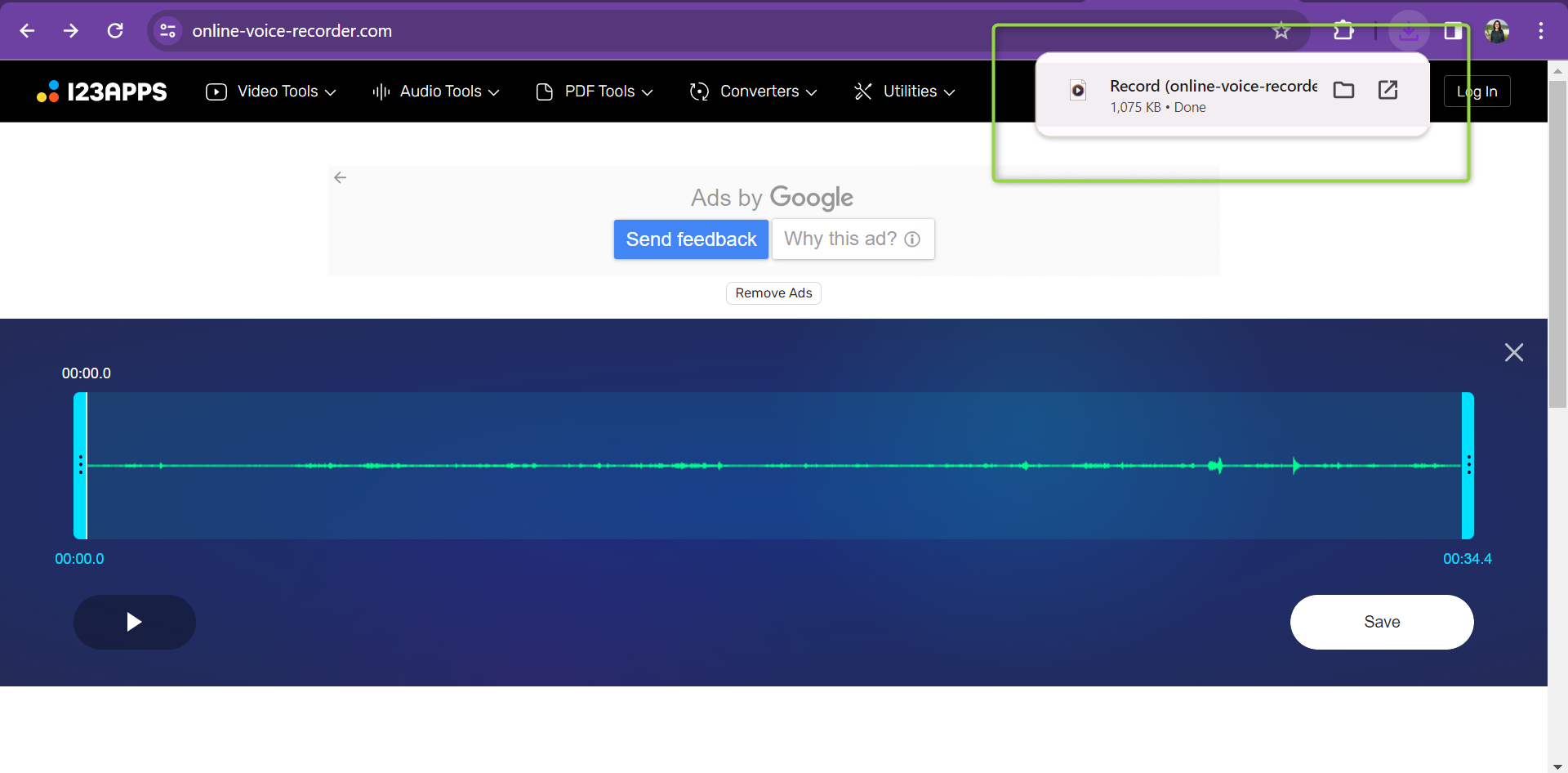
wait 5 sec click "icn-record" click exactly "Save"
Step 6: Finally, we check if the recording got downloaded and is present in the downloads folder.
check that file was downloaded
Complete Test Case
click "icn-record" play audio from stored value "audio testing" wait 5 sec click "icn-record" click exactly "Save" check that file was downloaded
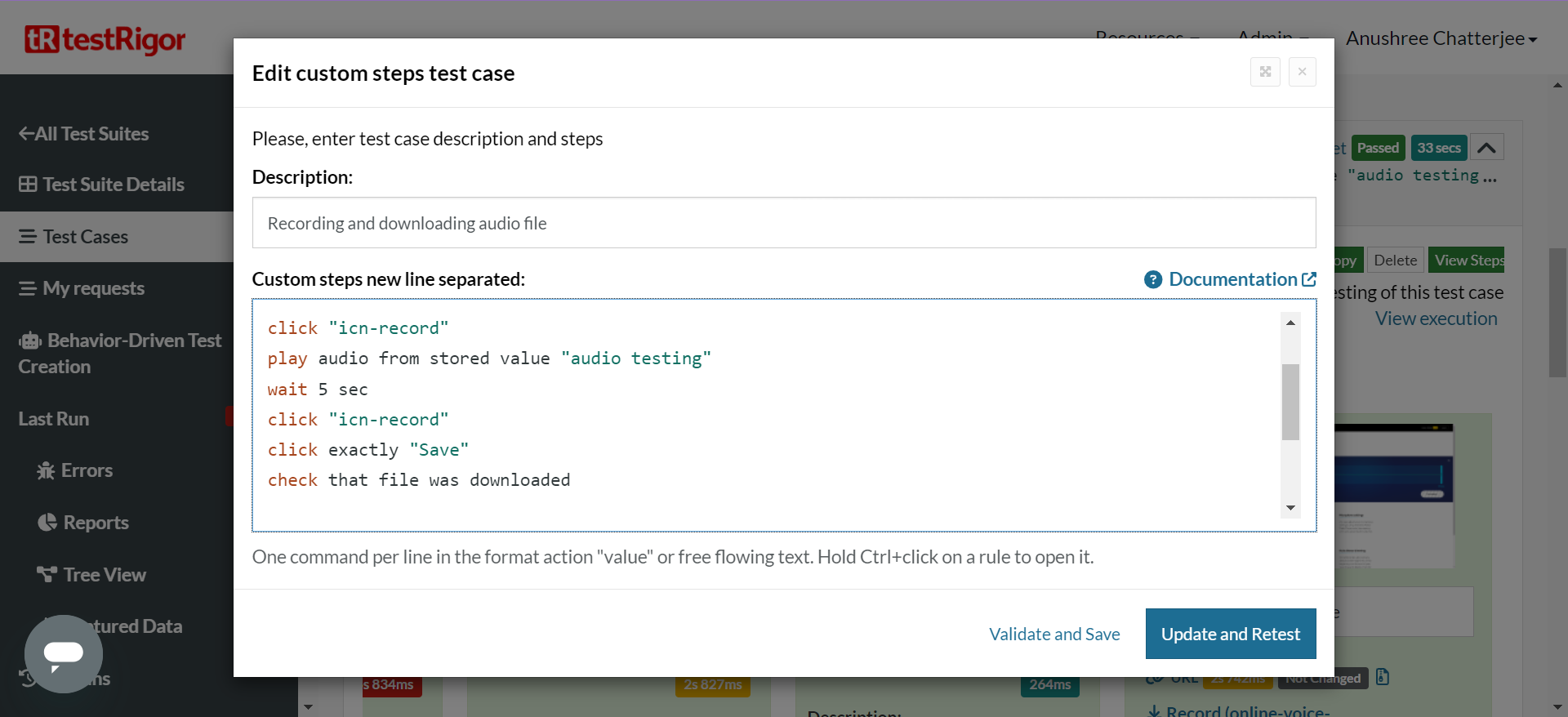
Viewing Test Results
Once the test is executed, you can view the execution details, such as execution status, time spent in execution, screenshots, error messages, logs, video recordings of the test execution, etc. In case of any failure, logs and error text are available easily in a few clicks.
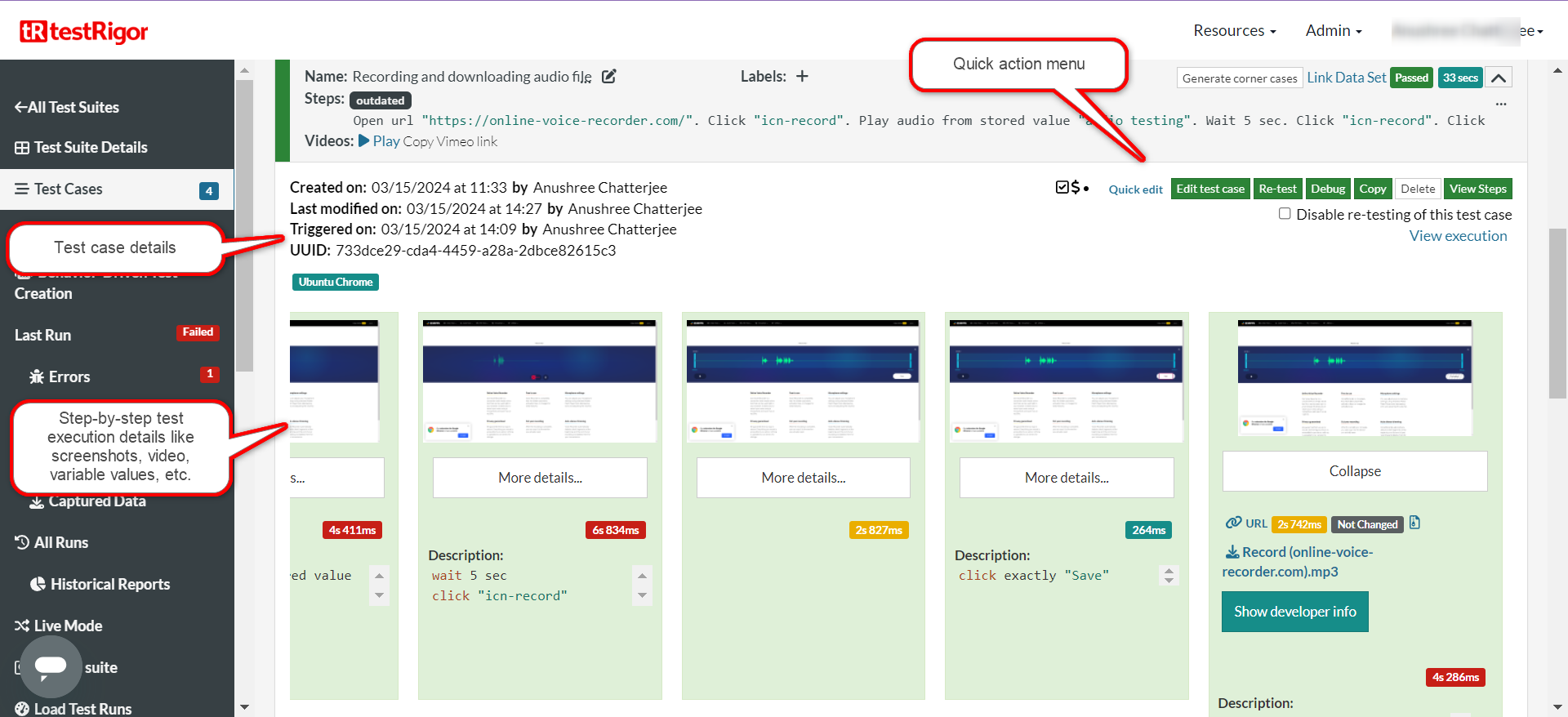
You can also download the complete execution with steps and screenshots in PDF or Word format through the View Execution option.
testRigor’s Capabilities
The above example shows how powerful a tool such as testRigor is for end-to-end testing. However, you can do a lot more with testRigor.
- Reusable Rules (Subroutines): You can easily create functions for the test steps that you use repeatedly. You can use the Reusable Rules to create such functions and call them in test cases by simply writing their names. See the example of Reusable Rules.
- Global Variables and Data Sets: You can import data from external files or create your own global variables and data sets in testRigor to use them in data-driven testing.
- 2FA, QR Code, and Captcha Resolution: testRigor efficiently manages the 2FA, QR Code, and Captcha resolution through its simple English commands.
- Email, Phone Call, and SMS Testing: Use simple English commands to test the email, phone calls, and SMS. These commands are helpful for validating 2FA scenarios, with OTPs and authentication codes being sent to email, phone calls, or via phone text.
- File Upload/ Download Testing: Execute the test steps involving file download or file upload without the requirement of any third-party software. You can also validate the contents of the files using testRigor’s simple English commands.
- Database Testing: Execute database queries and validate the results fetched.
Make the most of testRigor’s features to test web, mobile (hybrid, native), API, and desktop apps with minimum effort and maintenance.
Additional Resources
- Access testRigor documentation to learn about more useful capabilities
- Top testRigor’s features
- How to perform end-to-end testing?
- How to do file testing using testRigor?
- How to do email testing using testRigor?
- How to do API testing using testRigor?
- How to work with tables using testRigor?
| Achieve More Than 90% Test Automation | |
| Step by Step Walkthroughs and Help | |
| 14 Day Free Trial, Cancel Anytime |












