Selenium with Python Cheat Sheet
|
|
Selenium is a popular browser automation framework used for web testing automation. This cheat sheet provides a quick reference to the most common Selenium commands when using Python, focusing on Selenium 4.x and the latest Selenium Grid.
Driver Initialization |
|
|
To start, you need to import the required libraries and initialize the WebDriver for the
specific browser you are targeting. from selenium import webdriver |
|
| Chrome | driver = webdriver.Chrome(executable_path="path/to/chromedriver") |
|---|---|
| Firefox | driver = webdriver.Firefox(executable_path="path/to/geckodriver") |
| Safari | driver = webdriver.Safari(executable_path="path/to/safaridriver") |
| Edge | driver = webdriver.Edge(executable_path="path/to/msedgedriver") |
Locating Elements |
|
| By ID: | driver.find_element_by_id("username") |
| By Name: | driver.find_element_by_name("password") |
| By Class Name: | driver.find_element_by_class_name("submit-btn") |
| By Tag Name: | driver.find_element_by_tag_name("h1") |
| By CSS Selector: | driver.find_element_by_css_selector("#login-form > div > input[type='submit']") |
| By XPath: | driver.find_element_by_xpath("//input[@type='submit']") |
| By Link Text: | driver.find_element_by_link_text("Sign Up") |
| By Partial Link Text: | driver.find_element_by_partial_link_text("Sign") |
Pytest |
|
|
|
Unittest |
|
|
|
Working with Files |
|
|
Upload a file:
file_input = driver.find_element_by_id("file-upload")
file_input.send_keys("path/to/your/file.txt")
Read data from a text file:
with open("path/to/your/file.txt", "r") as file:
data = file.read()
Read data from a CSV file:
import csv
with open("path/to/your/file.csv", "r") as csvfile:
csv_reader = csv.reader(csvfile)
for row in csv_reader:
print(row)
Read data from an Excel file:
import openpyxl (install with pip install openpyxl)
workbook = openpyxl.load_workbook("path/to/your/file.xlsx")
worksheet = workbook.active
for row in worksheet.iter_rows():
for cell in row:
print(cell.value)
|
|
Selenium Navigators |
|
|
Navigate to a URL:
driver.get("https://www.example.com")
Refresh the page:
driver.refresh() Navigate forward in browser history:
driver.forward() Navigate back in browser history:
driver.back() |
|
Working with Windows |
|
|
Get the current window handle:
driver.current_window_handle Get all window handles:
driver.window_handles Switch to a specific window:
driver.switch_to.window("window_handle")
Switch to the last opened window:
driver.switch_to.window(driver.window_handles[-1]) Close the current window:
driver.close() |
|
Working with Frames |
|
|
Switch to a frame by name or ID:
driver.switch_to.frame("frame_id")
Switch to a frame by index:
driver.switch_to.frame(0) # Switch to the first frame by index Switch to a frame using a WebElement:
frame_element = driver.find_element_by_id("frame_id")
driver.switch_to.frame(frame_element)
Switch back to the main content:
driver.switch_to.default_content() |
|
Selenium Operations |
|
|
Lauch a Webpage:
driver.get("https://www.example.com")
Click a button:
button = driver.find_element_by_id("button_id")
button.click()
Accept an alert pop-up:
alert = driver.switch_to.alert alert.accept() Print the page title:
print(driver.title) Implicit wait:
driver.implicitly_wait(10) # Waits up to 10 seconds for elements to appear Explicit wait:
from selenium.webdriver.common.by import By from selenium.webdriver.support.ui import WebDriverWait from selenium.webdriver.support import expected_conditions as EC element = WebDriverWait(driver, 10).until(EC.presence_of_element_located((By.ID, "element_id"))) Sleep:
import time time.sleep(5) # Pause the script for 5 seconds Clear the input field text:
input_field = driver.find_element_by_id("input_field_id")
input_field.clear()
Disable a field (set the ‘disabled’ attribute):
field = driver.find_element_by_id("field_id")
driver.execute_script("arguments[0].setAttribute('disabled', true)", field)
Enable a field (remove the ‘disabled’ attribute):
field = driver.find_element_by_id("field_id")
driver.execute_script("arguments[0].removeAttribute('disabled')", field)
|
|
Selenium Grid |
|
|
Start the hub:
java -jar selenium-server-standalone-x.y.z.jar -role hub Start a node:
java -jar selenium-server-standalone-x.y.z.jar -role node -hub Server:
http://localhost:4444/ui/index.html |
|
Alternative: write tests without a single line of code
testRigor is an AI-driven, end-to-end testing solution that empowers QA professionals to create and maintain complex automated tests without requiring coding skills. This comprehensive system supports testing of various platforms, including web, mobile, and desktop applications, and is suitable for functional regression, accessibility, load, and performance testing. By leveraging plain English statements and an advanced AI engine, testRigor provides excellent scalability, minimal maintenance, and faster test execution, setting itself apart from coded automation tools such as Selenium.
Selenium test:
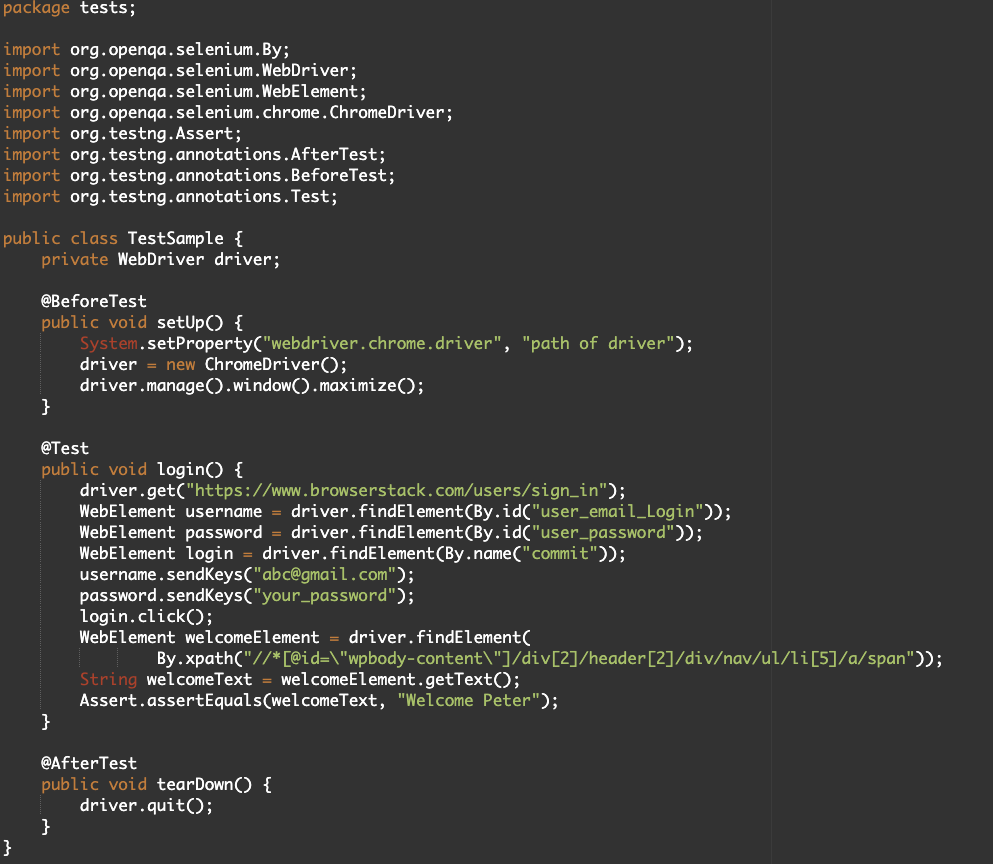
Same test in testRigor:
login check if page contains "Welcome Peter"
Organizations that have adopted testRigor have experienced significant improvements in their software testing processes, with increased test coverage, reduced defect escape rates, and accelerated release cycles. The platform not only enhances QA teams and delivery processes but also eliminates the need for maintaining testing infrastructure. The unique approach of testRigor allows for seamless collaboration among team members and ensures tests remain valid even after underlying framework changes or refactoring. This superior choice in test automation provides numerous key benefits, including cost savings, improved communication, and detailed test results for seamless debugging.
| Achieve More Than 90% Test Automation | |
| Step by Step Walkthroughs and Help | |
| 14 Day Free Trial, Cancel Anytime |












