Top 7 Visual Testing Tools for 2025
|
|
Visual Testing Service Market size was valued at USD 4.56 Billion in 2023 and is projected to reach USD 10.8 Billion by 2031, growing at a CAGR of 14.0% during the forecast period 2024-2031.
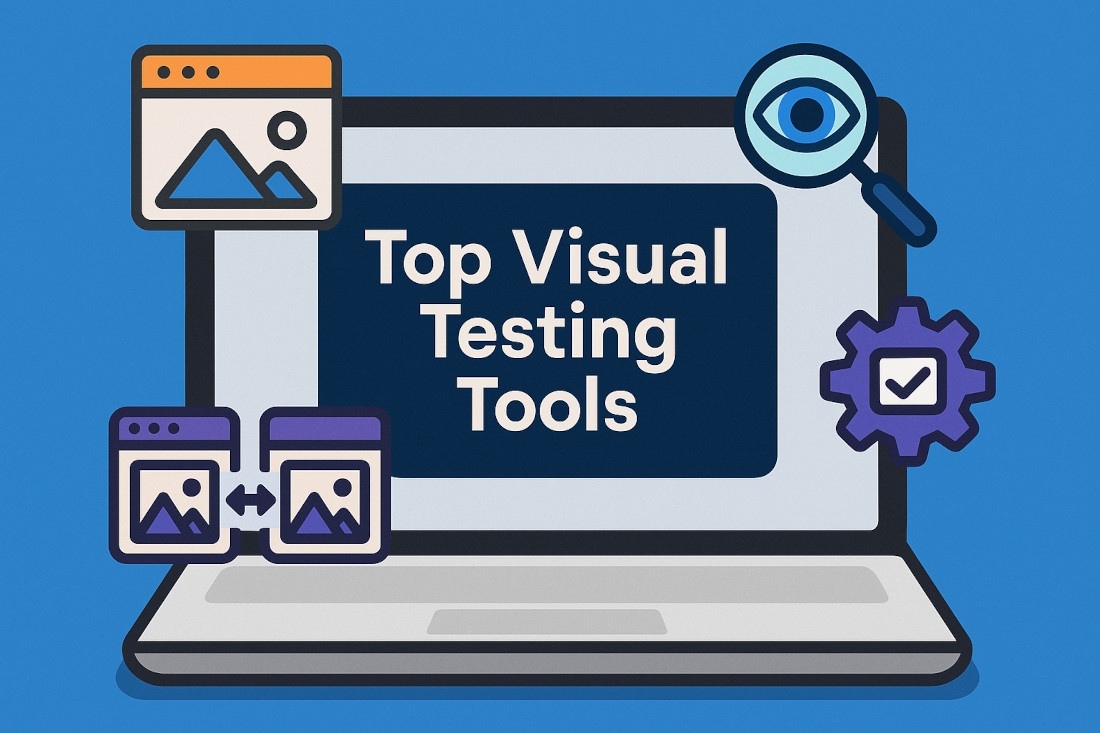
What is Visual Testing?
Visual testing is a process where you check how a website or app looks and functions visually. The goal is to catch visual bugs that might not affect how the app works but could confuse users or make the interface look unprofessional – like misaligned buttons, missing text, or broken images. Visual testing tools automatically compare the current look to the expected look and can highlight any differences for you to fix.
Types of Visual Testing
Visual testing is no longer exclusive to manual testers. There are different ways to automate visual testing.
- Static visual testing: This is like taking a snapshot of your website or app at a specific moment. You capture the way everything looks and then check if the layout, design, and content are displayed correctly. It is about making sure nothing is missing or out of place. This type doesn’t check how things change or move. It is just about what is visible at one point in time.
- Dynamic visual testing: Unlike static testing, dynamic visual testing looks at how things behave and change over time. For example, if buttons appear when you hover over them or if a menu opens when clicked, dynamic testing makes sure these actions look right as they happen. It is like checking how a page looks while it is being used, not just when it is frozen.
- Screenshot-based visual testing: In this type, you take screenshots of your app or website at different stages and compare them to an “expected” version of how it should look. If something is off – like a misaligned button or missing text – the tool will show the difference. It is like taking pictures and comparing them to see if anything’s changed or gone wrong.
- Pixel-based visual testing: Pixel-based testing zooms in and checks every tiny part of the image on the screen, down to the individual pixels. This type is very detailed and helps find even the smallest differences, like a button that is shifted a little or a color that is slightly off. It is great for catching tiny visual errors that might be missed by the human eye.
- AI-based visual testing (AI vision): AI-based testing uses artificial intelligence to check the visual quality of your website or app. Instead of just comparing pictures, AI can “understand” what the page is supposed to look like, even if it is more complex. It can spot issues like overlapping text, poor contrast, or misbehaving elements and learn to detect problems that might be hard for other methods to spot. It is like having a smart assistant that can not only compare images but also understand what is wrong with the design based on its learned experience.
Visual test automation tools are becoming increasingly popular. These tools can automate different aspects of visual testing, which in turn is a load off for manual testers. Let us look at some of the top tools that you can use for this form of testing.
Top Visual Testing Tools for 2025
testRigor
testRigor is a generative AI-powered tool that helps automate visual testing easily. You can easily test across platforms and browsers using simple English commands. This tool offers various capabilities out-of-the-box, making it a very appealing choice for all your testing needs.
Features
- Vision AI: This means that the testRigor can analyze visual elements on a webpage or app and understand what they should look like, similar to how a human would. Instead of just comparing pixels (like traditional pixel-based testing), Vision AI can interpret images and UI components using AI context. It can recognize elements like buttons, text, images, and other visual components.
- Test complex elements: Unlike most visual testing tools that cannot handle iframes and dynamic elements, testRigor does a great job at managing to test such elements using its AI features.
- Screenshot testing: In testRigor, you can take a snapshot of a webpage or app at a specific moment and compare it to a stored, expected version of the page. This is useful for catching visual discrepancies that affect the user interface (UI), like misaligned buttons, wrong fonts, or incorrect spacing.
- OCR capabilities: testRigor also offers OCR capabilities to read and validate text within images or non-textual elements on the screen.
- Context-based image testing: testRigor allows you to provide AI context at each step. This means that you can easily test otherwise difficult scenarios. For example, you can use testRigor to test if an image on the screen contains certain elements, and all this is written in plain English language.
- Cross-platform testing: Test across multiple platforms like the web, mobile, and desktop and across different web and mobile browsers and operating systems with this single tool.
- Customizable thresholds: You can set tolerance levels for image differences so that small, insignificant changes won’t cause false alarms. This helps avoid flagging minor, irrelevant visual shifts (like slight differences in text rendering).
- Multiple integrations: You can integrate your testRigor test cases into CI/CD pipelines easily. Read: Top 7 CI/CD Tools to Explore in 2025.
- Easy test case creation: Write test cases in plain English language, that is, in natural language, without any coding. You can even use generative AI to create test cases on your behalf by providing a suitable prompt to its AI engine. Thus, anyone in your team can write visual testing test cases because there is no dependency on programming. Read: All-Inclusive Guide to Test Case Creation in testRigor.
- Easy reporting: testRigor will give you a detailed, step-wise report with screenshots and a video recording of the test run. If you’re using AI, then at every step, you can see a detailed explanation of why the AI engine did what it did.
Galen Framework
Galen Framework is primarily used for automated visual testing and layout validation. Under the hood, Galen uses Selenium to interact with elements on the page and get their locations and dimensions. It checks if a website or app’s layout and design look as expected and tests whether the visual elements are positioned and sized correctly on different screens and devices.
Features
- Visual layout testing: It focuses on layout testing, which means it checks how visual elements (buttons, text, images, etc.) are arranged on a page. Galen isn’t pixel-based testing, so it doesn’t care about small visual details like the exact color or font. Instead, it focuses on whether elements are in the right position, the right size, and whether they behave as expected on different screen sizes.
- Responsive design testing: One of the standout features of Galen is its ability to test responsive web design. It can check if the layout changes correctly when you resize the screen or switch between devices (like from a desktop to a tablet).
- Custom language for test creation: Galen uses a domain-specific language (DSL) to define rules and specifications for how elements should be arranged and sized. These are scripts that call the Galen Specs and execute the visual tests. Galen tests can be written in Java or JavaScript depending on your needs. The script essentially tells Galen which pages to test, which layout specifications to use, and how to report the results.
- Screenshot capturing: It captures screenshots during the tests to show you the visual issues clearly so you can see exactly what’s wrong with the layout.
- Open-source nature: Galen is free to use.
- Cross-platform testing: It is designed to check how the layout of a webpage behaves across different browsers and different screen sizes. Galen can also test how a page’s layout adapts to different screen resolutions (like on a large desktop monitor or a smaller mobile phone).
- Easy reporting: Galen generates detailed reports that show exactly where the layout failed and why, making it easier for developers and testers to pinpoint and fix issues.
- CI/CD integrations: You can integrate these tests into your CI/CD pipeline.
BackstopJS
BackstopJS is a popular open-source tool used for visual regression testing. It helps check if a website or app’s design looks the way it’s supposed to by comparing screenshots of web pages to a reference (expected) version. If there are any differences, like a button being out of place or a color change, BackstopJS will catch it.
Features
- Screenshot-based visual regression: BackstopJS performs visual regression testing by taking screenshots of your website or app and comparing them to a “baseline” or “reference” screenshot that represents the correct layout and design. If any changes (even minor ones) are detected – like an element being misaligned, text overflowing, or a color shift – the tool highlights them.
- Selector-based capture: It allows you to capture screenshots of specific elements on a page rather than just the entire page.
- Viewport and browser-based: BackstopJS excels at cross-viewport testing, which lets you test your website’s responsiveness across various screen sizes (desktops, tablets, mobile devices). It can test in different browsers, but it does so by running the tests inside of those browsers. This means that you would need to run the tests multiple times, in each browser that you wish to test. Therefore, it supports cross browser testing, but requires more setup than some other tools.
- Reports: BackstopJS generates detailed visual difference reports that clearly highlight the differences between the current and reference screenshots. These reports can be viewed in the browser, and they show you exactly where the changes occurred on the page, which helps pinpoint layout issues quickly.
- Open-source nature: This tool is free to use.
- Configuration-driven: BackstopJS relies on a configuration file (typically backstop.json) to define the scenarios it should test.
- Headless Browser Automation: This tool uses headless browsers to render web pages and capture screenshots. This allows it to automate the process of visiting URLs and capturing images without requiring a visible browser window.
VisualEyes
VisualEyes is a visual testing tool that helps test your website or app’s design look as expected by comparing the visual appearance of web pages with a reference version. It focuses on predictive eye-tracking and design analysis rather than traditional screenshot-based visual regression testing. While it analyzes visual elements, its core function is to predict user attention and identify potential usability issues before development or testing.
Features
- AI-powered attention prediction: VisualEyes uses AI algorithms to analyze design mockups (images, Figma files, etc.) and predict where users are likely to focus their attention. It generates heat maps and attention maps that visualize the areas of a design that are most likely to attract user attention. It provides a “Clarity Score”, which quantifies the visual clarity and focus of a design.
- Design optimization: The tool helps designers optimize their layouts, prioritize key elements, and identify potential usability problems before coding begins. You can use it to analyze designs for different platforms (mobile, desktop) and ensure they are visually effective.
- Supports integrations: VisualEyes can be integrated with Figma directly. You can upload image files (PNG, JPG) to VisualEyes for analysis or use their API, which allows developers to integrate its analysis capabilities into their workflows and applications.
- Freemium model: VisualEyes offers a free plan with limited analysis capabilities. It also has paid plans with more features, such as unlimited analyses, API access, and team collaboration.
Wraith
Wraith is a visual regression testing tool. It helps identify visual issues by comparing screenshots of web pages before and after changes to the website’s code. Creating test cases in Wraith is relatively straightforward, but it requires some manual configuration.
Features
- Screenshot capture and comparison: Wraith operates by capturing screenshots of web pages at different points in time (e.g., before and after code changes). It then compares these screenshots to identify visual differences.
- Configuration-driven: Wraith uses a configuration file to define the test scenarios.
- Viewport and browser-based: Wraith is designed to test across different viewport sizes, enabling responsive design testing. It can test in different browsers, but by changing the browser within the config file. Meaning that each browser must be tested individually. Therefore it can test cross browser, but requires more setup than some other tools. It’s primarily focused on web pages, not native mobile applications.
- Open-source nature: This tool is free to use.
- Customizable diff thresholds: Wraith allows you to set tolerance levels for image differences, so small, insignificant changes won’t cause false alarms. This helps avoid flagging minor, irrelevant visual shifts (like slight differences in text rendering).
- Local and remote testing: Wraith can be used for both local testing (on your local machine) and remote testing (on a server), making it flexible for different environments. This allows the tool to monitor visual changes on live websites and also integrate into CI/CD pipelines, where tests are run on remote build servers.
Aye Spy
Aye Spy focuses on visual regression testing, which means it checks for unexpected design changes that may have been introduced after updates to your website or app. This tool is inspired by Wraith and BackstopJS, and it requires Selenium Grid.
Features
- Screenshot comparison: Aye Spy primarily functions by taking screenshots of web pages and comparing them to baseline images. It then highlights pixel-level differences between the screenshots.
- Faster screen comparisons: According to its creators, the main selling point of this tool is its performance improvement. It can run 40 screenshot comparisons in a minute.
- Simple configuration: It generally involves basic configuration to specify the URLs to capture and compare.
- Open-source nature: This tool is free to use.
- Branch testing: You can run the comparison between baseline and latest on specific branch to catch issues in advance.
PhantomCSS
PhantomCSS is a visual regression testing tool that was designed to work with PhantomJS, a headless WebKit browser. It compares screenshots of web pages at different stages to check for any unexpected visual changes. A thing to note here is that due to PhantomJS’s deprecation, this legacy tool may not be the best fit to handle modern applications.
Features
- Screenshot capture and comparison: PhantomCSS captures screenshots of web pages or specific UI elements using PhantomJS. It then compares these screenshots to baseline images.
- Viewport testing: PhantomCSS could capture screenshots at different viewport sizes to allow for some level of responsive design testing. However, this relies on the rendering of PhantomJS.
- Code-based scripting: Test cases are written in JavaScript files using CasperJS and PhantomCSS APIs. These files define the steps to navigate to web pages, interact with UI elements, and capture screenshots.
- Open-source nature: This tool is free to use.
Bottom Line
Visual testing is no longer about just the aesthetics, although, aesthetics have become very important in this highly competitive market. This form of testing acts as a way to ensure that changes in code do not leave undesirable effects on the web application which tends to be the face of a business these days. Make sure to pick tools that make your job easier and align with what aspects of visual testing you wish to cover.
| Achieve More Than 90% Test Automation | |
| Step by Step Walkthroughs and Help | |
| 14 Day Free Trial, Cancel Anytime |












