Zephyr Overview
|
|
Test cases form the basis of software testing, acting as a map that testers use to not just decide what to test but also to document what has been tested. As the application grows, so do the test cases. You need smart solutions to help you manage and organize this volume. This is where test case management tools like Zephyr come in handy.
What is Zephyr?
A popular solution for test management, Zephyr is a suite of tools managed by SmartBear. It provides an integrated platform for planning, designing, executing, and tracking test cases. Zephyr is available in different versions, including Zephyr Enterprise, Zephyr Squad (formerly known as Zephyr for JIRA), and Zephyr Scale, catering to different levels of organizational needs and integration preferences.
Features of Zephyr
You can do a lot with Zephyr solutions, like:
- Test case creation: Create well-structured test cases with detailed steps, expected results, pre-conditions, and attachments.
- Test case organization: Organize test cases logically using folders and test suites.
- Test plans: Develop comprehensive test plans detailing scope, objectives, resources, and schedules.
- Test cycles: Organize and manage test cycles, assign test cases to cycles, and schedule test execution.
- Traceability: Link test cases to requirements, defects, and other relevant artifacts.
- Test data management: Manage test data efficiently with support for parameters and data sets.
- Test case reusability: Promotes reusability by leveraging test cases across projects and test cycles.
-
Easy test execution management: You can easily manage test execution of both manual and automated tests.
- Manual test execution: Manage manual test execution workflows with easy delegation and clear dashboards.
- Automated test execution: Trigger and monitor automated test runs directly within Zephyr for various frameworks.
- Test execution scheduling: You can also schedule tests to run at specific times or trigger them based on specific events.
- Defect management: You can raise defects seamlessly within Zephyr and track updates in real-time with Jira integration.
- Real-time dashboards: Customizable dashboards allow you to gain real-time visibility into test progress and identify potential bottlenecks.
- Detailed reports: Generate comprehensive reports with various metrics and visualizations for in-depth analysis.
- Customizable reporting: Tailor reports to specific needs with filters and custom fields.
- Analytics features: Go beyond basic pass/fail information and gain a deeper understanding of your software testing efforts. Zephyr offers advanced analytics to identify trends, predict outcomes, and improve test strategies.
-
Integration support: Zephyr provides easy integrations so that you can seamlessly combine the strengths of various tools and platforms.
- Bi-directional Jira integration: Zephyr integrates with Jira for seamless communication between testing and development teams.
- Automation framework support: It also integrates with popular automation frameworks like Selenium, JUnit, and more.
- CI/CD integration: You can integrate with CI/CD tools for a continuous testing pipeline.
- BDD compatibility: Zephyr supports Behavior-Driven Development (BDD) with tools like Cucumber.
- Third-party integrations: Using Zephyr’s REST API, you can integrate with various other development and testing tools.
- Integration with BI tools: Zephyr integrates with Business Intelligence (BI) tools. This allows you to combine testing data with other relevant data sources within your organization for a more holistic view.
- Security and access control: You can manage user access and permissions for enhanced security within Zephyr.
- Version control: Track changes made to test cases and revert to previous versions if needed.
- Custom fields: You can add custom fields to test cases for capturing specific project requirements.
- Global test case repository: Maintain a centralized repository of test cases accessible across projects (Zephyr Enterprise).
- Offline functionality: Work on test cases even when offline (Zephyr Enterprise).
Remember that specific features may vary depending on the Zephyr product you choose (Zephyr Enterprise, Zephyr Scale, or Zephyr Squad).
Benefits of Using Zephyr
Here are some key benefits of using Zephyr for test management:
- Complete test management solution: Zephyr covers all aspects of test management, from planning and design to execution and reporting, providing a centralized platform for managing the entire testing lifecycle.This saves time and effort for testers, allowing them to focus on more strategic tasks.
- Better collaboration: Zephyr integrates seamlessly with popular project management tools like Jira, fostering better communication and collaboration between testers, developers, and other stakeholders.
- Easy traceability: With Zephyr, you can link test cases to requirements, user stories, and defects. This traceability provides a clear picture of how testing activities contribute to overall project goals and helps identify the root cause of issues.
- Smoother Agile implementation: Zephyr integrates well with Agile methodologies, allowing for flexible test planning and execution cycles that adapt to changing requirements.
- Scalable solutions: You can find various deployment options catering to teams of all sizes. Whether you need a standalone tool with advanced features (Zephyr Enterprise) or a basic add-on for Jira projects (Zephyr Squad), there’s a Zephyr product to suit your needs.
- Support for automation: You can integrate Zephyr with popular automation frameworks and CI/CD tools, enabling a seamless transition towards a continuous testing approach.
- Secure work environment: Zephyr ensures secure access to test assets with role-based access control, protecting sensitive information. It also offers audit logs of all test management activities, which can help you with compliance and traceability.
Overview of Zephyr
Zephyr’s most popular use is within JIRA to enhance test management. In this section, we’ll look at one of Zephyr’s JIRA solutions, the Zephyr Scale.
Create test cases
Step 1: Log into JIRA and open the ticket (epic, bug, story, task) that you want to create test cases for.
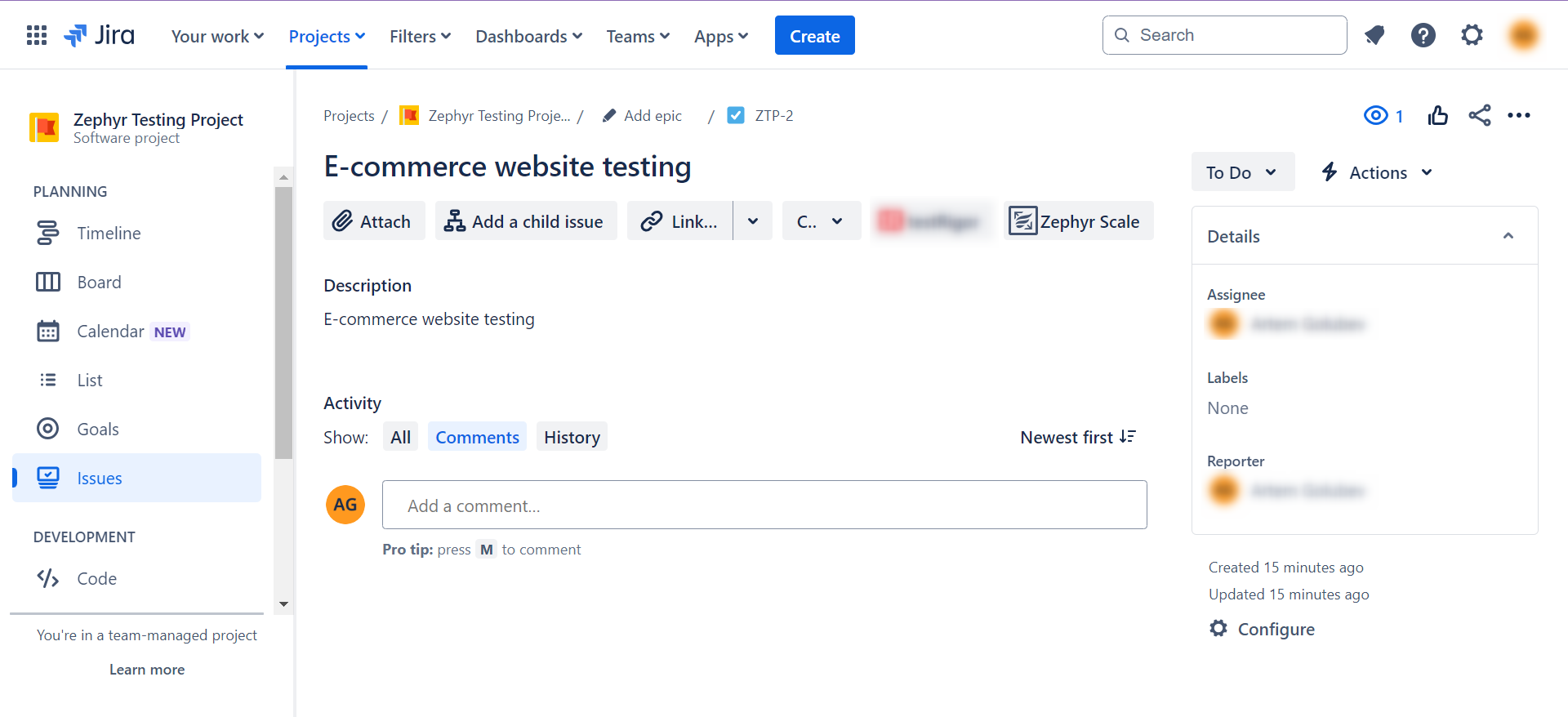
Step 2: If you’ve already installed the Zephyr app, you’ll see it as a button in the ticket.
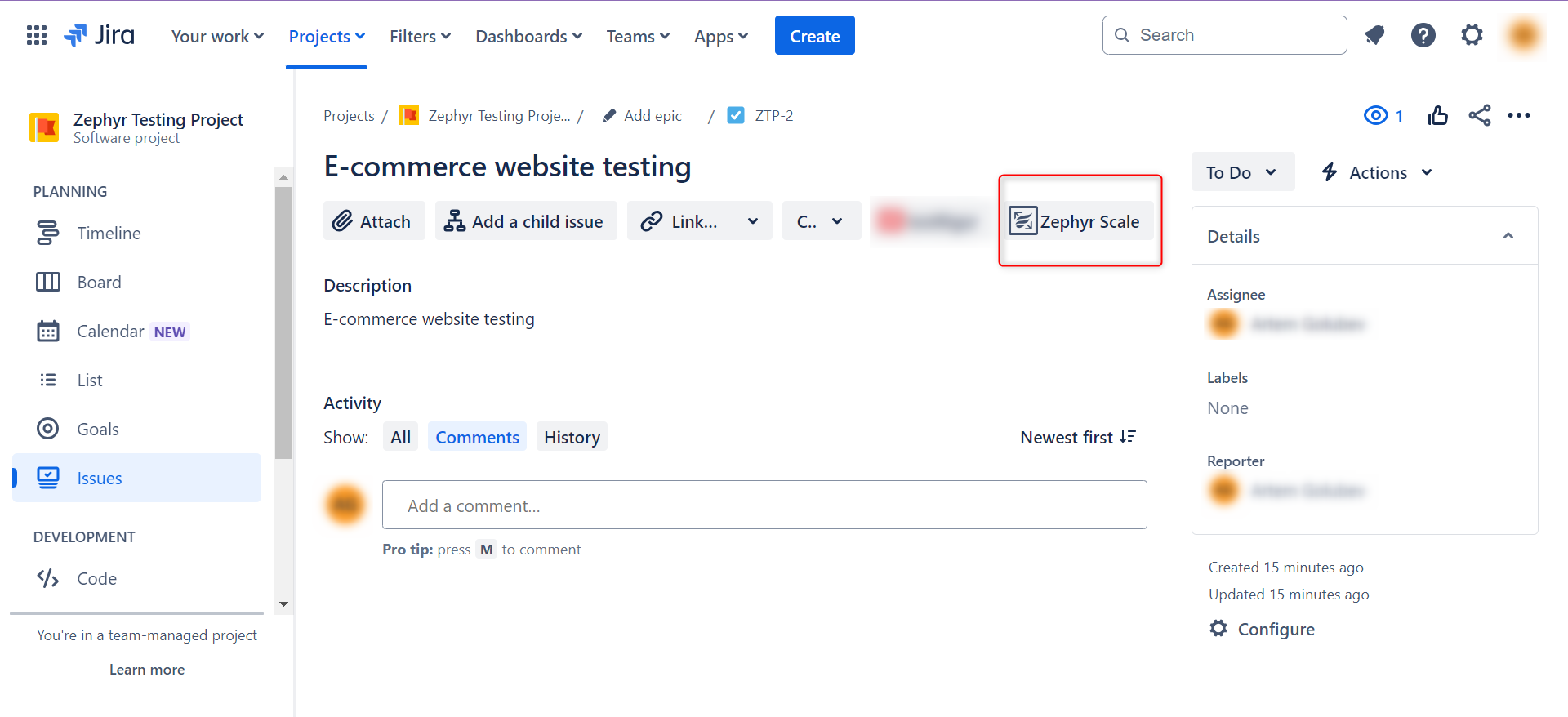
If it is not visible, then go to the Apps menu in the header. If you’ve installed the app from the Marketplace, you’ll see it here. Click on it and the option will be available to you on your ticket as seen in the above image.
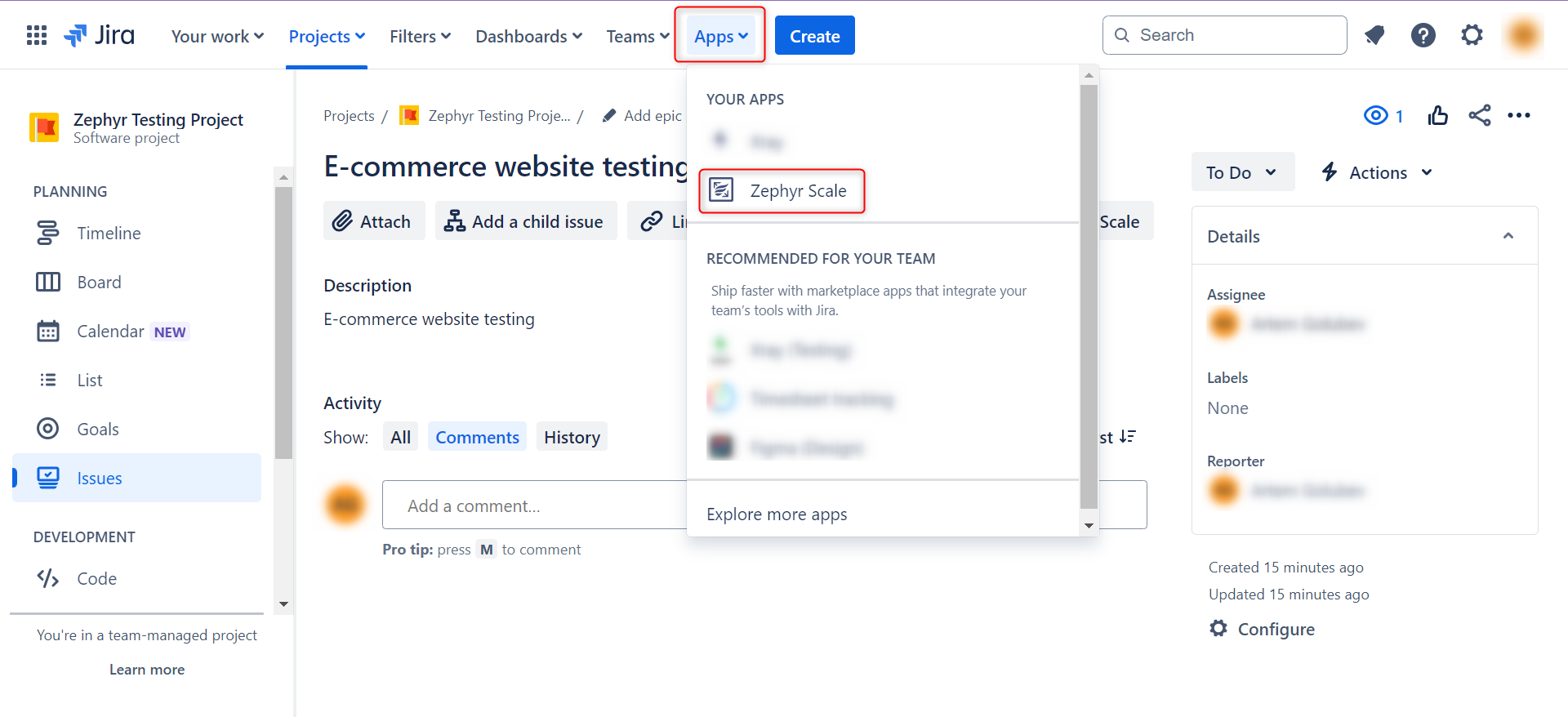
Step 3: Click on the Zephyr button seen on the ticket and a new section exclusively for Zephyr will appear below.
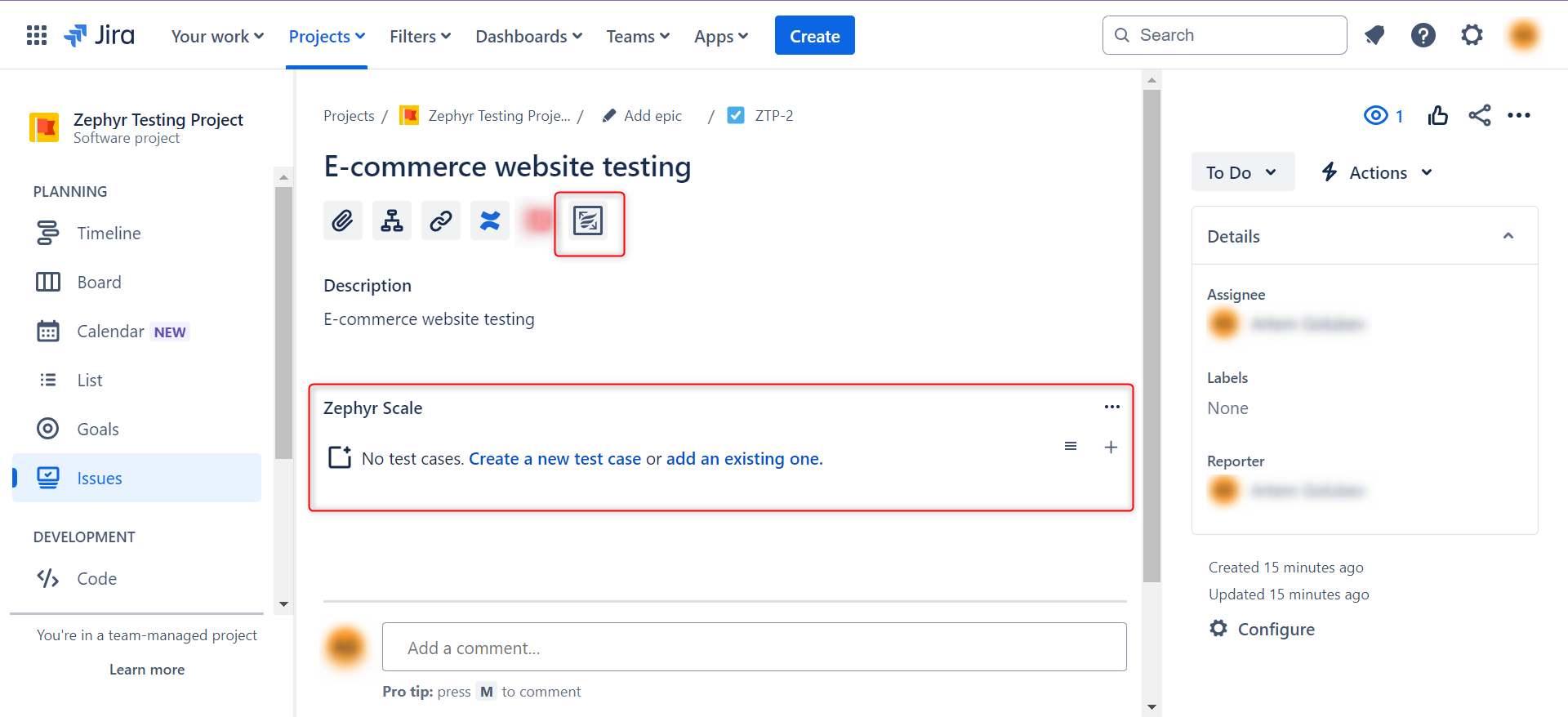
Step 4: Now, you can add new test cases for this ticket. There are two ways to do this.
Step 4.1: Create a fresh test case by clicking on the Create a new test case option that is seen in the Zephyr section.
A form will open in a popup that will ask you for test case details like test case name, objective, preconditions, status, priority, owner, label, estimated run time, folder to group test case in, and labels. Fill in the details and then click on Create.
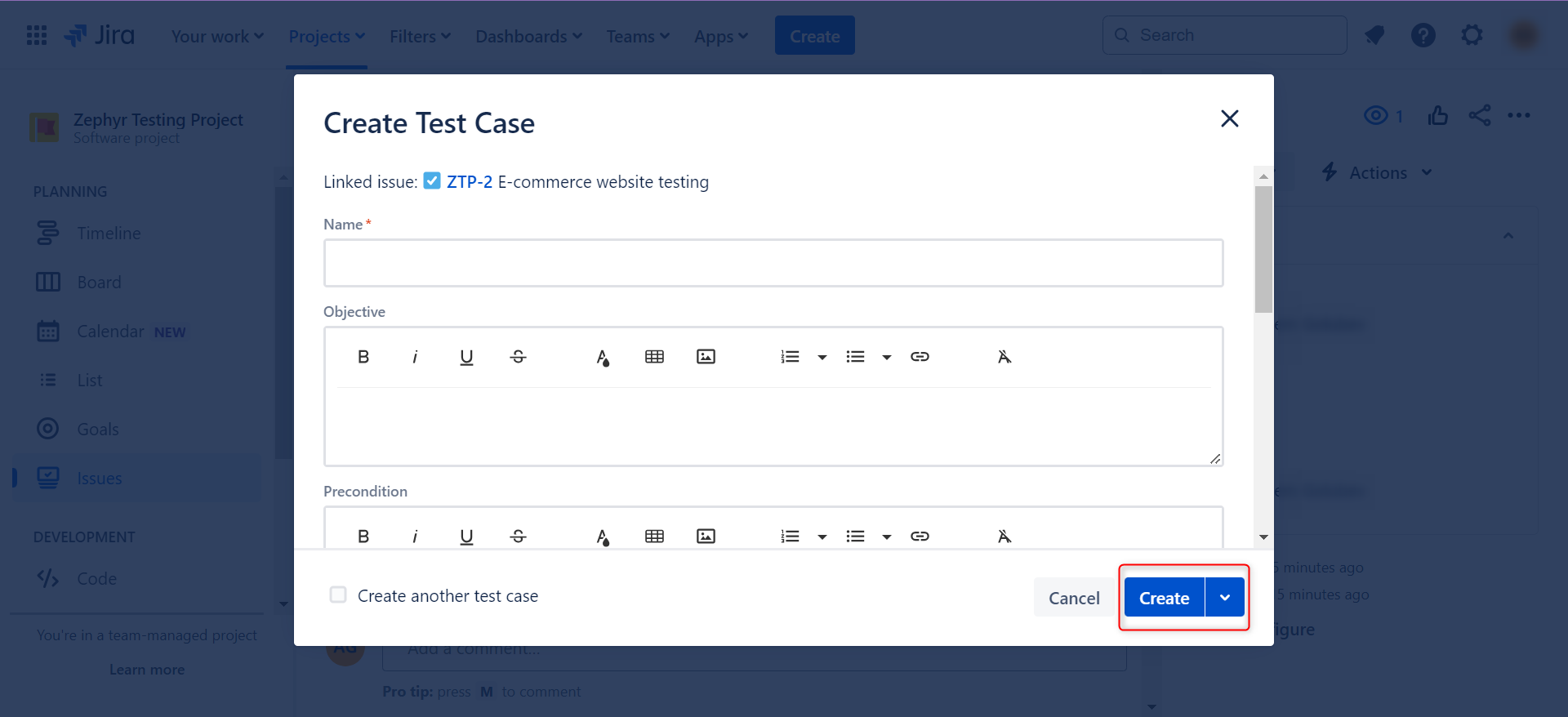
Step 4.2: Alternatively, you can create test cases by importing existing ones by clicking on the Add an existing one option. A popup will open that will show you all the test cases that are eligible for import. You can apply filters and search for the ones you need. Select the test cases you want to add to the existing ticket and click on Add.
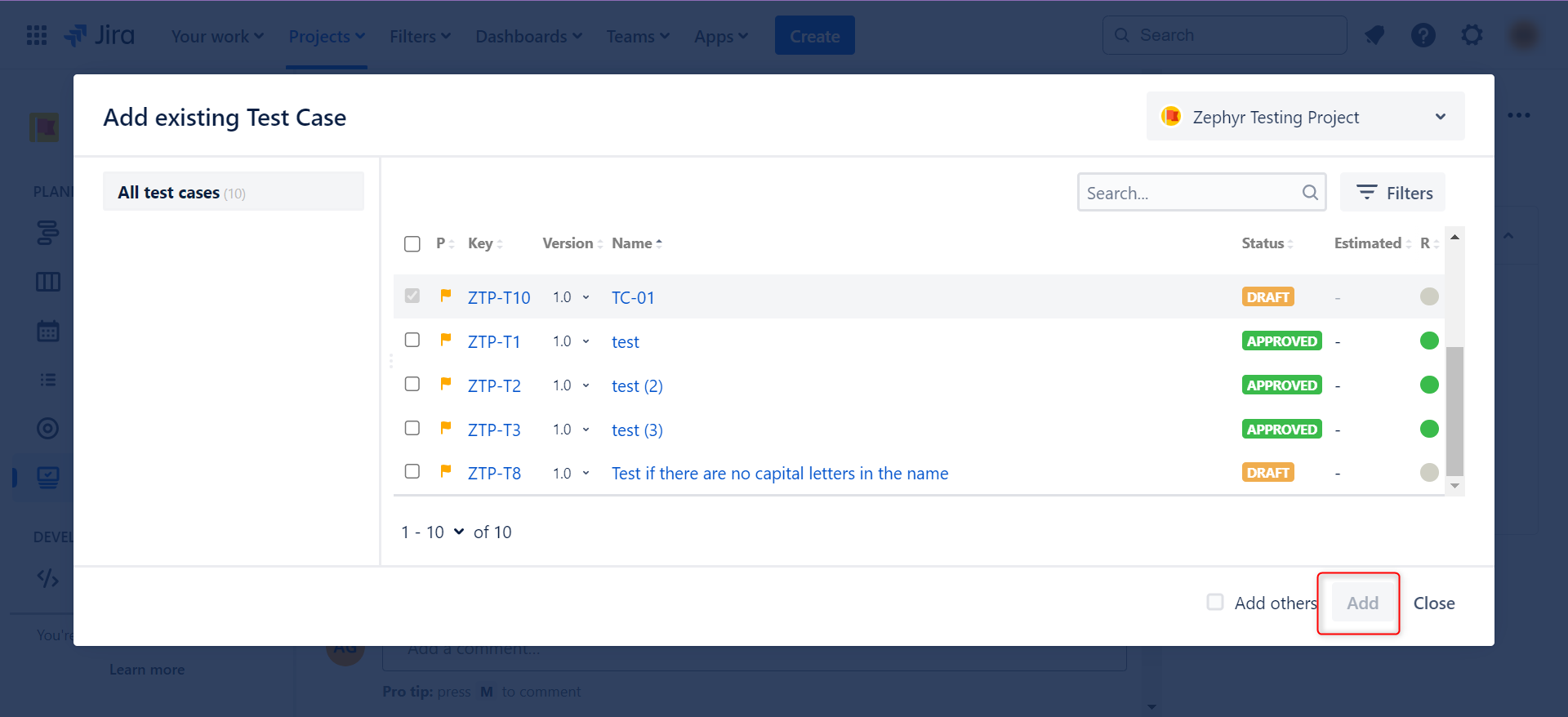
Once you add the test cases using either of the methods, they will appear on the ticket under the Zephyr section.
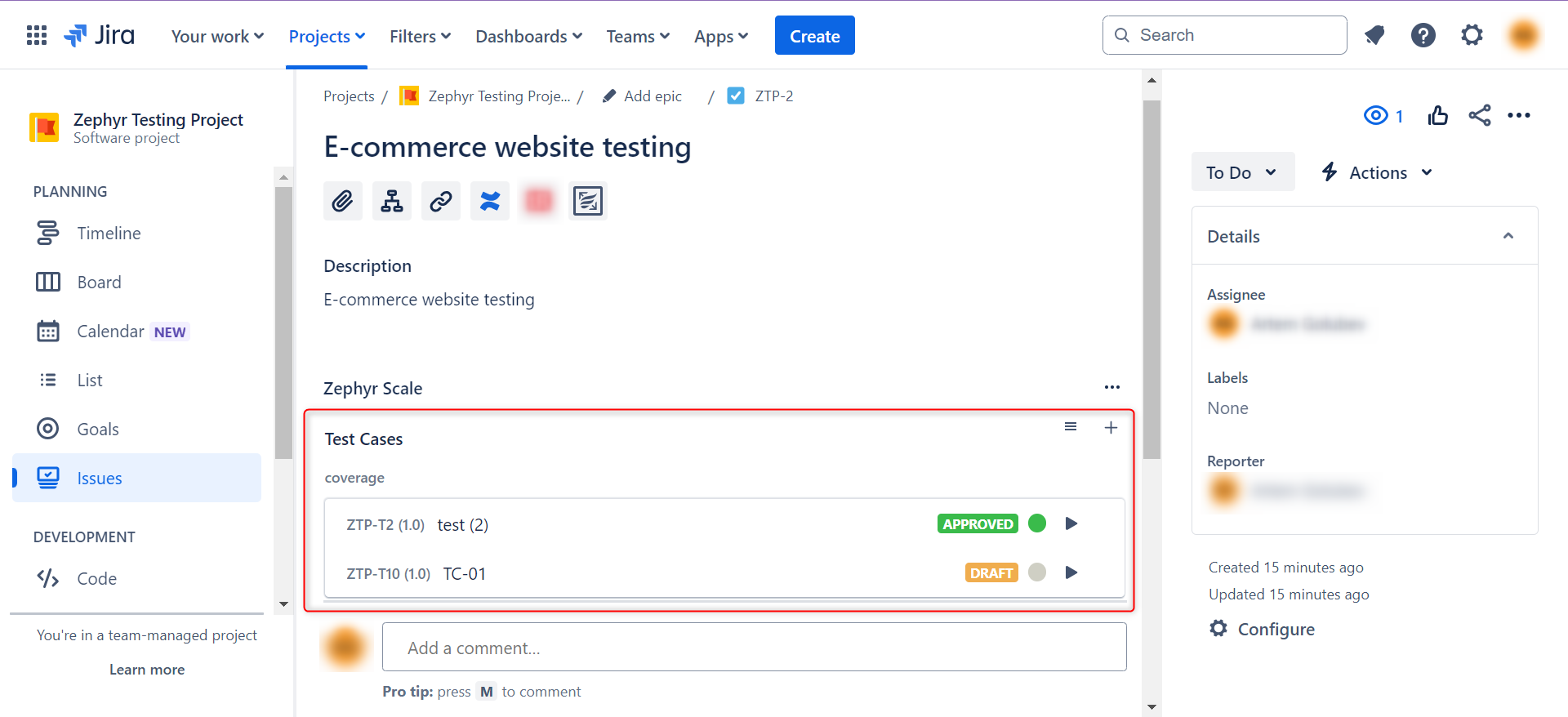
You can add more test cases by going into the menu in the Zephyr section.
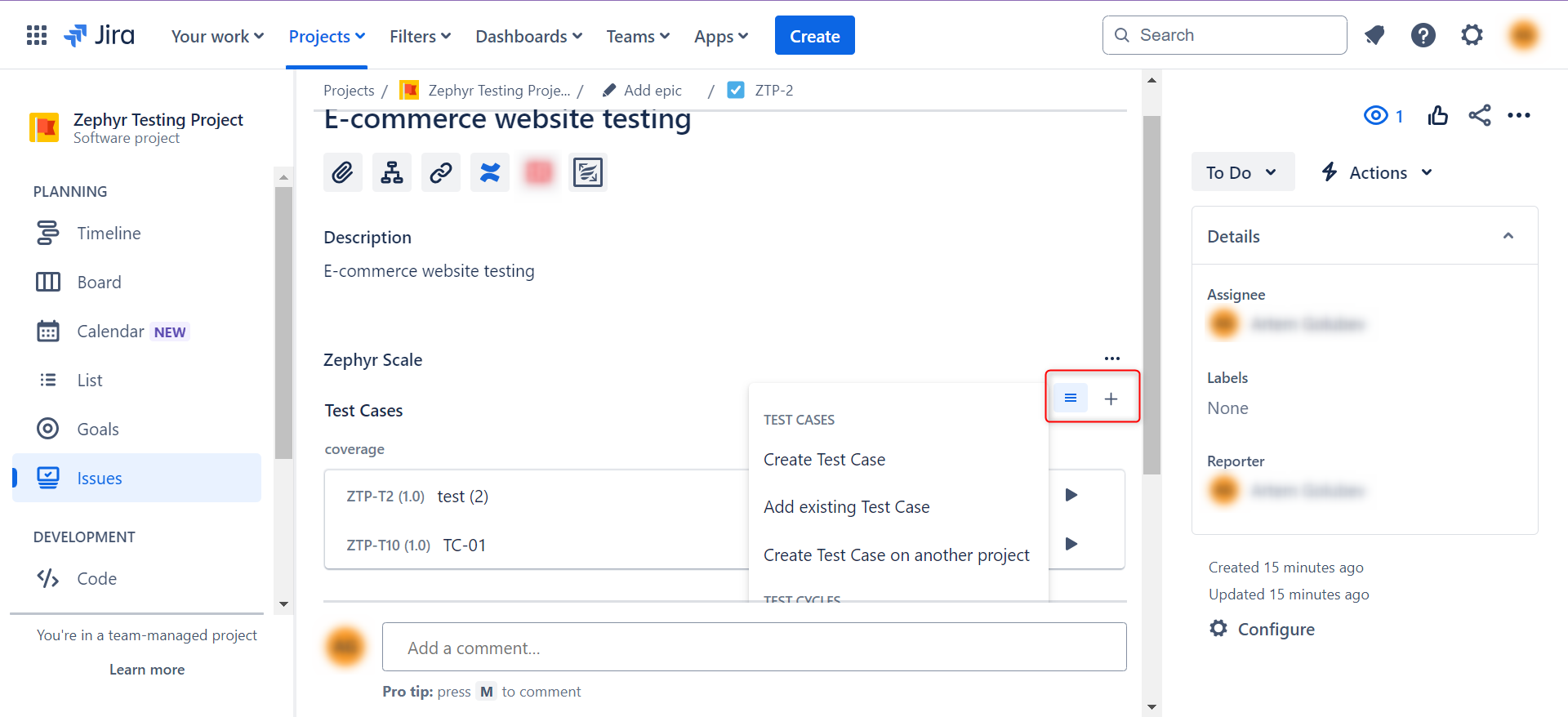
Manage test cases
After adding test cases, you can use them in different ways.
You can create test plans and test cycles to organize the execution of your test cases.
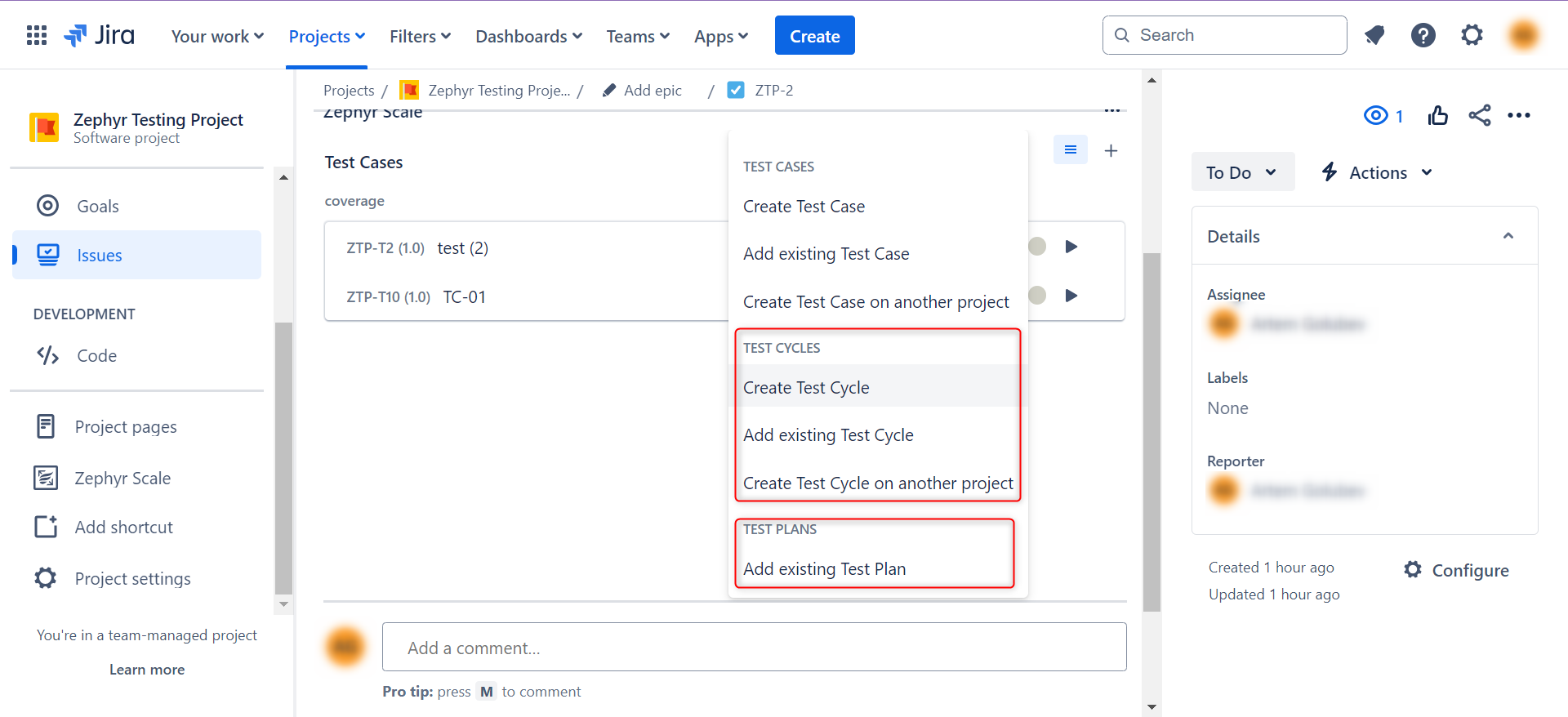
These test plans and cycles will populate in the Zypher section, like the test cases.
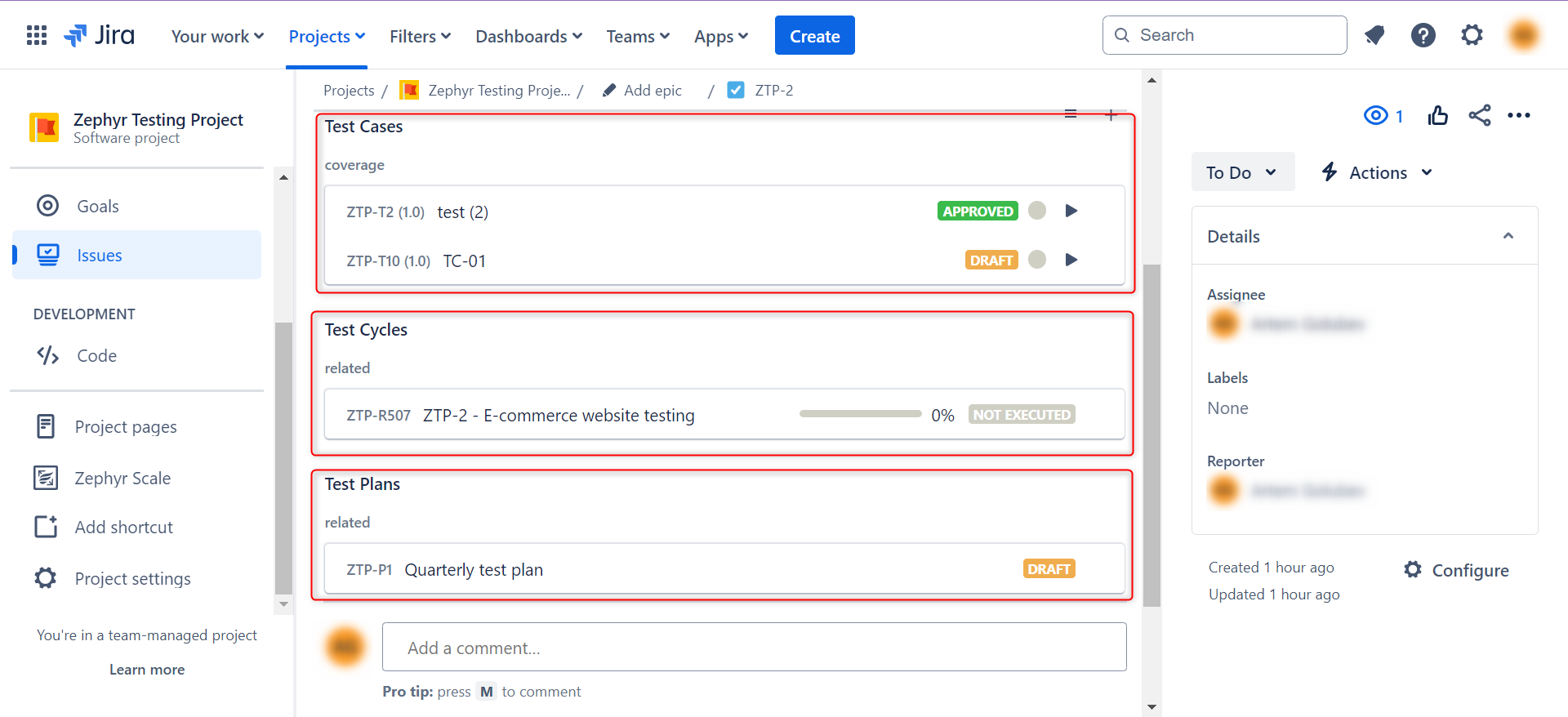
When you open these test cases, test cycles, and test plans, you will see a detailed view of those items. You can update statuses and view progress here.
Integrating Zephyr with test automation tools
Test management alone isn’t enough to ensure good software testing. You need to be able to integrate with other testing tools to make the process efficient. Luckily, Zephyr integrates with many test automation tools, one of which is testRigor.
Integrating Zypher with testRigor
testRigor is one of the best options there is for effortless automated testing. This tool uses AI to make test case creation, execution, and maintenance easy on its intuitive cloud platform. It allows you to create various types of tests for different types of apps and platforms in plain English without requiring any kind of coding.
Of the many integrations that testRigor supports, one is for Zephyr. Here’s how you can do it.
Step 1: Log into your testRigor account and create a test suite where you want to import your Zephyr test cases.
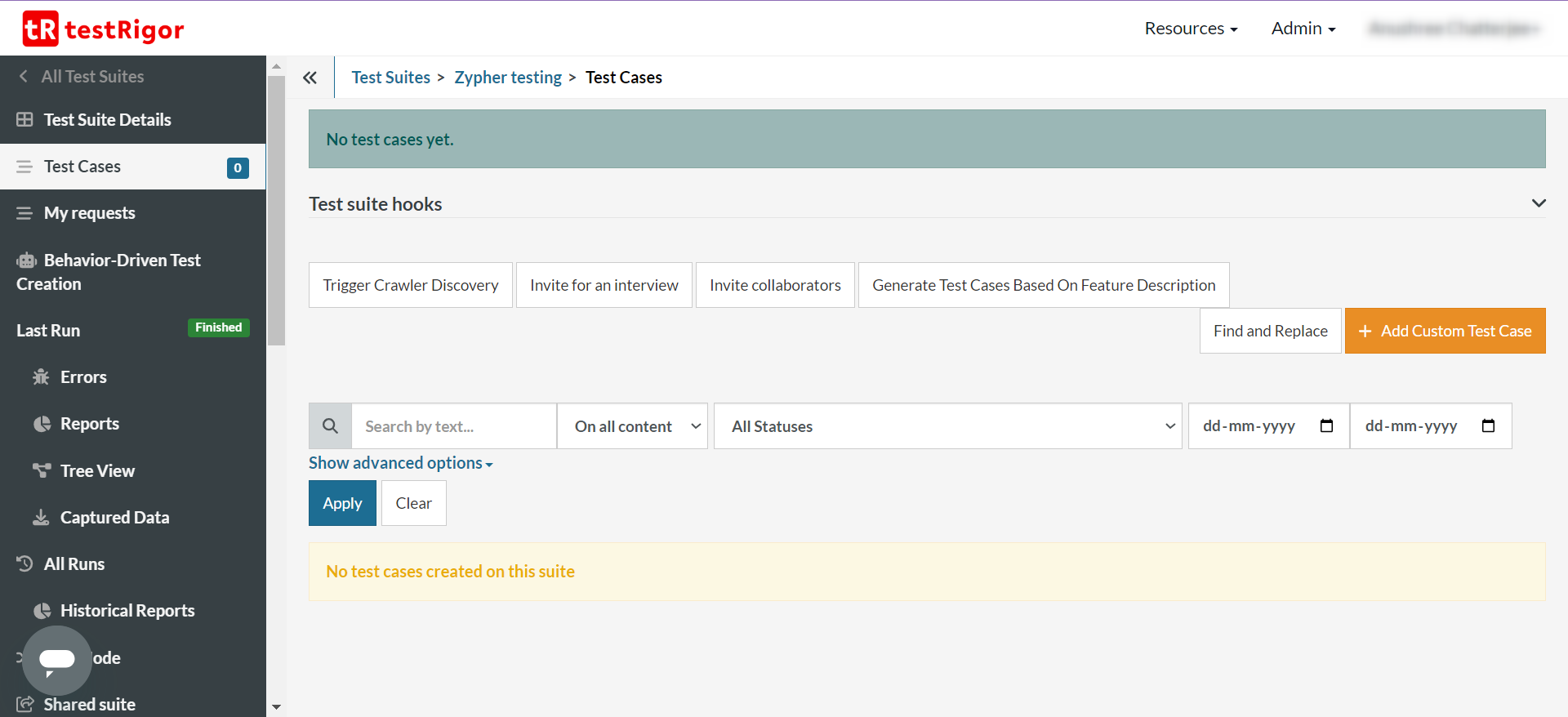
Step 2: Within the test suite, navigate to the Settings -> Integrations -> Zephyr section.
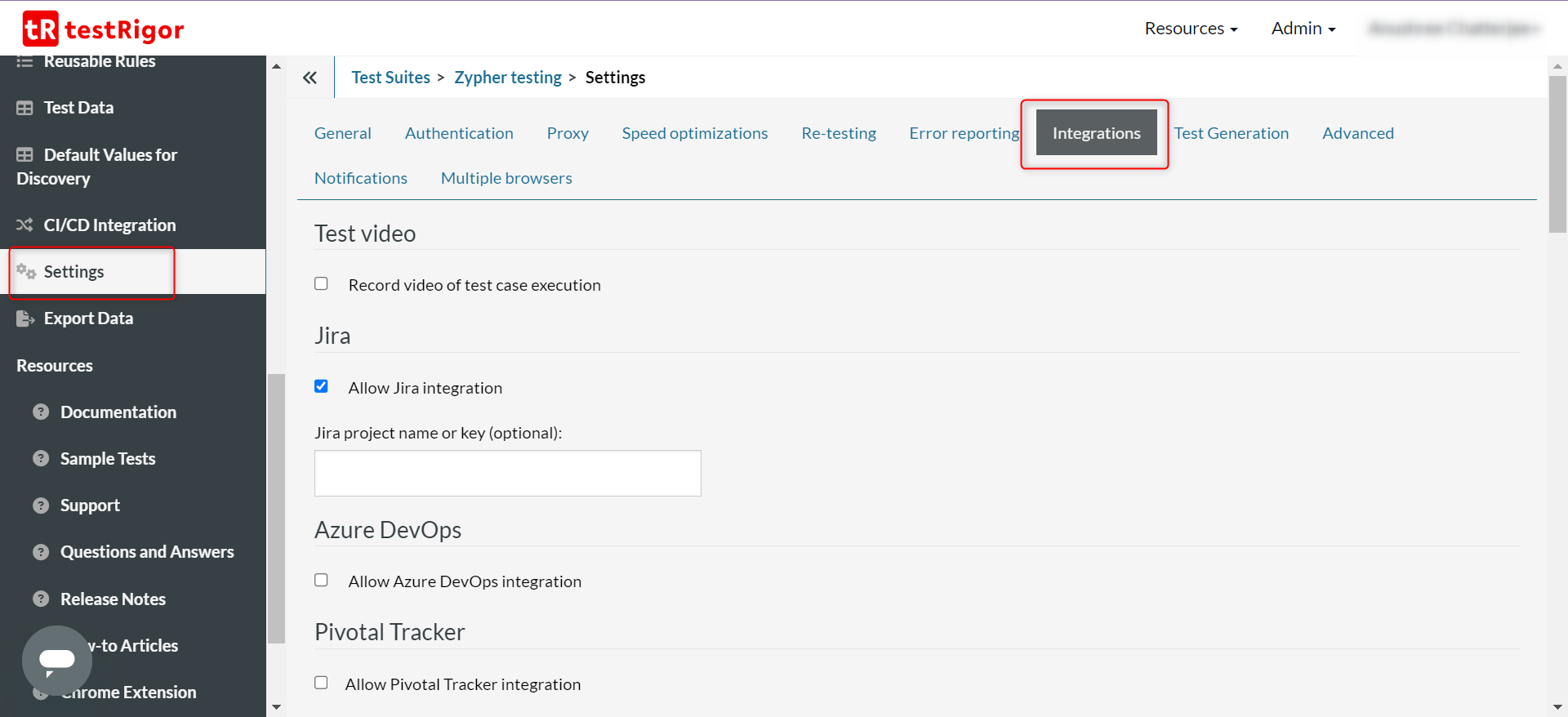
Refer to this detailed documentation on how to fill up the details in this section.
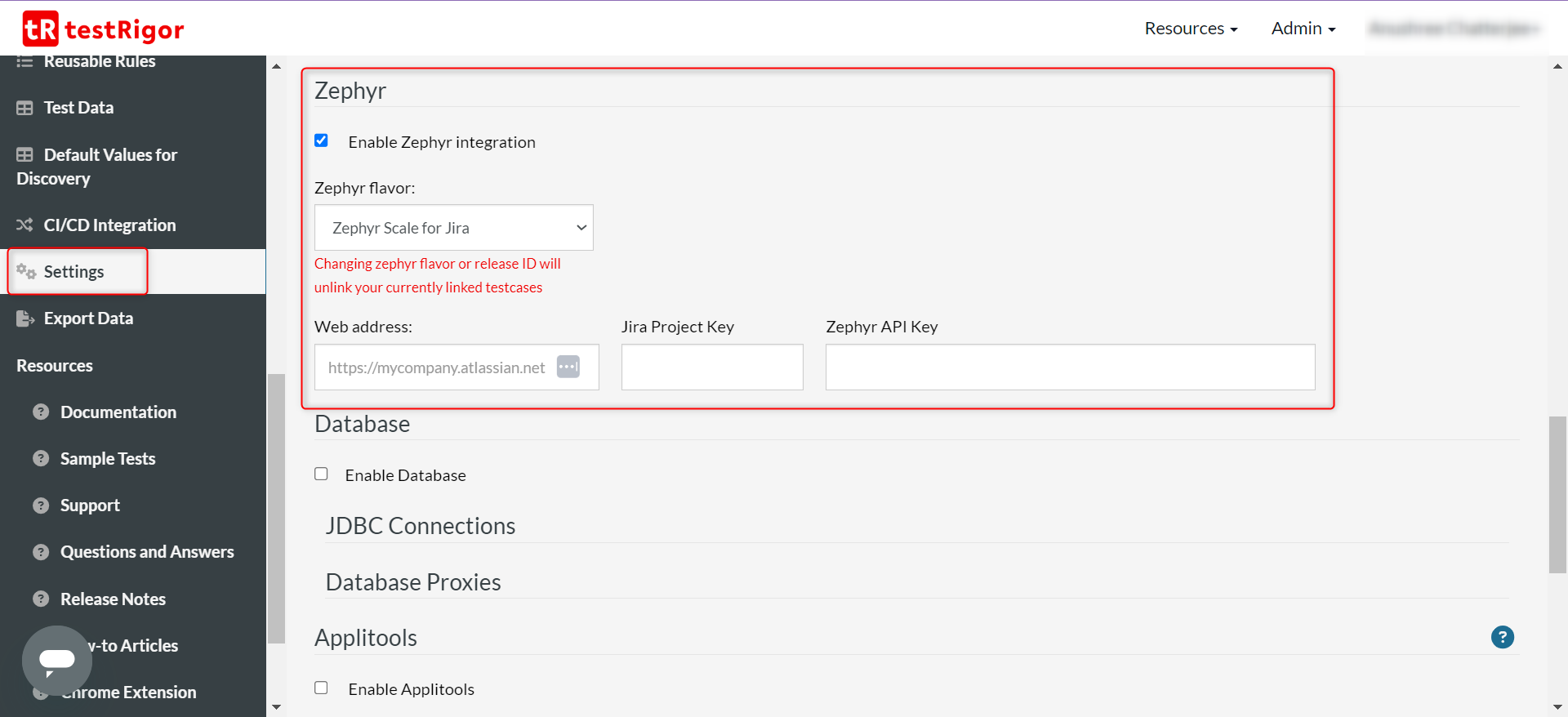
Step 3: Once you save these changes, come back to the Test Cases section. You can now start adding test cases in testRigor and then link them to the ones you’ve created in JIRA using Zephyr. Here’s how to do it.
Step 3.1: You will see a new section associated with each testRigor test case, as shown below, called Zephyr. To link a testRigor test case to one of the Zephyr test cases, click Change.
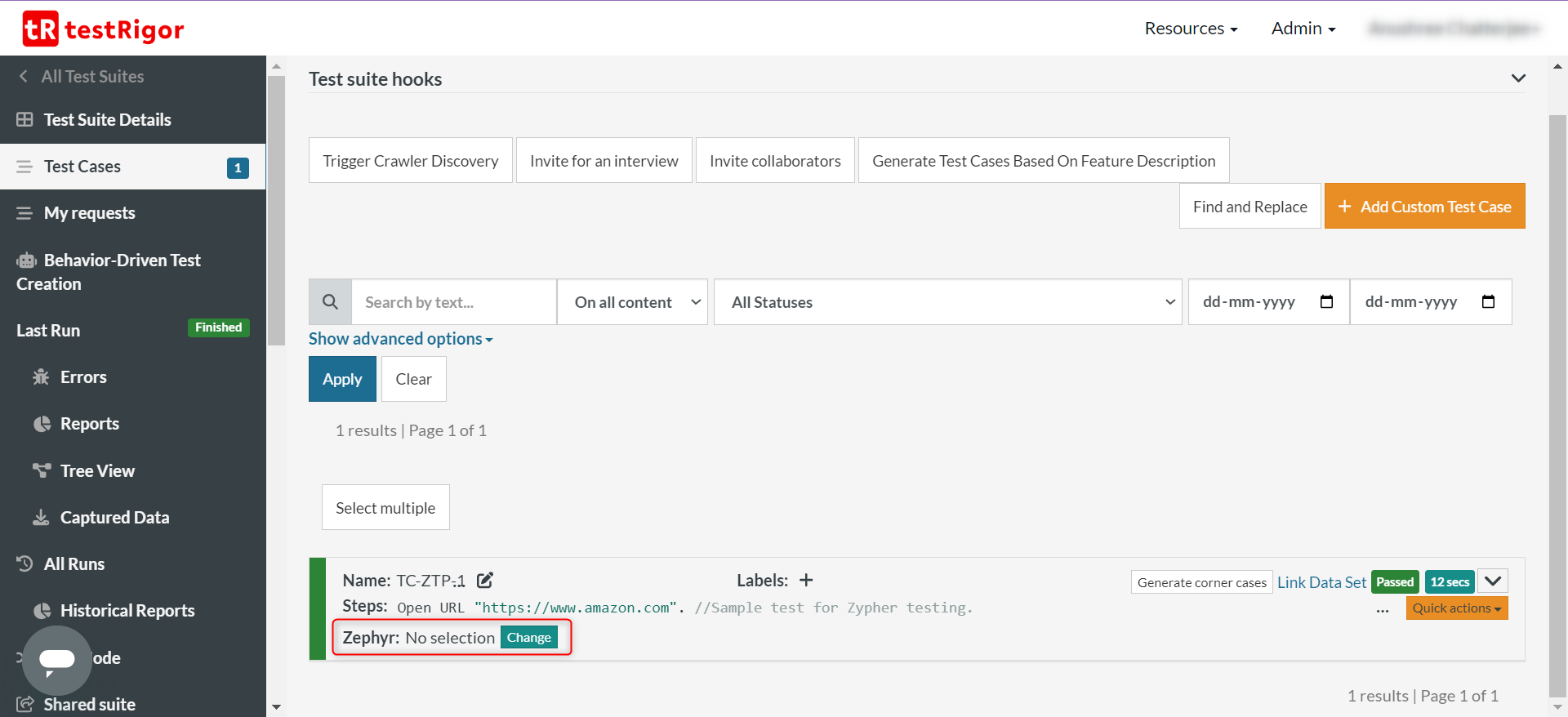
Step 3.2: Select the Zephyr test case from the list.
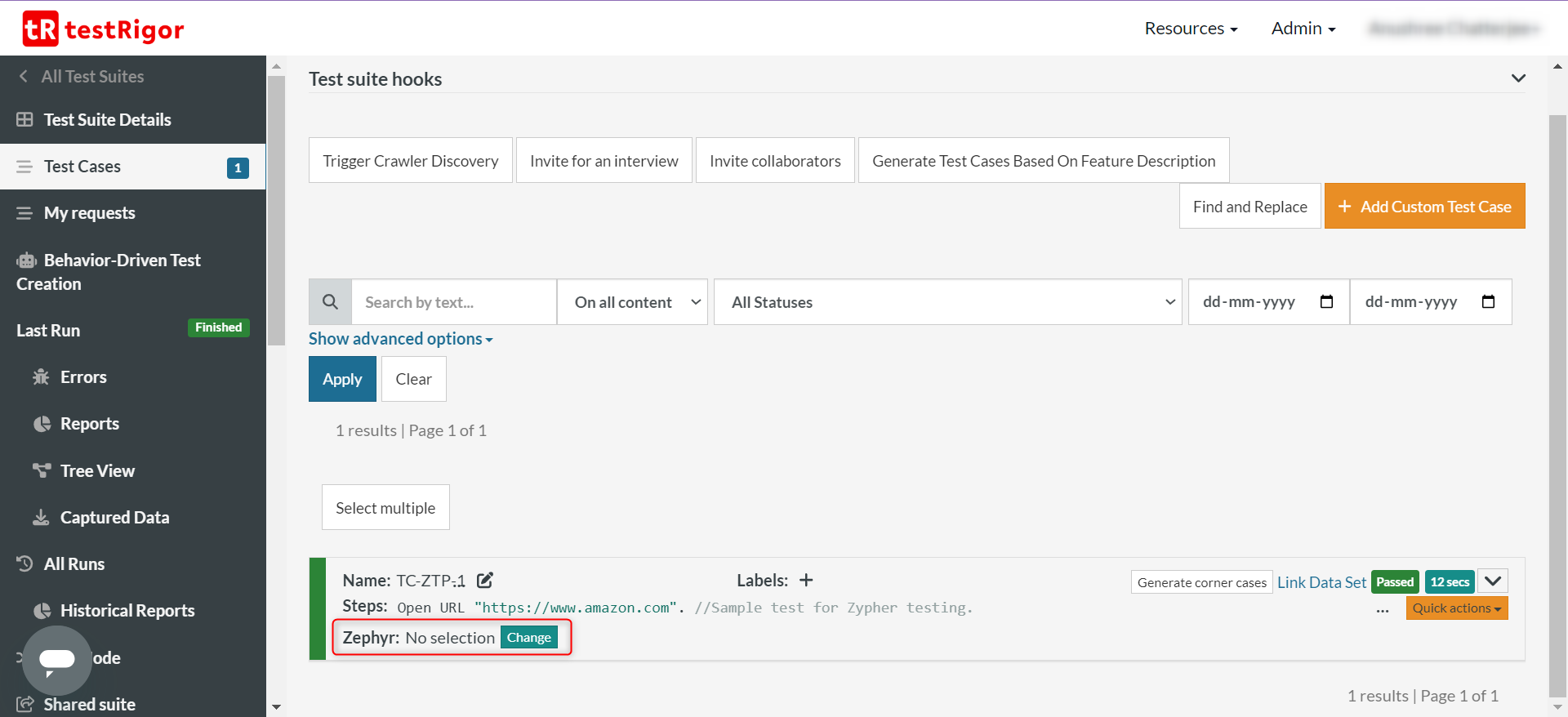
Step 3.3: Save changes.
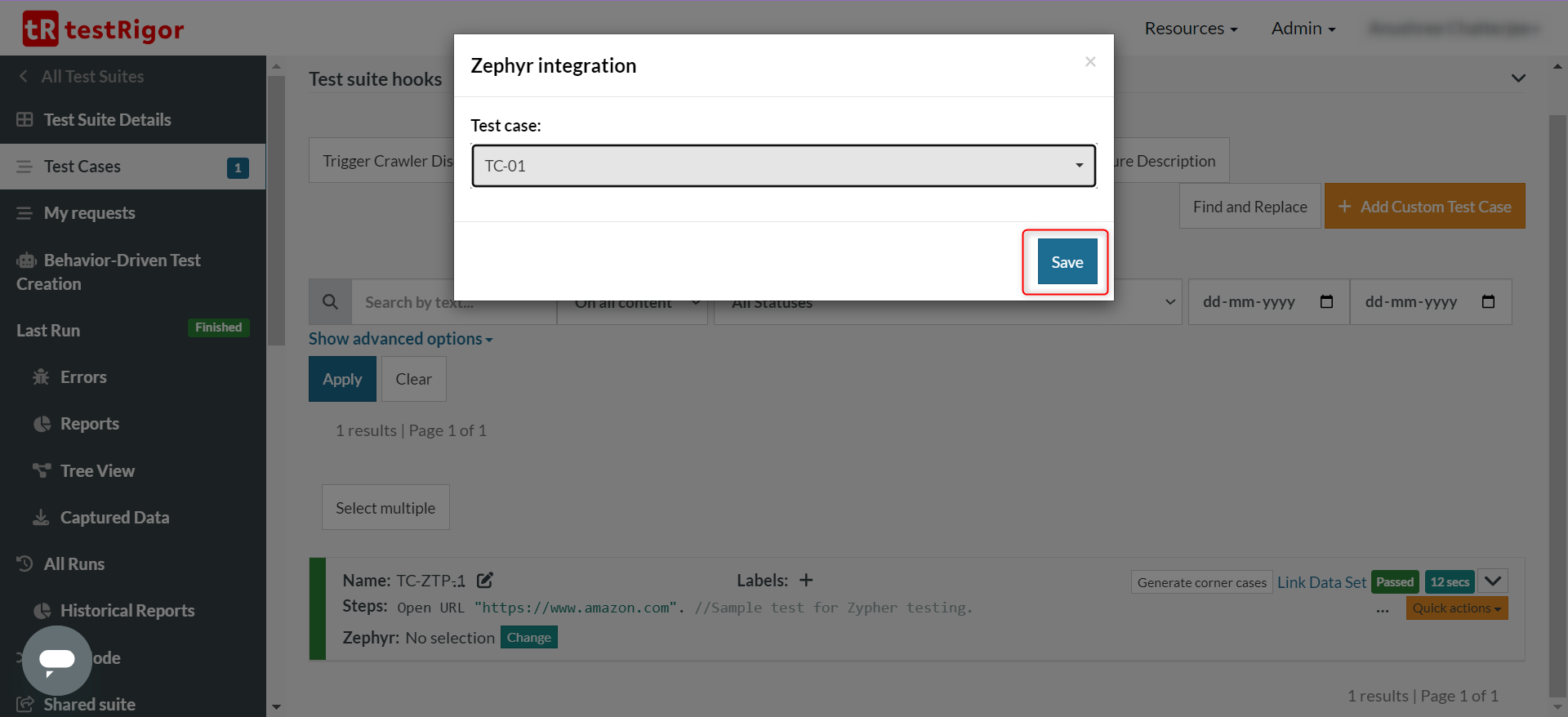
Step 3.4: You’ll see that the link is updated for that test case. Now the execution details will be updated not just in testRigor, but even in Zephyr (within JIRA).
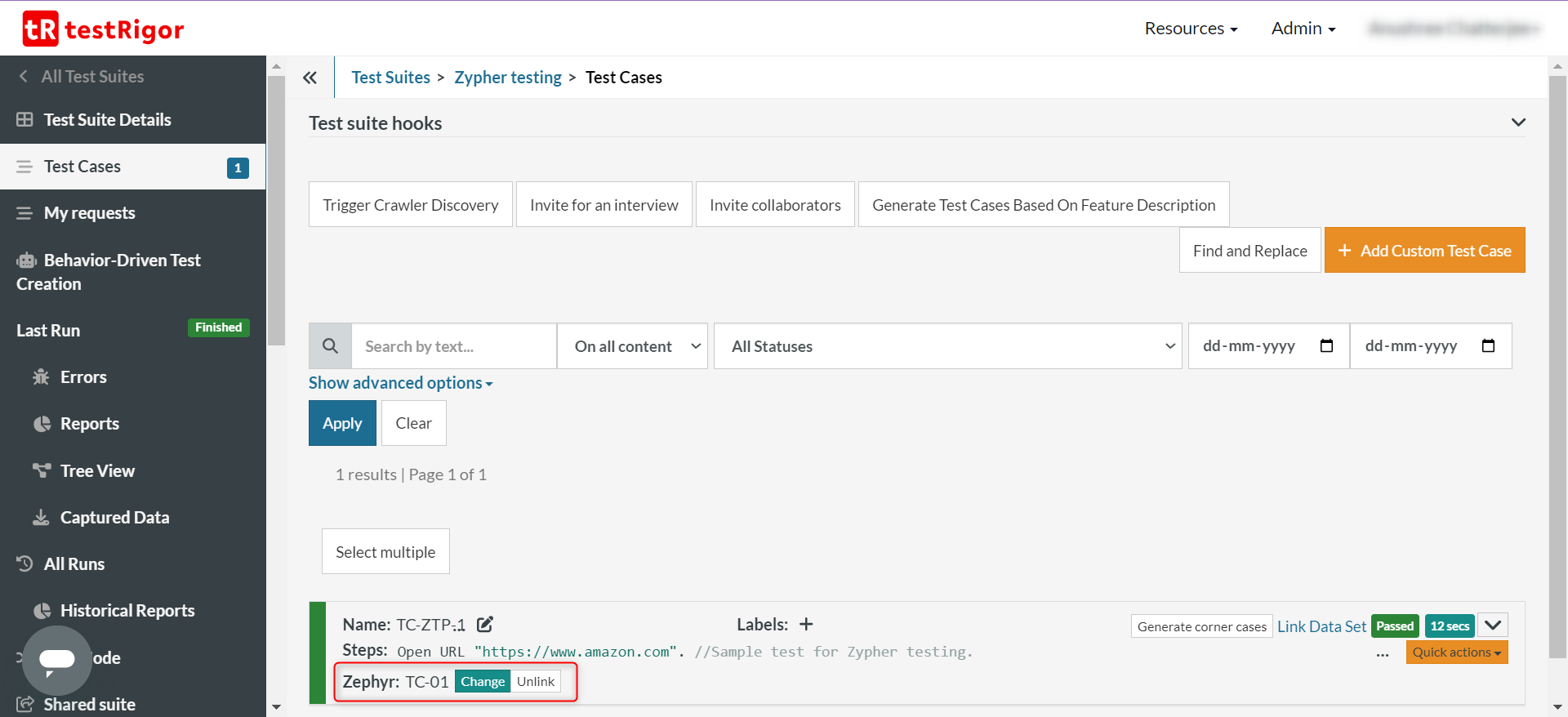
Step 4: If you want to run the entire test suite, do it from the Test Suite Details section within testRigor. Here, you’ll get additional configurations like not updating Zephyr with test execution results and the choice of choosing a test cycle.
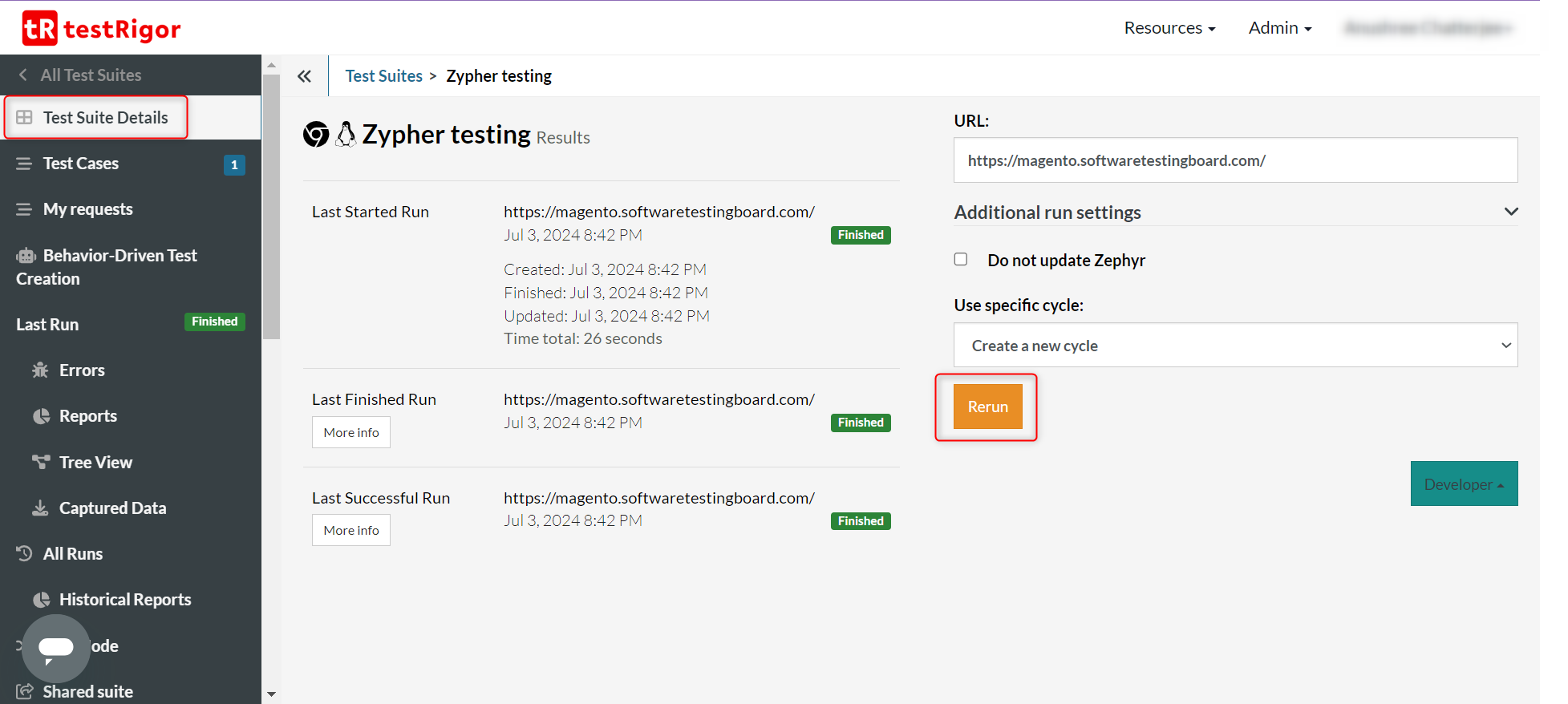
Step 5: Once the test cases in testRigor have run, you can view the execution updates within Zephyr.
Step 5.1: Click on the test case id to open it. Alternatively, you can click on the green dot on the test case to see a quick view of the execution history.
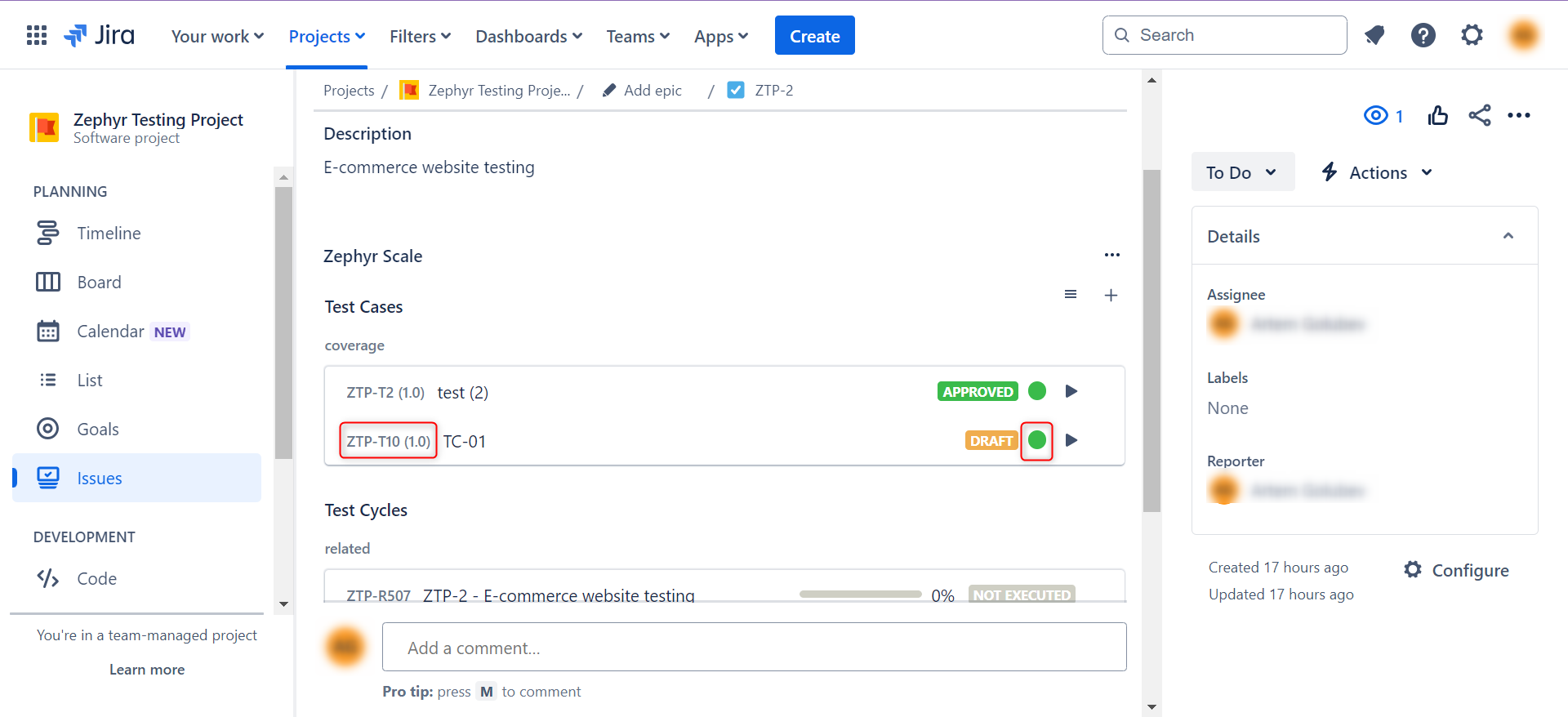
Step 5.2: Going ahead with clicking the test case id option, navigate to the Execution section by clicking on it in the sub-header tab.
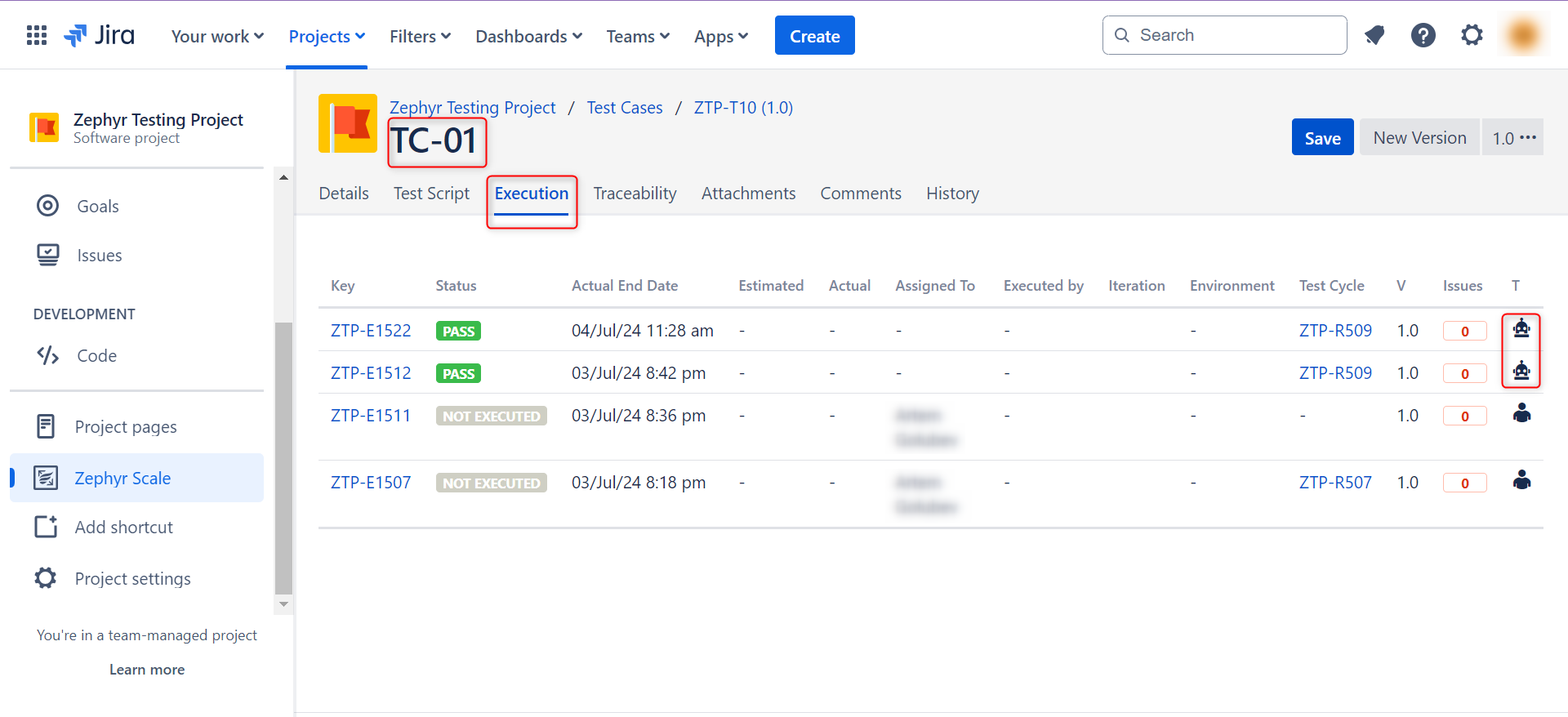
Over here, the rows that show a robot icon in the T column are the ones that were run via automation, i.e., (testRigor).
Thus, you can easily extend Zephyr’s capabilities and involve automated testing to improve the efficiency of your QA endeavors. testRigor also offers test reporting, to have a summary of your test cases’ performance.
That’s not all. You can do a lot more with this tool. Here’s a full list of testRigor’s capabilities.
| Achieve More Than 90% Test Automation | |
| Step by Step Walkthroughs and Help | |
| 14 Day Free Trial, Cancel Anytime |












