AI Automation in TestRail – Import Test Cases from TestRail for Execution in testRigor
|
|
AI in software testing is a great way to implement intelligent QA. In fact, if applied smartly, you can finally close that test automation gap – storing test cases in one place and then automating those test cases in another place.
If you’re using TestRail, then you probably end up automating your test cases in some other tool, where you end up writing code to automate the test cases. However, you can make automated testing more efficient by integrating with an AI-based testing tool like testRigor.
Let’s see how this solution brings AI automation to TestRail.
Bridging the Gap – TestRail Test Case Automation with testRigor
Even with TestRail’s AI feature creating test cases, they aren’t completely automated; that is, they are manual test cases. While TestRail supports integrations with many test automation tools like Selenium or Cypress, they end up requiring additional layers of effort – writing corresponding automated tests for every TestRail equivalent and ultimately becoming a niche activity for the automation engineers. This defeats the purpose of using AI because AI is meant to help simplify the entire process and break down the silos in QA. You can overcome these challenges by using a tool like testRigor.
testRigor is a champion if you are looking for effortless automated testing. The tool can handle the English-based test manual test cases imported from TestRail and directly automate them, without needing someone to write automated test cases for them. You can create various types of tests for different types of apps, browsers, and platforms in plain English.
Integrating TestRail with testRigor
Of the many integrations that testRigor supports, one is for TestRail. Here’s how you can do it.
Step 1: Log into your testRigor account and create a test suite where you want to import your TestRail test cases.
Step 2: Within the test suite, navigate to the Settings -> Integrations -> TestRail section. Refer to this detailed documentation on how to fill in the details in this section.
Step 3: After the integration is complete, a new button is going to appear in the Test Cases section of the test suite.
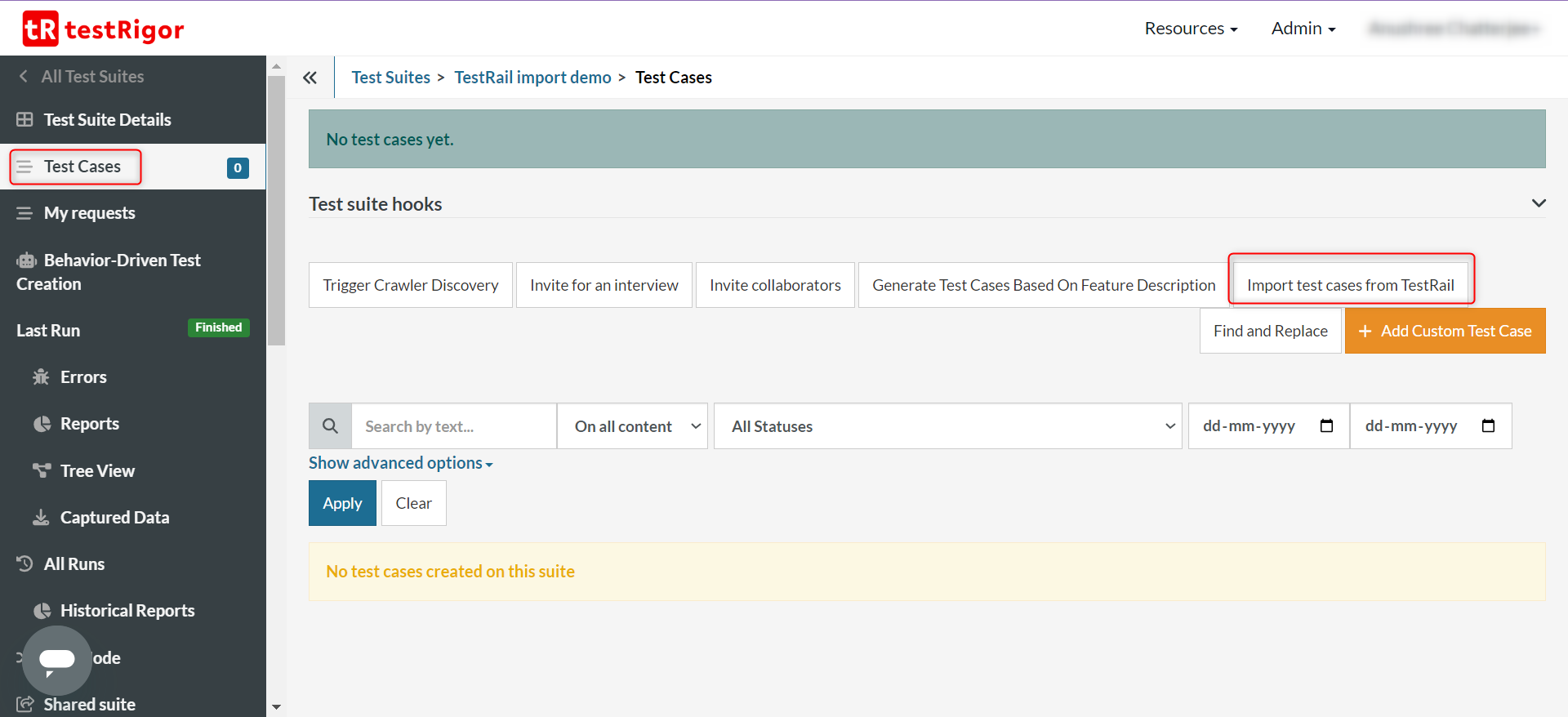
Step 4: Click on the ‘Import test cases from TestRail’ button and choose the way you want to import these test cases.
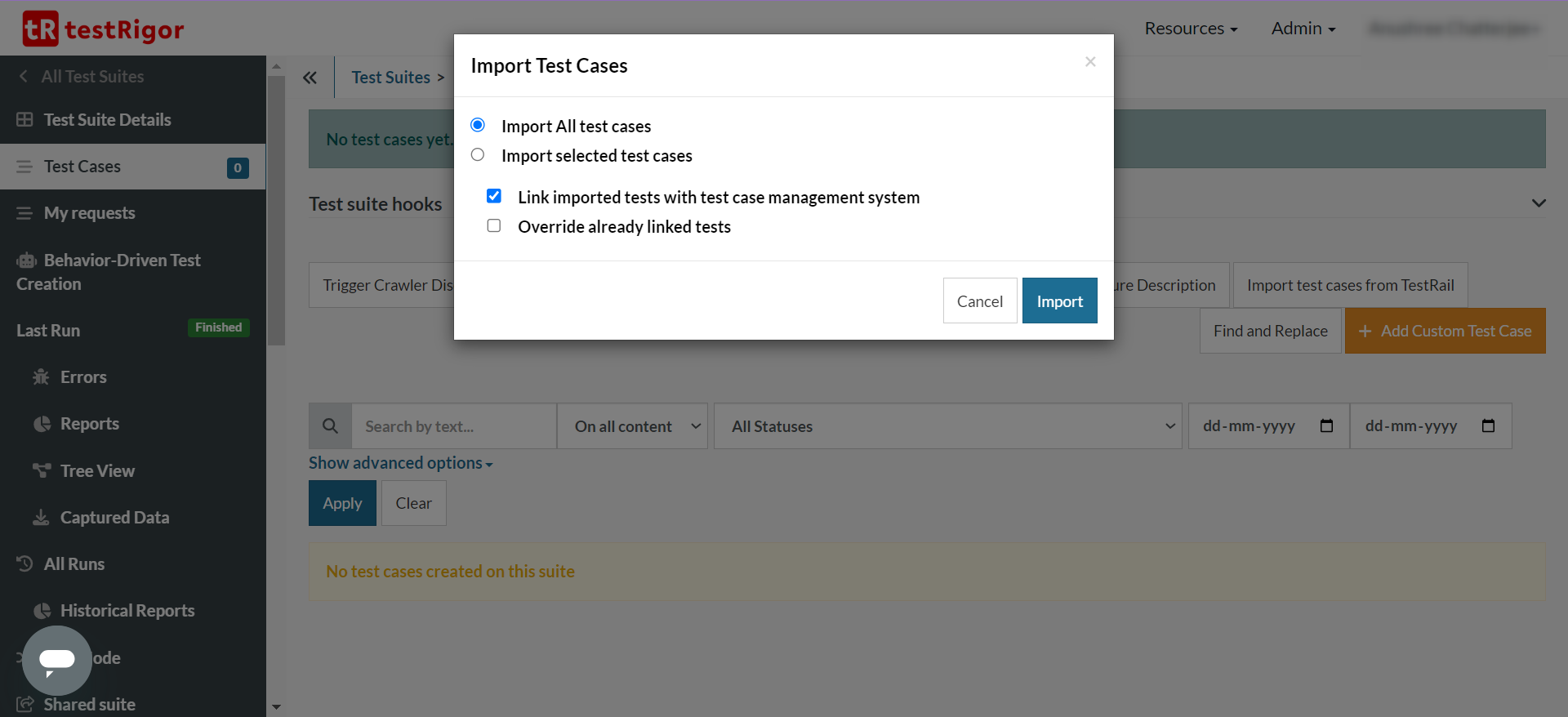
Step 5: By clicking it, you will see the import modal:
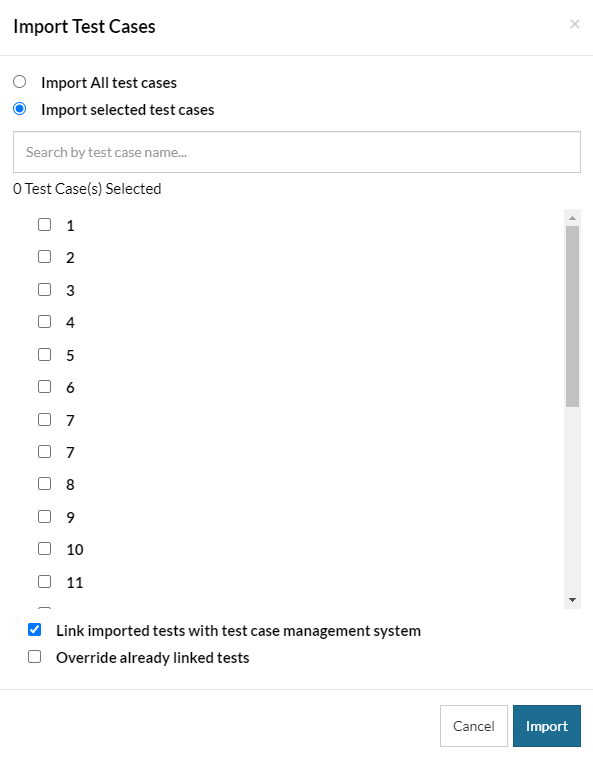
It provides two ways to import:
- Import All Test Cases – Import ALL TestRail test cases with steps.
- Import Selected Test Cases – Import only selected TestRail tests.
Additional options at the bottom provide extra control over how test cases are imported:
- Link imported tests with the test case management system – all imported tests will be automatically connected and their results reported to TestRail on runs of the test suite.
- Override already linked tests – Test case scripts in testRigor will be updated or replaced with the scripts of the cases in TestRail at the time the importation is triggered. (Note: If test cases are stable and up-to-date, this option is not recommended).
After selecting the desired options, click on Import to start the import process.
Imported test cases will appear with Not Executed as their status and are ready for execution straight away. To execute these test cases, go to Test Suite Details and click Rerun. Alternatively, if the test cases were imported into a suite that already contained cases, click on the Select Multiple button above the list of test cases, select the ones you would like to execute, and click Run. This will trigger testRigor’s AI to process these manual test cases and attempt to execute them.
How Does testRigor Directly Automate Imported TestRail Cases?
testRigor’s generative AI engine can handle the nuances posed by the imported test cases. Here’s how it’s done.
Converting TestRail Syntax to testRigor
testRigor is able to interpret the English statements within the imported test cases and rewrite them in a way that is better suited to testRigor’s engine. The original statements are marked as comments whenever this rewrite happens. Thus, you don’t lose any of the original test cases.
Read more about this over here: Converting TestRail Syntax to testRigor.
Using Reusable Rules within testRigor
You can also convert a line from the imported test case into a reusable rule. This means that the statement in question is now being looked at as a series of statements that are also written in plain English and can be reused across test cases. You can edit such reusable rules to your liking, too.
testRigor also lets you use AI to improvise and parametrize these reusable rules.
Read:
- How to create AI-based reusable rules using testRigor?
- Healing reusable AI rules
- Replace values in parameterized rules using AI
Continuous Automated Testing of TestRail Test Cases
This integration isn’t just a one-way street. Once you’ve imported your TestRail test cases into testRigor, you can see the results in TestRail. For this to happen, you need to
- Trigger a test run of the test suite containing the TestRail-linked tests from within testRigor.
- A new run automatically gets created within TestRail as well.
- The results of the automated testing are updated (including pass/fail status, logs, and screenshots) in the newly created run within TestRail.
Thus, your team can get real-time insights into test automation through just TestRail without having to toggle between the two platforms. You can take this automation a step further and integrate with CI/CD pipelines through the CI/CD Integration tab in testRigor. This way, you can ensure continuous testing with real-time insights.
Final Note
With competent tools like TestRail and testRigor, you can rest assured knowing that QA will be efficient and accessible to all. Ultimately, one must remember that when it comes to working with AI, the quality of your prompt determines how effective AI’s solution is. Read How to use AI effectively in QA for further details.
| Achieve More Than 90% Test Automation | |
| Step by Step Walkthroughs and Help | |
| 14 Day Free Trial, Cancel Anytime |












