How to create AI-based reusable rules using testRigor?
|
|
Reusable rules (subroutines) are an integral part of test case creation. They help you write modular scripts that are compact and reusable. With testRigor, you can write reusable rules using plain English language. But that’s not the best part. You can leverage testRigor’s AI features to make the process of writing and maintaining reusable rules even more easy.
What are Reusable Rules?
A reusable rule is a step or sequence of steps that can be called into a test case by a name or description given by the user. Reusable rules are designed to exponentially increase productivity in test case creation and preemptively decrease overhead maintenance. They work wonders when trying to involve non-technical, non-testing, or high-level team members (e.g., product managers) in testing.
Here’s a guide on how to create testRigor’s Reusable Rules yourself in plain English – How to use reusable rules or subroutines in testRigor?
In this guide, we will learn how to generate reusable rules automatically through testRigor’s AI.
Pre-requisites to writing the test case
First and foremost, you need to create a test suite. Depending on the type of app you are testing, testRigor will ask you for details during test suite creation. Here are the general fields that will be visible to you during this process.
Step 1: Log in to your testRigor app with your credentials.
Step 2: Set up the test suite for the website testing by providing the information below:
- Test Suite Name: Provide a relevant and self-explanatory name.
- Type of testing: Select from the following options: Desktop Web Testing, Mobile Web Testing, Native and Hybrid Mobile, based on your test requirements.
- URL to run test on: Provide the application URL that you want to test.
- Testing credentials for your web/mobile app to test functionality which requires user to login: You can provide the app’s user login credentials here and need not write them separately in the test steps then. The login functionality will be taken care of automatically using the keyword login. However, this is an optional field and can be skipped if not relevant.
- OS and Browser: Choose the OS Browser combination on which you want to run the test cases.
- Number of test cases to generate using AI: You can simplify your test creation further by opting to generate test cases based on the App Description text. This feature works on generative AI.
Step 3: Click on Create Test Suite.
Note: On the next screen, you can let AI generate the test case based on the App Description you provided during the Test Suite creation. However, for now, select do not generate any test, since we will write the test steps ourselves.
Step 4: To create a new custom test case yourself, click Add Custom Test Case.
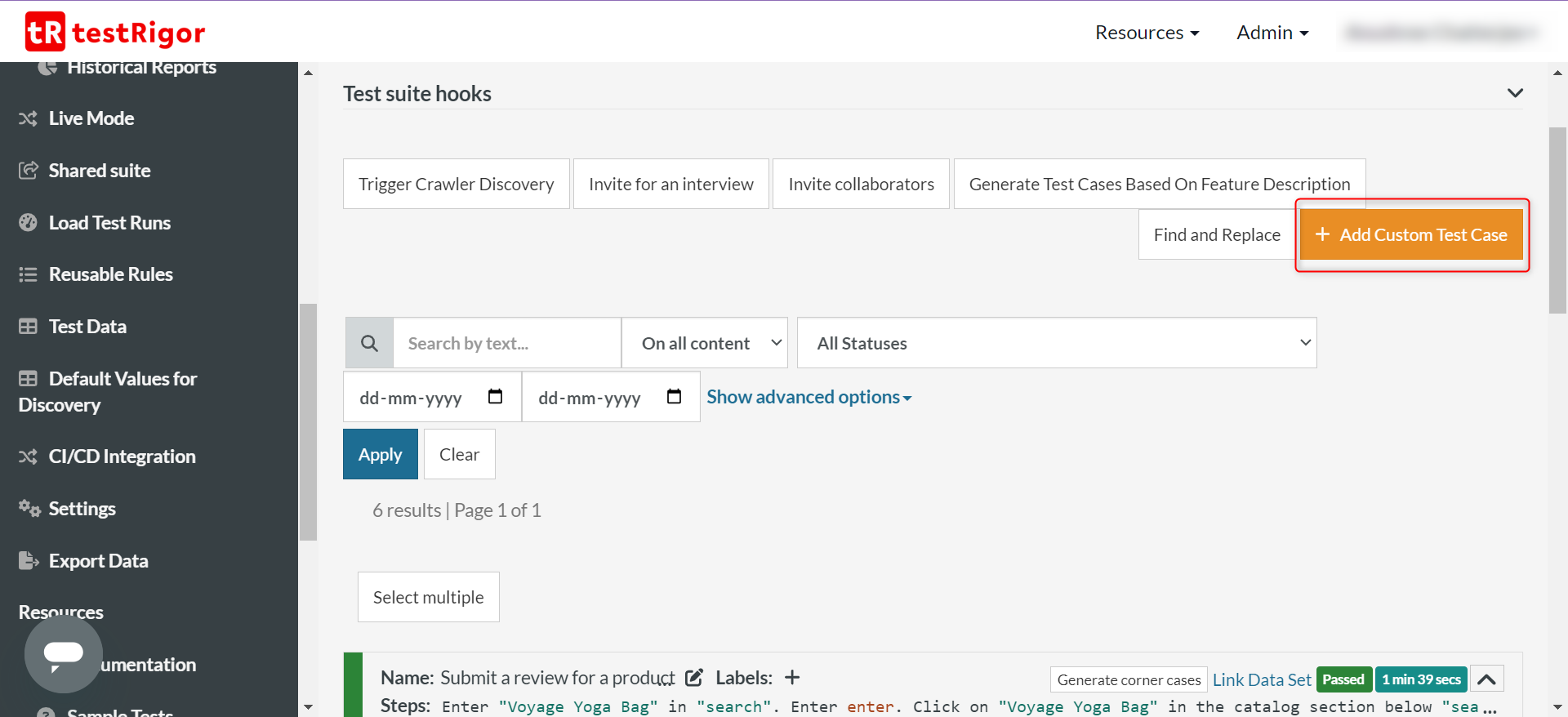
Testing with AI-based reusable rules
The test case that we are going to look at is to search for a product through the search bar on an e-commerce site and submit a review for that product.
We will be using Reusable Rules in this guide to see how easily testRigor does all the heavy lifting for you.
Step 1: Come to the Test Cases section, provide the test case Description, and start adding the test steps. We will add test steps in the test case editor screen. Since we provided the website URL during test suite creation, testRigor automatically navigates to this website. There is no need to use a separate function to open the URL.
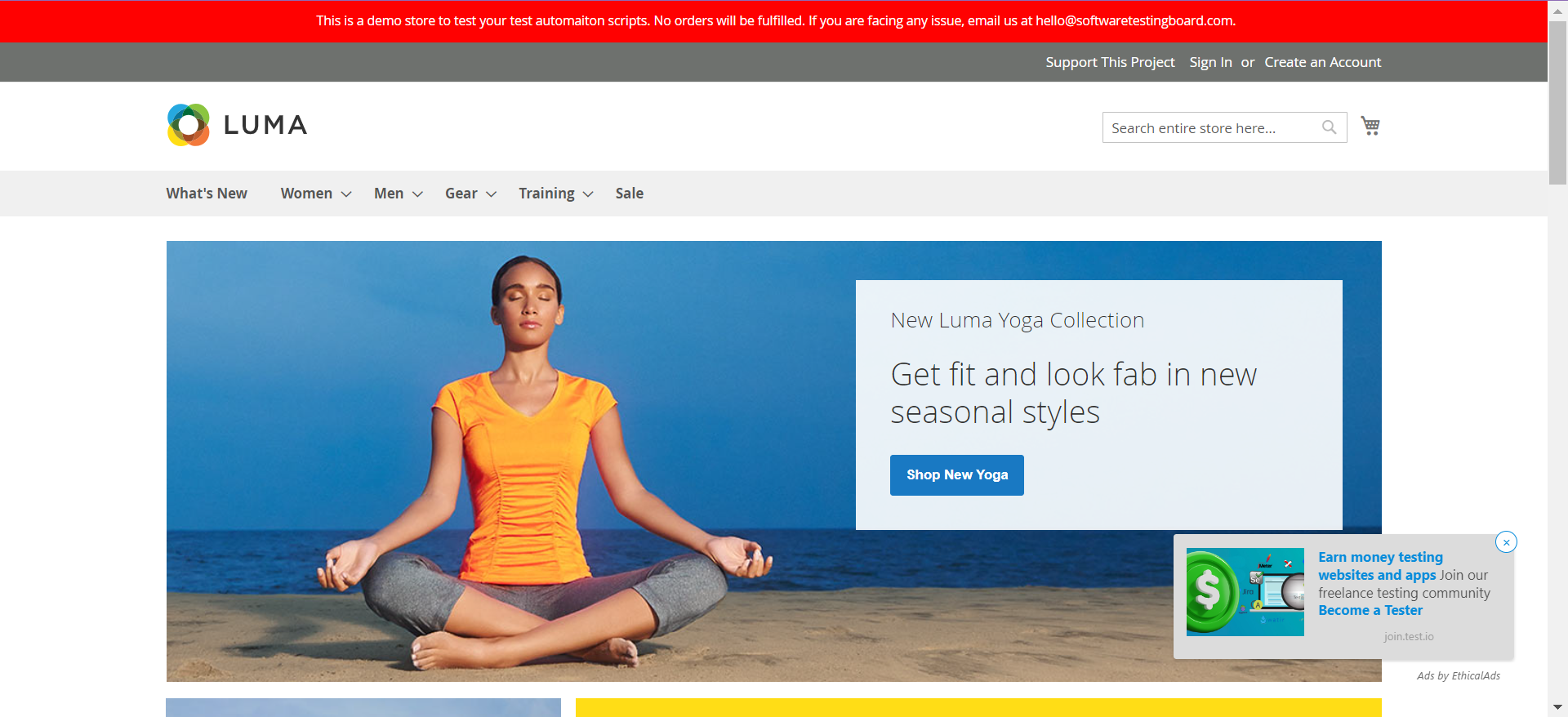
Step 2: Let’s enter the product name into the search bar at the top. To make the search work, we will also press the ‘Enter’ key.
enter "Voyage Yoga Bag" in "search" enter enter
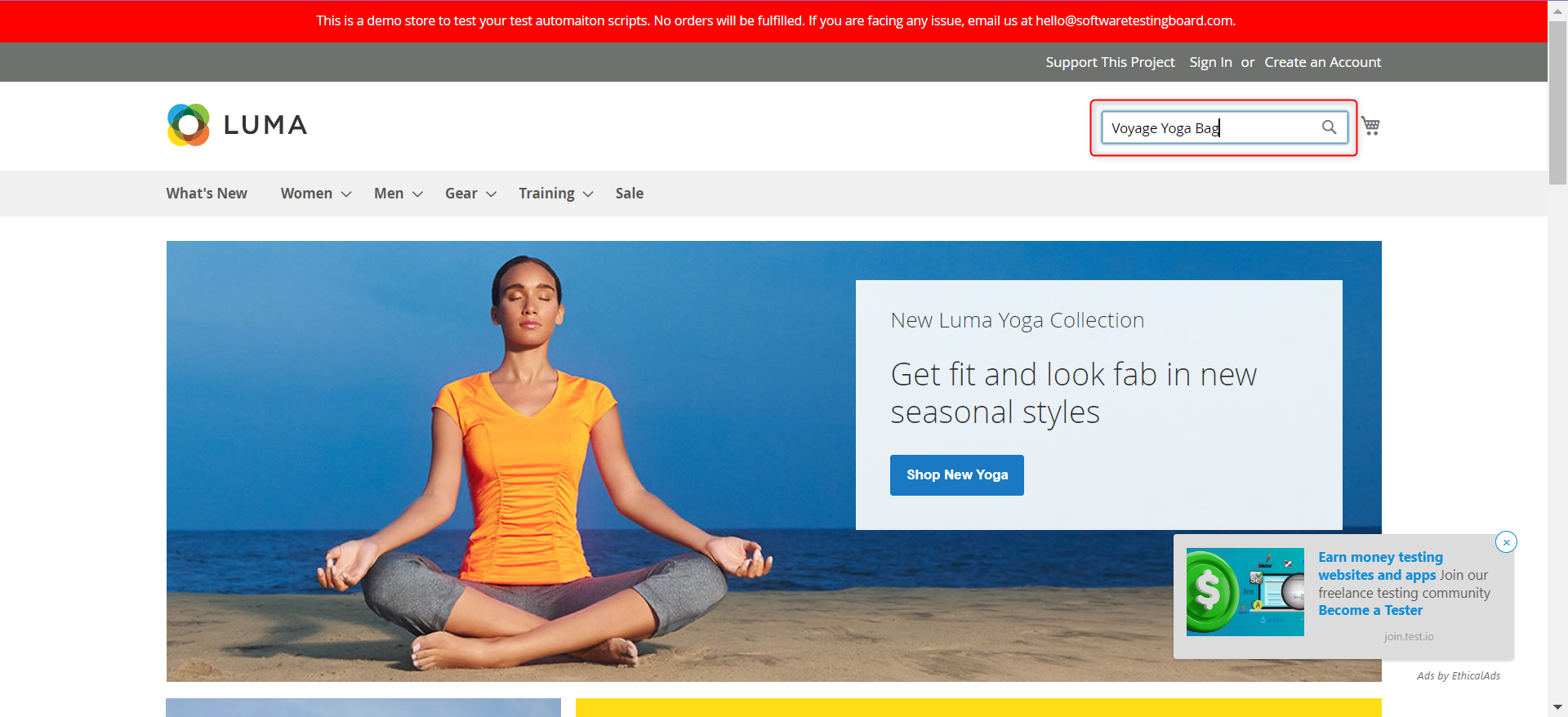
Step 3: After searching for the desired product, we are brought to the search landing page that comprises of a list of results. We need to scroll through them and click on the right product. We will let testRigor use generative AI to do this.
click on "Voyage Yoga Bag" in the catalog section below "search"
click "https://magento.softwaretestingboard.com/voyage-yoga-bag.html"
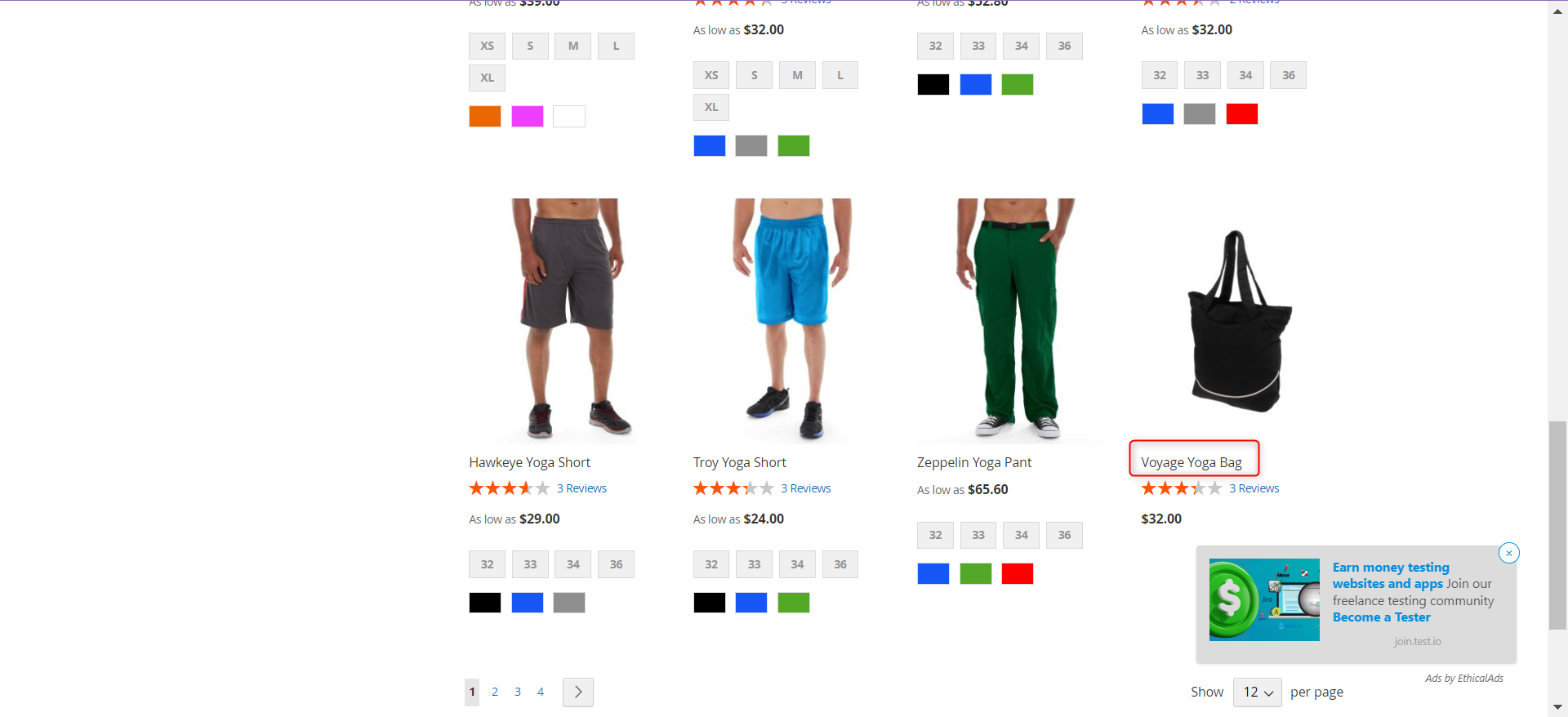
Note: If you create a test case in plain English with statements that are not from testRigor’s commands, then testRigor will flag it. Since it isn’t one of testRigor’s standard commands, it’ll ask you whether you want to save it as:
- An AI-based rule: This is what we will use in this guide. You need to provide a descriptive rule description/name, and testRigor’s AI engine will save it as a Reusable Rule while also using it in the test case.
- Convert it into an existing rule: You can use any of your existing Reusable Rules instead of this unrecognized statement.
- Create an empty rule: You can create a rule with no steps in it. This is especially useful in a BDD framework where tests are designed before the platform that will be tested. This also helps in cases where project managers want to copy and paste the scenarios from their test management tools such as TestRail, Zephyr, PractiTest, ALM, etc.
- Comment it out: You can always comment statements that don’t work or don’t make sense. You can revisit them later.
You can also parametrize or provide exact values to your reusable rules. To do this, use double-quoted strings “ “ within the rule steps or rule name.
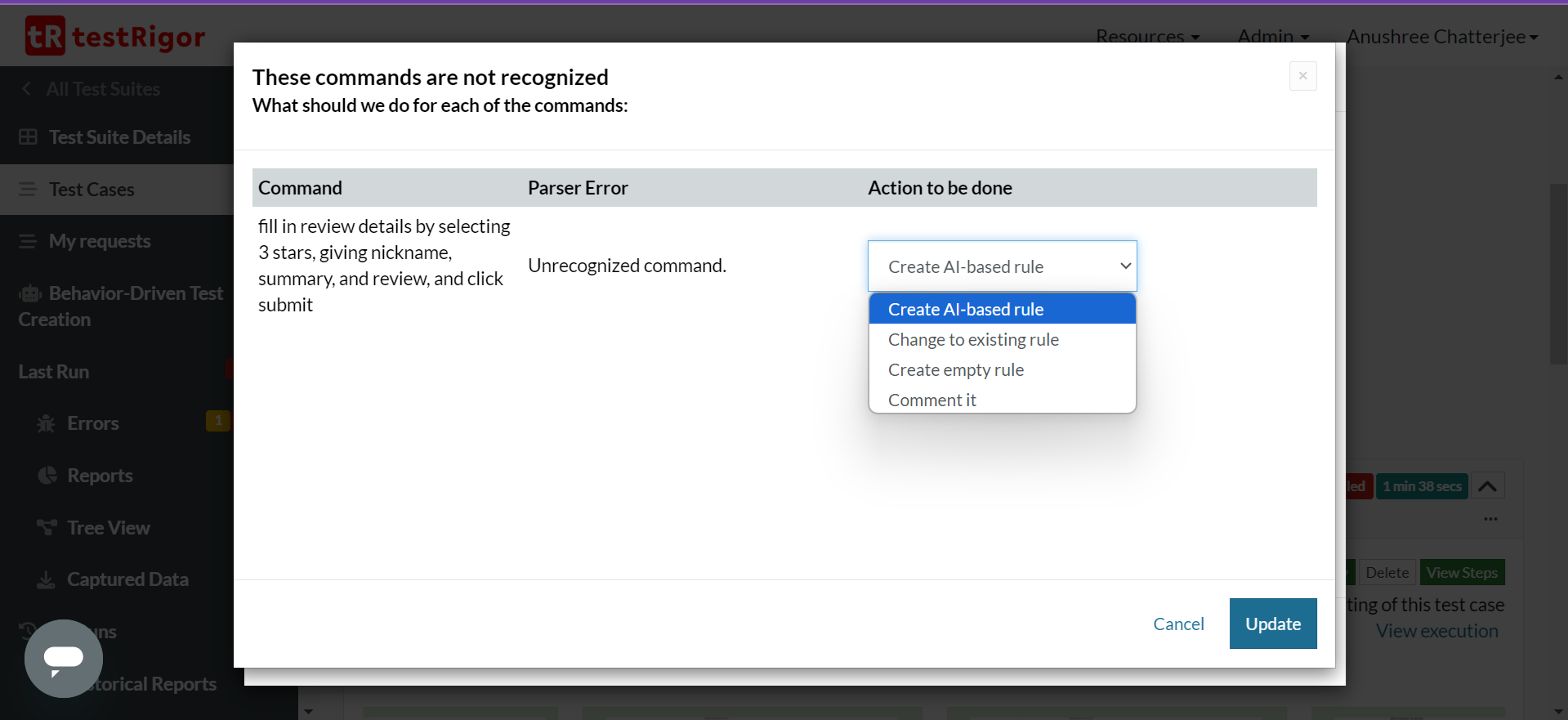
For this example, we selected ‘Create AI-based rule’, and clicked ‘Update’.
click on "Add your review"
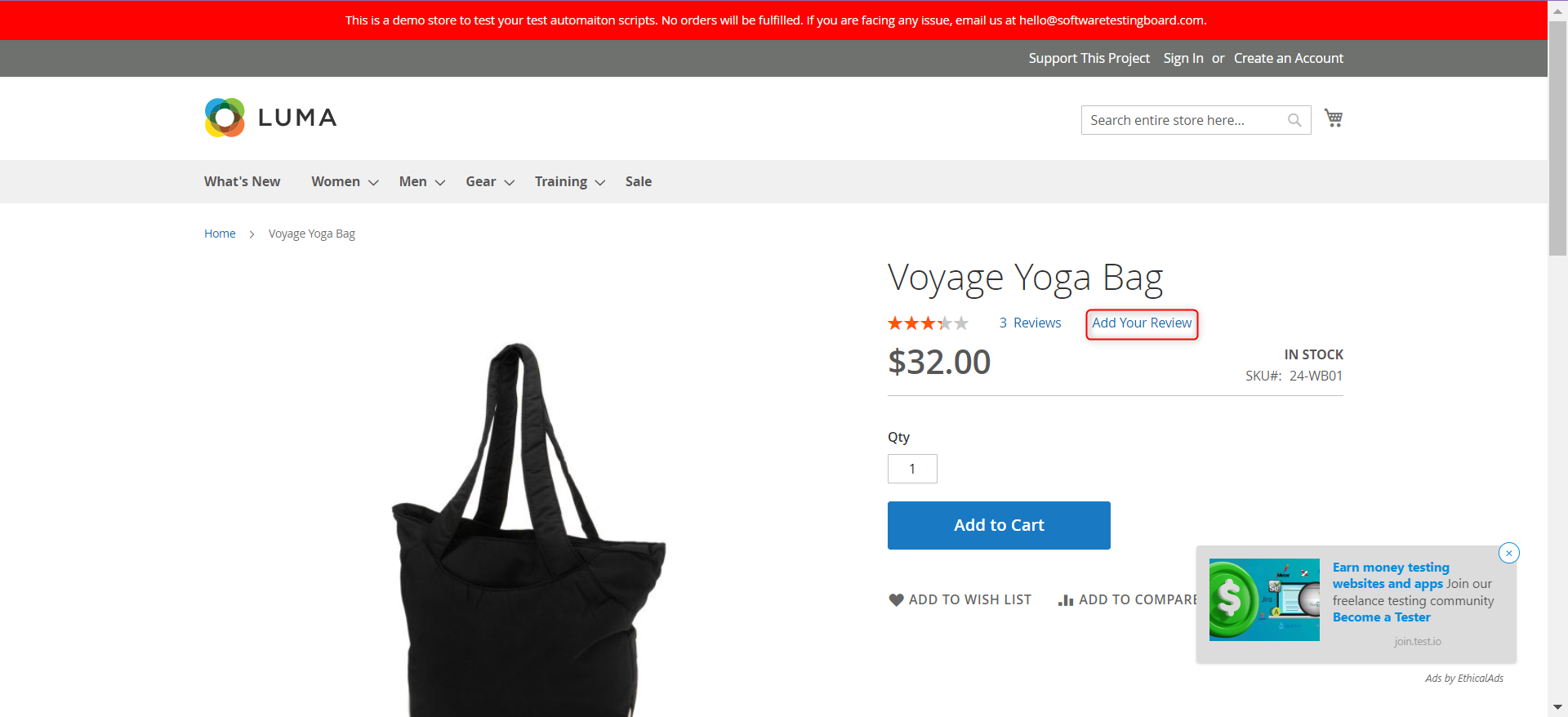
Step 5: We will again use testRigor’s AI-based reusable rule to fill in the review form.
fill out the review form by selecting "3 stars" above "Nickname", entering nickame as "Vicky" in "NickName", a summary, and a review
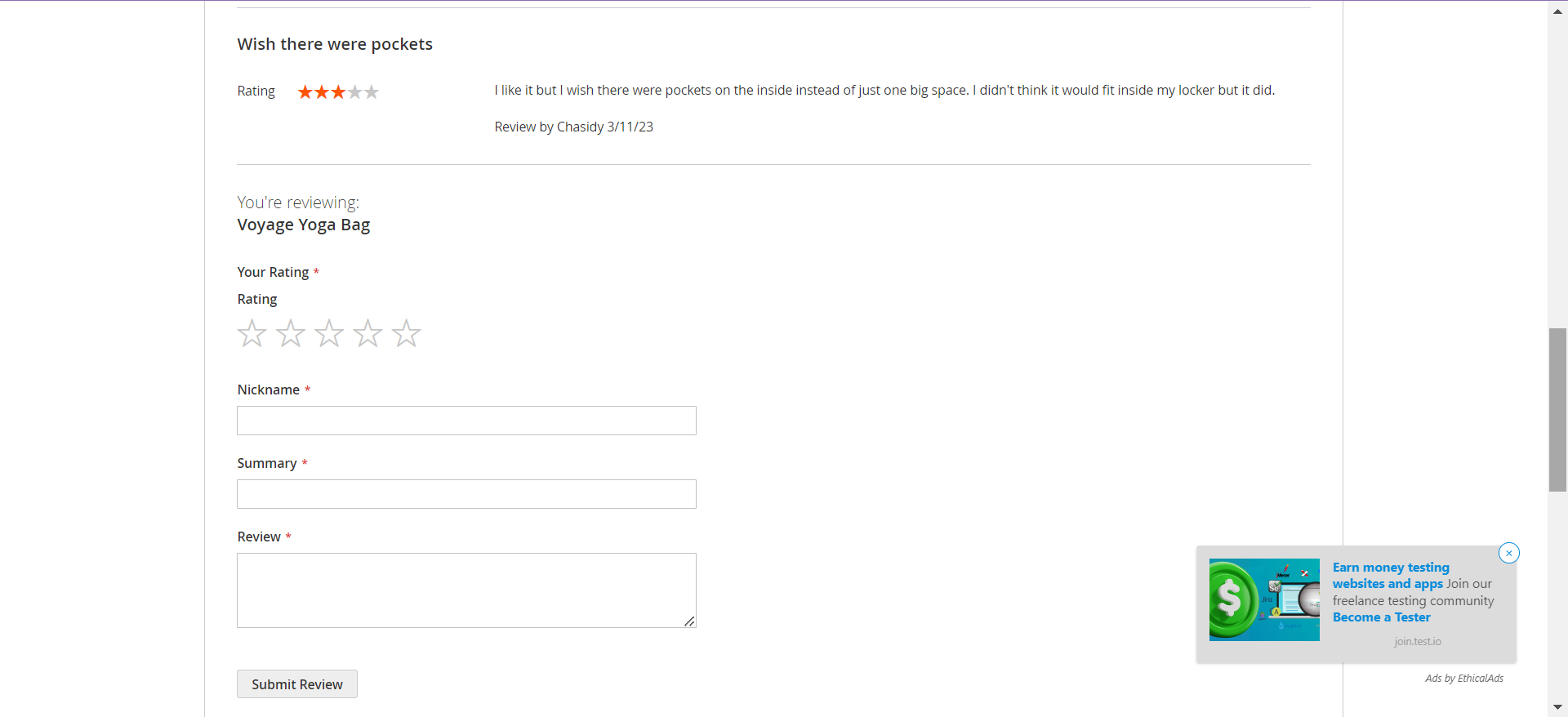
If you provide descriptive names, the AI engine can do the rest of the work for you.
For example, for the above rule, testRigor filled out ‘Good but could be better’ in Summary and ‘The bag is spacious and durable, but it could use more pockets for better organization’ in Review.
click on “Submit”
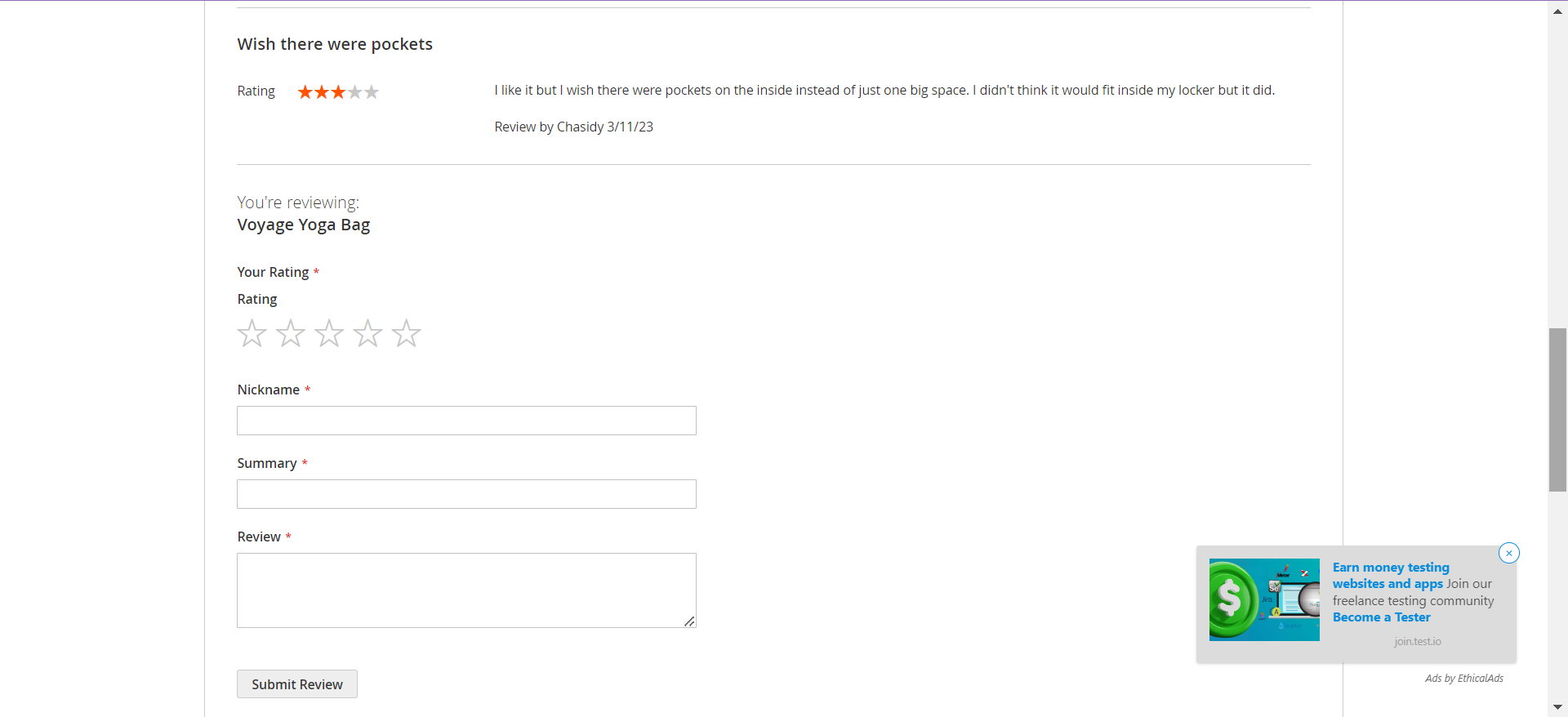
Observe how testRigor easily finds the button ‘Submit Review’ even though you just wrote ‘Submit’.
enter "Voyage Yoga Bag" in "search" enter enter click on "Voyage Yoga Bag" in the catalog section below "search" click on "Add your review" fill out the review form by selecting "3 stars" above "Nickname", entering nickame as "Vicky" in "NickName", a summary, and a review click on "Submit"
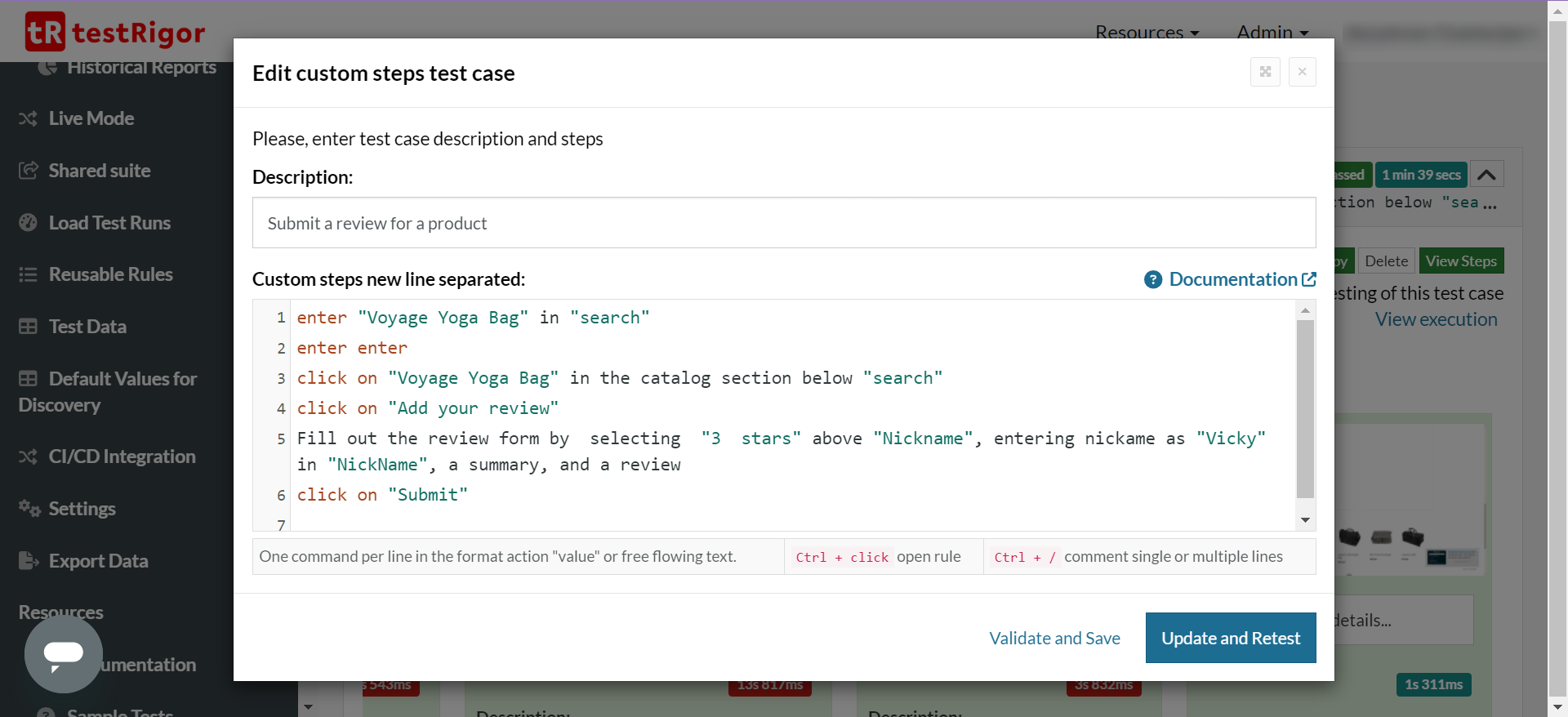
That’s it! No complex XPath/CSS locators just provide plain English statements and testRigor’s AI will simply execute your automated test cases.
Viewing Test Results
Once the test is executed, you can view the execution details, such as execution status, time spent in execution, screenshots, error messages, logs, video recordings of the test execution, etc. In case of any failure, logs and error text are available easily in a few clicks.
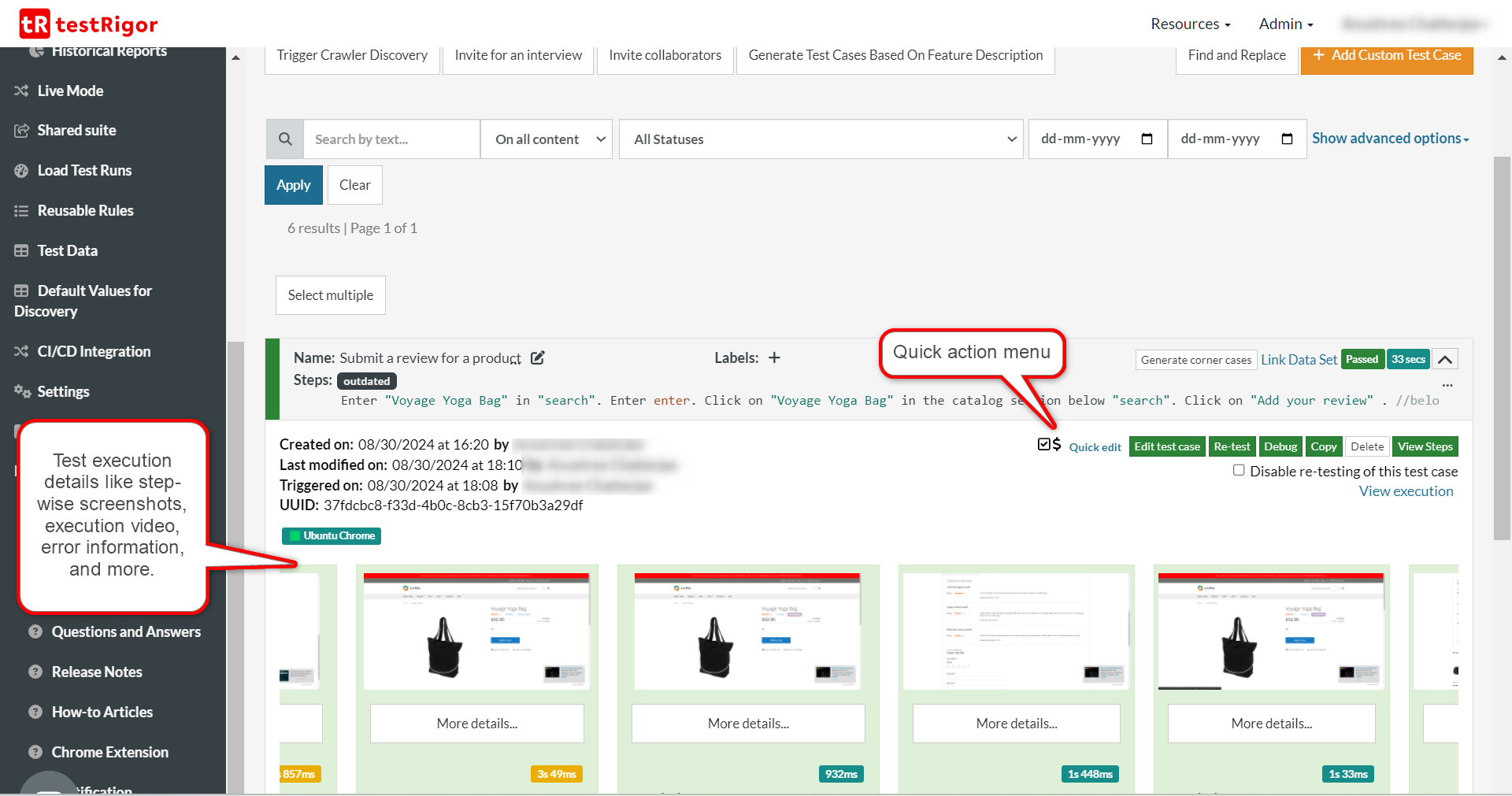
You can also download the complete execution, including steps and screenshots, in PDF or Word format through the View Execution option.
testRigor’s Capabilities
With testRigor, you can test end-to-end test cases across various platforms like the web, desktop, and mobile platforms. Using simple English commands, you can do the following.
- Reusable Rules (Subroutines): You can easily create functions for the test steps that you use repeatedly. You can use the Reusable Rules to create such functions and call them in test cases by simply writing their names. See the example of Reusable Rules.
- Global Variables and Data Sets: You can import data from external files or create your own global variables and data sets in testRigor to use them in data-driven testing.
- 2FA, QR Code, and Captcha Resolution: testRigor efficiently manages the 2FA, QR Code, and Captcha resolution through its simple English commands.
- Email, Phone Call, and SMS Testing: Use simple English commands to test the email, phone calls, and SMS. These commands help validate 2FA scenarios, with OTPs and authentication codes being sent via email, phone calls, or via phone text.
- File Upload/ Download Testing: Execute the test steps involving file download or file upload without the requirement of any third-party software. You can also validate the contents of the files using testRigor’s simple English commands.
- Database Testing: Execute database queries and validate the results fetched.
- Parallel Testing and CI/CD: For faster delivery cycles, you can completely rely on testRigor for parallel testing, AI, and automation testing to keep the CI/CD pipelines running smoothly.
| Achieve More Than 90% Test Automation | |
| Step by Step Walkthroughs and Help | |
| 14 Day Free Trial, Cancel Anytime |












