All-Inclusive Guide to Test Case Creation in testRigor
|
|
Test cases fuel test automation tools. Over the years, the process of automating these test cases has undergone many changes. With modern tools like testRigor that intelligently create test cases, the process has just gotten easier. This intelligence can be attributed to AI and its flavors, like machine learning (ML), natural language processing (NLP), and generative AI.
With testRigor, you can create codeless test automation in plain English language. When it comes to clicking elements on the screen or entering text strings into fields, or any other UI interaction for that matter, you simply have to write what you see. There’s no need to mention implementation details like XPaths or CSS values.
But guess what? testRigor has more simple ways to create test cases. You might wonder what’s simpler than writing test cases in natural language. Read on to know them.
Method 1: Write it Yourself in English
This is the ‘OG’ way of building automated test cases in testRigor. In the test editor, you can write English commands that resemble plain English. As with testRigor, there’s no hassle in mentioning implementation details of UI elements, just simple English statements.
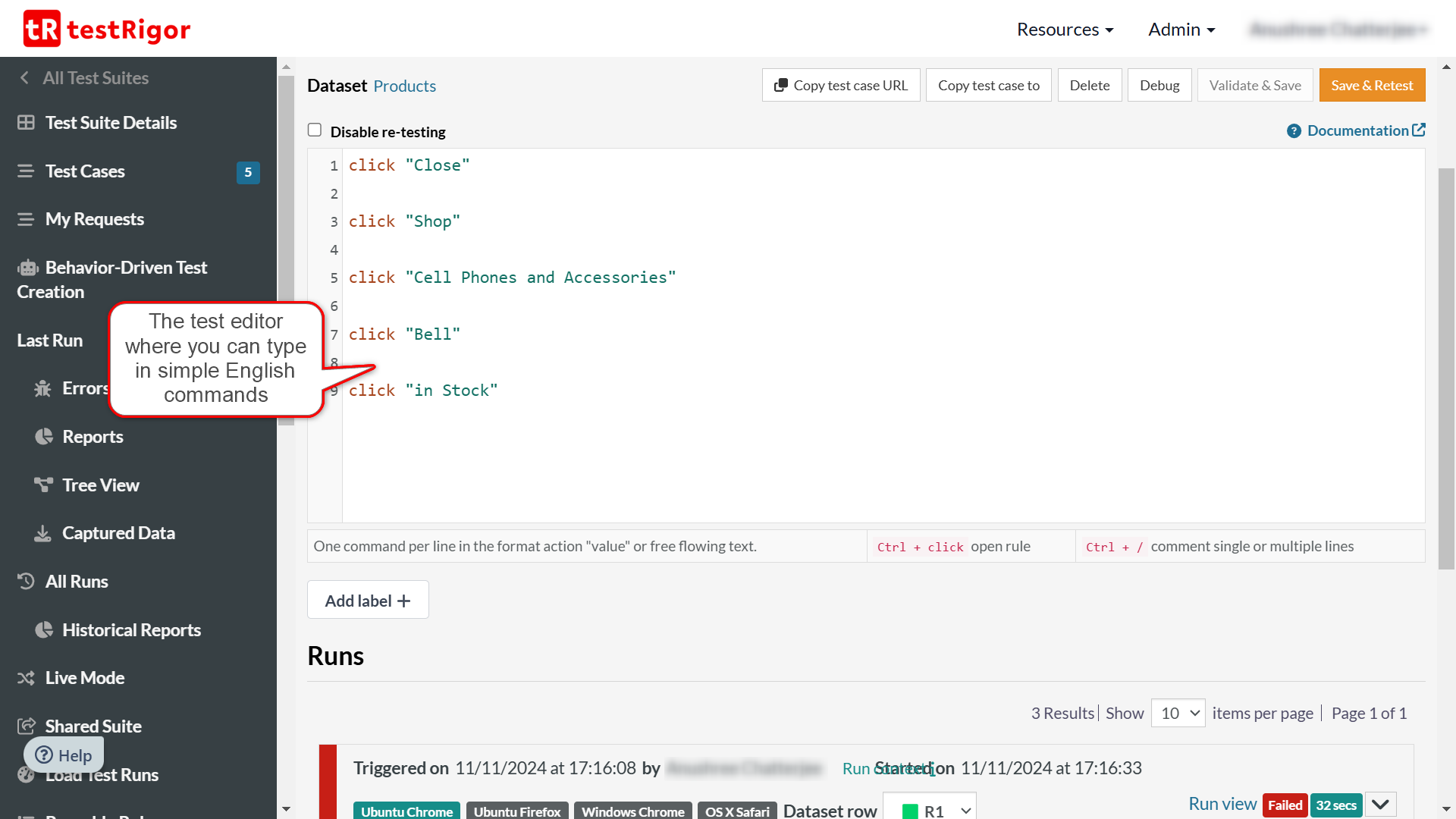
login click on “My Profile” enter “1403, Ashley Street” into “Address” click on “Save” check that page contains “Profile Saved”
You can read more about creating a test case yourself in testRigor over here – How to do End-to-end Testing with testRigor.
Method 2: Generate Automatically through Generative AI
If you want to further employ technology to make test case creation easier, then generative AI is going to be a game changer for you. testRigor offers the benefits of generative AI at different stages of test creation.
- To create multiple test cases based on a comprehensive feature/app description in English
- To create reusable rules (functions) out of English statements that are different from testRigor’s command syntax
Let’s talk about creating test cases based on feature descriptions first. This is a powerful capability that allows you to generate multiple test cases based on a detailed description of the application under test. You can even upload images or diagrams to help the AI understand the application better. The more detailed your description, the more accurate and meaningful the AI’s output. This is a great way to save up on time and generate multiple test cases at once. You can then tweak these test cases as needed.
You can read more about using this feature over here – How to Create Tests in Seconds with testRigor’s Generative AI.
An extension to the generative AI capabilities of testRigor is the ability to convert statements that are different from the syntax testRigor expects into AI-generated reusable rules. This capability comes in handy when you are copying manual test cases (from test management tools maybe!) into testRigor and have statements like “Fill the application form” or “Go to Dashboards page”. On encountering this command, testRigor gives various options, one being the ability to convert the statement into a reusable rule. If you choose the ‘Create AI-based rule‘, then testRigor will use AI to create the corresponding steps for you. You can always go and tweak the auto-generated steps under the Reusable Rules section.
As we mentioned, you can import your manual test cases from test management tools or copy-paste them in testRigor, and with small tweaks you are ready with test automation. Here are the guides for TestRail, Zephyr, ALM, PractiTest.
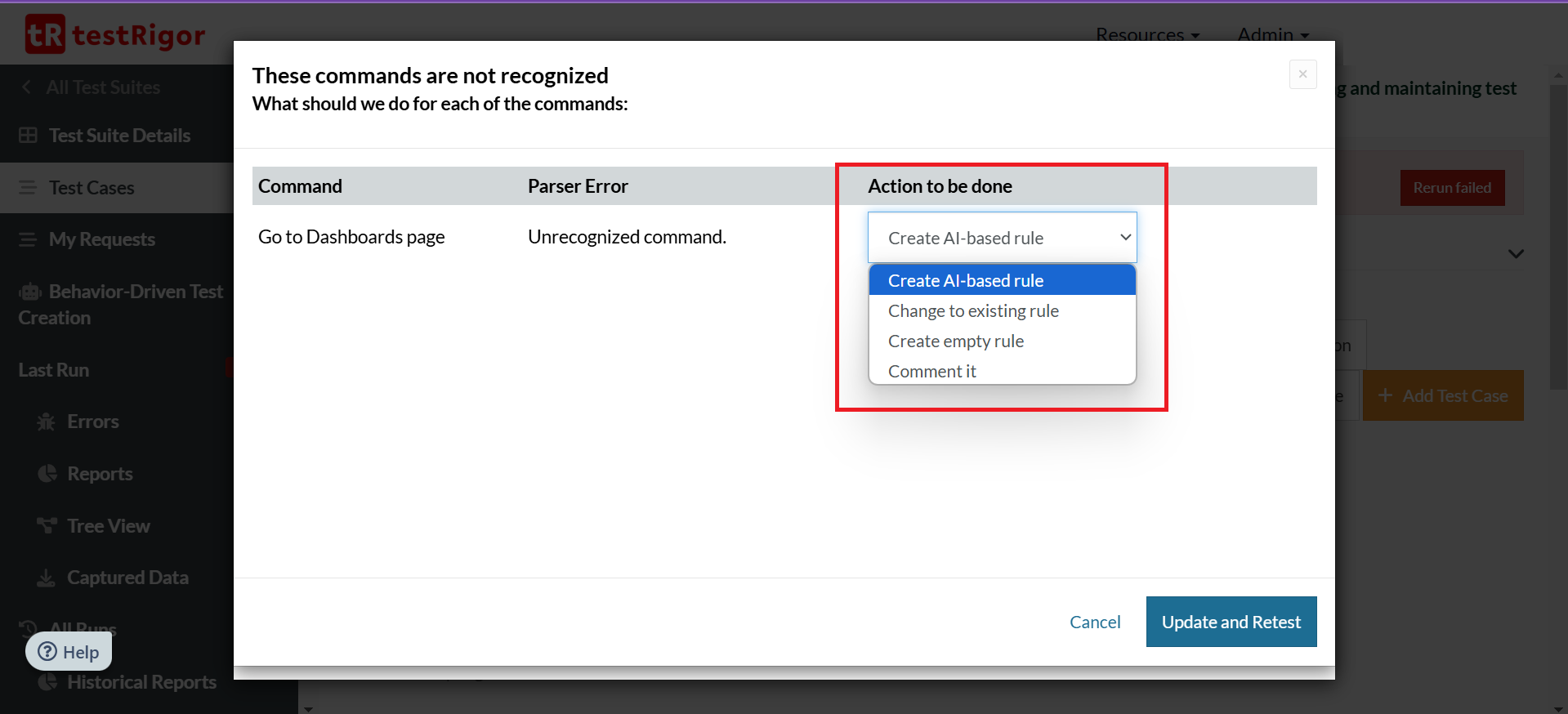
You can read more about using the Reusable Rules feature here – How to create AI-based reusable rules using testRigor?
Method 3: Simple Record-and-Playback
testRigor has a browser extension that can be used to record test cases while you execute them. Once you stop the recording, it will generate the plain English equivalent of the test case you just performed, which can then be run directly in testRigor.
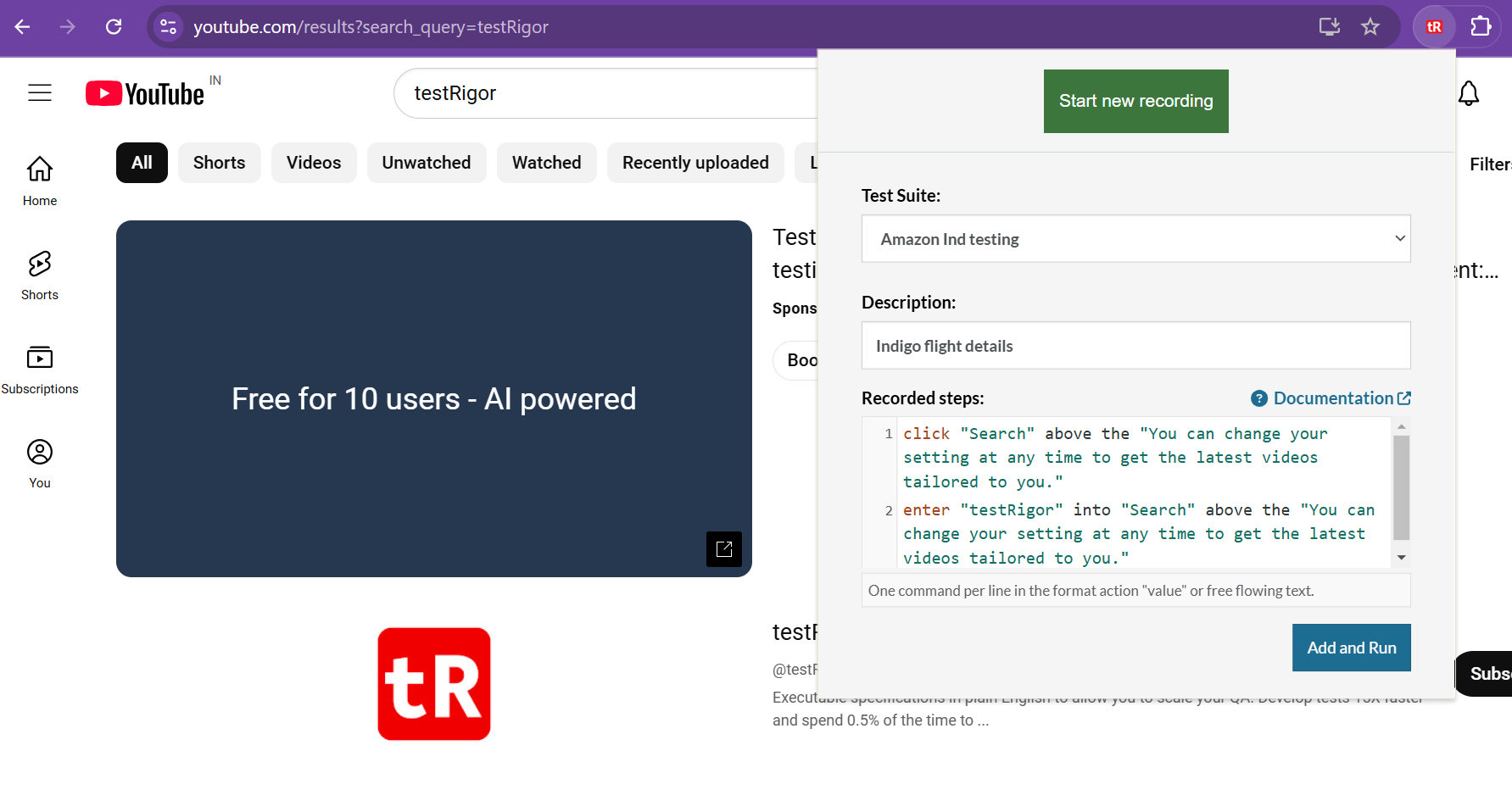
This is a great way to record simple test cases, especially for those who are new to QA.
You can read more about using this feature over here – How to use testRigor’s test recorder for record and playback testing?
Method 4: Create Test Cases with Live Mode
Live mode is one of testRigor’s unique offerings. It lets you record and analyze UI interactions in real-time. It differs from the record-and-playback in the following ways:
- You have different operations you can do within the live mode like create and execute commands, find locators for UI elements, or just create commands.
- You can write your own commands into the test editor of the live mode and see in real-time what testRigor interprets of it.
- Commands are executed, and their execution results are recorded one by one, along with screenshots.
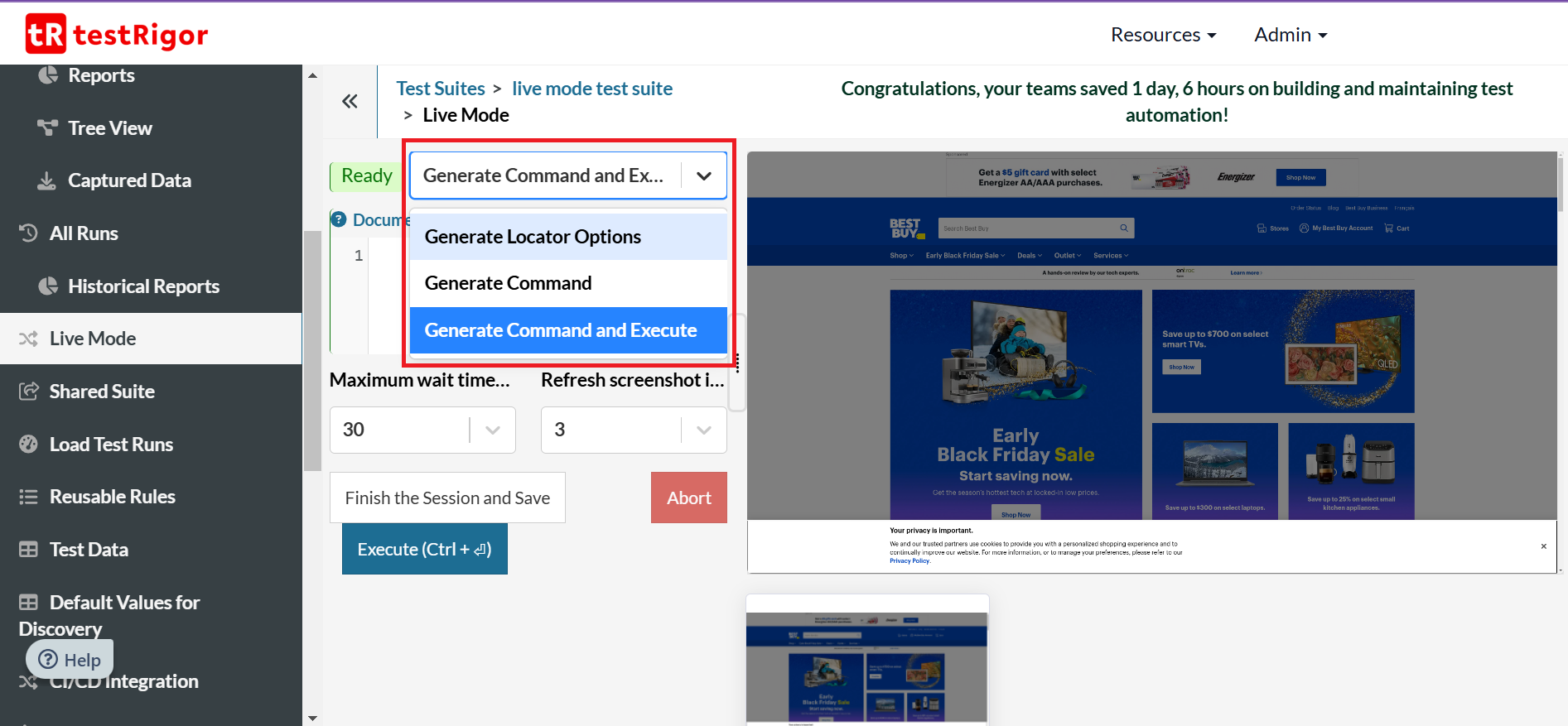
Apart from using the live mode for creating tests, it is also possible to use it to debug test cases.
You can read more about using this feature over here – How to Create Tests Using Live Mode in testRigor?
testRigor’s Capabilities
Apart from the simplistic test case design and execution, some advanced features help you test your application using simple English commands.
- Reusable Rules (Subroutines): You can easily create functions for the test steps that you use repeatedly. You can use the Reusable Rules to create such functions and call them in test cases by simply writing their names. See the example of Reusable Rules.
- Global Variables and Data Sets: You can import data from external files or create your own global variables and data sets in testRigor to use them in data-driven testing.
- Visual Testing: testRigor’s Vision AI lets you compare the current screenshot with a baselined one, as a human would “see” it. This let you perform visual testing just in plain English commands, saving your team’s enormous time and effort.
- 2FA, QR Code, and Captcha Resolution: testRigor easily manages the 2FA, QR Code, and Captcha resolution through its simple English commands.
- Email, Phone Call, and SMS Testing: Use simple English commands to test the email, phone calls, and SMS. These commands are useful for validating 2FA scenarios, with OTPs and authentication codes being sent to email, phone calls, or via phone text.
- File Upload/ Download Testing: Execute the test steps involving file download or file upload without the requirement of any third-party software. You can also validate the contents of the files using testRigor’s simple English commands.
- Database Testing: Execute database queries and validate the results fetched.
- Accessibility and Exploratory Testing: You can efficiently perform accessibility testing through testRigor. Read here how to build an ADA-compliant app. This intelligent tool helps you run exploratory testing with its AI-powered features. Read how to perform exploratory testing with testRigor.
- AI Features Testing: Using testRigor, you can test chatbots (LLMs), and AI features such as negative/positive intentions, true/false statements, sensitive information, etc.
Additional Resources
- testRigor Documentation to learn about more useful capabilities
- testRigor’s Top Features
- How to Write Test Cases? (+ Detailed Examples)
- How to do End-to-end Testing with testRigor
- testRigor Locators
| Achieve More Than 90% Test Automation | |
| Step by Step Walkthroughs and Help | |
| 14 Day Free Trial, Cancel Anytime |












