Flowable Testing
|
|
Technology benefits various aspects of software development, including process automation. If you think of the process involved in the loan application, such as manually entering data, verifying documents, checking credit, tracking application status, and subsequent communication and collaboration, it can be taken care of through automation. With the right software in place, customers can submit applications through a portal, automated workflows can be triggered at various stages of the process, and only when essential will human intervention be requested.
There are platforms like Flowable that can transform a traditionally manual, error-prone process into an efficient, automated workflow, improving overall operational efficiency and customer satisfaction.
What is Flowable?
Flowable is an intelligent business process automation platform. Founded in 2010, it is a robust Business Process Management (BPM) suite that includes various features and tools to help organizations model, deploy, and manage business processes effectively.
Along with business process management, you can also do case management and decision management with Flowable. Thus, with Flowable, you can take care of:
- BPMN (Business Process Model and Notation): Model and automate business processes with a clear sequence of activities.
- CMMN (Case Management Model and Notation): Focus on case management by handling flexible, non-sequential work that requires human intervention.
- DMN (Decision Model and Notation): Focus on decision management by providing a framework for modeling and automating business decisions.
Features of Flowable
Let’s look at why Flowable is so well-suited for the job.
- Holistic business process automation: Flowable considers various aspects of business processes, such as the people or teams involved, data, cases, decision-making logic, integration into other systems, and, of course, the business process.
- Follows standards: Open standards CMMN, BPMN, and DMN, as defined by the OMG (Object Management Group) institute as the standard workflow automation language, are what Flowable uses as well. These standards are often used together to provide a comprehensive approach to business process management. Thus, BPMN models the process flow, CMMN handles dynamic and unpredictable cases, and DMN manages decision logic.
- Low-code platform: The low-code and model-driven approach enables users of the Flowable platform to design, personalize, test, and oversee every aspect of the process through a user-friendly and dynamic interface. Read more about Codeless Automated Testing: Low Code, No Code Testing Tools.
- Customization and extensibility: Flowable offers extensive customization options, allowing organizations to tailor the platform to their specific needs. It also provides APIs and extension points for integrating custom logic and features.
- Open-source: Being open-source, Flowable offers flexibility and avoids vendor lock-in. You can customize it to fit your specific needs.
Creating an app using Flowable
Flowable has an open-source version and an enterprise version. You can either set Flowable on your local machine or use their cloud offering that allows you to model workflows with a dynamic visual editor (Flowable Design cloud edition), or manage and run workflows (Flowable Work cloud edition).
For the purpose of this tutorial, we will look at a simple app using the cloud edition.
Step 1: Log into your Flowable account to use the cloud edition. Open ‘Flowable Design cloud edition‘.
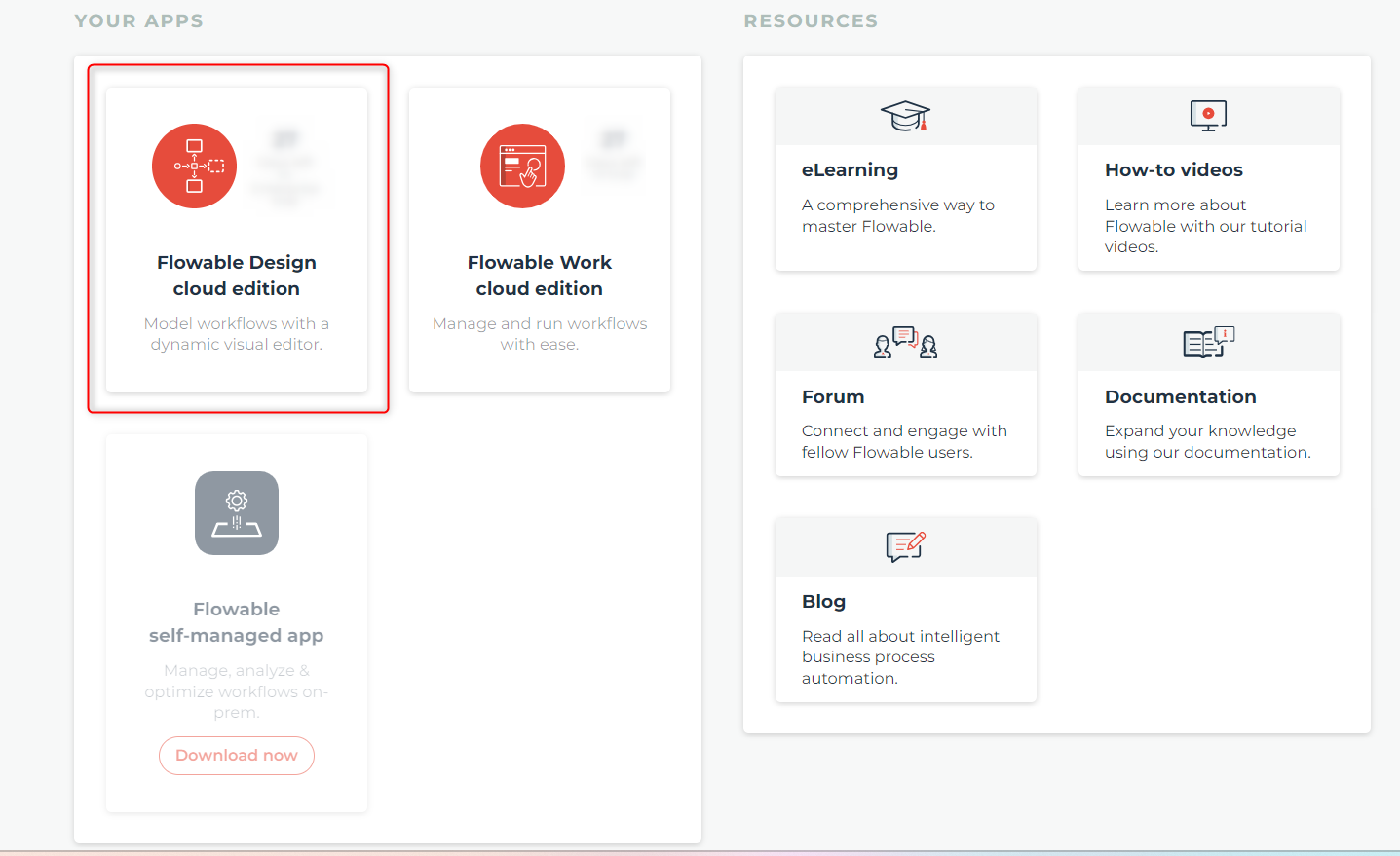
Step 2: You will land in ‘My workspace‘. Let’s create a new app. You have two buttons to do it, as shown below. Click on any of these options ‘Create‘ or ‘+‘.
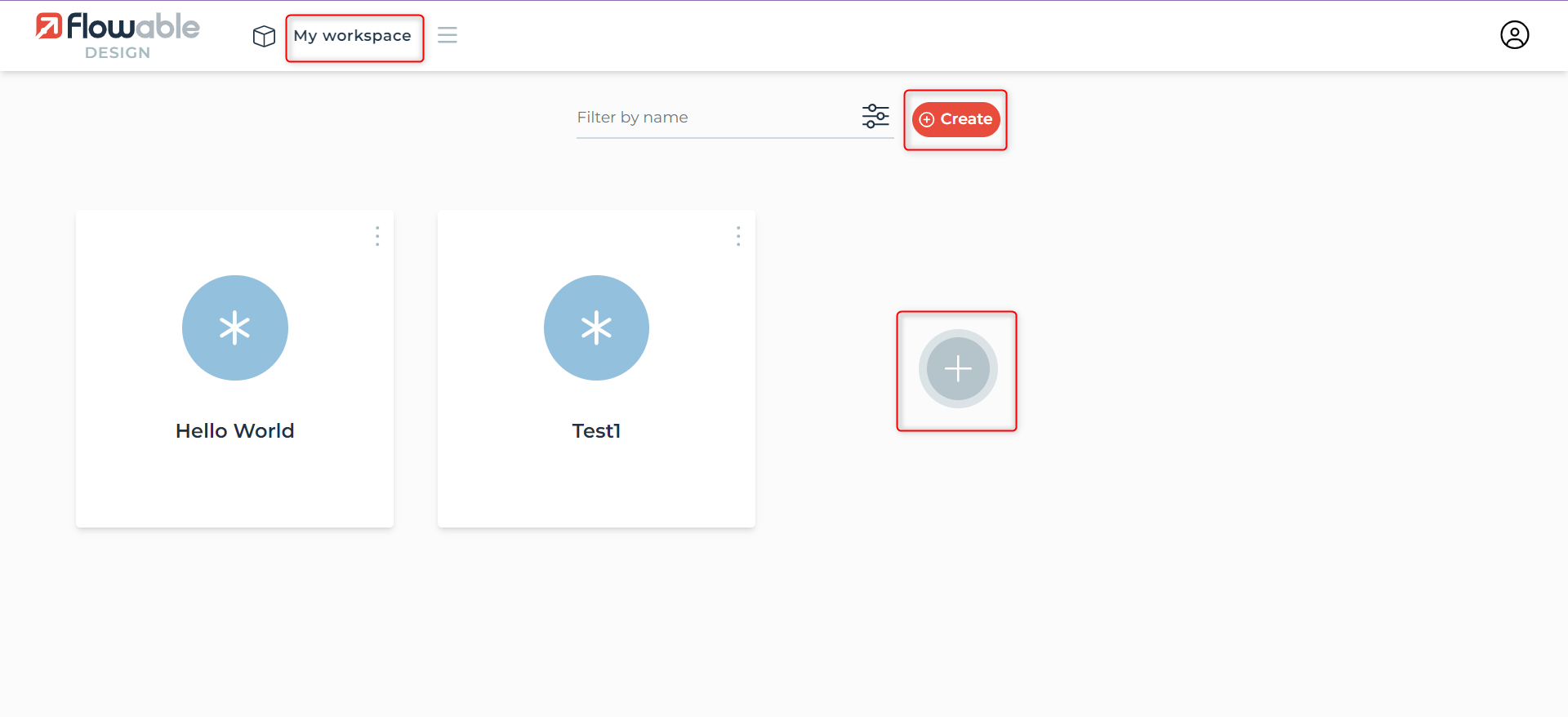
Step 3: Fill up the form to create a new app. Click Create.
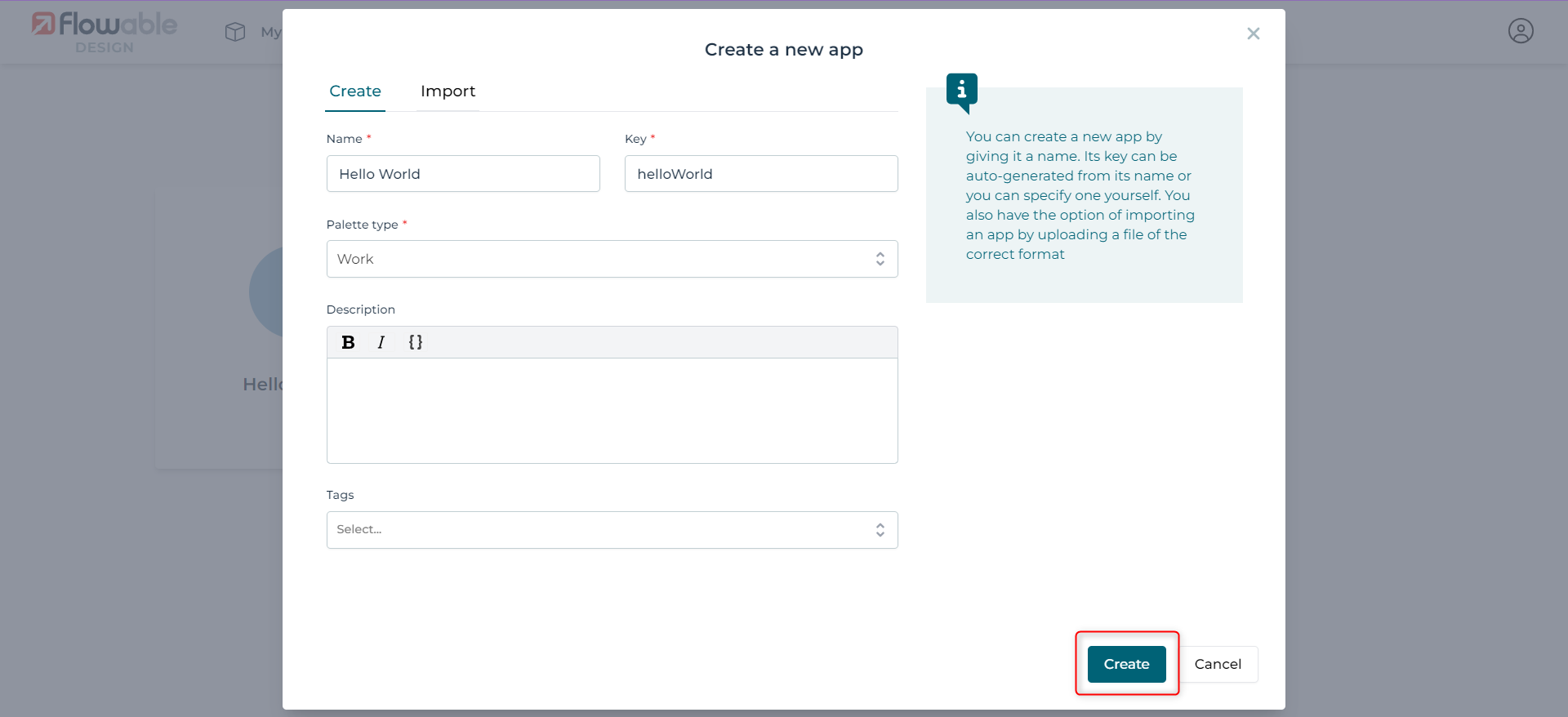
Step 4: After creating a new app, you can now start adding different models to it, like forms, cases, decision tables, users, data dictionaries, action, processes and more.
Let’s create a simple process here. Click on ‘Create‘.
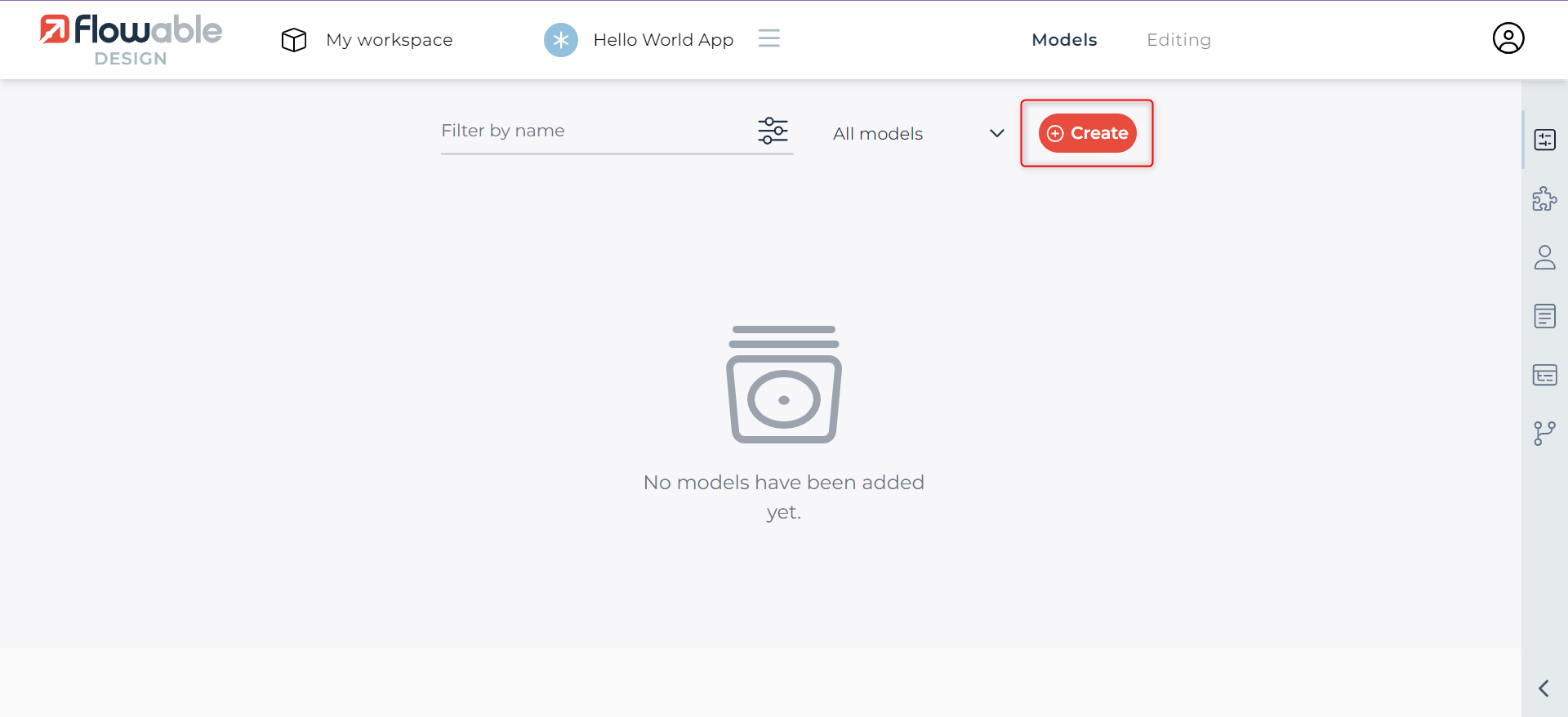
Step 5: Now, choose the Model Type you want to build. Provide a Name and Key. Here, we are going ahead with a simple process.
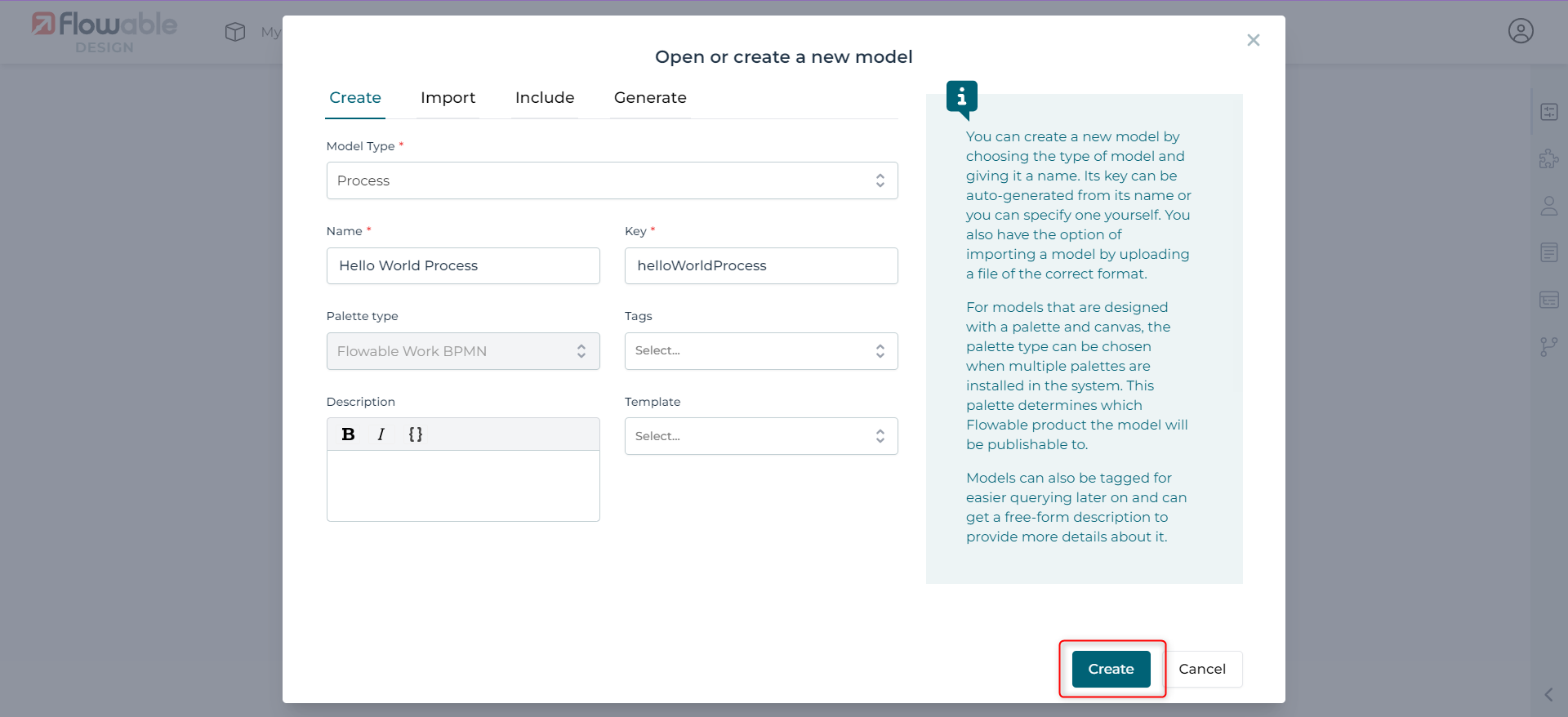
Step 6: You will see a graphical editor with diagram properties on your right and tools to create the model on your left. At the center will be a blank canvas with the ‘start event‘ present (the circle). You can now add elements and build a complete process flow.
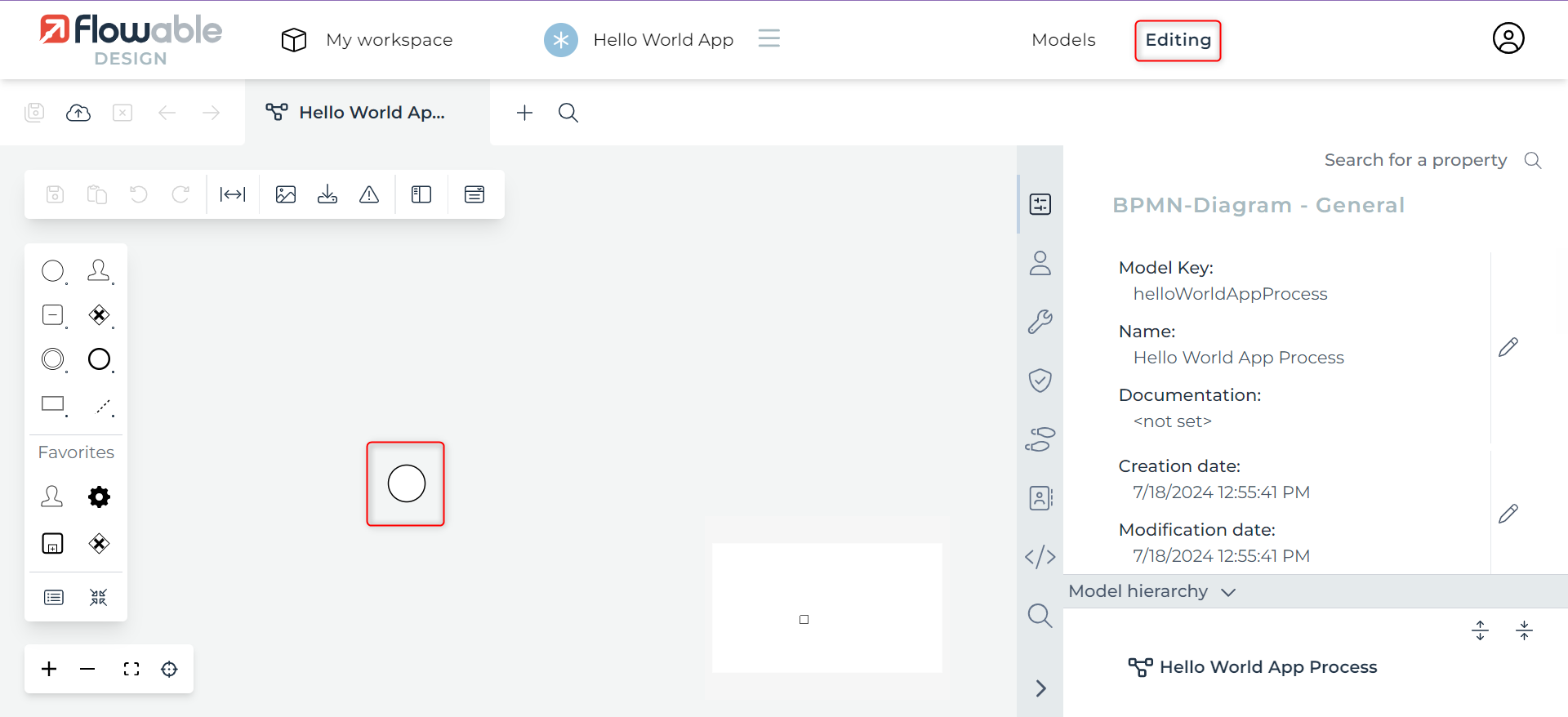
Step 7: You can create the process flow like a flow chart. One option is to use elements from the leftmost panel. Otherwise, simply click on the start event circle and then choose elements from its right panel.
To edit the chosen element, you can click on the element and then see the available options in its left panel.
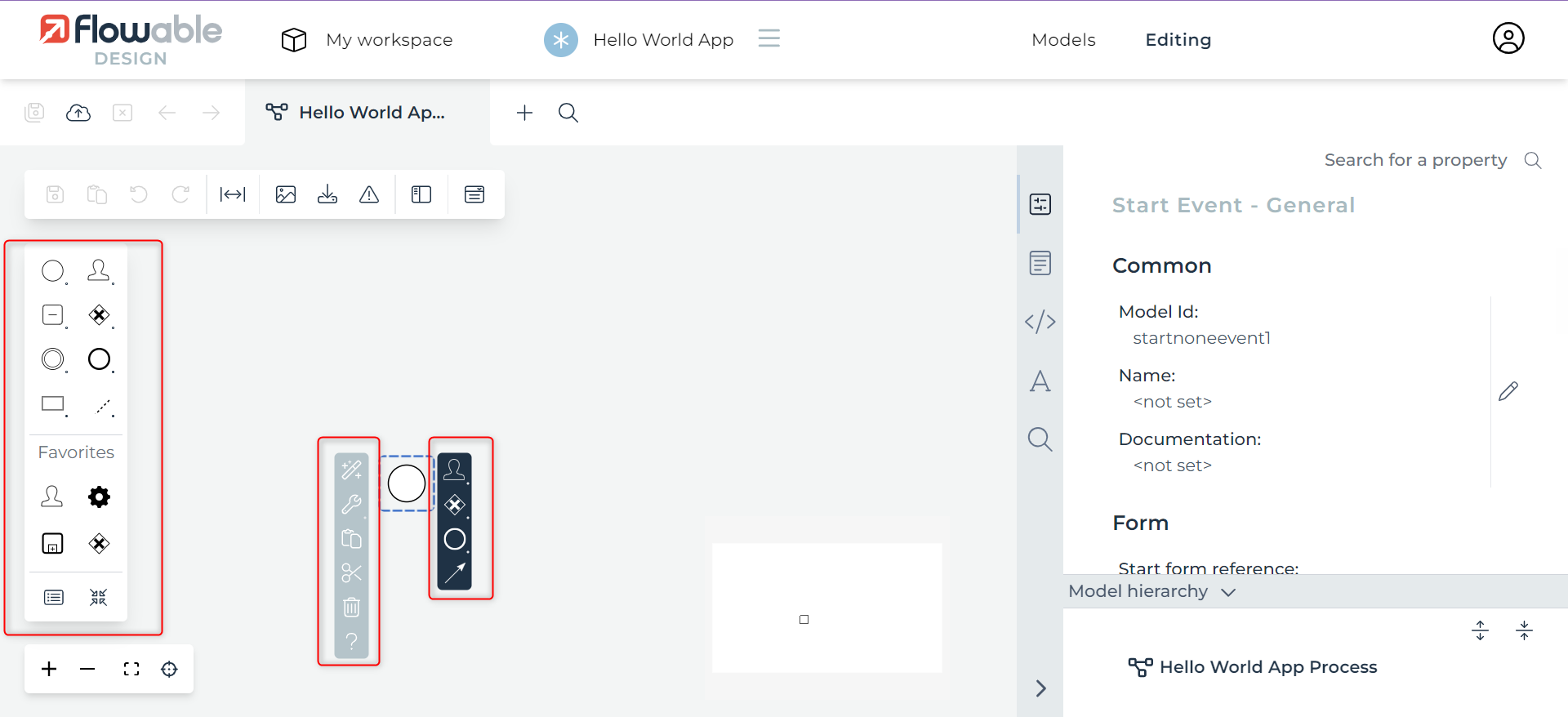
Step 8: Once you’re satisfied with the model, Save your changes.
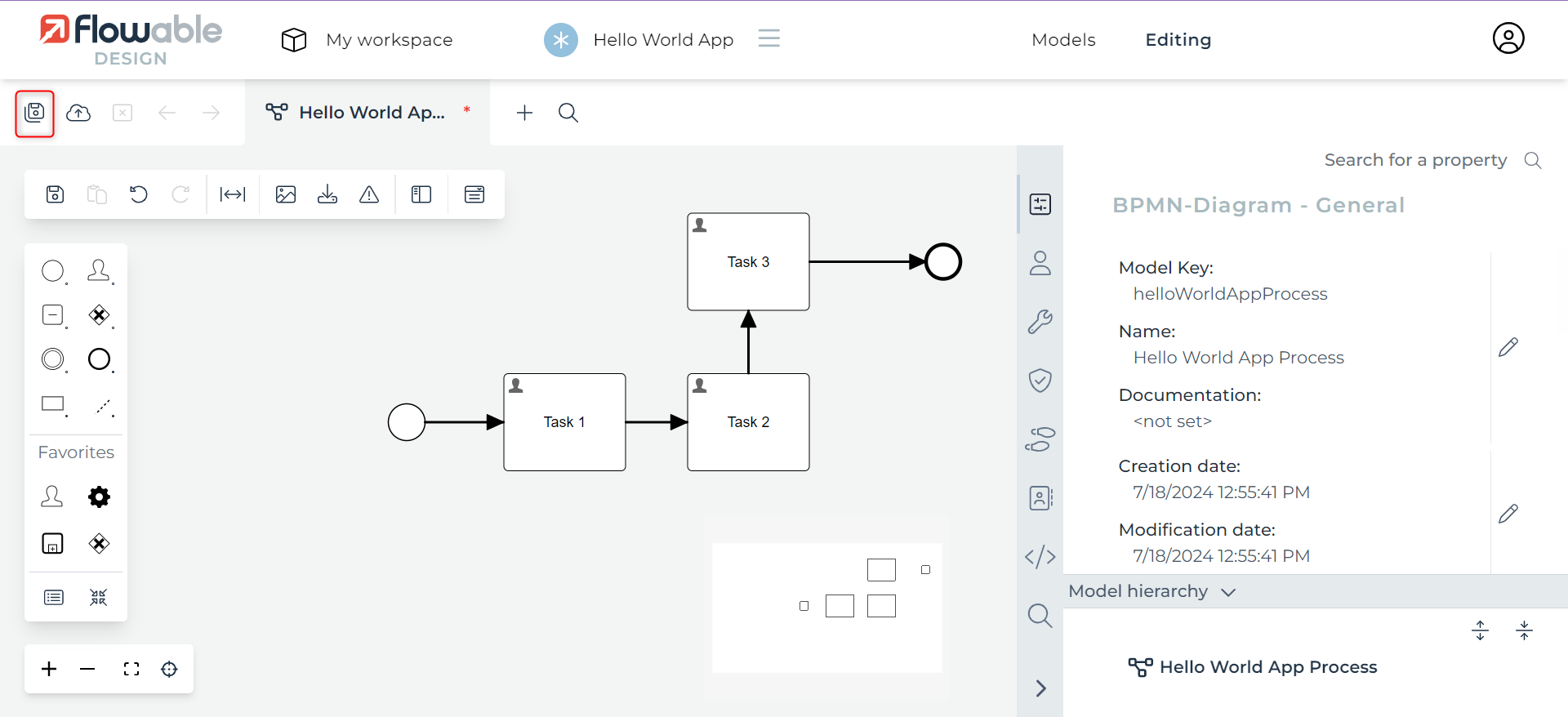
Step 9: In this way, you can create multiple models of different types depending on your project requirements.
Remember to Publish the changes once they are saved.
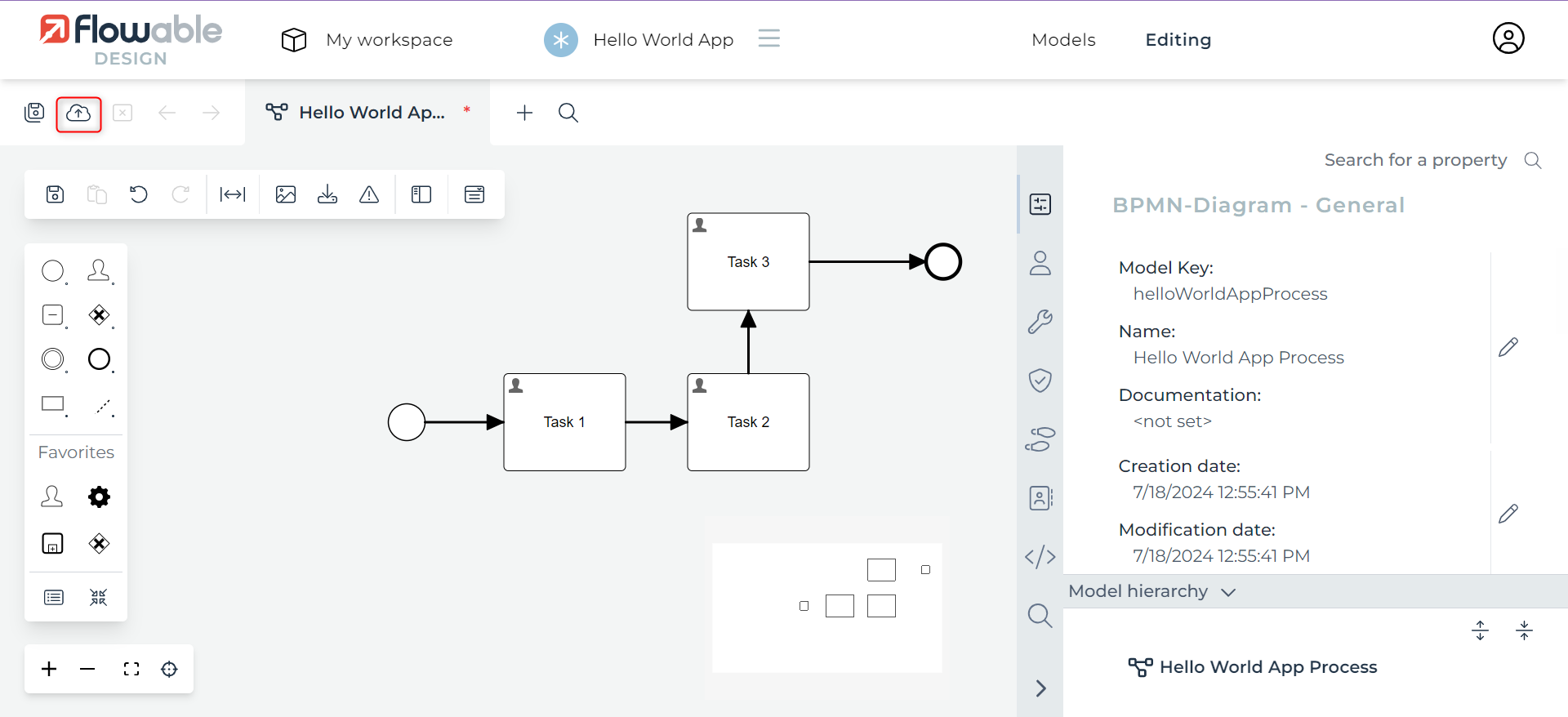
Choose where you want to deploy your app through Deployment target field. This will depend on your Flowable configuration. Click Publish.
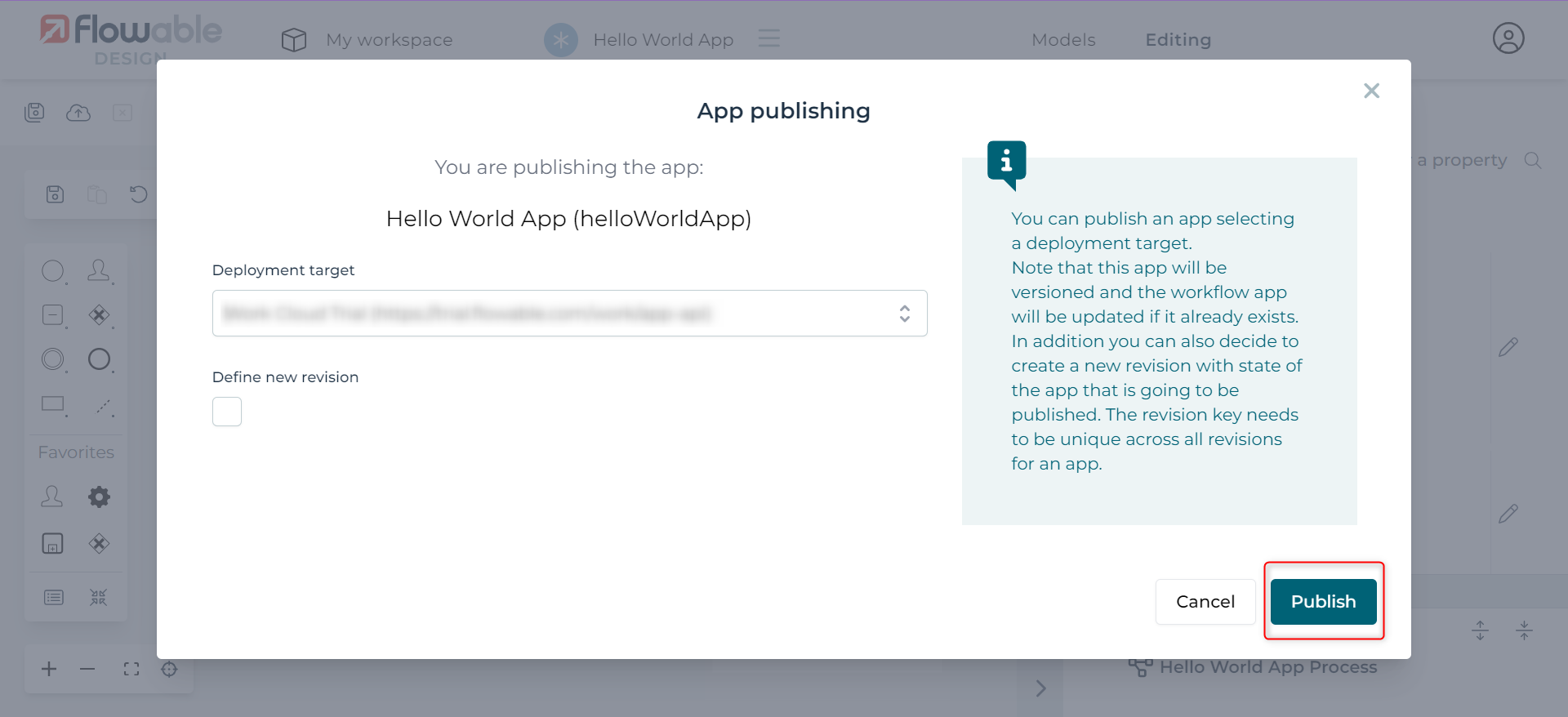
Step 10: You can check what you published in Flowable Work.
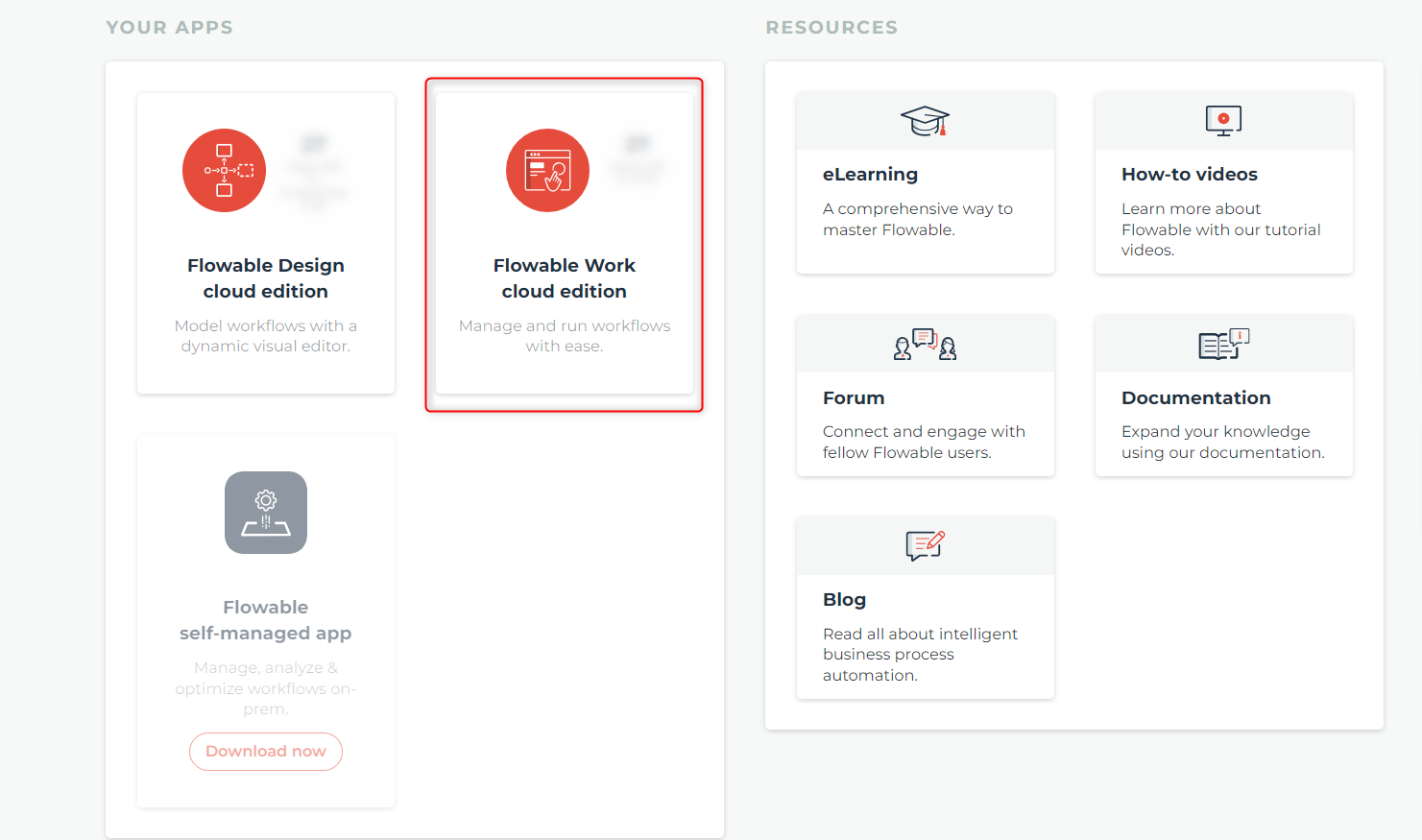
Step 11: Flowable Work acts as a platform for you to interact with your deployed app. Click on Create new to open your newly published app.

If it has already been in use then you will find it under the Work section in one of the categories depending on what tasks have been done by you. Choose the app you want to work with. In this example, we want to work with the ‘Hello World App‘.
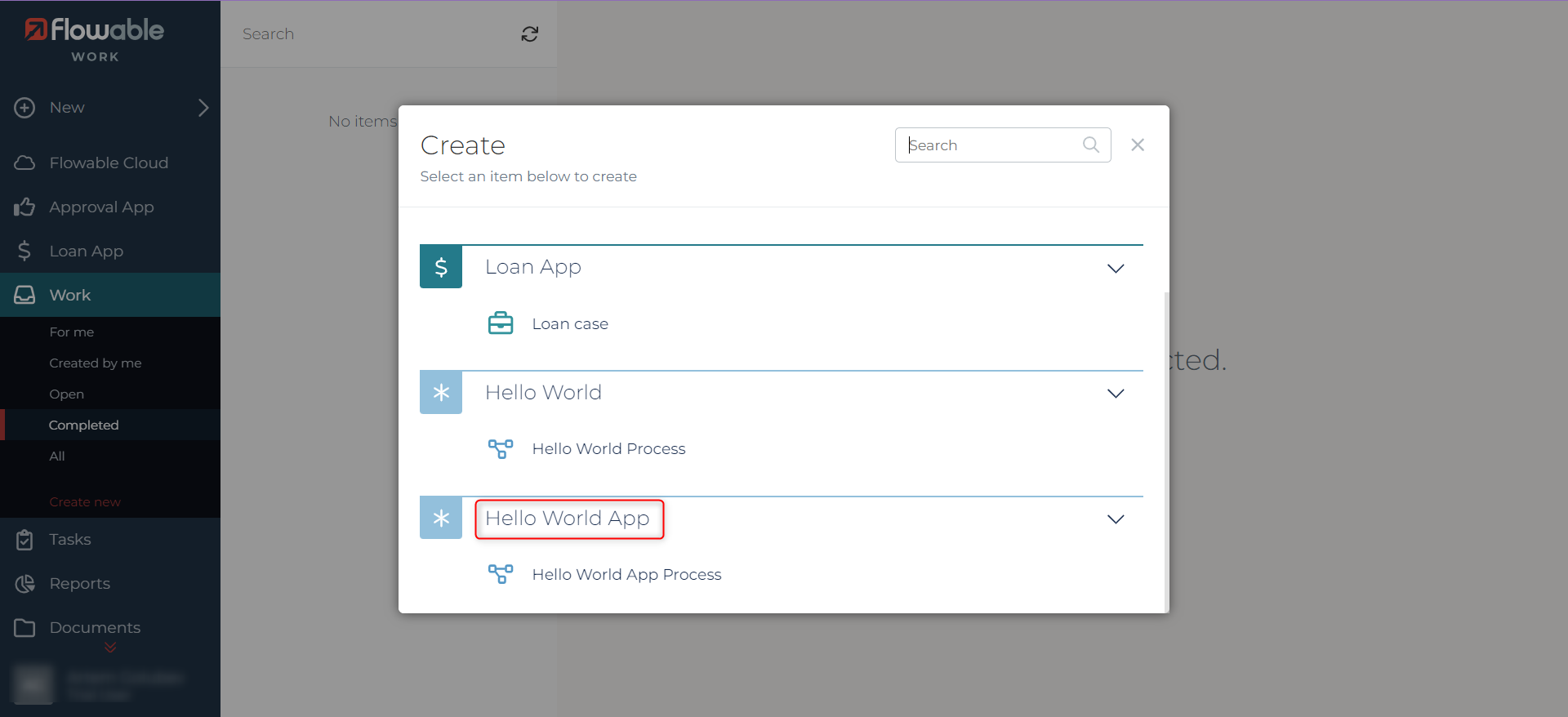
Carry on by clicking on ‘Continue‘.
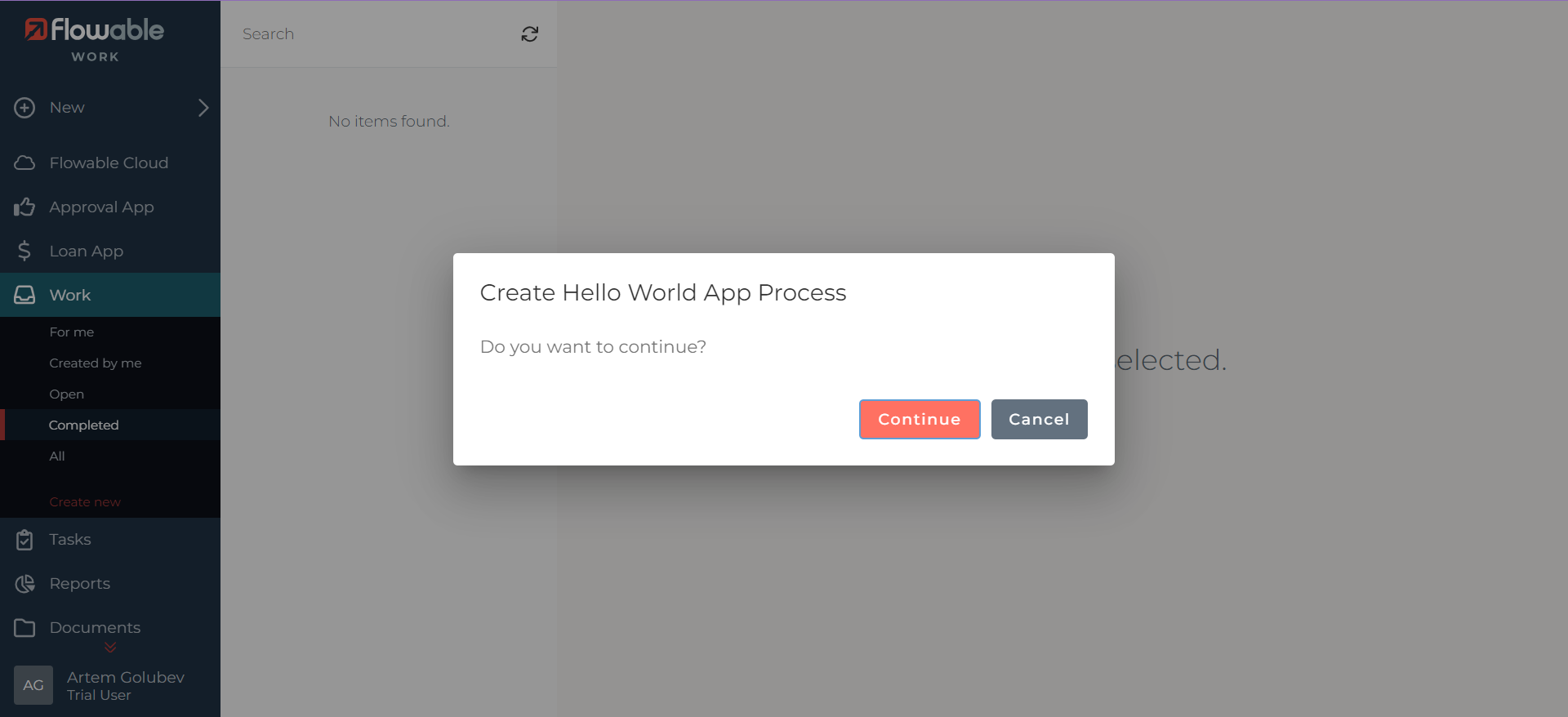
Step 12: Now, you can easily create tasks and processes in your app.
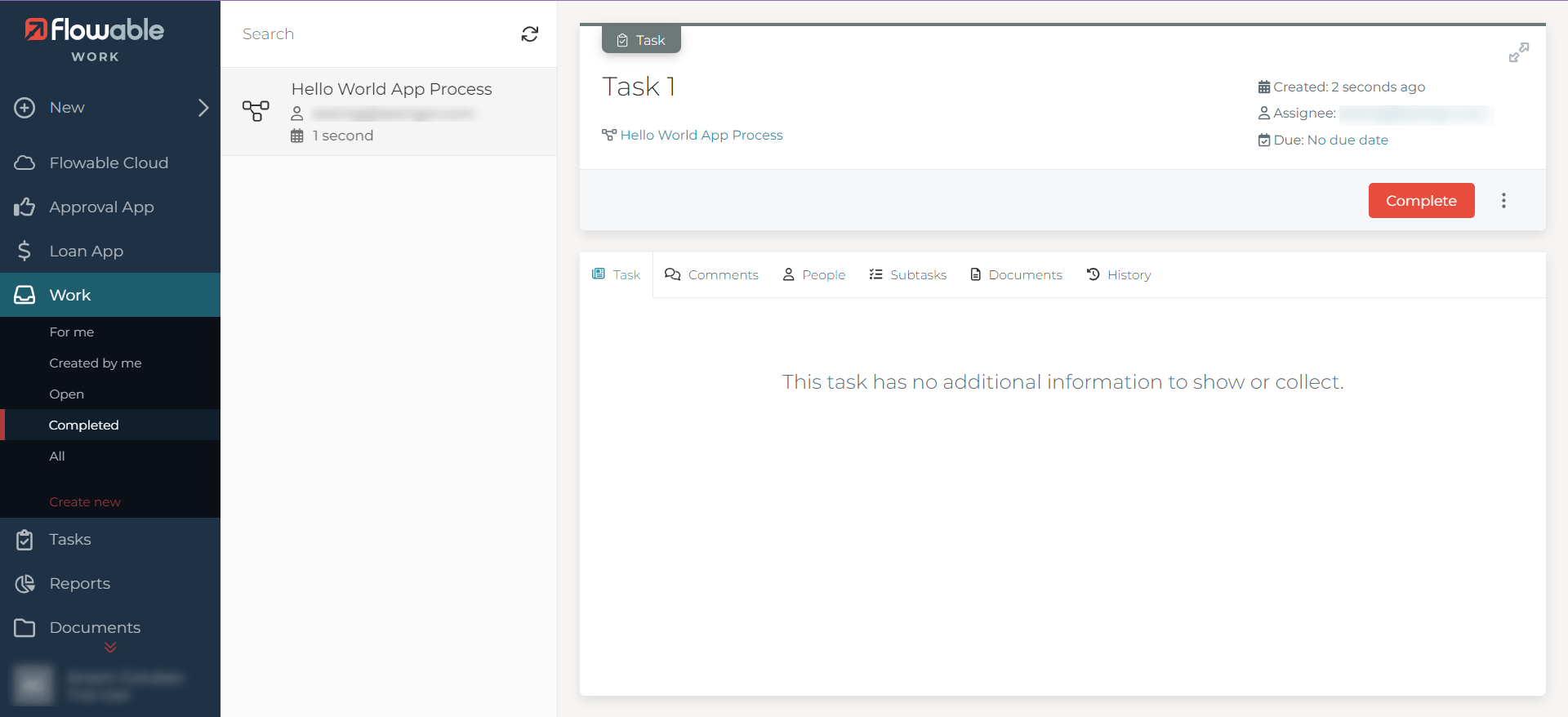
Testing Flowable apps
CRM systems like Flowable are ultra-flexible and are meant to be tailor-made for your organization’s unique needs and processes. However, there’s a flip side to all this good. With time, it might get tricky to maintain and test your app because of the regular release updates, new patches, and configuration changes every now and then. So, you have to make sure that all the custom tweaks you made still work after each of these updates. Though Flowable has provisions like Flowable Inspect to perform real-time checks on a process or case, it can get difficult to operate this feature and perform those tasks after every release.
Traditionally, these checks are run manually by QA teams or a few assigned team members. With your organization’s growth, the Flowable workflows get complicated, and the volume of data being handled also turns massive. Manual testing could be time-consuming and prone to errors. Plus, it’s hard to cover everything with manual checks, given the vast breadth of the system.
That is where test automation comes in to save you from all this validation chaos. It can save you a ton of time and make sure everything runs smoothly, with minimum effort. But, of course, it is not all sunshine and rainbows.
There are some challenges:
- Constant updates and maintenance: CRM systems like Flowable keep evolving and growing, so your automation scripts might break when they release new changes. So, you have got to keep an eye on these changes and have the test scripts updated and maintained accordingly. This gives rise to the feared test maintenance woes of automated testing.
- Complex UI: The power of CRM systems lies in their ability to handle complex business workflows. Consequently, it reflects on its user interface with dynamic object IDs, nested iFrames, and detailed object trees. Automating it with traditional automation tools is like solving a puzzle; now and then, it will put you in a tight spot. Read How to automate CRM testing?
- Custom reports: The reports here are tailor-made for your specific needs, and automating them with legacy test automation tools requires your engineers to have expertise in programming skills.
- Test data: Handling massive data and sensitive information is a big deal. You need to be super careful with it. Requires using test data management to extract, mask, edit, and maintain the test data.
- Skilled engineers: You need skilled people who know their way around automation tools and coding. Finding and keeping them can be a real challenge, not to forget, costly.
Test automation with testRigor
Overcome the challenges posed by legacy test automation systems by opting for a smart no-code test automation tool such as testRigor. It only makes sense, to make software testing as easy as software development is with Flowable!
testRigor is an generative AI-based automation testing tool that makes test case writing, executing, and maintaining very easy. Being a cloud service, it is easy to adopt as well.
With testRigor, you can:
- Create/Generate Plain English Test Scripts: Let anyone on your team build test automation in plain English, regardless of their technical skills. This no-code solution is super easy to use. Use the power of generative AI to build robust test cases quickly in plain English.
- Use Self-healing Tests: Say goodbye to worrying about new Flowable updates and versions that keep breaking your tests. testRigor is smart and adapts automatically, saving you tons of time. Unlike other test automation tools, testRigor does not rely on detailed implementation specifics like XPath/CSS locators. Moreover, testRigor’s self-healing capabilities automatically incorporate these new changes in the test scripts and result in unparalleled stability, saving you countless weekly maintenance hours.
- Utilize Powerful Test Data Management: Manage your test data like a pro. It can generate all sorts of data (there are around 50+ built-in test data types), which is perfect for testing complex workflows containing email, phone numbers, names, URLs, credit card numbers, SSNs, Google authenticator codes, etc.
- Test Complex Scenarios: Quickly test sending and receiving emails, SMS, phone calls, etc. You can easily test file upload, download, and check file content, which is quite a task using manual testing or traditional test automation. Read How to do file testing using testRigor?
- Easily Integrate: Make teamwork and collaboration a breeze with its expansive integrations. Everyone in your team can understand and contribute to the tests using plain English.
Testing a Flowable app with testRigor
Here’s an example of testing a Flowable app using testRigor.
Setting up testRigor test case
Step 1: Log in to your testRigor app with your credentials.
Step 2: Set up the test suite for the website testing by providing the information below:
- Test Suite Name: Provide a relevant and self-explanatory name.
- Type of testing: Select from the following options: Desktop Web Testing, Mobile Web Testing, Native and Hybrid Mobile, based on your test requirements.
- URL to run test on: Provide the application URL that you want to test, in this case, the Flowable app’s URL.
- Testing credentials for your web/mobile app to test functionality which requires user to login: You can provide the app’s user login credentials here and need not write them separately in the test steps then. The login functionality will be taken care of automatically using the keyword ‘login‘.
- OS and Browser: Choose the OS Browser combination on which you want to run the test cases.
- Number of test cases to generate using AI: If you wish, you can choose to generate test cases based on the App Description text, which works on generative AI.
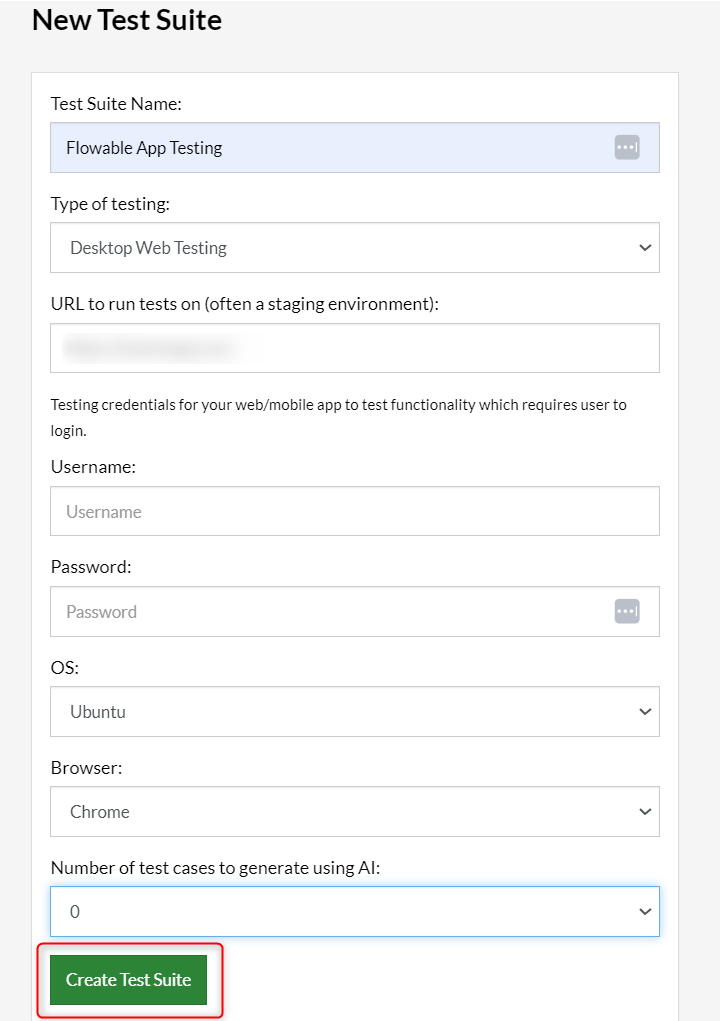
Step 3: Click ‘Create Test Suite‘.
On the next screen, you can let AI generate the test case based on the App Description you provided during the Test Suite creation. However, for now, select do not generate any test, since we will write the test steps ourselves.
Step 4: To create a new custom test case yourself, click ‘Add Custom Test Case‘.
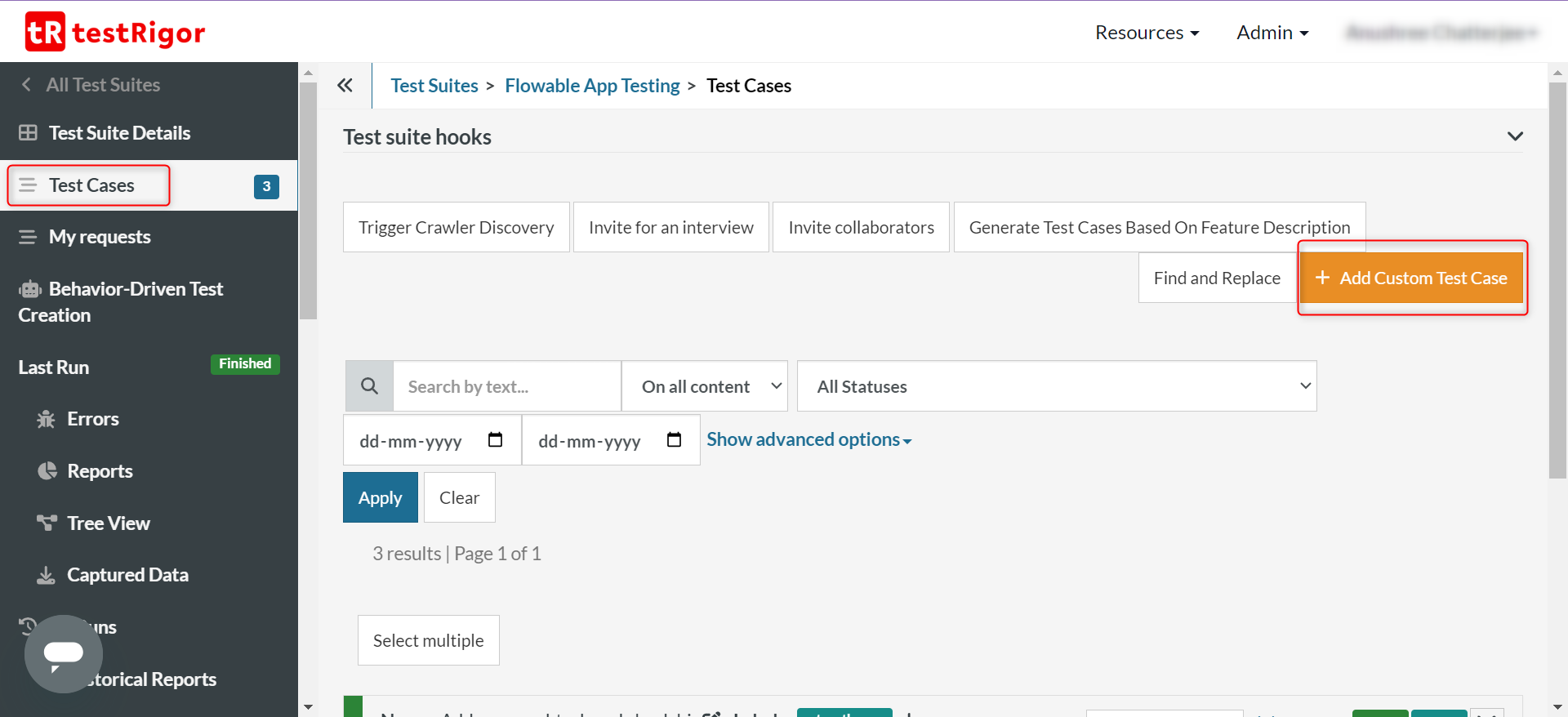
Step 5: Provide the test case description and start adding the test steps.
Creating the test case for Flowable app
This test case will go to the Flowable app and add a comment. Let’s take a look at how easily one can automate this test case in testRigor.
set up the app
testRigor let’s you do this with simple reusable rules. These are single line plain English statements that can further be broken down into actions using more English statements.
click on "Comments"
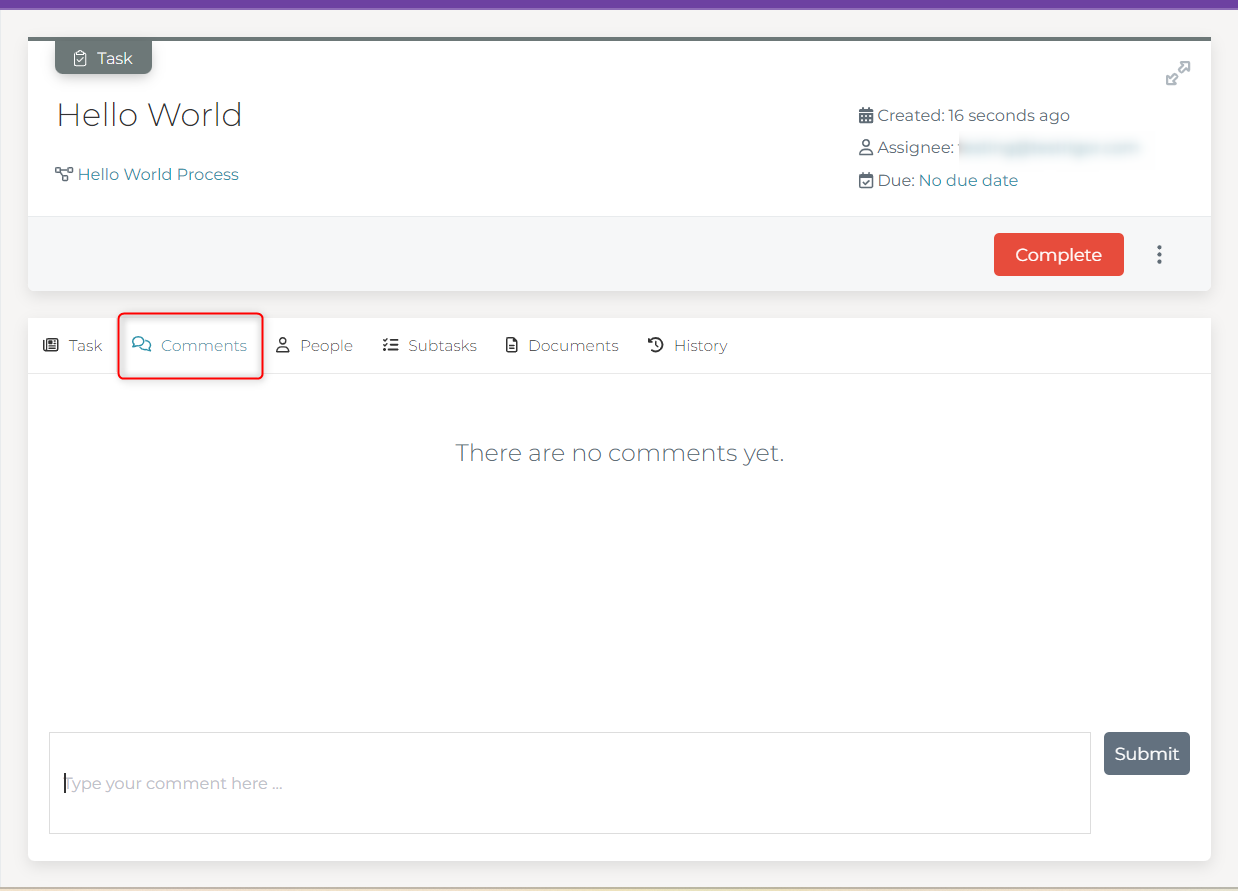
enter stored value "comment"
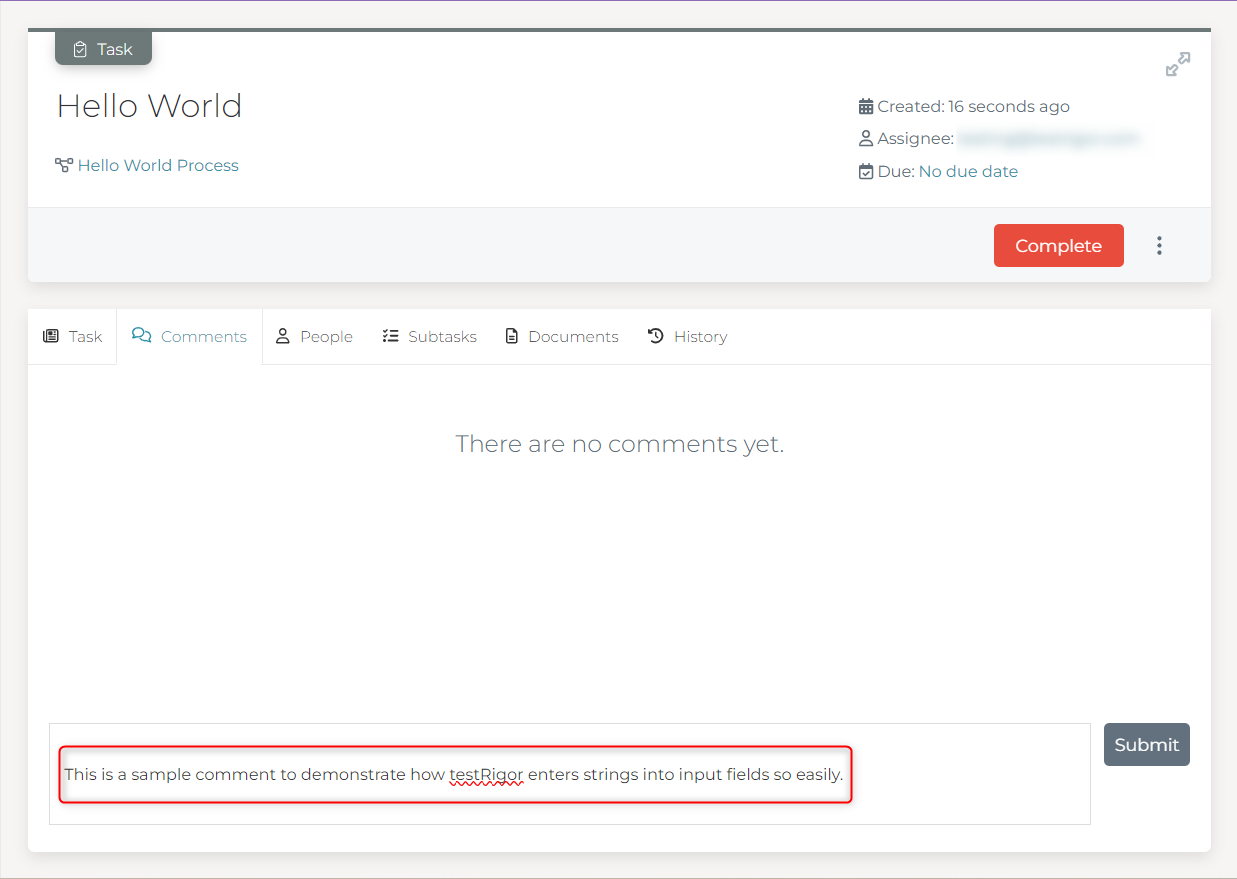
click on "Submit"
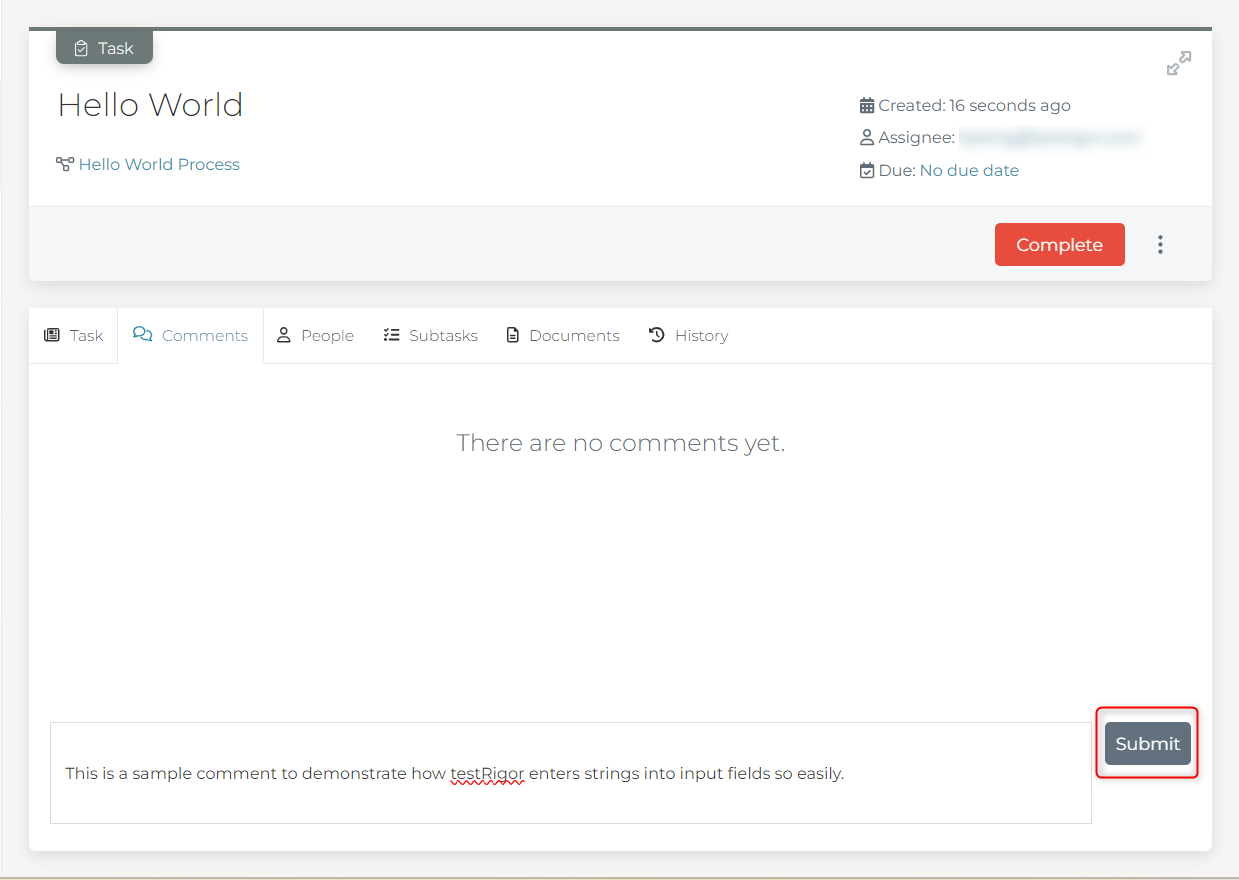
check that page contains stored value "comment"
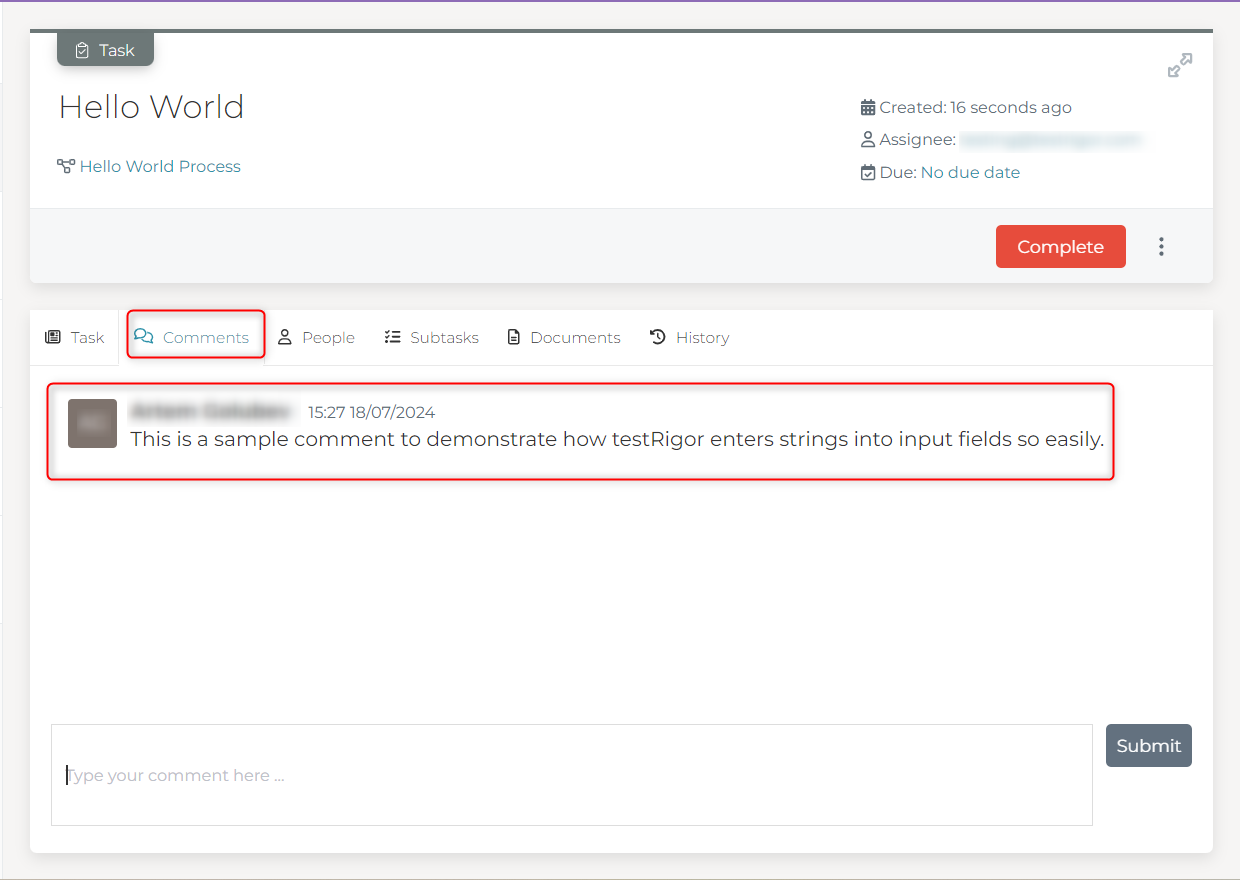
set up the app click on "Comments" enter stored value "comment" click on "Submit" check that page contains stored value "comment"
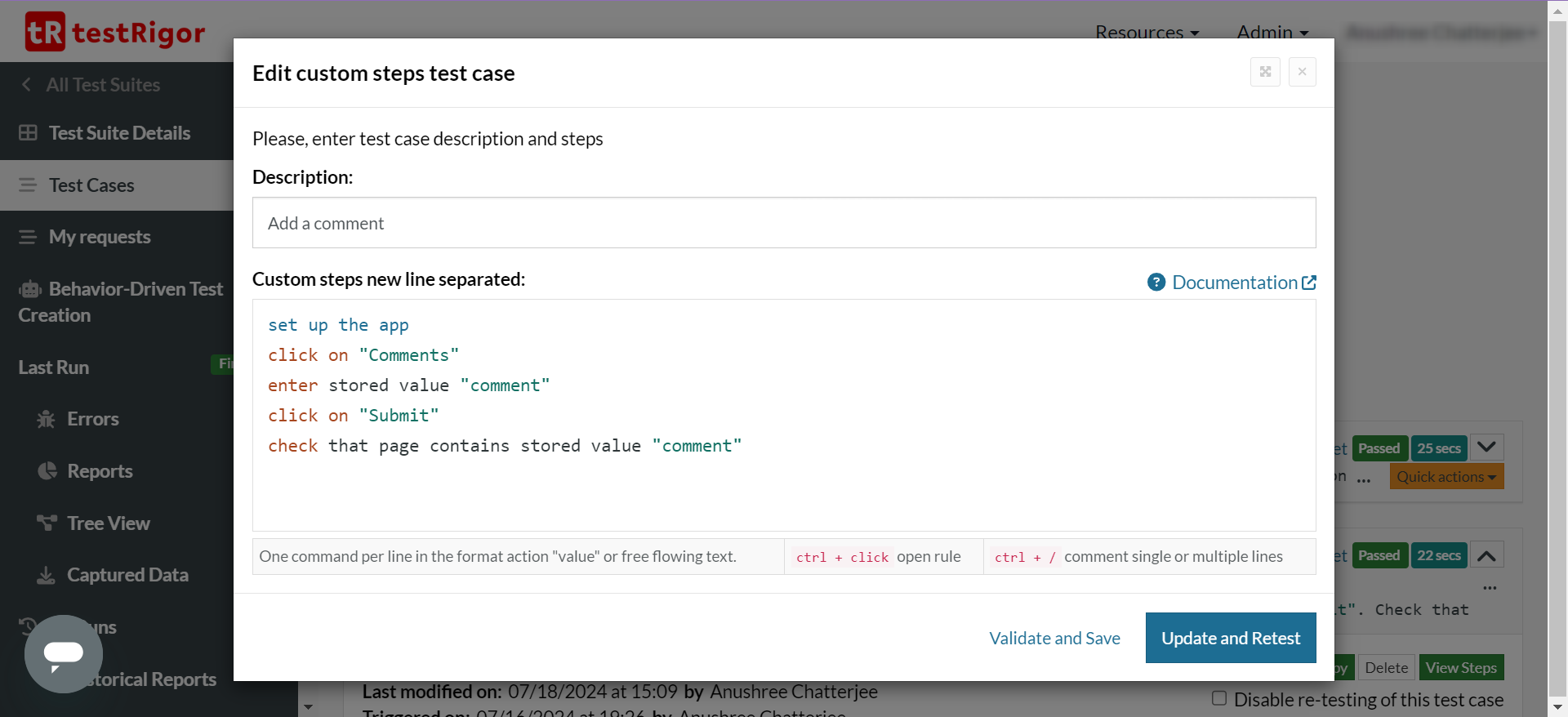
Thus, you can see how easily testRigor can automate CRM use cases using plain English commands. Have a look at the testRigor’s complete documentation and top features.
You can now integrate these test cases into your CI/CD pipelines and run them after every release. testRigor offers email notifications and in-app reports to help you assess test suite progress.
| Achieve More Than 90% Test Automation | |
| Step by Step Walkthroughs and Help | |
| 14 Day Free Trial, Cancel Anytime |












