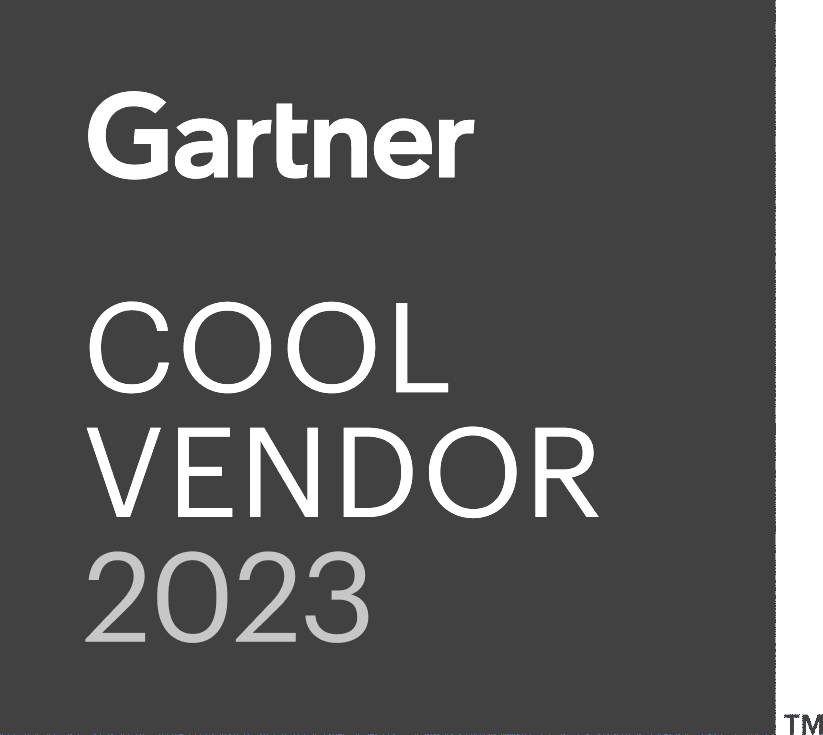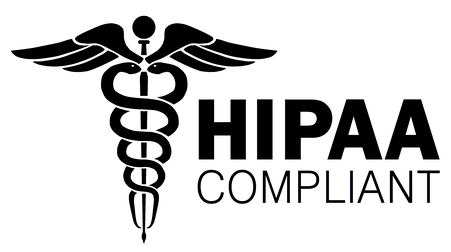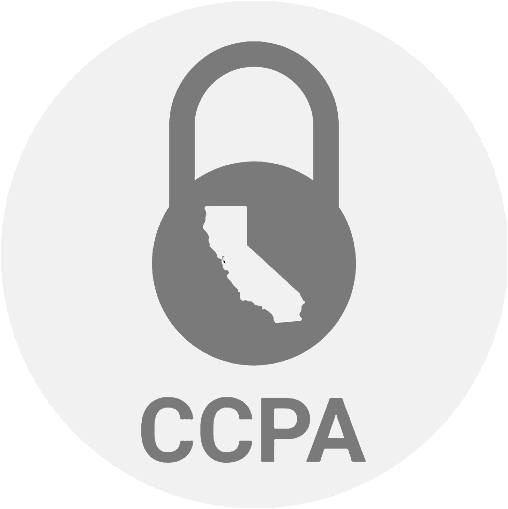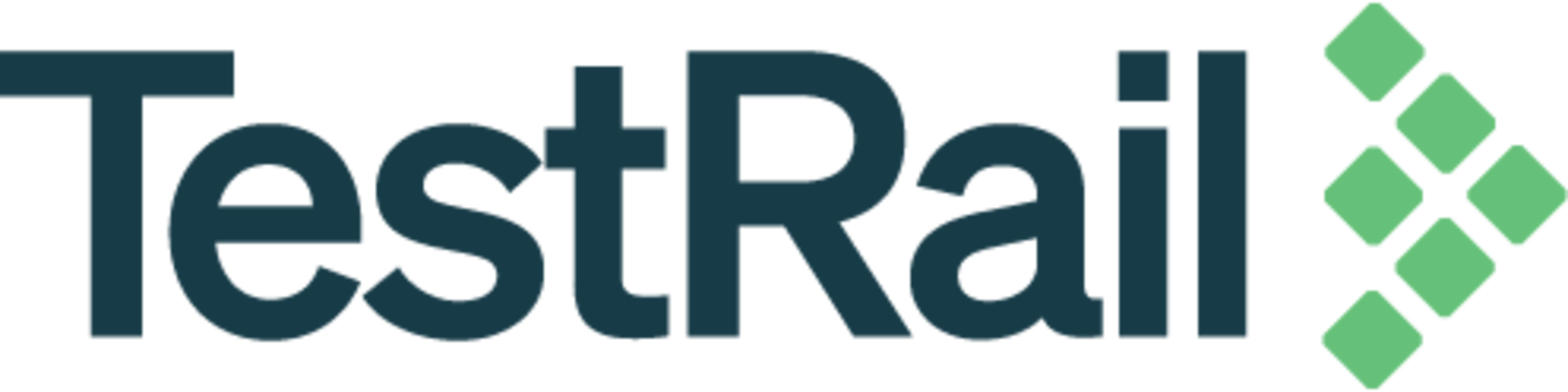Thank you for your request. Please select date and time for a demo.
 manual test cases into testRigor for execution using Generative AI
manual test cases into testRigor for execution using Generative AI

Test Case Management Tool
TestRail is the leading Standalone Test Management Platform – Purpose-Built for QA and testing excellence. TestRail empowers QA teams to centralize testing, execute faster, and adapt seamlessly to evolving teams, tools, and workflows – ensuring on-time releases with greater confidence in quality.
However, if you’d like to take advantage of the latest AI technologies and have a fully automated QA process with zero maintenance, you can try testRigor. We’ve made it easy for you to transition from TestRail to testRigor. You can now execute the documented TestRail manual test cases by simply importing them into testRigor.
How to Turn TestRail Manual Tests into Automated Tests with testRigor
Here are the quick steps to do so:
Step 1: Login into TestRail using your credentials. Navigate to the Test Cases tab, and decide which test cases you want to import (if you want to import ALL test cases, that follows the same process).
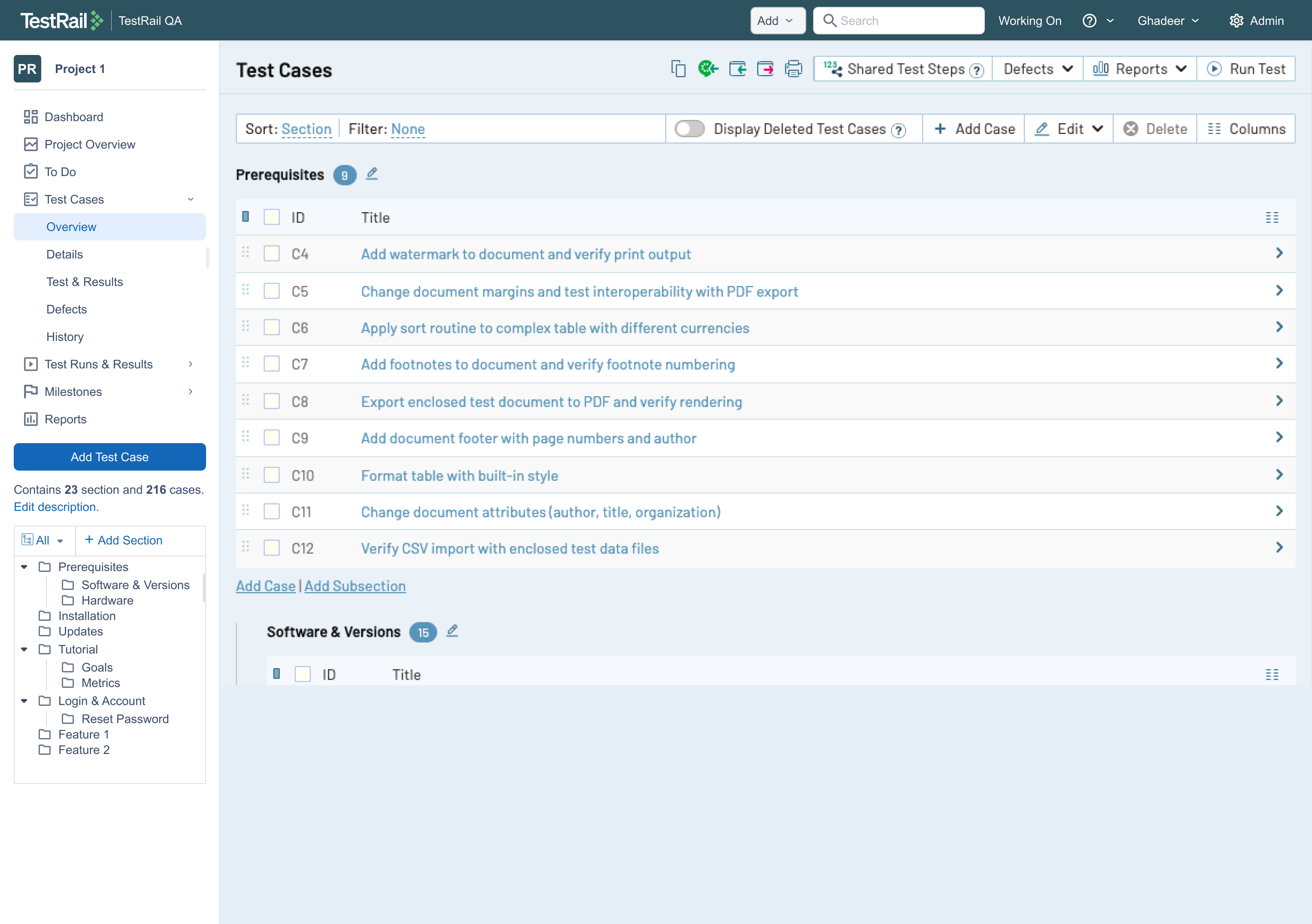
Step 2: Log in to your testRigor account if you are already registered. Otherwise, use this link to sign up.
Step 3: Now, you have two options:
Option 1: If you have created test suites, click the test suite where you want to import test cases from TestRail. You will navigate to testRigor’s Test Cases screen.
Option 2: Otherwise, create a new test suite if you do not have any. Enter the below information while creating a new test suite:
- Test Suite Name: Provide a relevant and self-explanatory name.
- Type of testing: Select from the following options: Desktop Web Testing, Mobile Web Testing, Native and Hybrid Mobile, based on your test requirements.
- URL to run test on: Provide the application URL that you want to test.
- Testing credentials for your web/mobile app to test functionality which requires user to login: You can provide the user login credentials of Application Under Test (AUT) here and need not write them separately in the test steps then. The login functionality will be taken care of automatically using the keyword login.
- OS and Browser: Choose the OS Browser combination on which you want to run the test cases.
-
Number of test cases to generate using AI: If you wish, you can choose to generate test cases based on the App Description text, which works on generative AI. For now we are importing test cases from TestRail, hence not using this option.
Click Create Test Suite.
Note: On the next screen, you can let AI generate the test case based on the app description you provided while creating the Test Suite. However, for now, select do not generate any test, since we will import the test cases from TestRail ourselves.
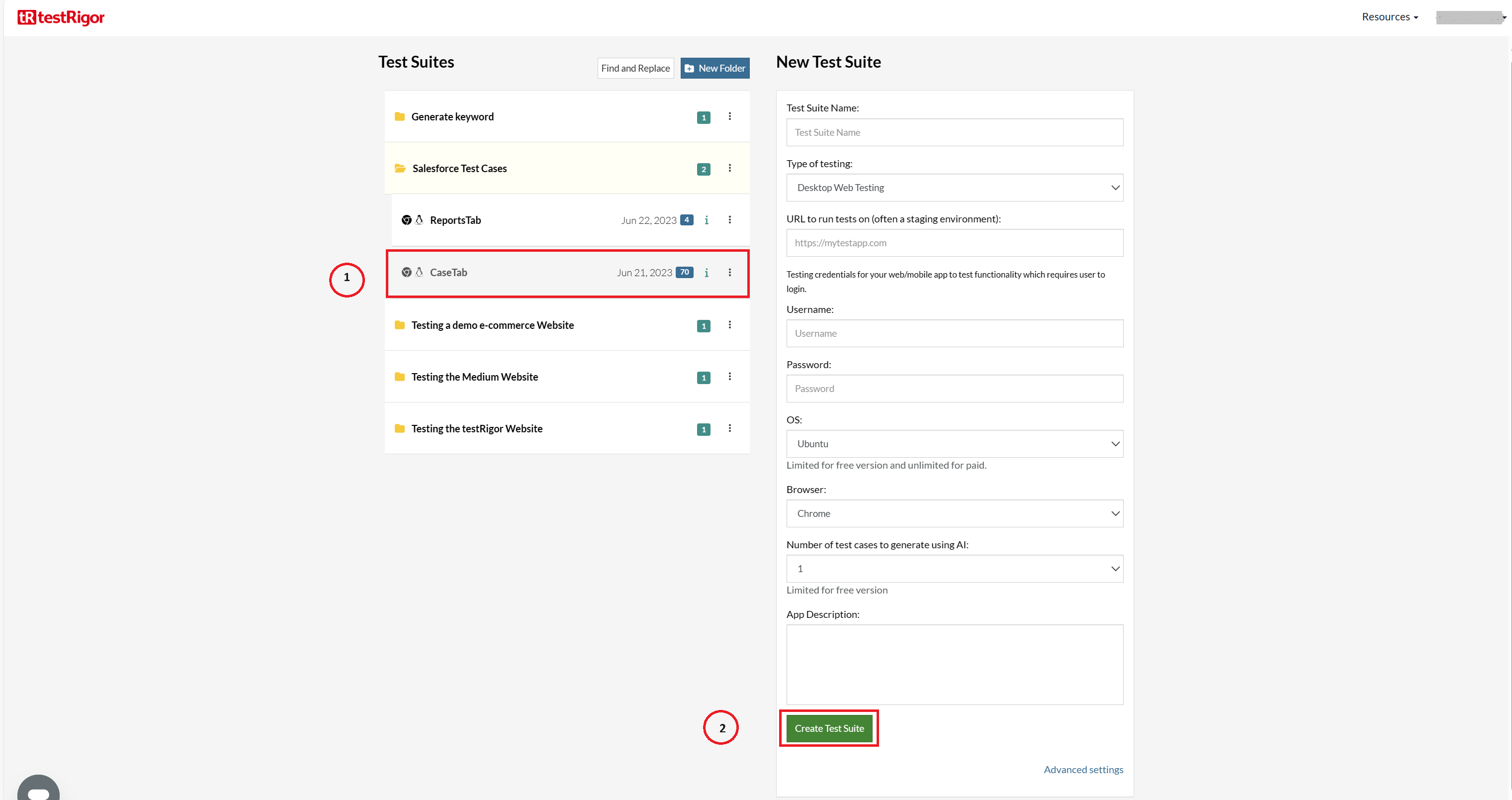
Step 4: We will quickly create an integration with TestRail first. Navigate to Settings-> Integrations.
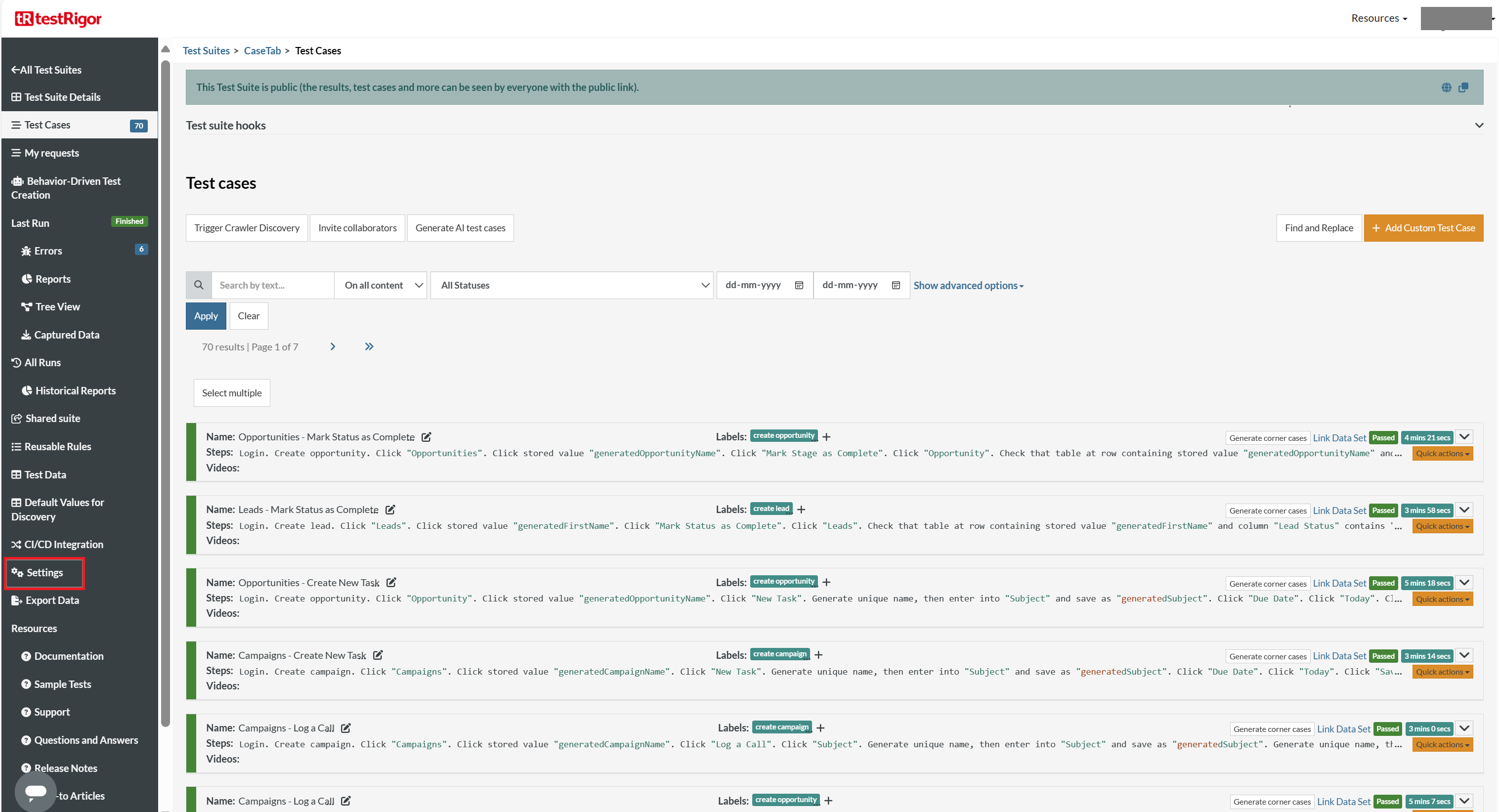
Step 5: Select Enable TestRail integration on the Integrations tab. Provide other details.
To know how to get these field values visit this TestRail – testRigor Integration Guide.
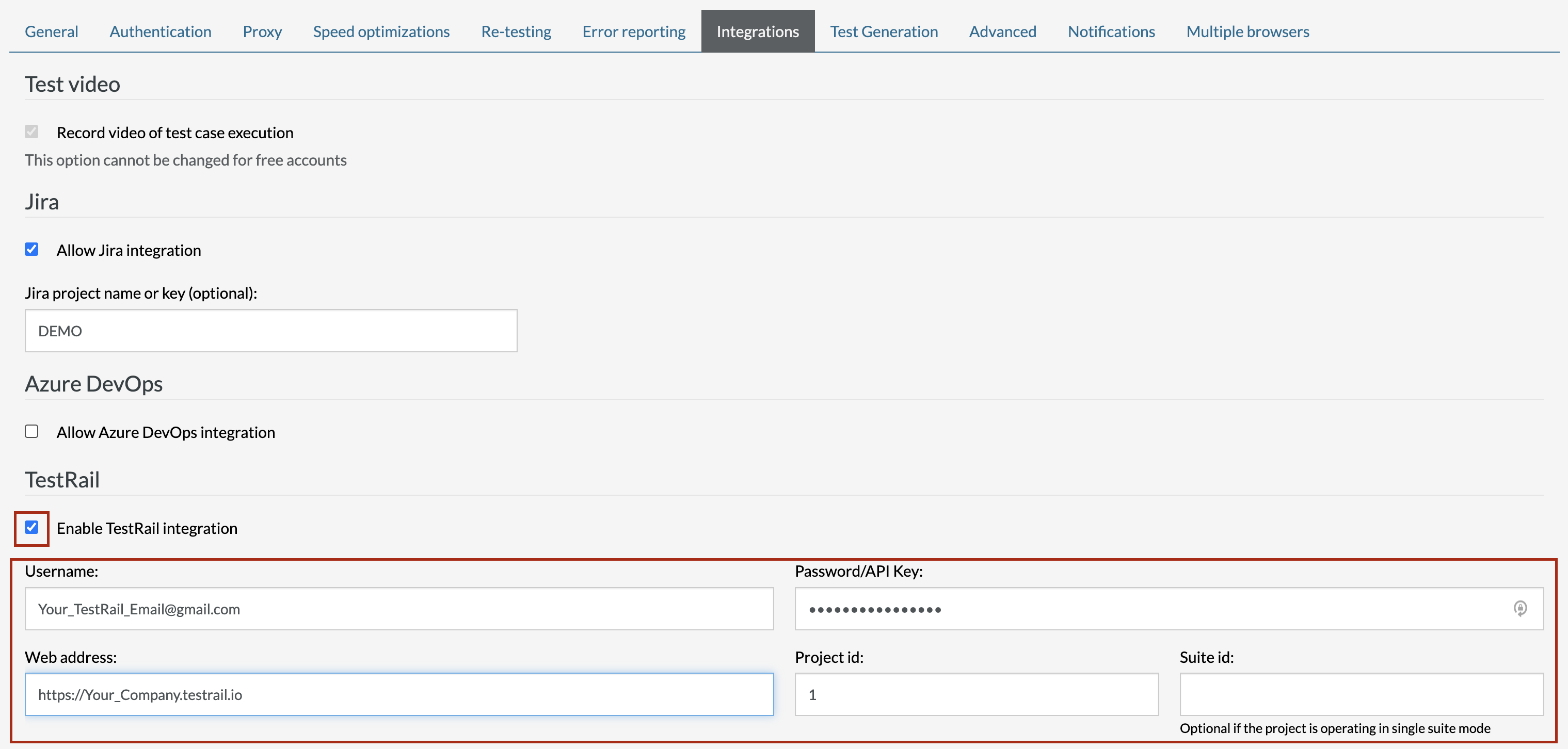
Click Save at the bottom of the screen.
Step 6: Once you have completed the TestRail integration with testRigor successfully, let’s import the test cases from TestRail. On the Test Cases screen of testRigor you will now see a new tab ‘Import test cases from TestRail‘, click it.
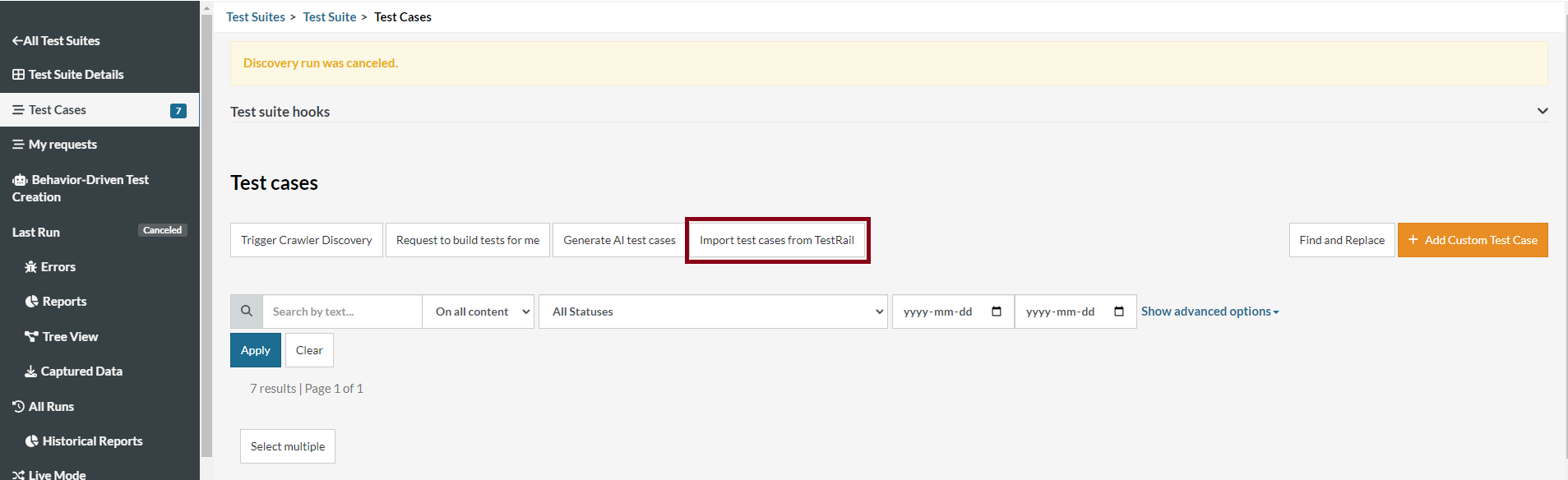
Step 7: There are two simple ways to import your TestRail test cases:
- Import All test cases – import ALL TestRail test cases with steps.
- Import selected test cases – import only selected TestRail tests.
Additional options at the bottom provide extra control over what to do with imported test cases:
- Link imported tests with test case management system – all imported tests will be automatically connected and their results reported to TestRail on runs of the test suite.
- Override already linked tests – override steps in testRigor test cases that are already linked to TestRail.

Once you have made the desired selections, click Import to start the import process.
Confirm the import process.

Step 8: The imported test cases will appear in ‘Not started‘ status and are ready for execution right away. Unrecognized steps will be converted to AI-based reusable rules automatically. If you wish to make any changes to these test cases you can do so in plain English.
To execute these test cases, click on ‘Select multiple’ above the list of test cases, select the ones you would like to execute and click ‘Run‘.
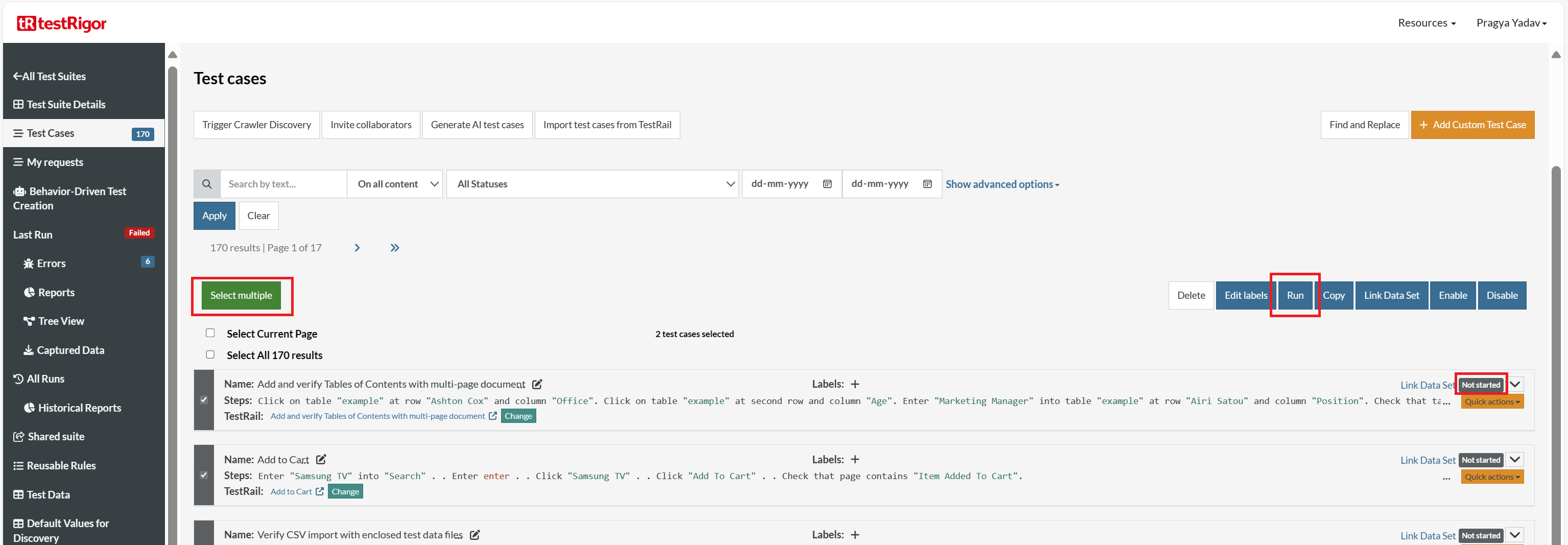
This will trigger testRigor’s AI to process these manual test cases and attempt to execute those.
That’s all. You are all set to run TestRail’s manual test cases in testRigor!
Apart from the simplistic test case design and execution, some advanced features help you test your application using simple English commands.
- Email, Phone Call, and SMS Testing: Use simple English commands to test the email, phone calls, and SMS. These commands help validate 2FA scenarios, with OTPs and authentication codes being sent via email, phone calls, or via phone text.
- Reusable Rules (Subroutines): You can easily create functions for the test steps that you use repeatedly. You can use the Reusable Rules to create such functions and call them in test cases by simply writing their names. See the example of Reusable Rules.
- Global Variables and Data Sets: You can import data from external files or create your own global variables and data sets in testRigor to use them in data-driven testing.
- 2FA, QR Code, and Captcha Resolution: testRigor efficiently manages the 2FA, QR Code, and Captcha resolution through its simple English commands.
- File Upload/ Download Testing: Execute the test steps involving file download or file upload without the requirement of any third-party software. You can also validate the contents of the files using testRigor’s simple English commands.
- Database Testing: Execute database queries and validate the results fetched.
testRigor enables you to test web, mobile (hybrid, native), API, and desktop apps with minimum effort, cost, and maintenance. Its AI-powered capabilities let everyone on your team create and execute plain English test cases and achieve excellent test coverage.
| Achieve More Than 90% Test Automation | |
| Step by Step Walkthroughs and Help | |
| 14 Day Free Trial, Cancel Anytime |