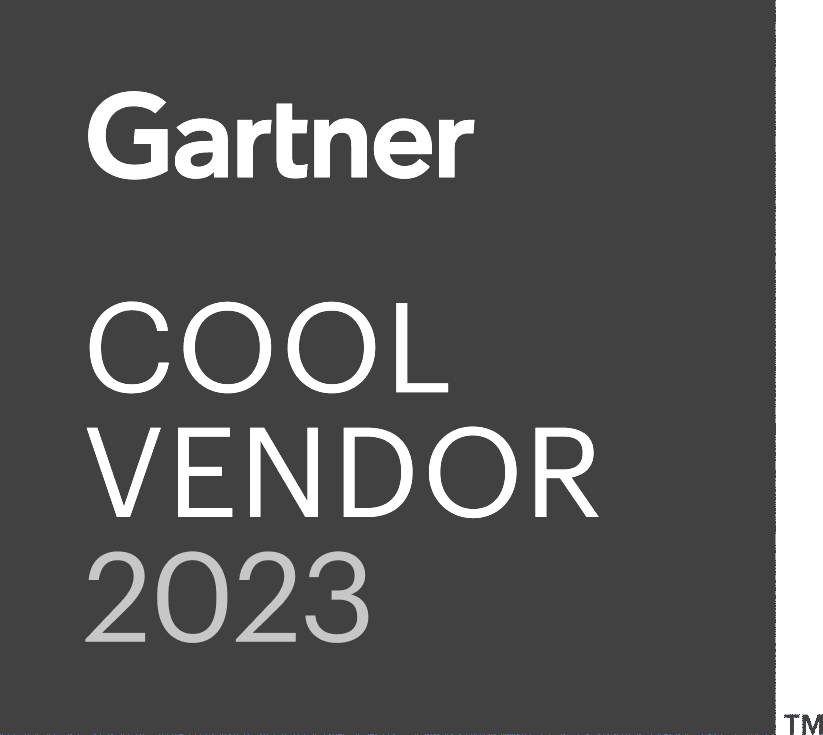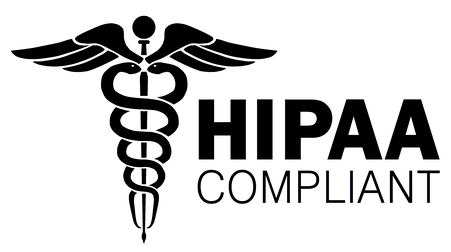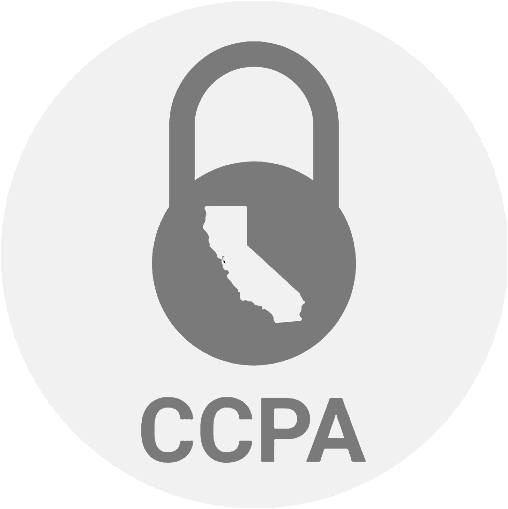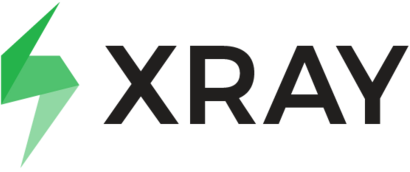Thank you for your request. Please select date and time for a demo.
 manual test cases into testRigor for execution using Generative AI
manual test cases into testRigor for execution using Generative AI

Test Case Management Tool
XRay is a comprehensive test management tool that integrates seamlessly with Atlassian Jira in its cloud and server versions. It is designed to support both manual and automated testing, integrating seamlessly with Jira to facilitate the planning, execution, and tracking of test cases.
However, if you want to utilize intelligent AI-powered test automation capabilities using plain English with almost zero maintenance, you can try testRigor. We have made the transition from XRay to testRigor super easy.
You can now execute XRay’s documented manual test cases by simply copy-pasting them into testRigor.
How to Turn XRay Manual Tests into Automated Tests with testRigor
Here are the quick steps to do so:
Step 1: Login into Jira using your login credentials.
Step 2: Navigate to the test project using the Projects dropdown. Click Testing Board in the left side menu.
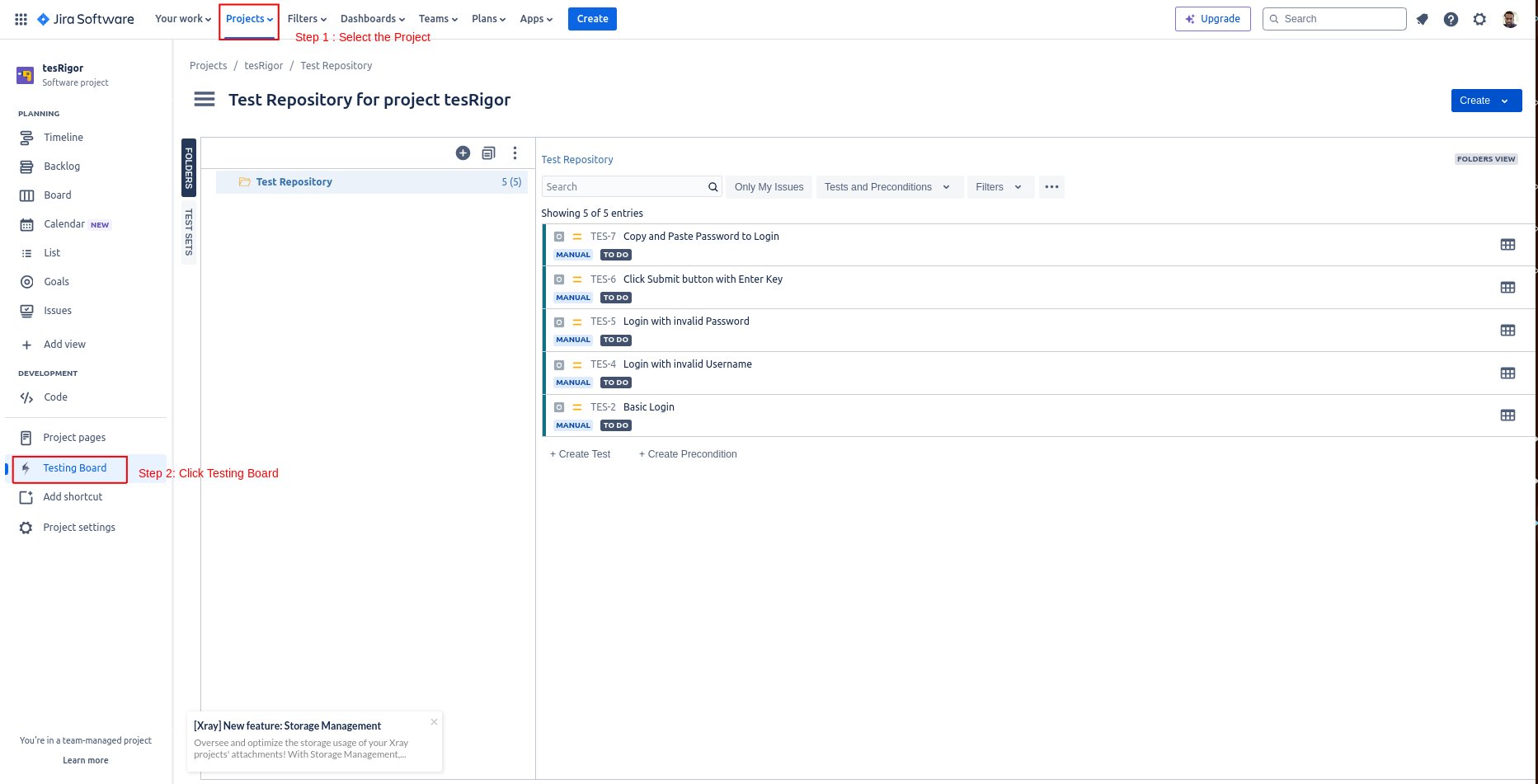
Step 3: For this example let’s copy the test case – ‘TES-2 Basic Login‘.
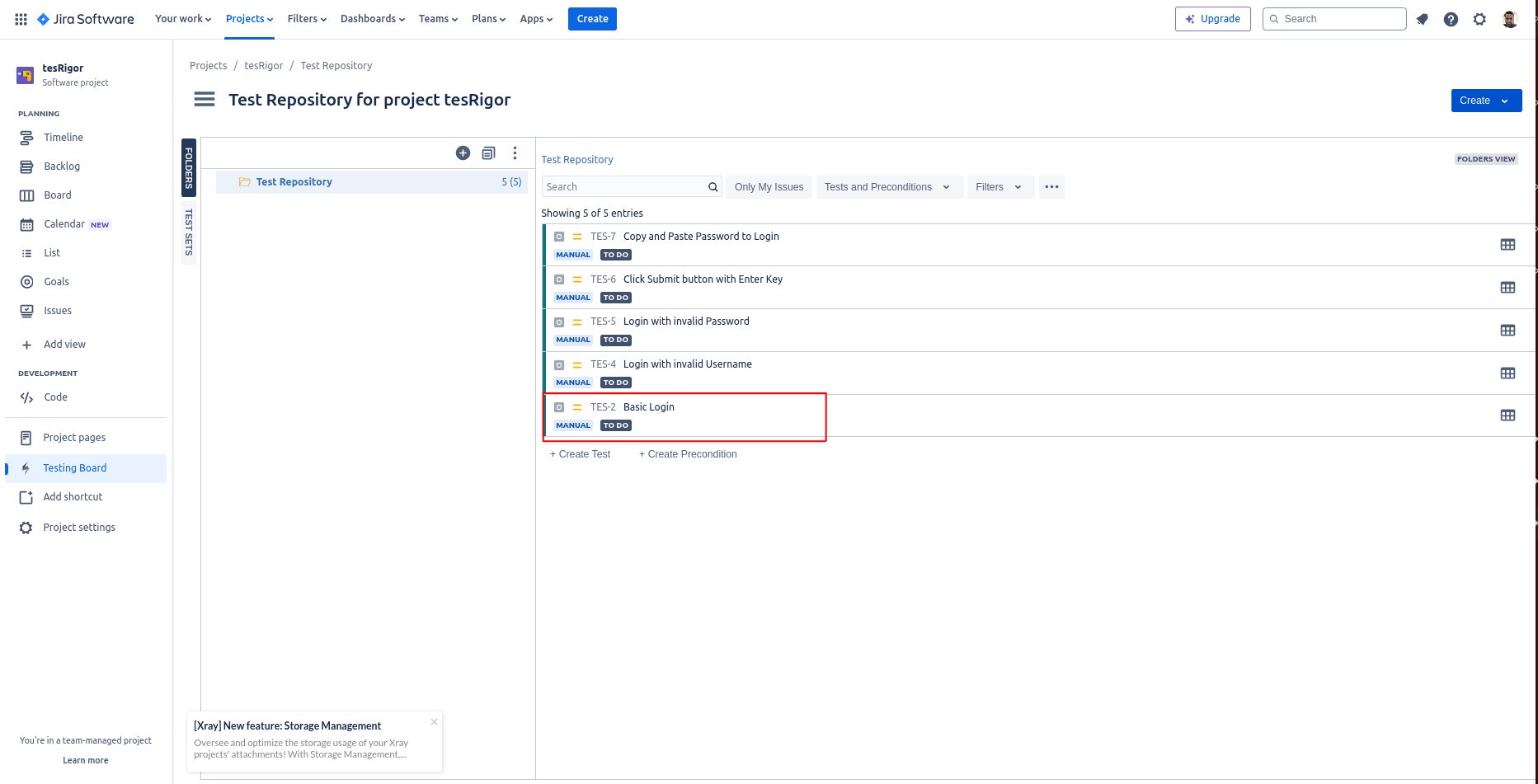
Step 4: Click on the test case name and copy the test steps.
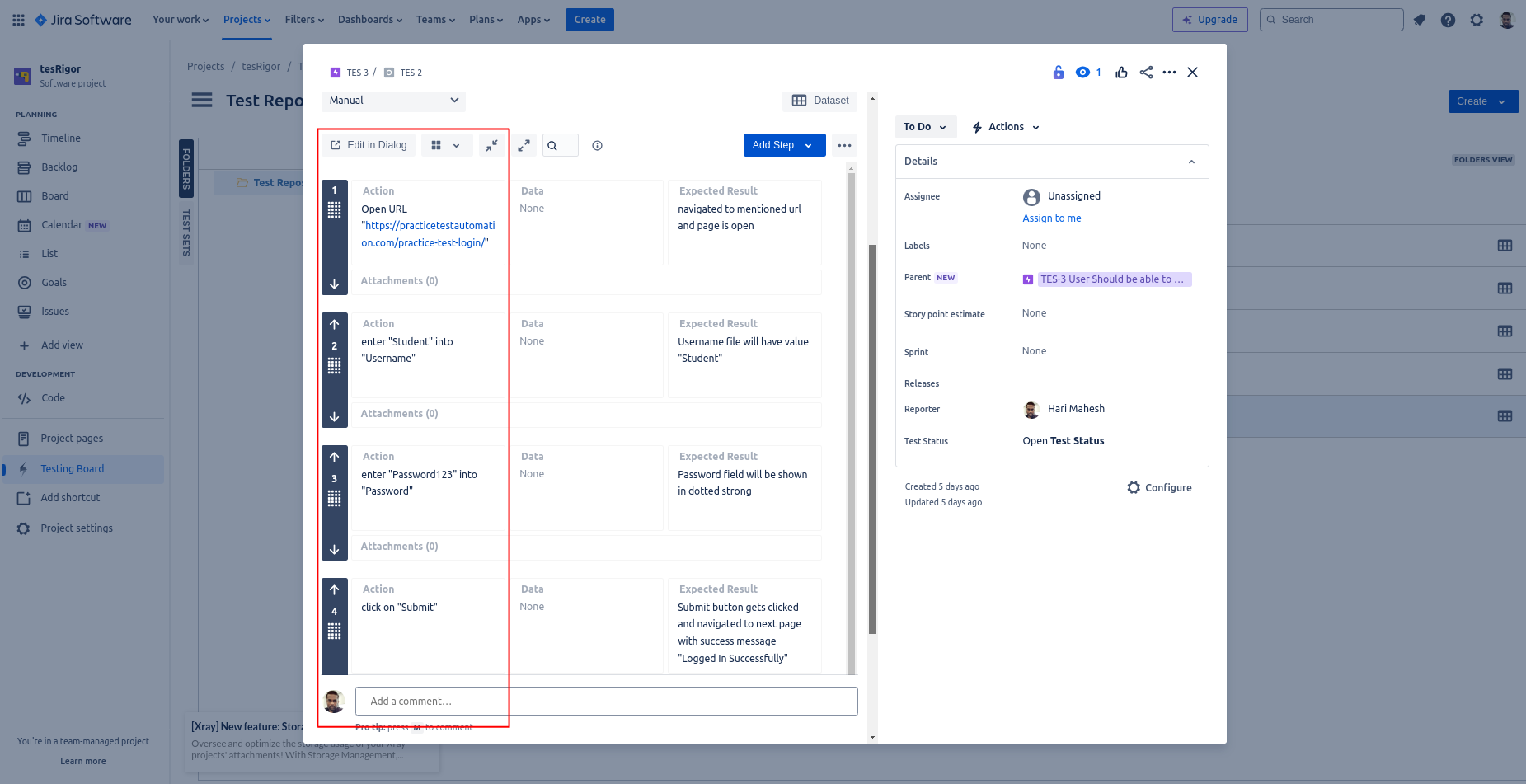
Step 5: Log in to your testRigor account if you are already registered. Otherwise, use this link to sign up.
Step 6: Now, you have two options:
Option 1: If you have created test suites, click the test suite where you want to import test cases from XRay You will be taken to the testRigor’s Test Cases screen for that particular test suite.
Option 2: Otherwise, create a new test suite if you do not have any. Enter the below information while creating a new test suite:
- Test Suite Name: Provide a relevant and self-explanatory name.
- Type of testing: Select from the following options: Desktop Web Testing, Mobile Web Testing, Native, and Hybrid Mobile, based on your test requirements.
- URL to test on: Provide the application URL that you want to test.
- Testing credentials for your web/mobile app to test functionality which requires user to login: You can provide the user login credentials of Application Under Test (AUT) here and need not write them separately in the test steps then. The login functionality will be taken care of automatically using the keyword login in test steps.
- OS and Browser: Choose the OS Browser combination on which you want to run the test cases.
- Number of test cases to generate using AI: If you wish, you can choose to generate test cases based on the App Description text, which works on generative AI. For now we are importing test cases from Qase, hence not using this option.
Click Create Test Suite.
Note: On the next screen, you can let AI generate the test case based on the app description you provided while creating the Test Suite. However, for now, select do not generate any test, since we will import the test cases from Qase ourselves.
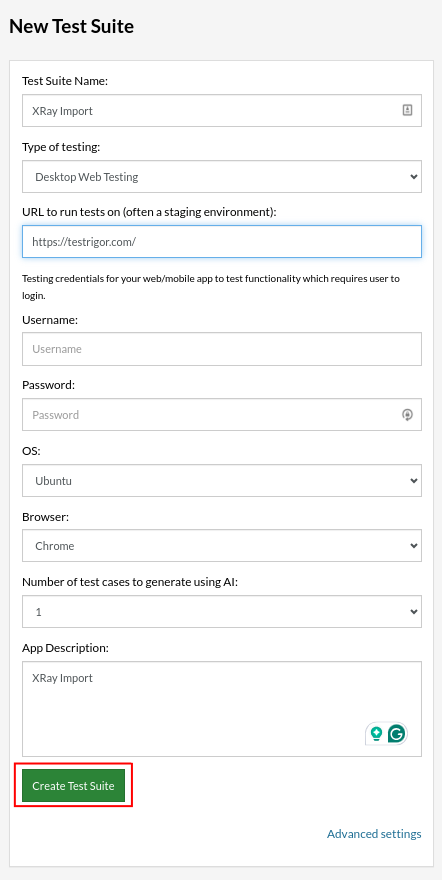
Step 7: For this example, we have created a new test suite: ‘XRay import’.
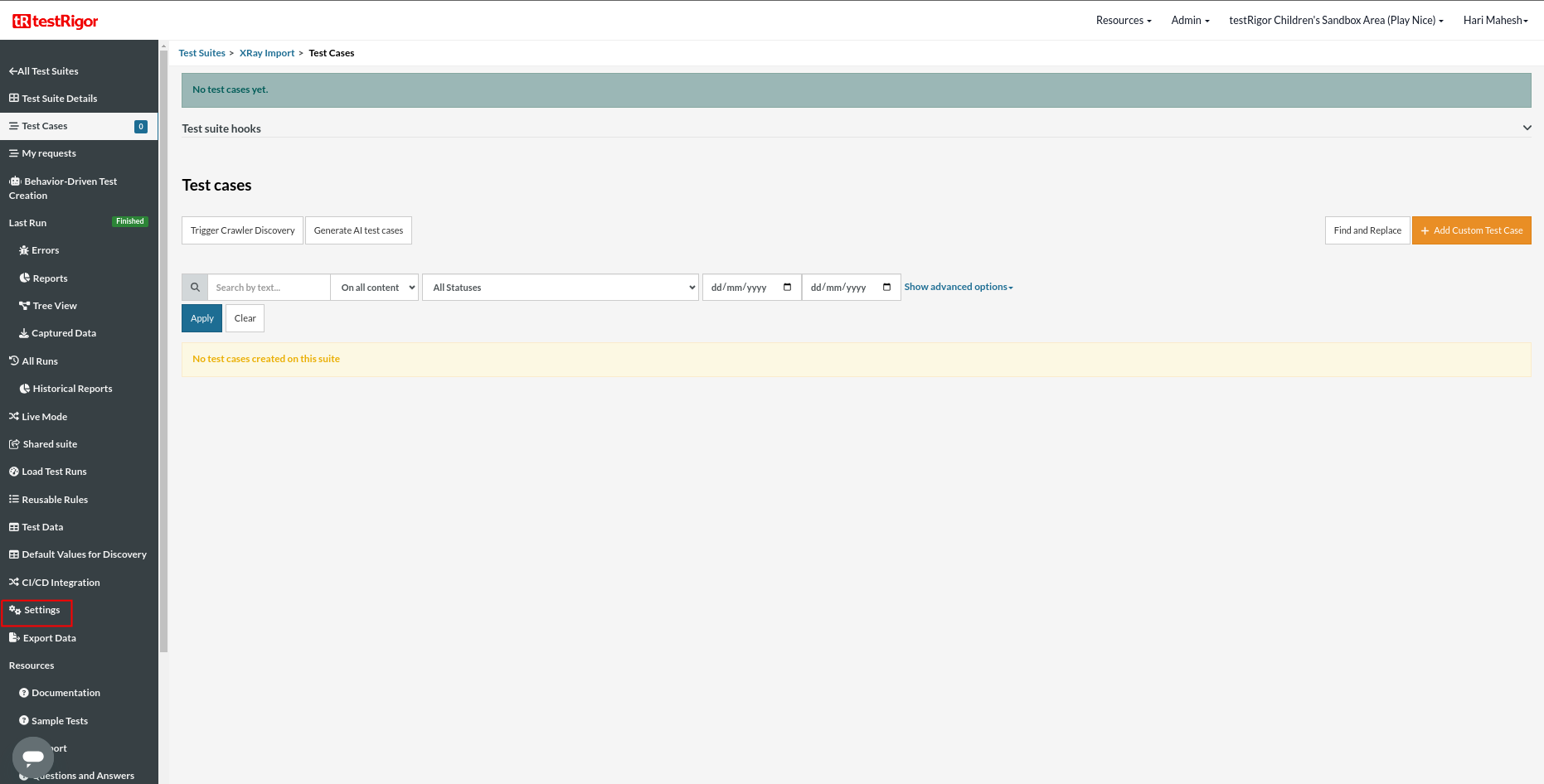
Step 8: Click Add Custom Test Case to create a new test case in testRigor.
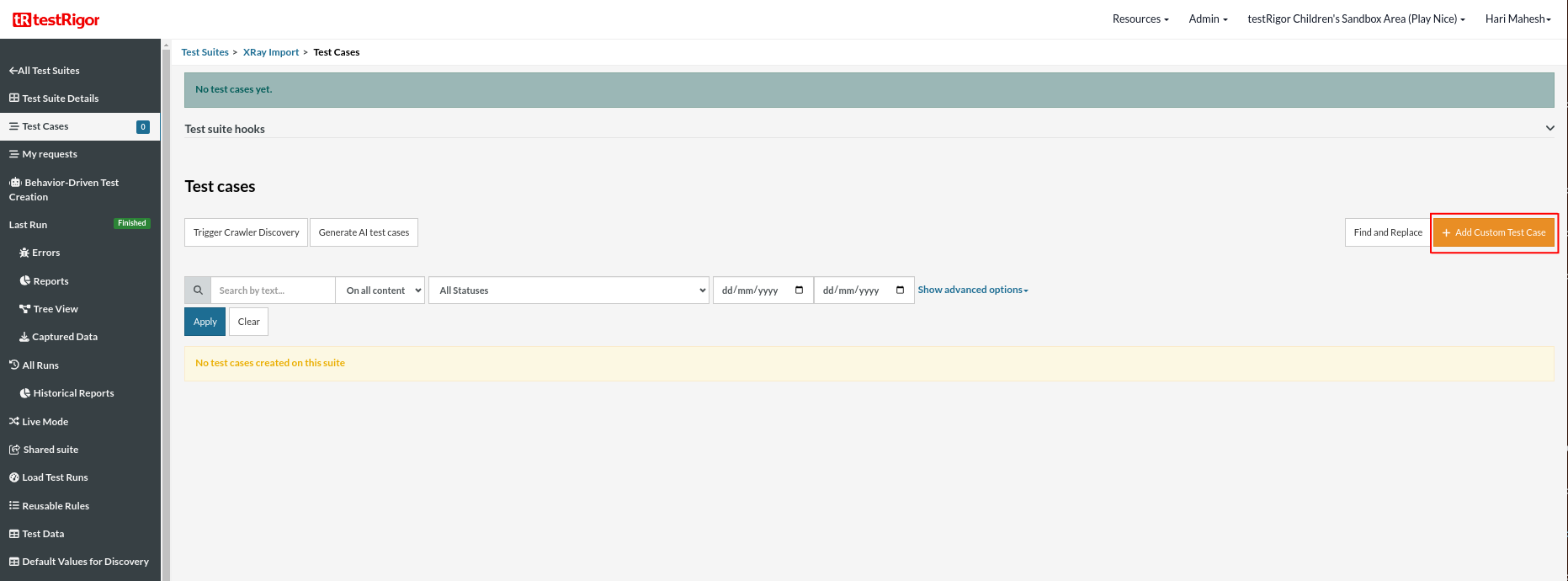
Step 9: Provide the test case Description. Paste the copied test case steps into the custom steps section. Click Add and Run.
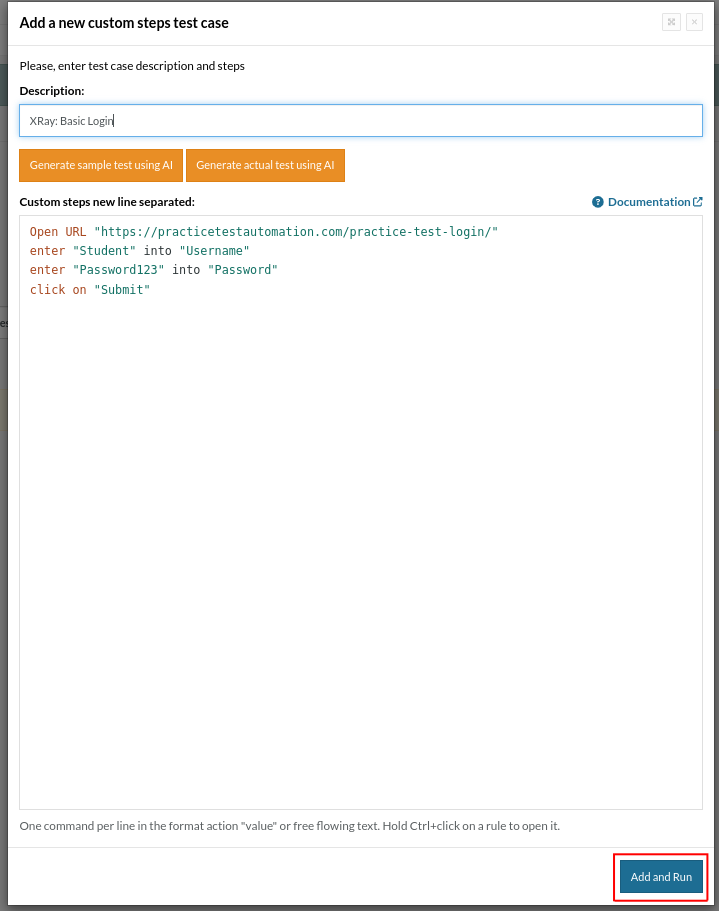
Test case is added and will be executed now.
Note: If you wish to make any changes in the test steps then you can do so in plain English.
That’s all. You are all set to run XRay’s manual test cases in testRigor!
Apart from the simplistic test case design and execution, some advanced features help you test your application using simple English commands.
- Email, Phone Call, and SMS Testing: Use simple English commands to test the email, phone calls, and SMS. These commands help validate 2FA scenarios, with OTPs and authentication codes being sent via email, phone calls, or via phone text.
- Reusable Rules (Subroutines): You can easily create functions for the test steps that you use repeatedly. You can use the Reusable Rules to create such functions and call them in test cases by simply writing their names. See the example of Reusable Rules.
- Global Variables and Data Sets: You can import data from external files or create your own global variables and data sets in testRigor to use them in data-driven testing.
- 2FA, QR Code, and Captcha Resolution: testRigor efficiently manages the 2FA, QR Code, and Captcha resolution through its simple English commands.
- File Upload/ Download Testing: Execute the test steps involving file download or file upload without the requirement of any third-party software. You can also validate the contents of the files using testRigor’s simple English commands.
- Database Testing: Execute database queries and validate the results fetched.
testRigor enables you to test web, mobile (hybrid, native), API, and desktop apps with minimum effort, cost, and maintenance. Its AI-powered capabilities let everyone on your team create and execute plain English test cases and achieve excellent test coverage.
| Achieve More Than 90% Test Automation | |
| Step by Step Walkthroughs and Help | |
| 14 Day Free Trial, Cancel Anytime |