Qase Overview
|
|
Test automation tool is an umbrella term that comprises tools that simplify various aspects of software testing. One such aspect that has become easy due to such tools is test case management. Tools that simplify this process not only allow you to organize your test cases efficiently but also help you track test runs, link requirements and bugs, create test plans, view detailed reports, and more. One such tool that offers these capabilities is Qase.
What is Qase?
Qase is a cloud-based test management tool. It can be used for tracking and managing automated as well as manual testing. The tool’s features are such that it streamlines the QA process while also integrating well with other testing tools.
Features of Qase
Qase offers many features that help achieve efficient test management.
- Test case organization: You can organize test cases logically using folders and test suites. Folders group tests based on broad categories (functionality, feature, etc.), while test suites allow grouping based on specific execution needs (smoke testing, regression testing).
- Bulk import/export: Efficiently import test cases (using CSV, XLSX) and export them for backup or sharing.
- Test case creation: In Qase, you can create detailed test cases with steps, expected results, pre-conditions, and post-conditions.
- Reusable steps and templates: Build modular test cases by creating reusable steps and templates for commonly used actions, thus reducing redundancy.
- Data-driven testing: In Qase, you can perform data-driven testing. Parameterize the test cases with external data sources (e.g., CSV files) to enable efficient execution of tests with various data sets.
- Version control: You can also track changes made to test cases over time with version control. This allows reverting to previous versions if necessary and maintains a history of modifications.
- Test plan creation: Define testing strategy and outline the scope of testing for a particular release. You need to link test cases to these test plans for organized execution.
- Test runs and management: Execute test cases manually or leverage integrations with automation frameworks to manage automated test execution. Track test run progress with real-time updates.
- Comments and mentions: Enhance communication and collaboration by adding comments to test cases and mentioning specific users for feedback or questions.
- Customizable dashboards: You can create personalized dashboards to visualize the most important testing metrics for quick access and informed decision-making.
- Team management: Invite team members and assign them specific roles and permissions within projects for controlled access and efficient collaboration.
- Third-party integrations: Qase integrates with popular project management tools (e.g., Jira, Asana, Trello) for a streamlined workflow between testing and development activities.
- Webhooks and API: Utilize webhooks for automated notifications and the Qase API for further customization and integration with other tools within your development ecosystem.
- Security and compliance: Qase prioritizes data security. They adhere to strict security standards (SOC 2, GDPR compliant) and offer role-based access control to ensure data privacy within your projects.
Benefits of using Qase
Using Qase for test management has its own benefits, like:
- Improved efficiency through bulk operations: Features like bulk import/export of test cases and the ability to manage multiple test cases within a suite save time and effort.
- Centralized platform: Qase provides a single source of truth for all testing information, fostering communication and collaboration between testers, developers, and other stakeholders.
- Comprehensive reporting: You can generate comprehensive reports on test execution results, defect trends, test coverage, and other key testing metrics. These give valuable insights into the testing process and identify areas for improvement.
- Data-driven decision-making: Reports and analytics empower data-driven decisions regarding resource allocation and testing priorities, leading to cost optimization.
- User-friendly interface: Qase offers a clean and intuitive interface, making it easy for testers of all experience levels to adopt the tool.
- Scalability: Qase adapts to the growing needs of your project and team size, ensuring its usefulness throughout the software development lifecycle. Know more about Test Scalability.
- Integrations: This tool integrates with various project management and automation tools for a cohesive development ecosystem.
- Security and compliance: Qase prioritizes data security with SOC 2 and GDPR compliance, ensuring your project information remains secure. Know about AI Compliance for Software.
Qase overview
Let’s take a look at how Qase allows you to create and organize test cases.
Creating test cases in Qase
Step 1: Log into your Qase account. You need to create a project which will house test suites and test cases. From the top menu, click on Projects and then Create new project.
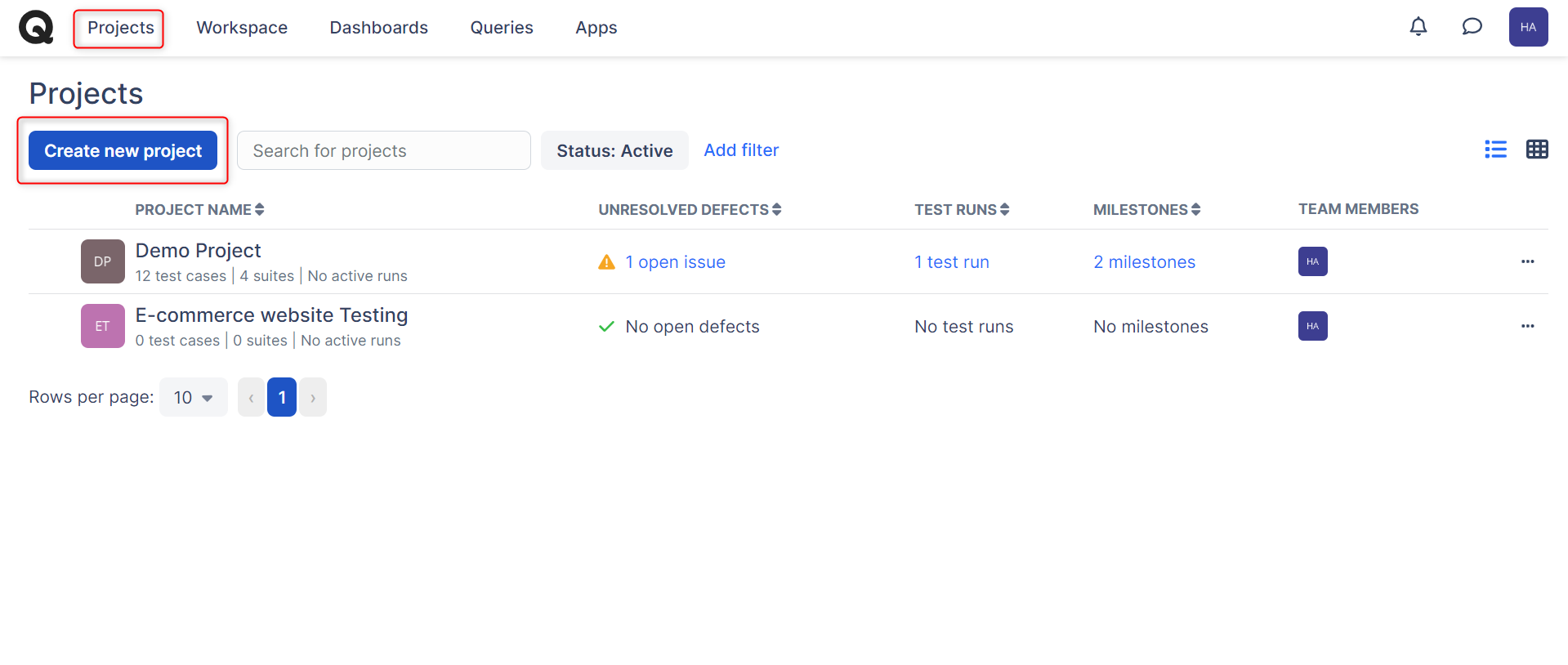
Step 2: Fill in the necessary information and click Create project.
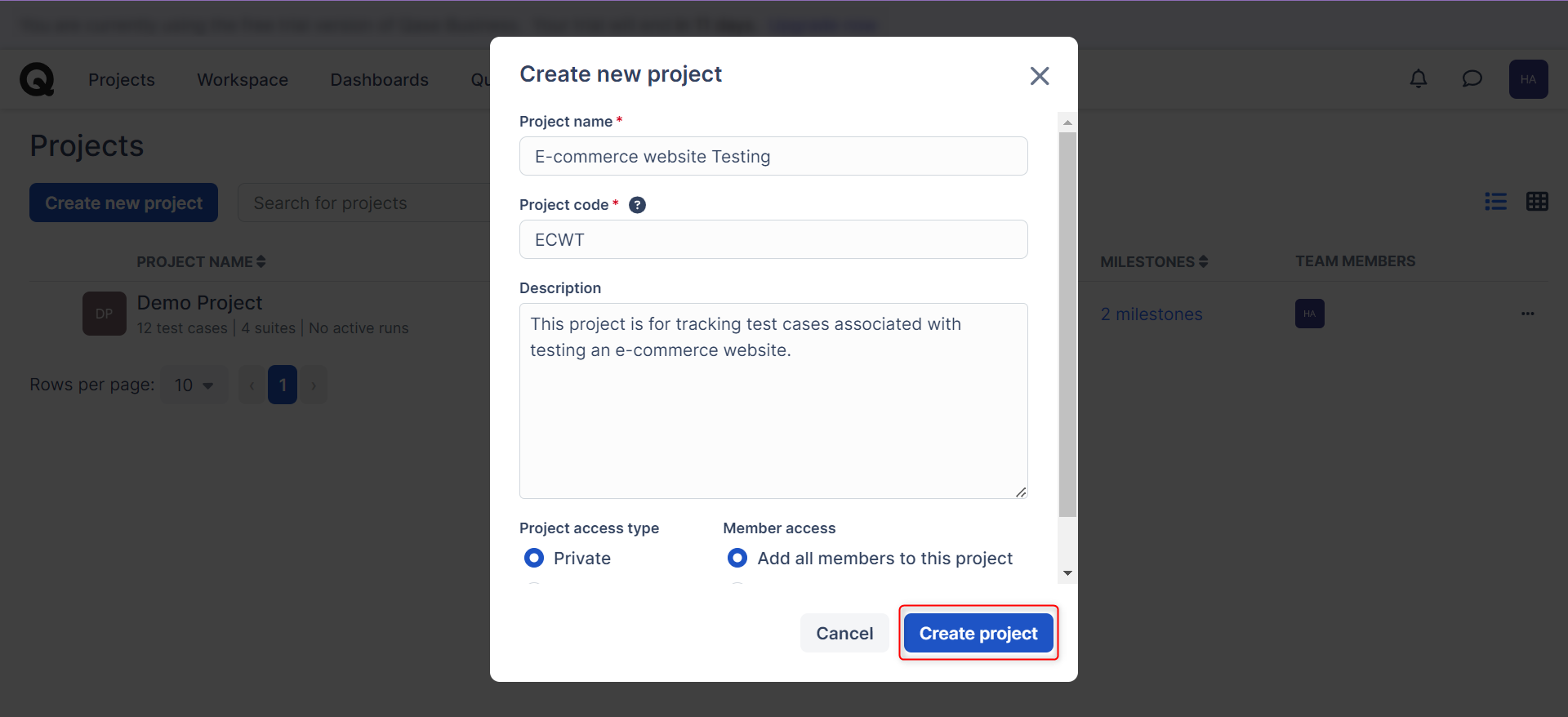
Step 3: Open this project. You will see all the options in the left panel menu. Let’s create a suite and then add test cases within it. Click Create new suite.
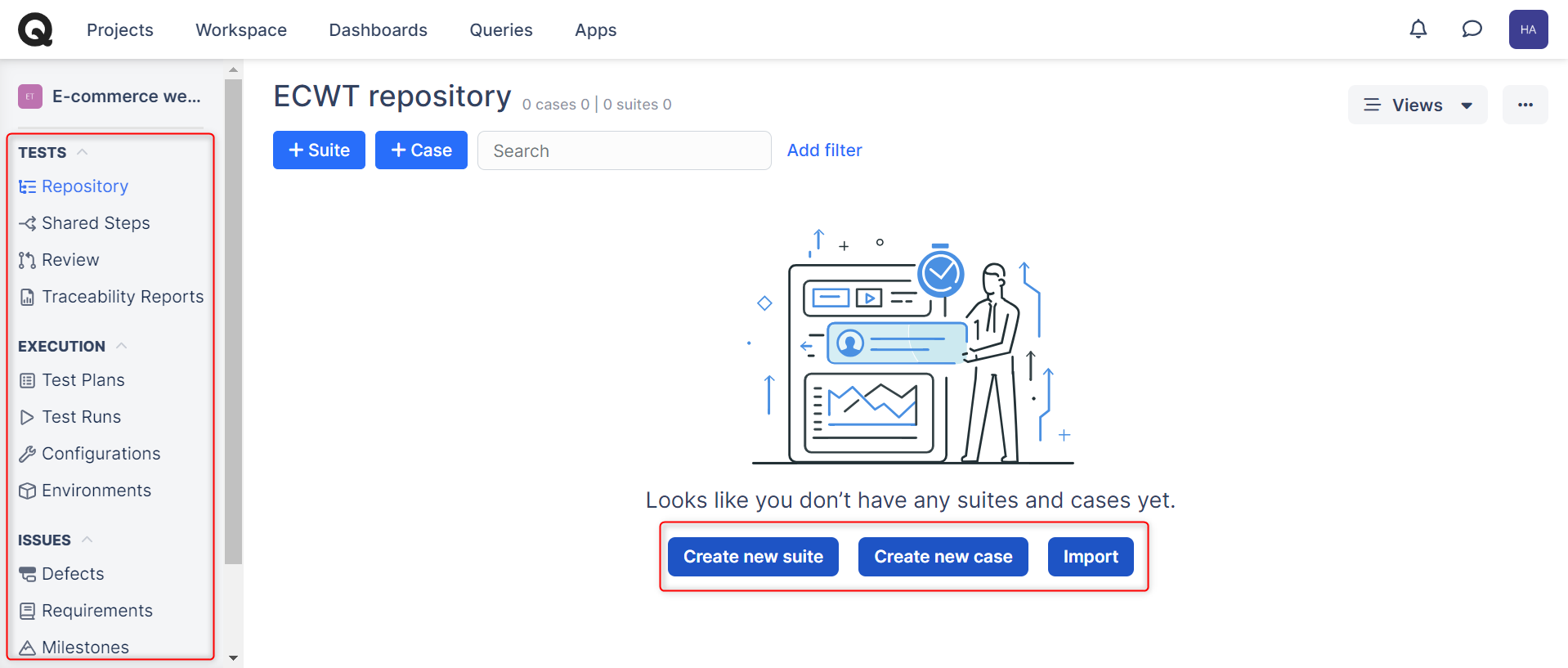
Step 4: Provide test suite details and click Create.
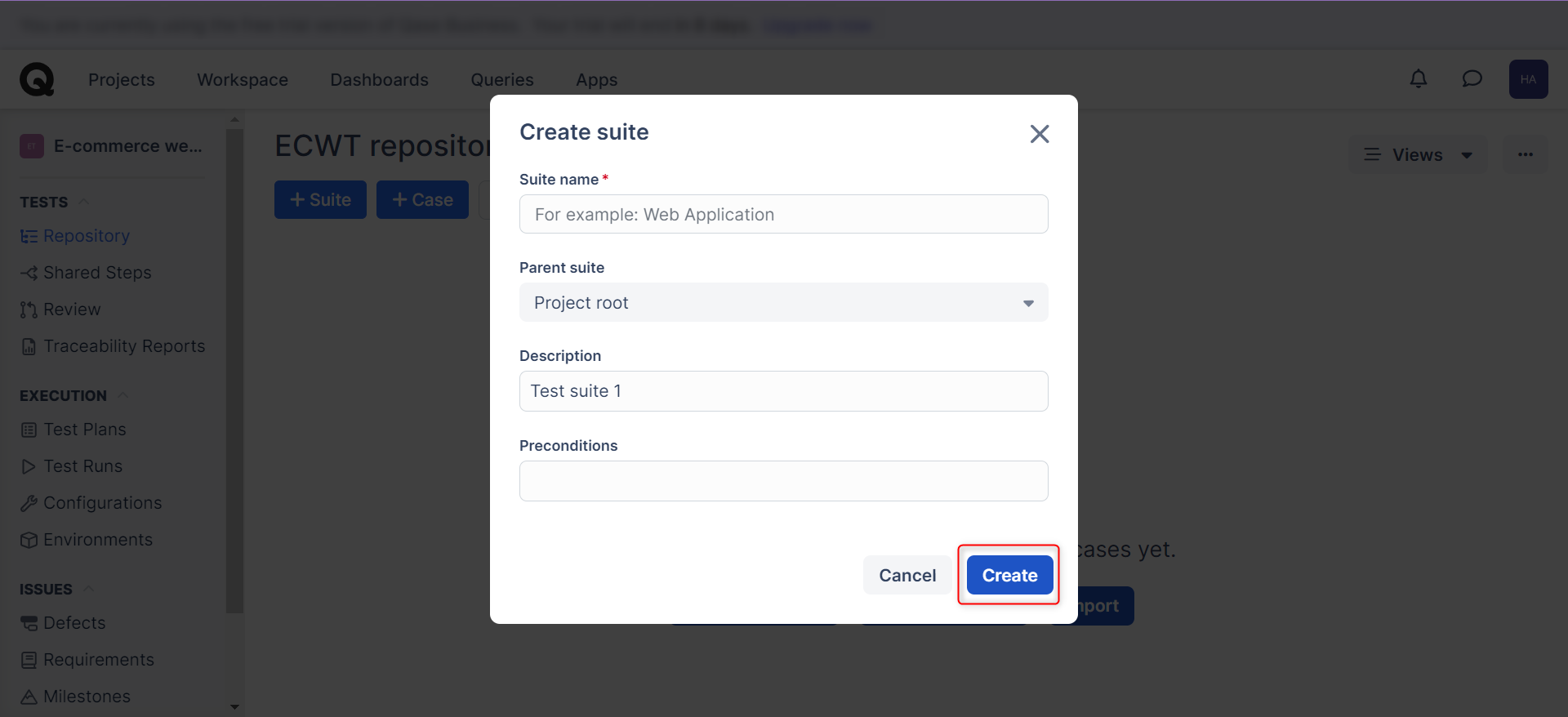
Step 5: Now, start adding test cases in the test suite. Qase provides different ways for you to do this. The test case creation page using ‘+Case‘ is a detailed one, wherein you can add all details related to the test case. Alternatively, you can do a quick add operation by just providing the test case title through ‘+Create quick test‘.
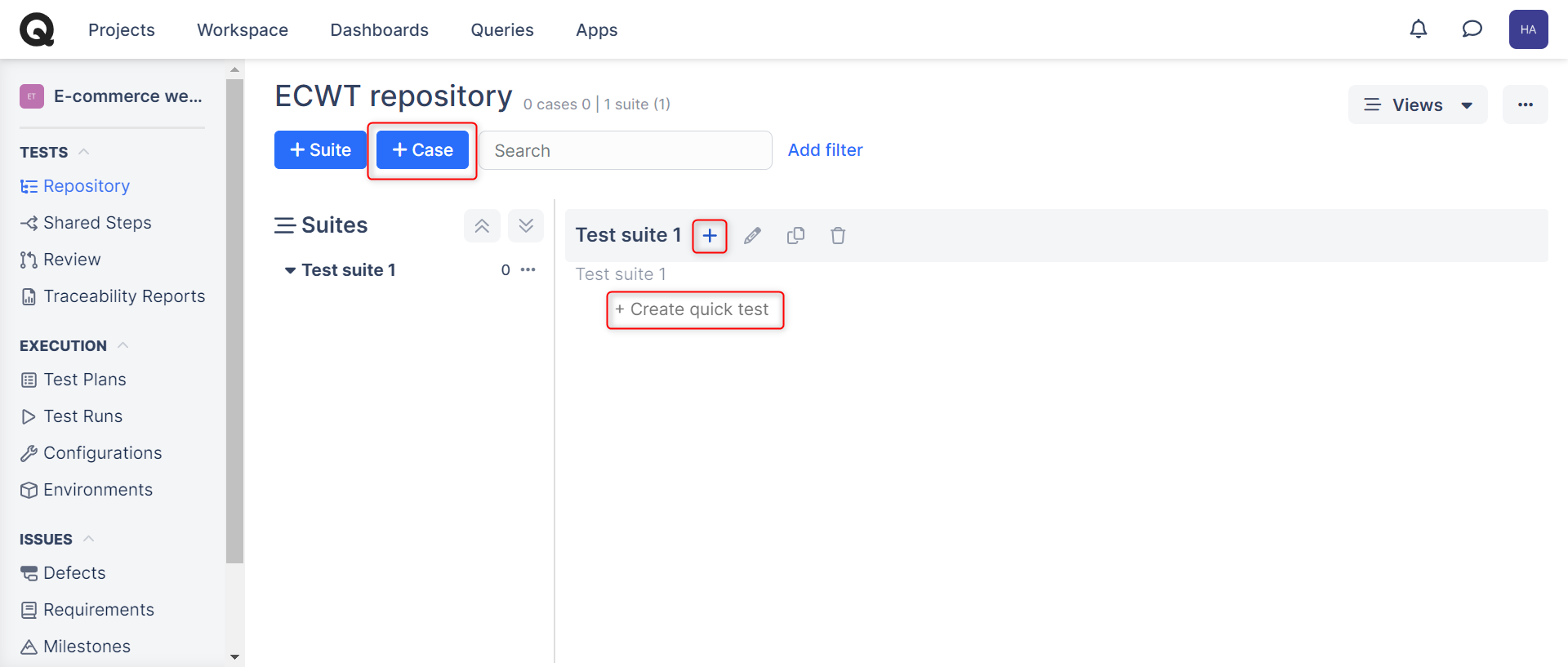
Step 6: If you use the other two options to create test cases, the ‘+ Case‘ or the ‘+‘ buttons, then you will directly see the Create test case page. Enter relevant details and click Save.
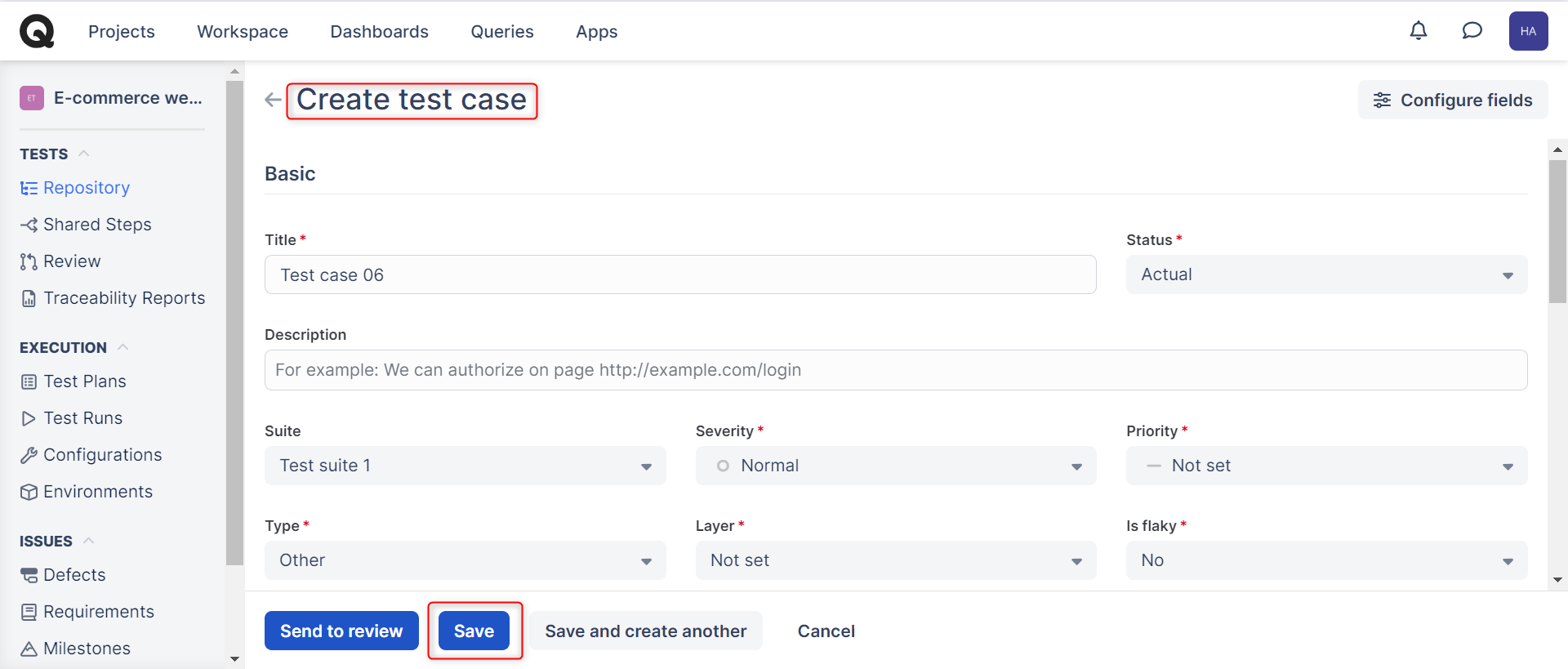
Step 7: If you use the ‘+Create quick test‘, you will be asked just for the Test case title, and that test case will get added to the suite.
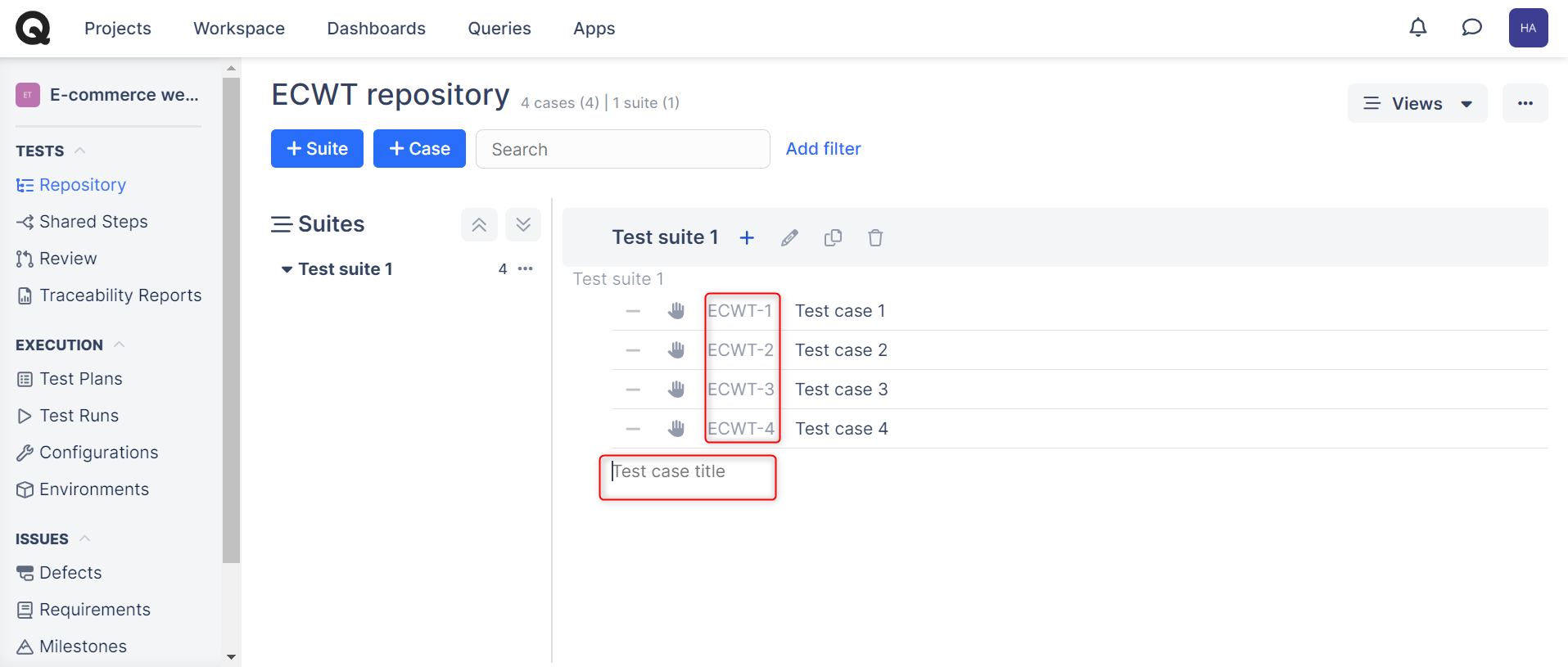
Step 8: Edit the test case by clicking on the test case id (in the above example, ECWT-1, ECWT-2, and so on). It will open the preview. Over here, click Edit to further update the test case.
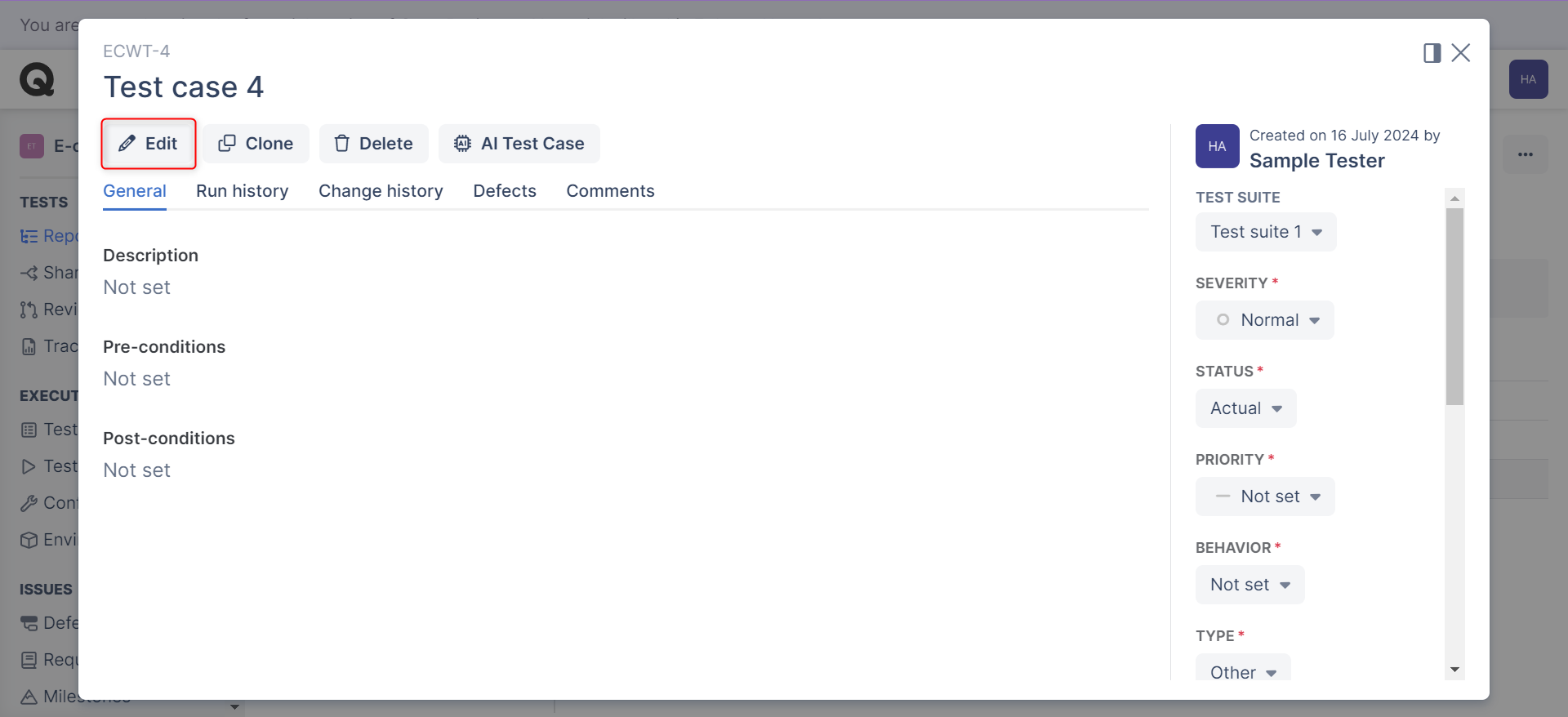
Step 9: Update information on the Edit test case page, and then Save your changes.
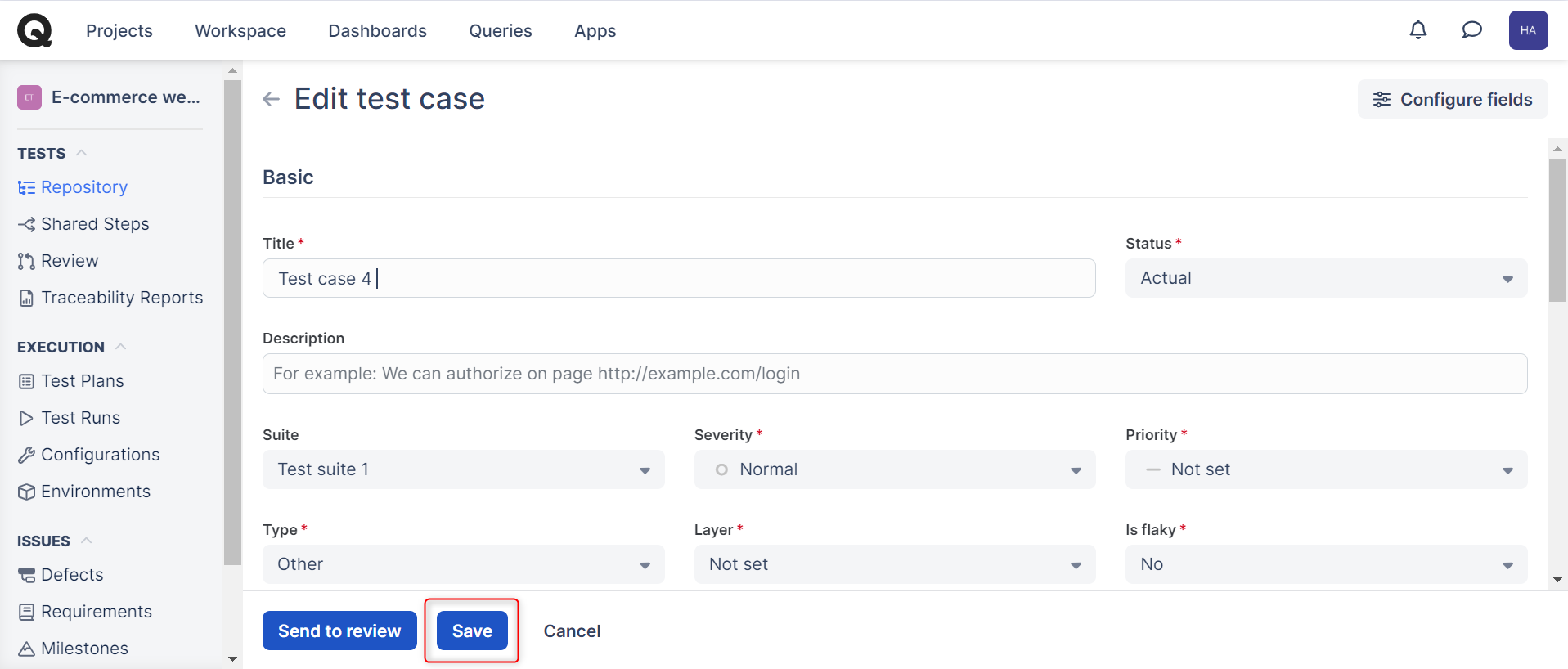
Step 10: Here’s how the test cases appear.
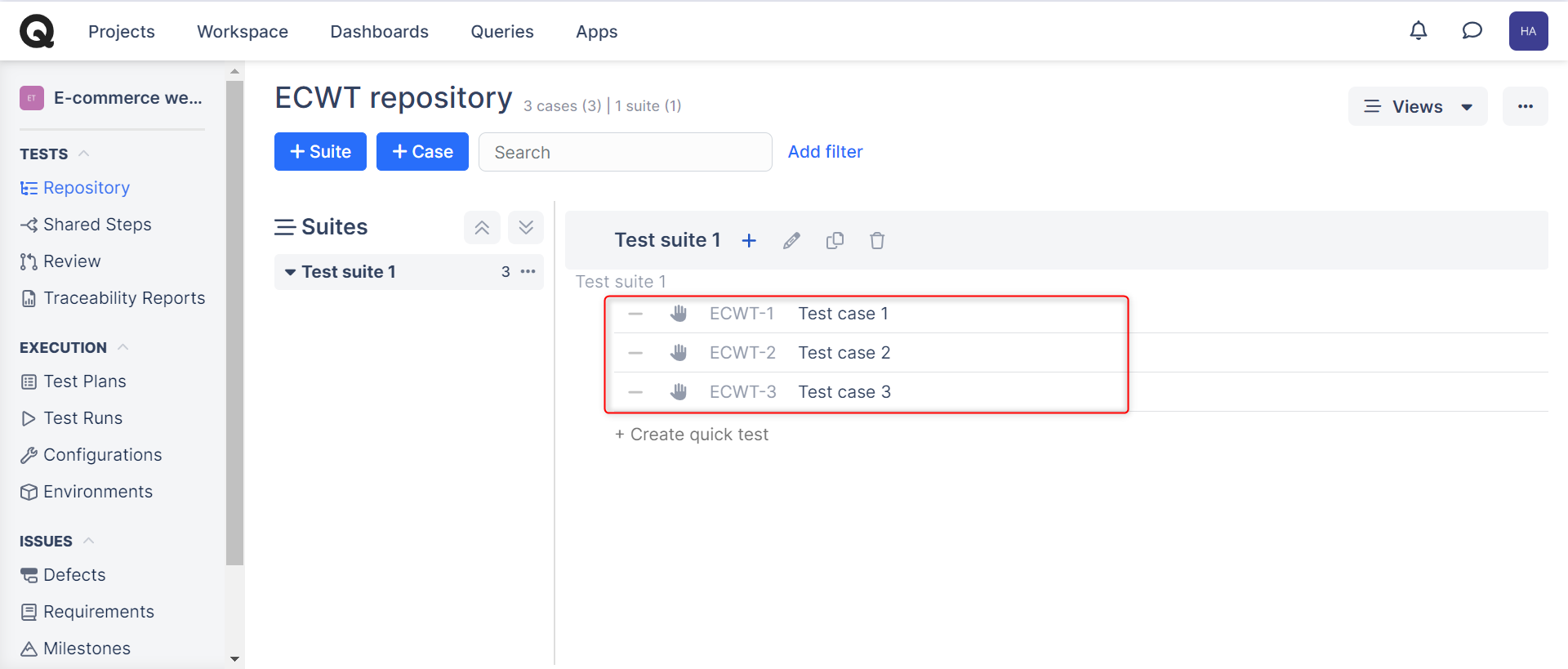
Test plans and executions
Step 1: Qase lets you create test plans where you can map test cases from the project. Click Test Plans and then ‘+Add cases‘.
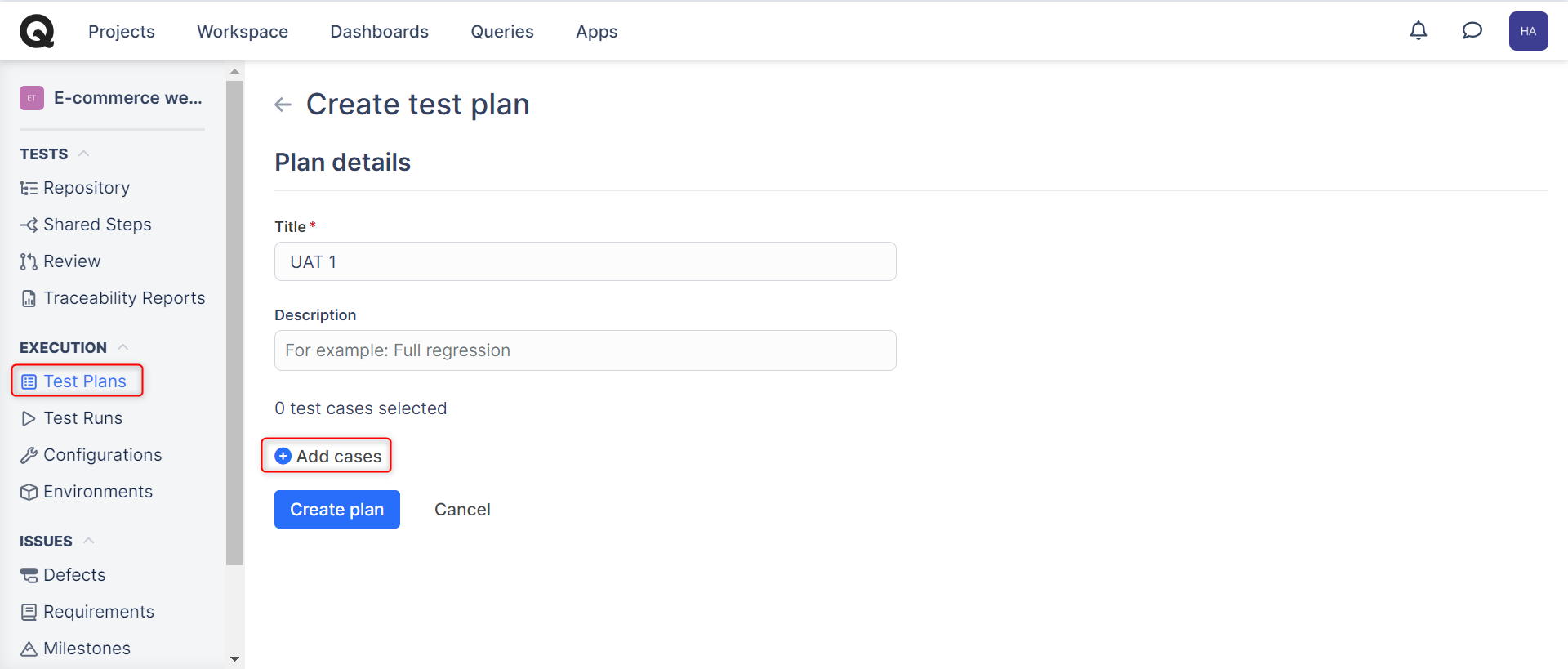
Step 2: Once you click on Add cases while creating a test plan, you will be presented with a window that lists all the available test cases. Select the ones you want and click Done.
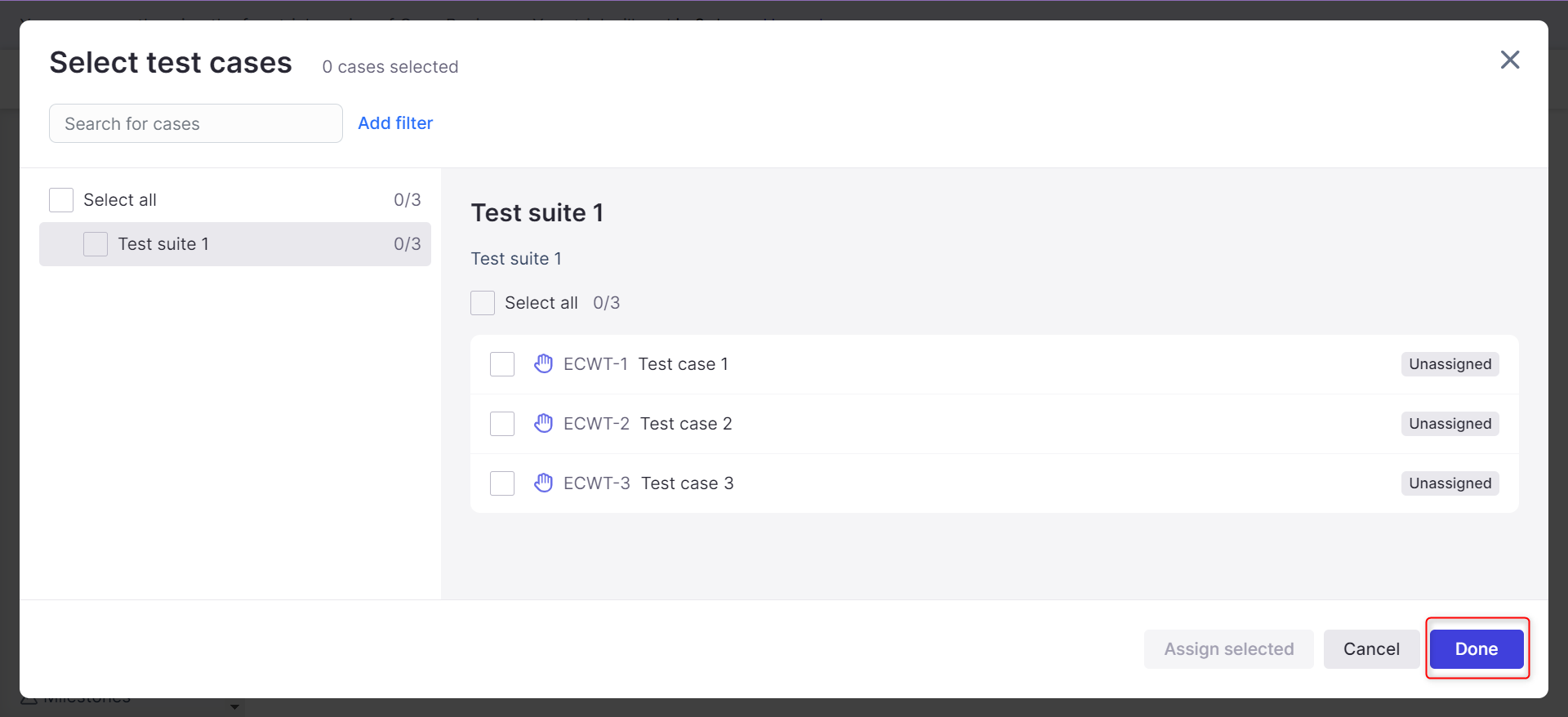
The saved test plan will appear in the Test Plans section like this:
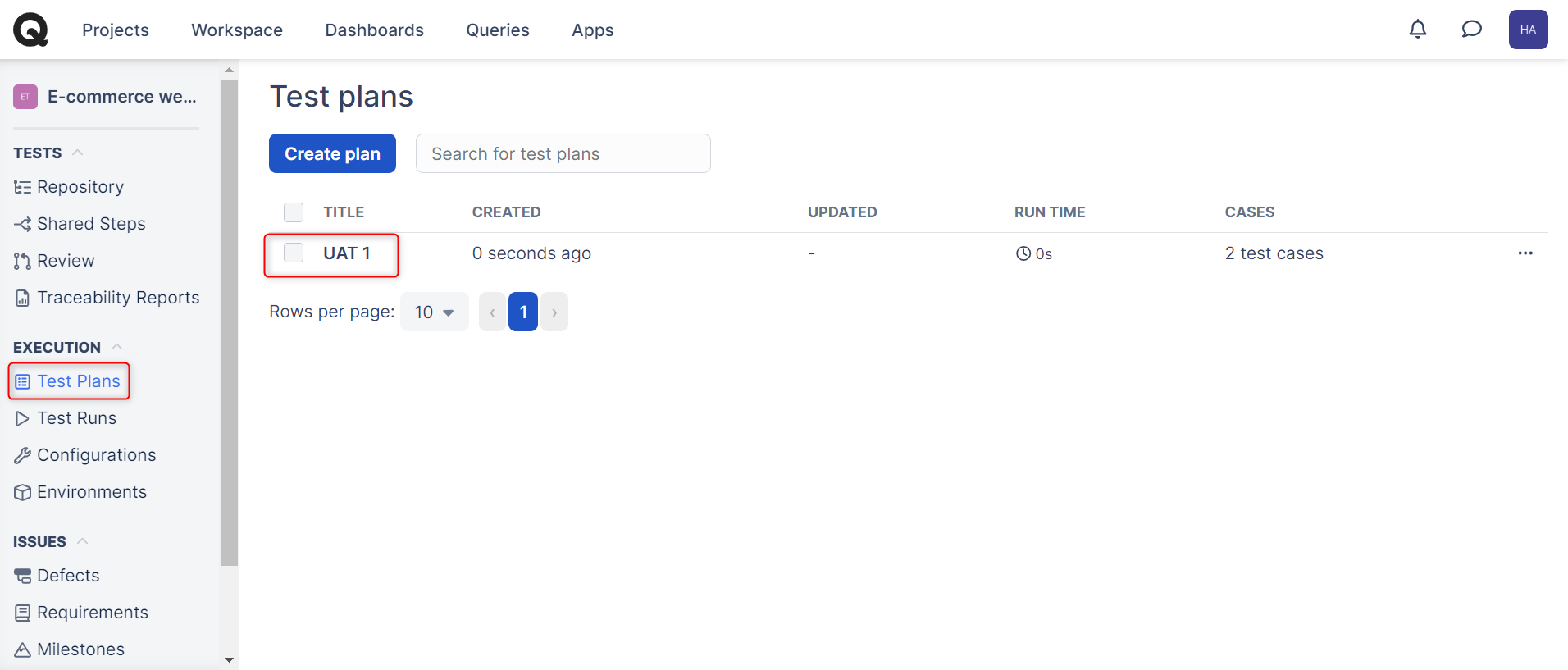
Step 3: You can create test runs to record sprint-wise testing. Go to the Test Runs section and click Start a new test run.
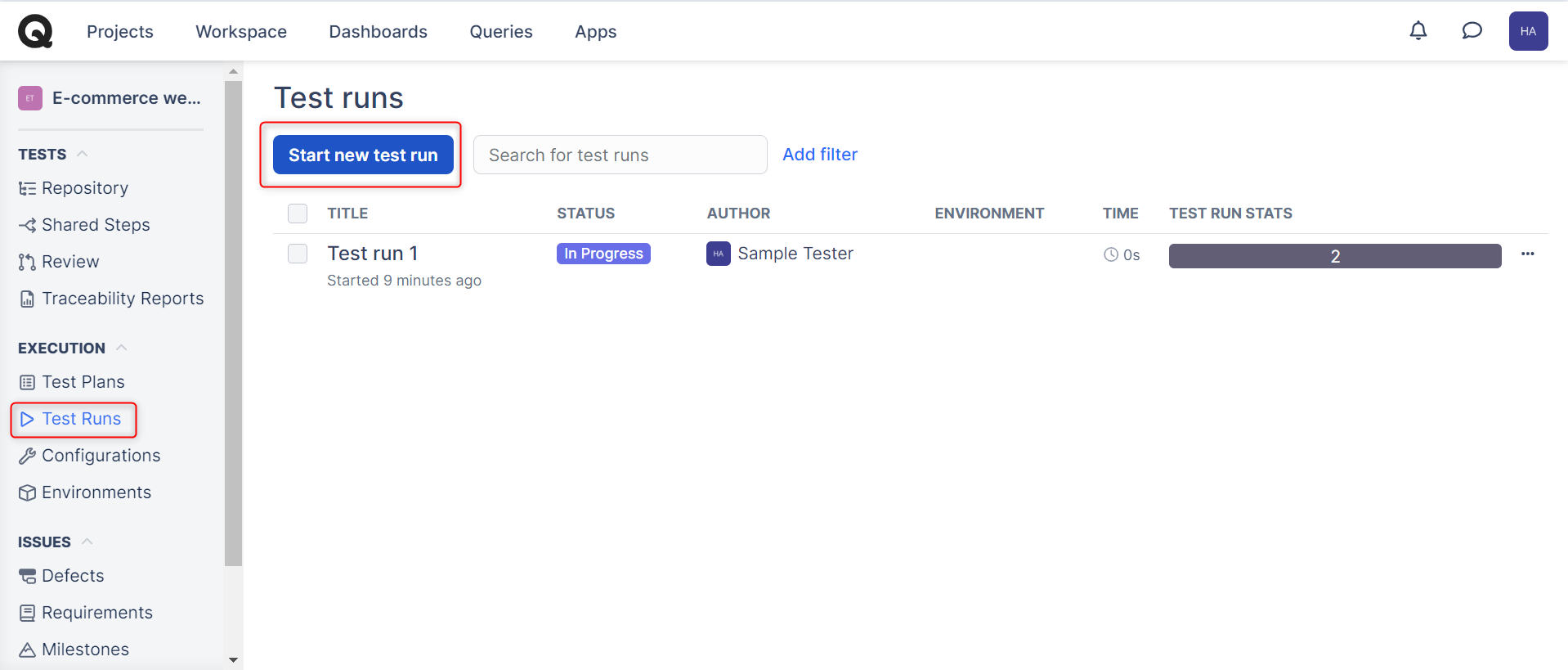
Step 4: In the popup, fill in the necessary information and choose the test cases you want to include as a part of this run. Once done, click Start a run.
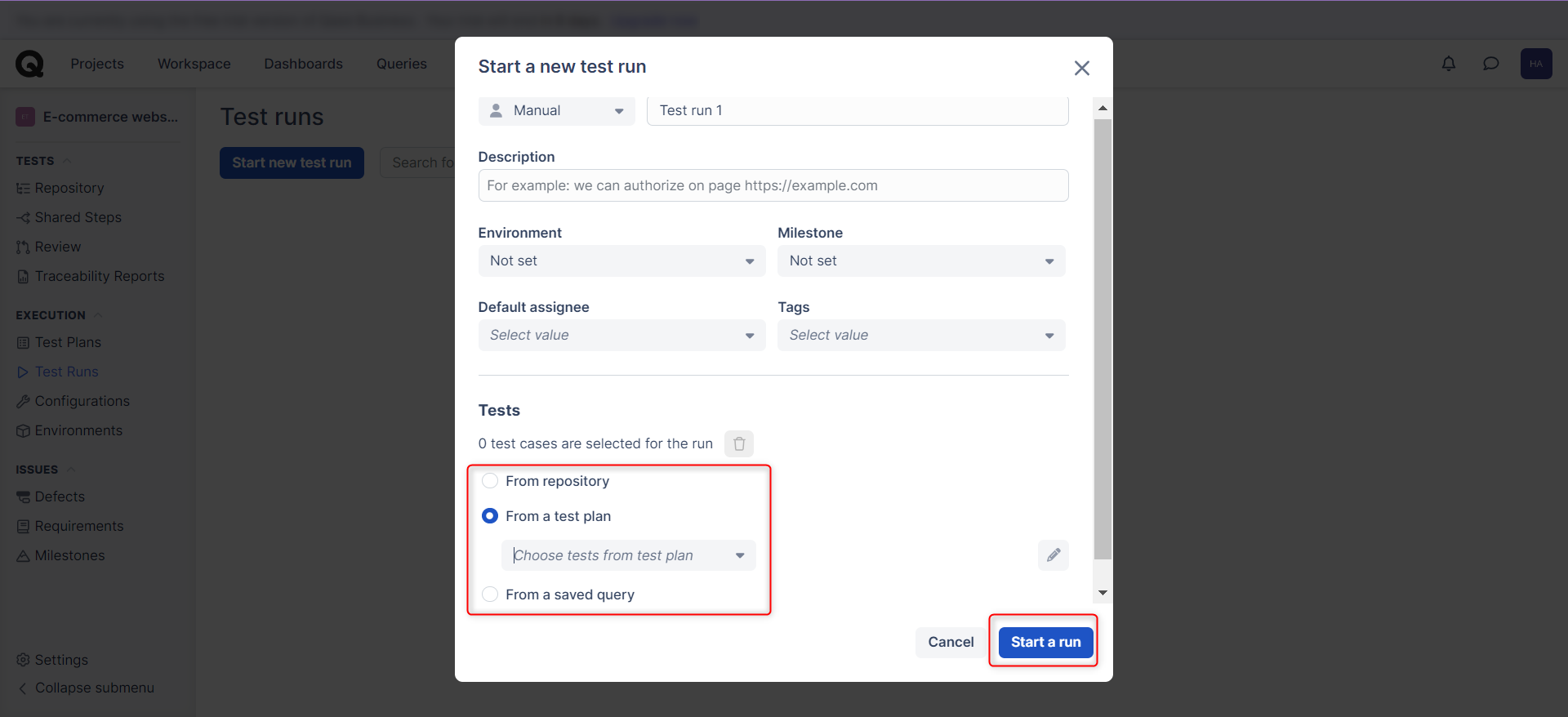
Step 5: If you open the test run by clicking on its name, you will see a detailed view with real-time progress indications.
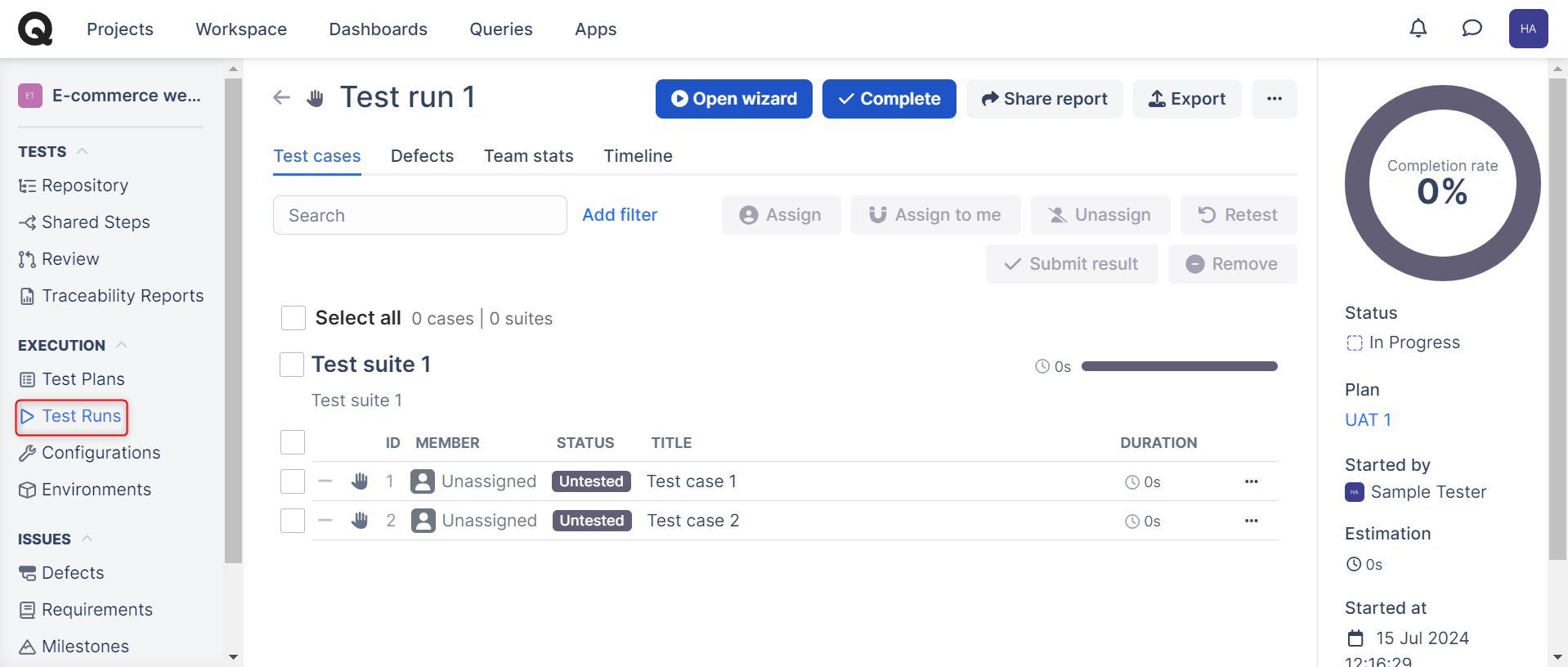
Improving test automation with AI-based tools
While test management tools like Qase are helpful, they are not enough. If you truly want to automate your testing, you need to use tools that can execute your test cases as well. Of the many test automation tools available in the market, the one that stands out the most is testRigor.
Test automation using testRigor
testRigor is a one-of-a-kind test automation tool that makes test case writing, executing, and maintaining easy. With this tool, you can easily create test cases in plain English language (or any other natural language) statements. This is because testRigor leverages generative AI to take it upon itself to decipher what the user intends, making it like a human emulator or AI agent. Read about AI Agents in Software Testing.
You can write various types of functional, end-to-end, regression, sanity, API, UI, and system tests with this intelligent tool. These tests can verify different types of apps/platforms/scenarios, including the web, mobile (hybrid, native), desktop, API, database, file handling, QR code, Captcha resolution, email, phone, SMS, 2FA, and many more in just plain English (or any other natural language).
That’s not all, testRigor uses advanced AI to reduce test maintenance overhead, thus allowing you to focus on creating test cases. Read more about Self-healing Tests.
Migrating Qase test cases into testRigor
If your test suites are in Qase, and you decide to automate these test cases, then you can simply copy them into testRigor’s test editor and convert them to automation tests directly. As testRigor leverages generative AI, it will convert statements that it cannot comprehend into reusable rules, similar to shared steps in Qase. These rules are in plain English and are a group of simple steps that lead to a more extensive action. You can further let testRigor build the rule for you. All this happens in plain English language. Here’s an example.
Let’s say that your Qase test case has a statement like ‘Checkout from cart’. When testRigor’s engine tries to comprehend this, it will classify it as a reusable rule. Now, you can choose to either define this rule by yourself in plain English or let testRigor do it for you using generative AI.
click on “cart” scroll down until page contains "Checkout" click on “Checkout” click on “Continue”
Now wherever you have the statement ‘Checkout from cart’, testRigor will execute this set of steps. At any point, you can modify these steps, and the change will be reflected in all test cases.
That’s not all. You can do a lot more with this tool. Here’s a full list of testRigor’s powerful capabilities.
| Achieve More Than 90% Test Automation | |
| Step by Step Walkthroughs and Help | |
| 14 Day Free Trial, Cancel Anytime |












