CI/CD Series: testRigor and Jenkins
|
|
testRigor supports inbuilt integrations with most of the leading test management tools, CI platforms, repositories, etc. So, you do not need to depend on any third-party plugins or create hundreds of lines of code to integrate with any other application.
This article will explain how we integrate testRigor with Jenkins in a few simple steps.
Integrating testRigor with Jenkins
As we know, every growing organization has adopted Continuous Integration and Continuous Development (CI/CD) today. Automation tests need to be triggered and executed for any code merge happening in the code branch to verify there is no failure due to the latest code changes. With testRigor, you can easily incorporate automated testing in the CI/CD pipeline.
Version Control & Automated Testing with Jenkins and testRigor
In Jenkins-based CI/CD pipelines, Git is the backbone of version control—tracking every code change, test update, and infrastructure tweak. When paired with testRigor, this setup enables a powerful, traceable, and fully automated testing workflow.
Here’s how it all comes together:
- Single source of truth: Store your application code, testRigor PowerShell or Bash scripts, and pipeline configurations in a Git repository. This ensures that every test run is tied to a specific commit, making it easy to trace failures and validate changes.
- Trigger builds from Git events: Jenkins can be configured to listen for Git pushes, pull requests, or tag creations. These events can automatically trigger testRigor test executions—ensuring that tests run in sync with every code change.
- Branch-specific testing: Use Git branches to isolate features or hotfixes, and configure Jenkins jobs to pass branch names into testRigor scripts. This allows testRigor to run targeted test suites per branch, supporting parallel development and faster feedback.
- Scripted integration: testRigor provides ready-to-use Bash and PowerShell scripts that can be pasted directly into Jenkins Freestyle jobs. These scripts authenticate with your test suite, trigger test execution, and poll for results—all versioned in Git alongside your code.
- Auditability and traceability: By combining Git logs, Jenkins build history, and testRigor’s test results, teams gain full visibility into what was tested, when, and why—critical for debugging and compliance.
With Git as the foundation and testRigor as the testing engine, Jenkins becomes a powerful orchestrator of quality—automating tests at every commit and ensuring your software is always production-ready.
Prerequisite
- You need to have a testRigor account. Also, you need to create a test suite with test cases for execution. If you are new to testRigor and want to learn about creating test scripts for different scenarios, these How-to Articles will help you.
- You need to have a proper Jenkins setup.
Steps for Integration
Step 1: Open the Test Suite in testRigor. On the left side menu, click the CI/CD Integration link. The CI/CD integration page is populated with pre-defined scripts.
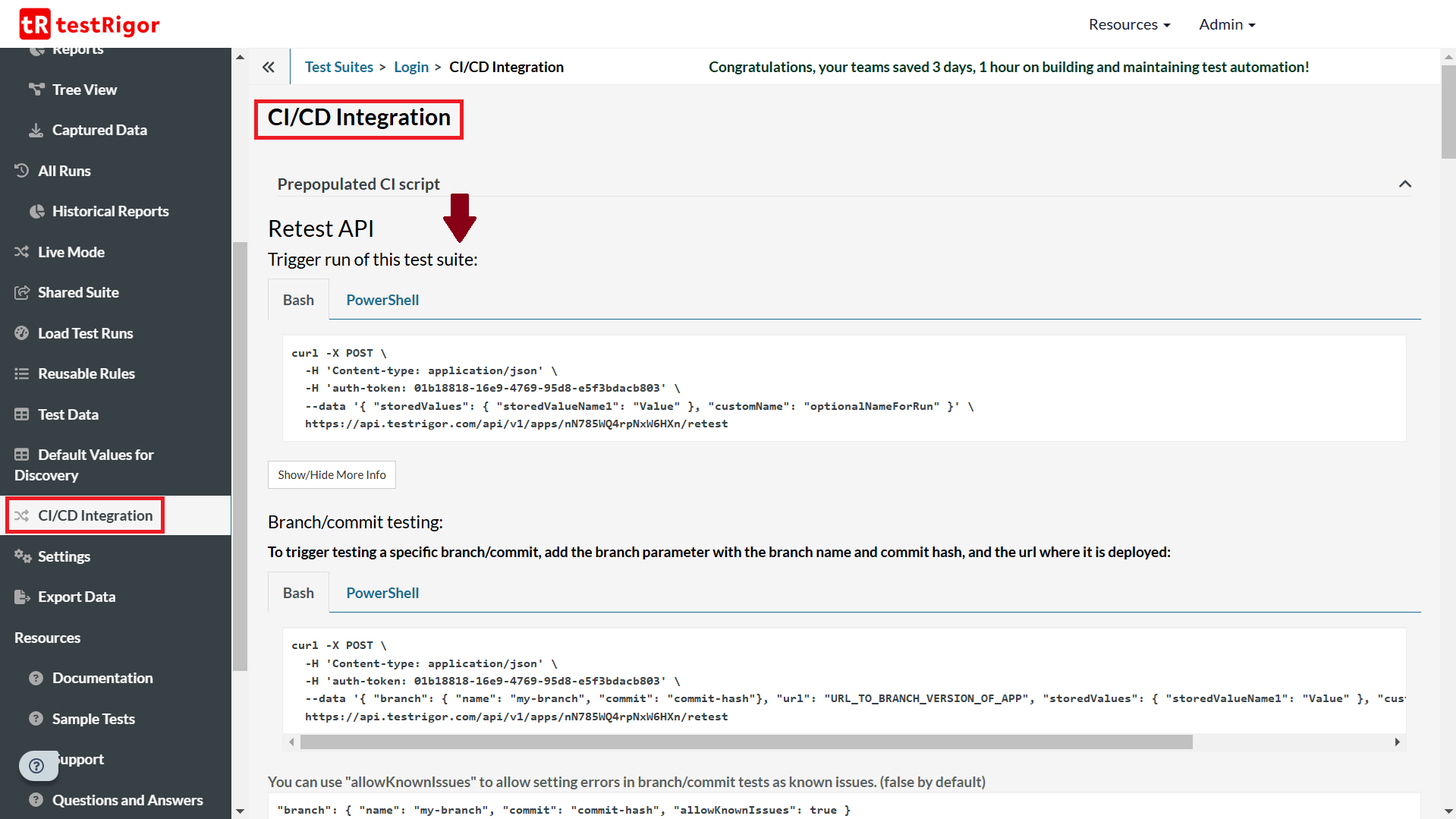
The above test script consists of multiple parts.
The first part executes the tests in the test suite. The command contains the test suite authentication token unique to every test suite. Once that command is executed, the test suite will wait for 10 seconds, and then the loop will continue to execute. The script will check the results of the retest. Once the retest is complete, the script will exit.
Similarly, you have other scripts that direct Jenkins to retest the API, trigger testing specific to a branch or commit, execute test case(s) by UUID or labels, and override test cases.
These scripts are available as Bash or PowerShell.
Step 2: You need to copy this script from testRigor’s CI/CD Integration page into Jenkins. Here’s how to go about it.
The left menu of your Jenkins Dashboard will have the New Item option. Click on it to create a new job in Jenkins that integrates with testRigor.
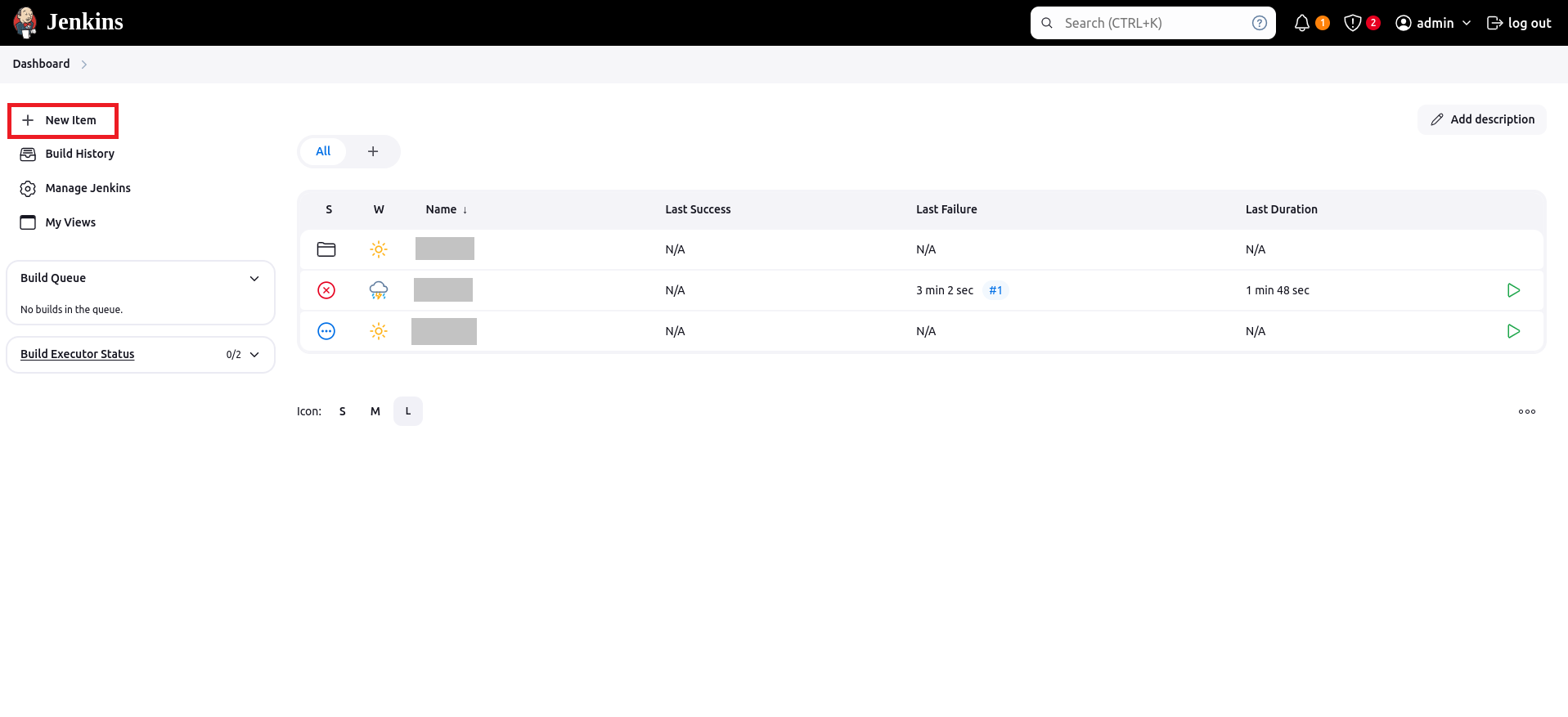
Step 3: Choose the type of job you want to create. The Freestyle Job allows you to use Bash scripts for configuration. This means that you can directly copy-paste testRigor CI/CD scripts here.
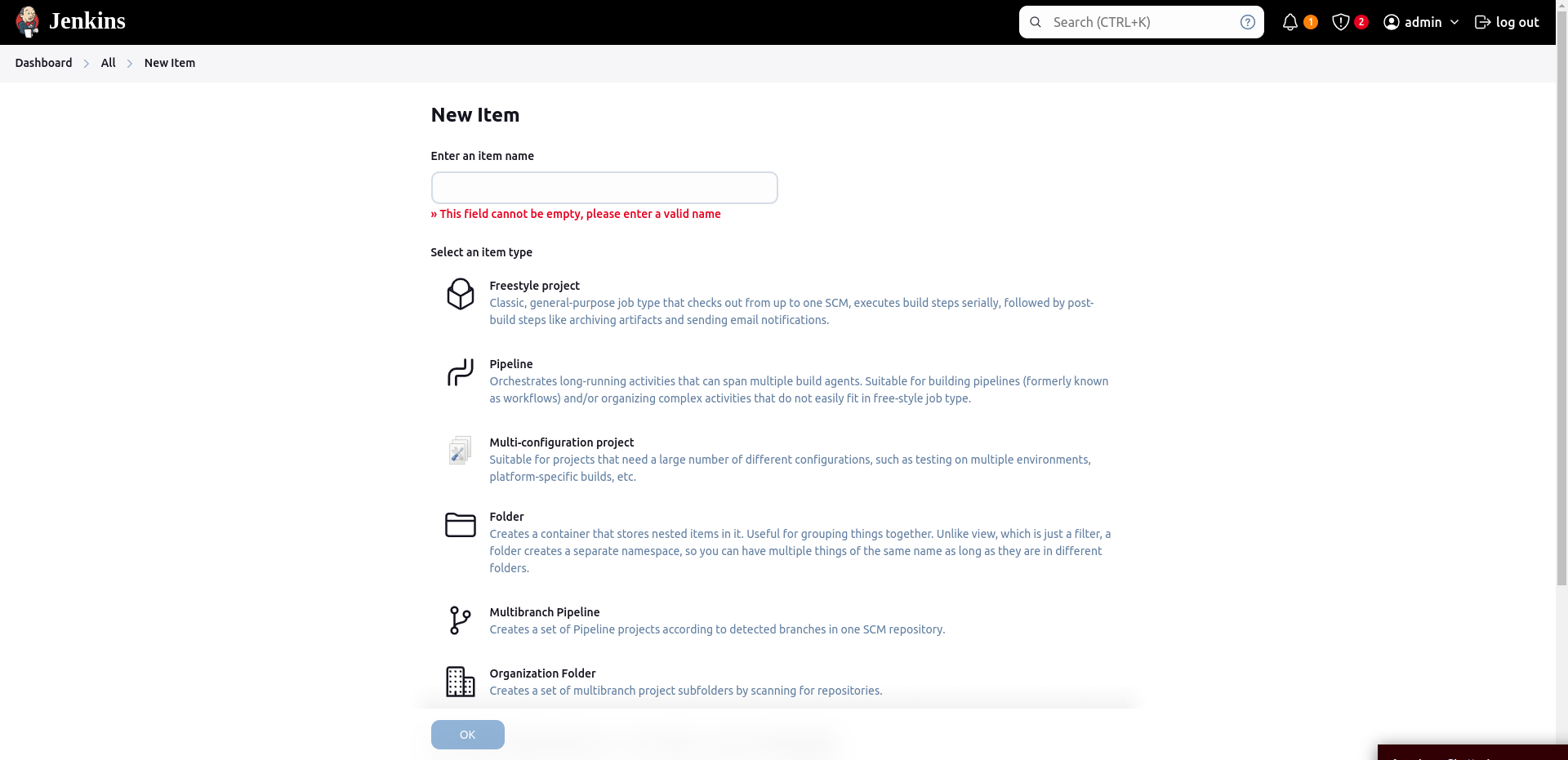
We will create a project named testRigor in our Jenkins environment.
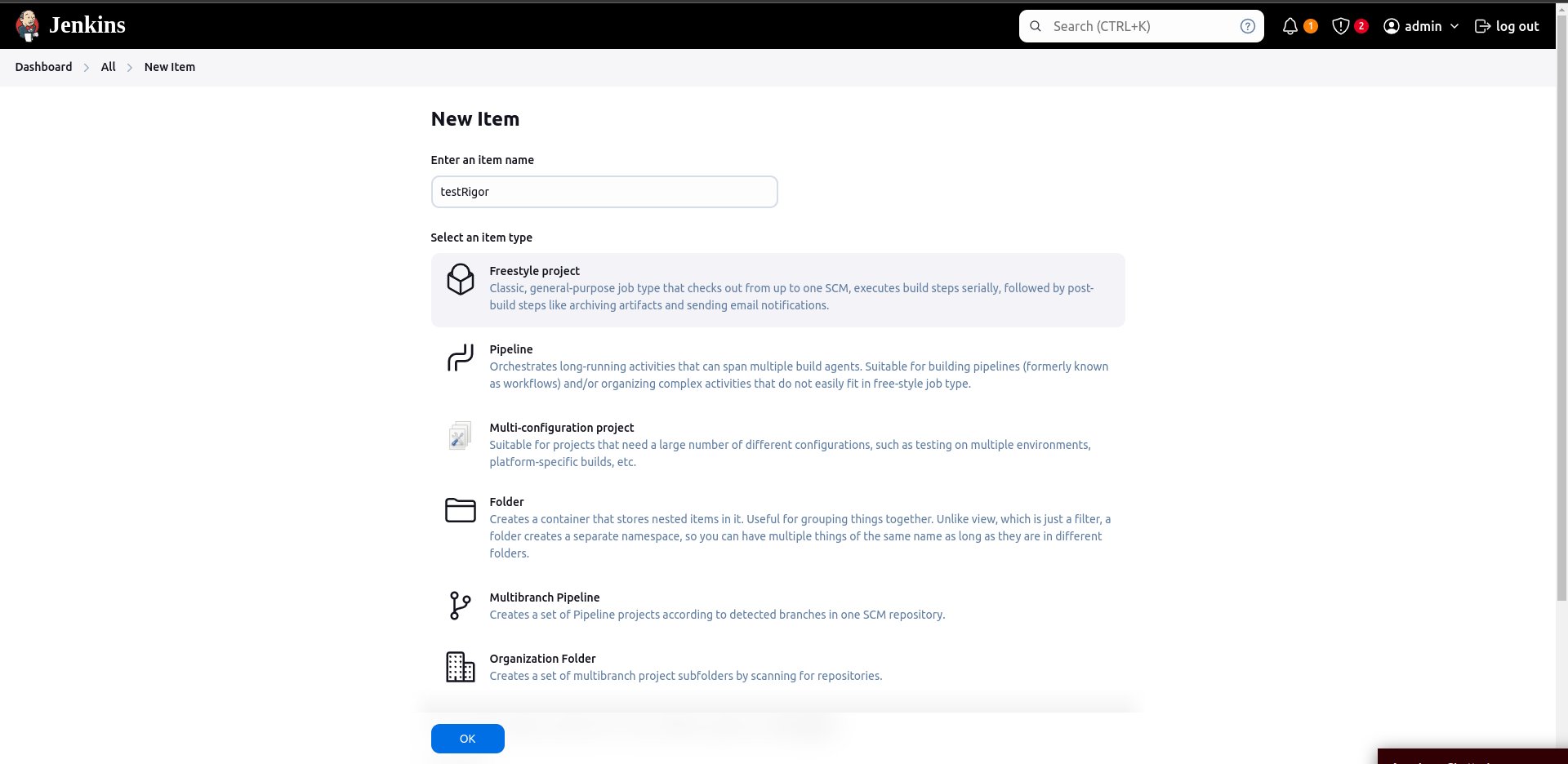
Step 4: As soon as you create the project, you will be shown the option to configure it. We need to go to the Build Triggers section to update the testRigor script.
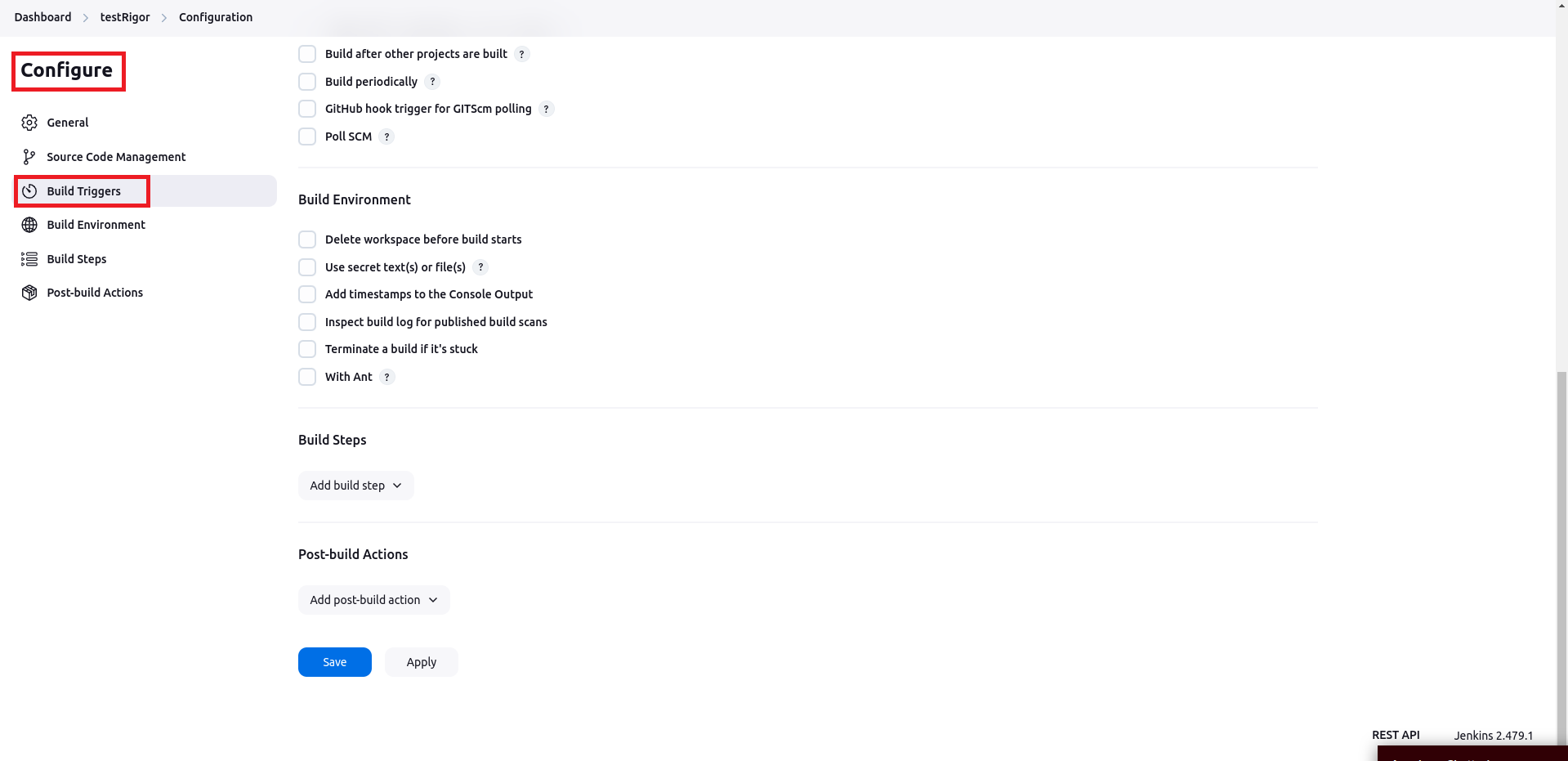
Step 5: Choose the correct option under the Add Build Step option. It will depend on the type of script you choose to execute, i.e., Bash or PowerShell.
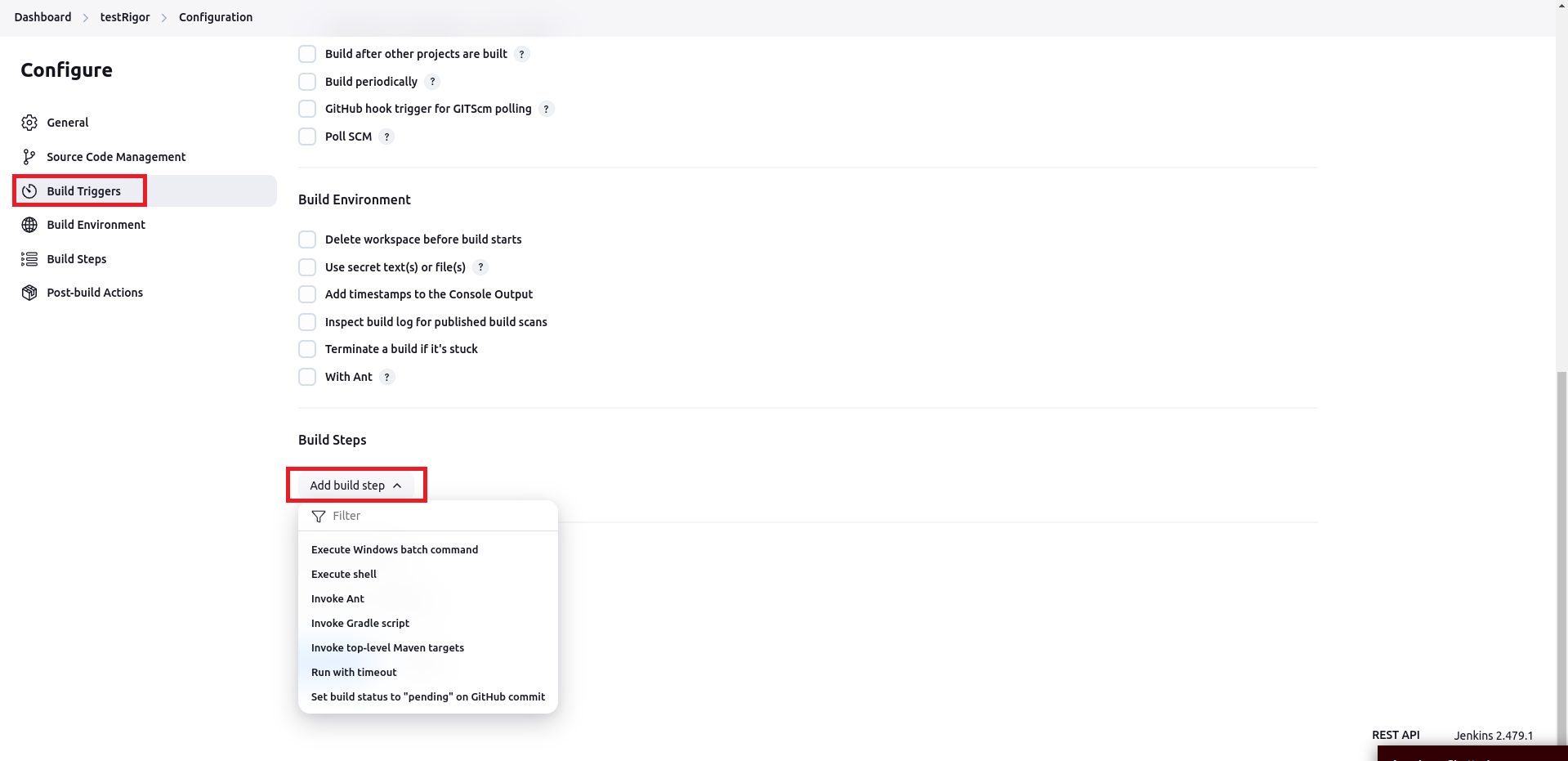
Step 6: Paste the script into the text window that appears once you select the option from above. In this case, we will use the Bash script and hence, click on Execute Windows batch command option as shown above.
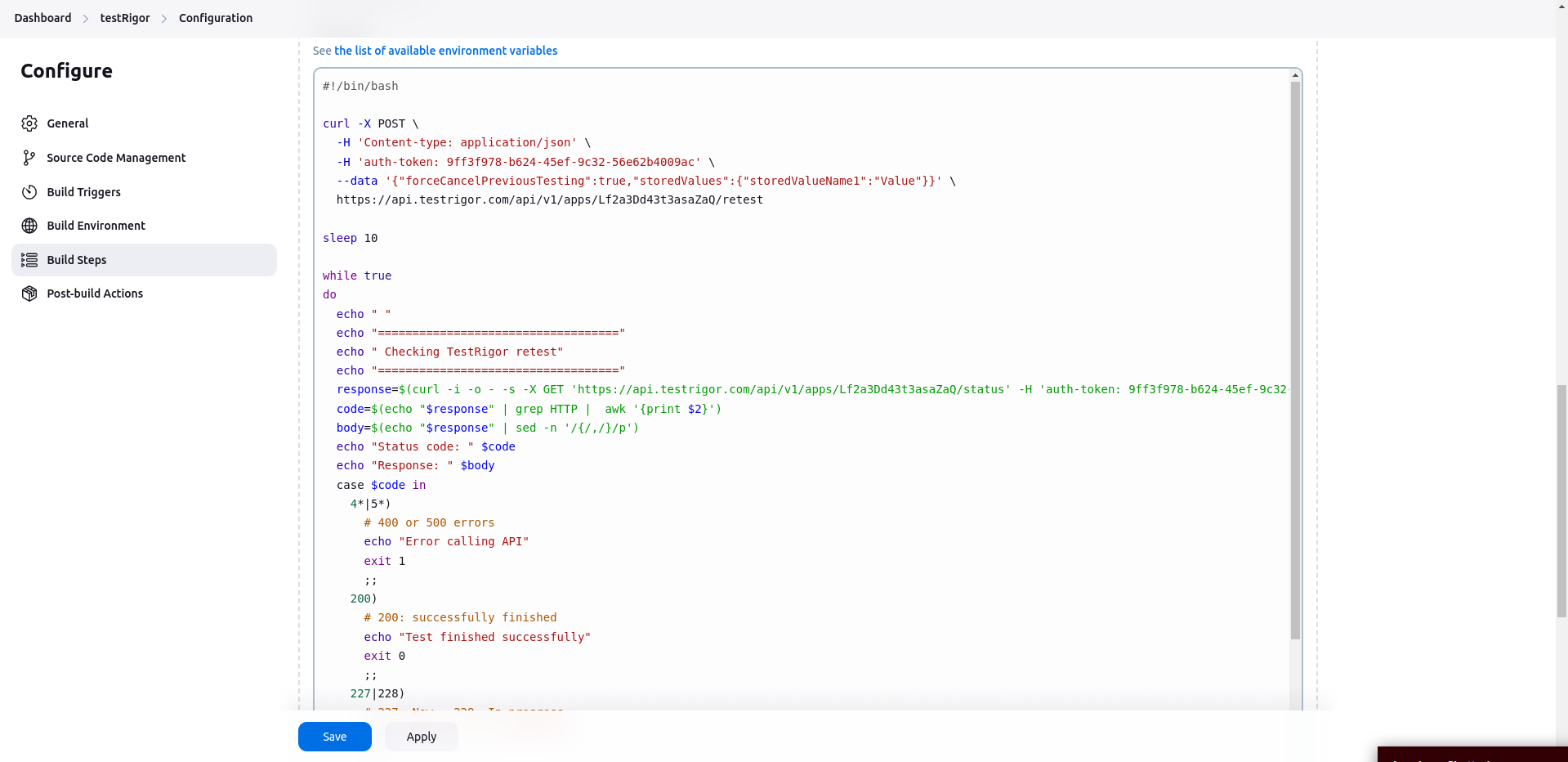
Click on Save.
Step 7: Once you click Save, the project page for the newly created job will open. The left panel has a number of options, such as the option to view project status, configure said project, move it, and more.
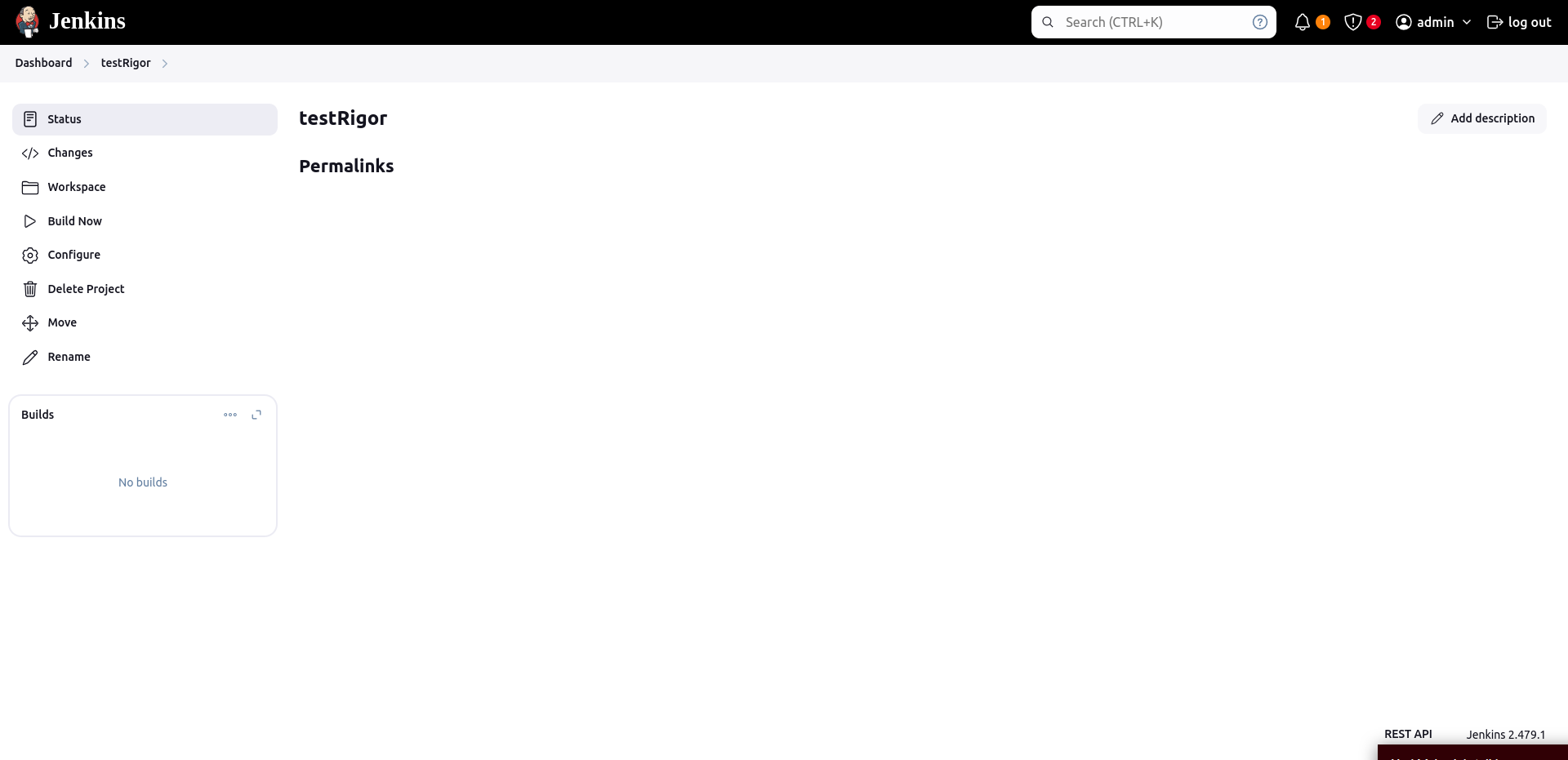
Step 8: To trigger test suite execution within testRigor, click on the Build Now option in the left menu in Jenkins.
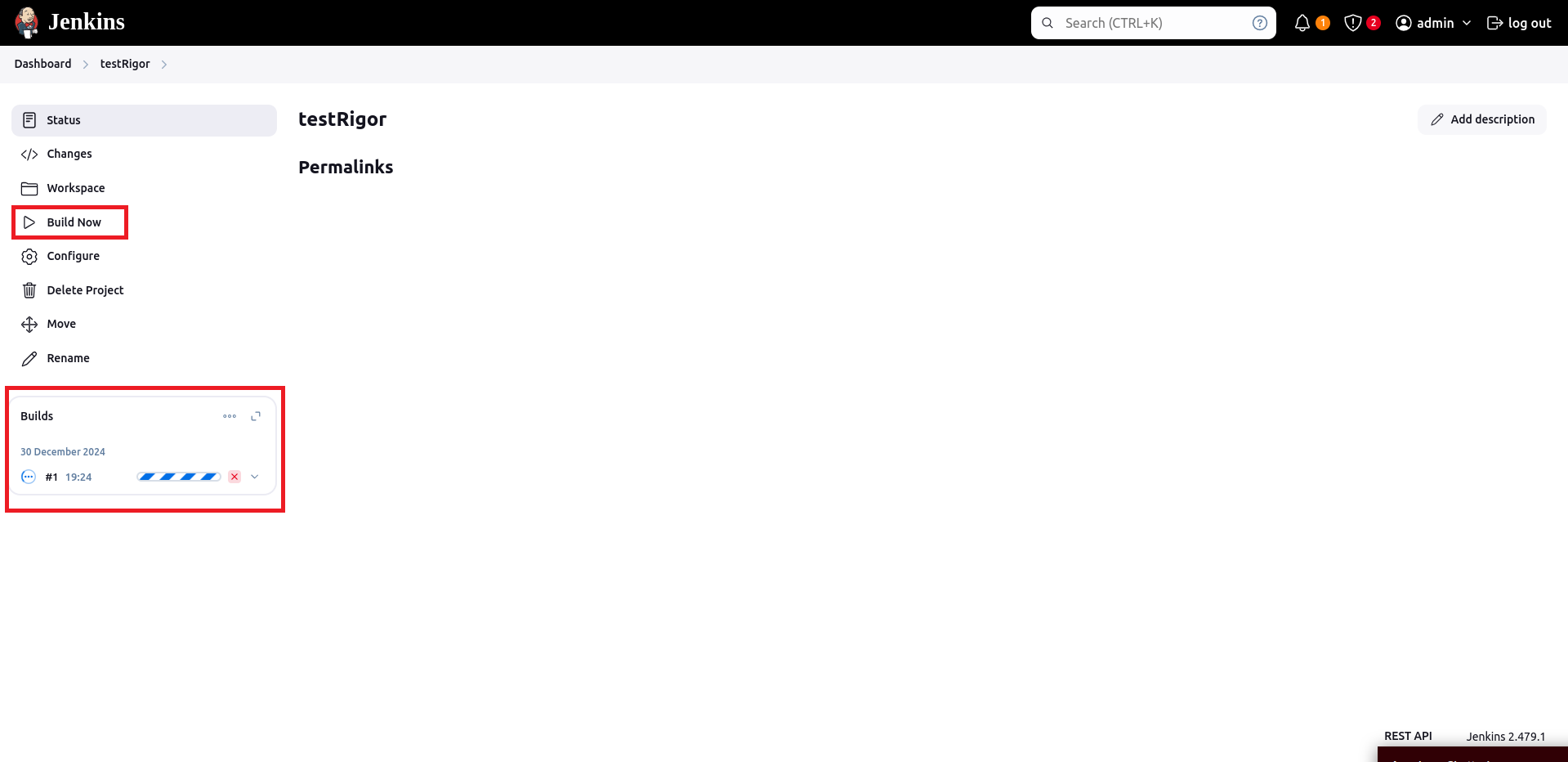
Step 9: If you click on the build, you’ll get a detailed view of the console. You can get more information about the build from the left panel menu.
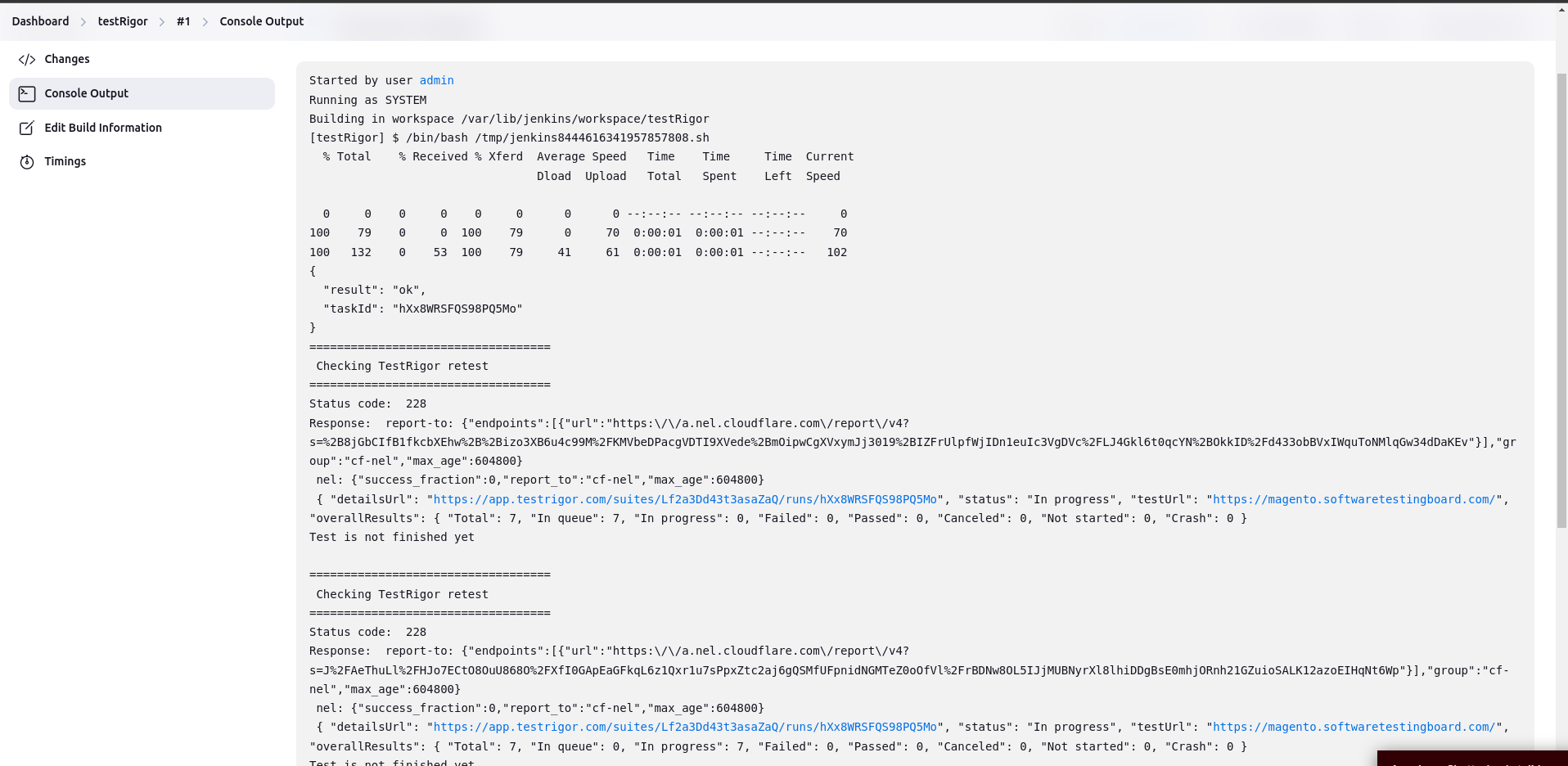
Step 10: If you go back to your testRigor account and open the concerned test suite, you’ll see that the test cases are being executed based on the build triggered from Jenkins.
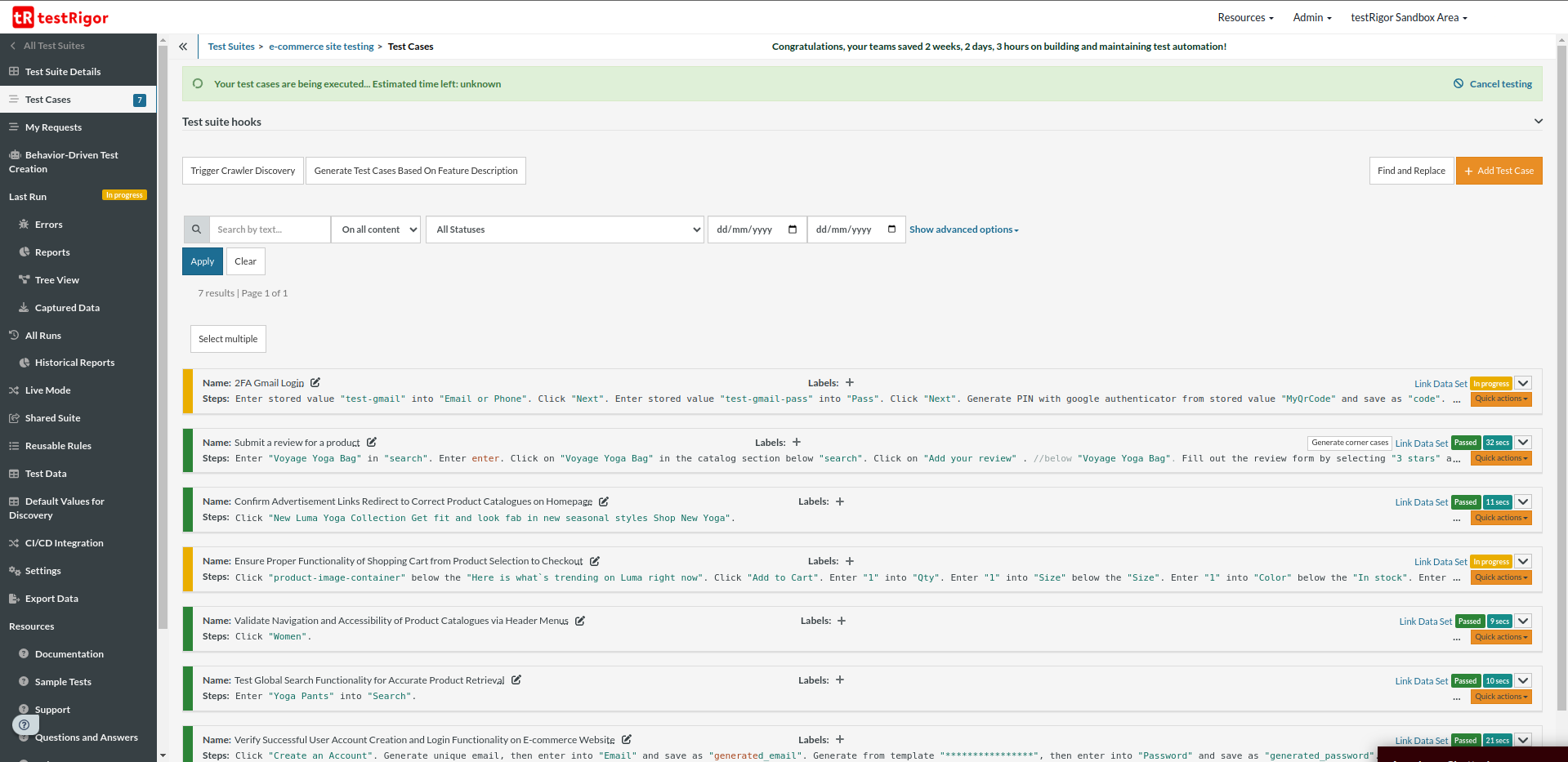
Step 11: Once you’ve created and executed test cases via Jenkins, you will see the project in your Jenkins Dashboard.
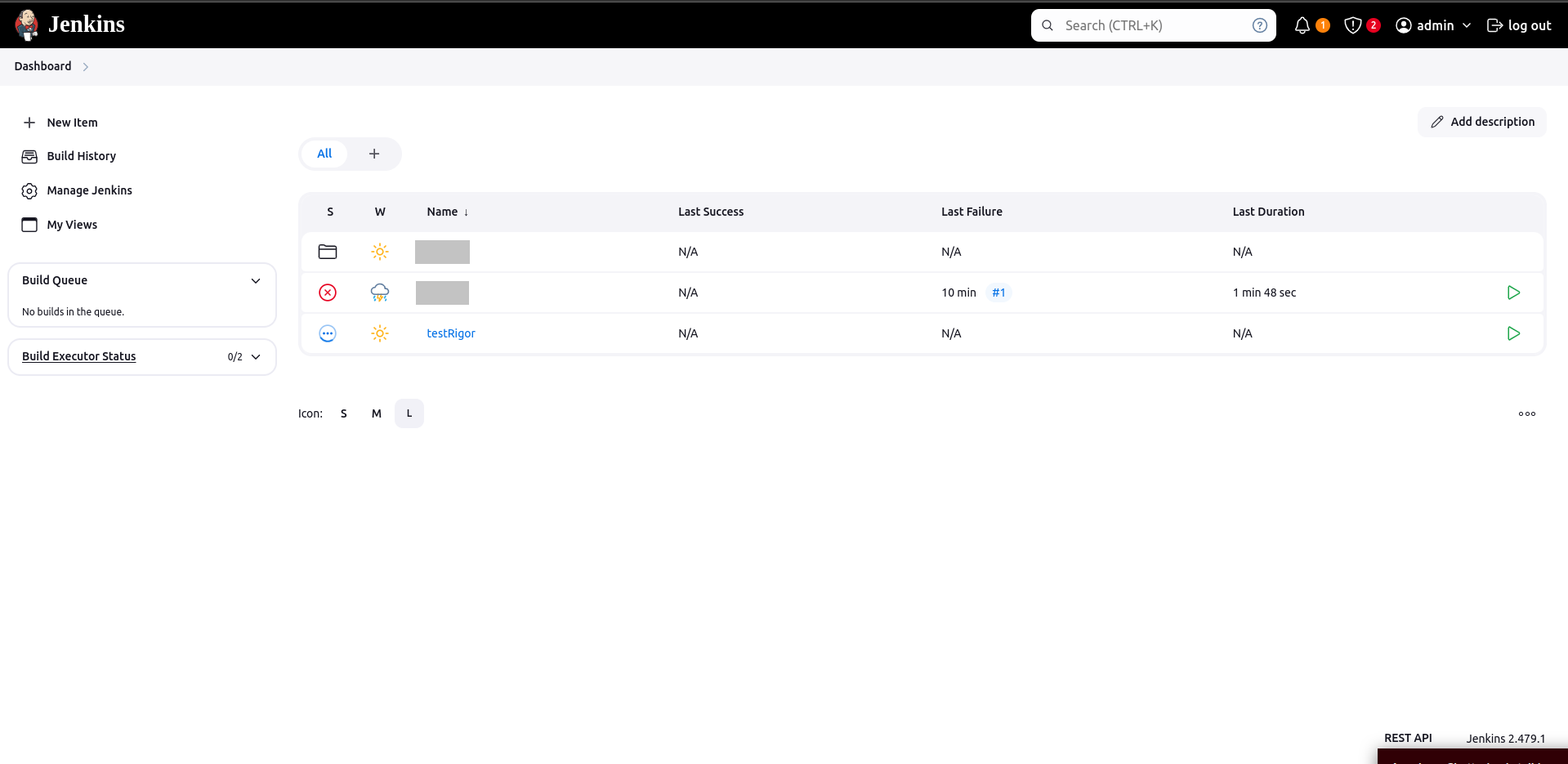
If you open the project, you can see more details under the Status section.
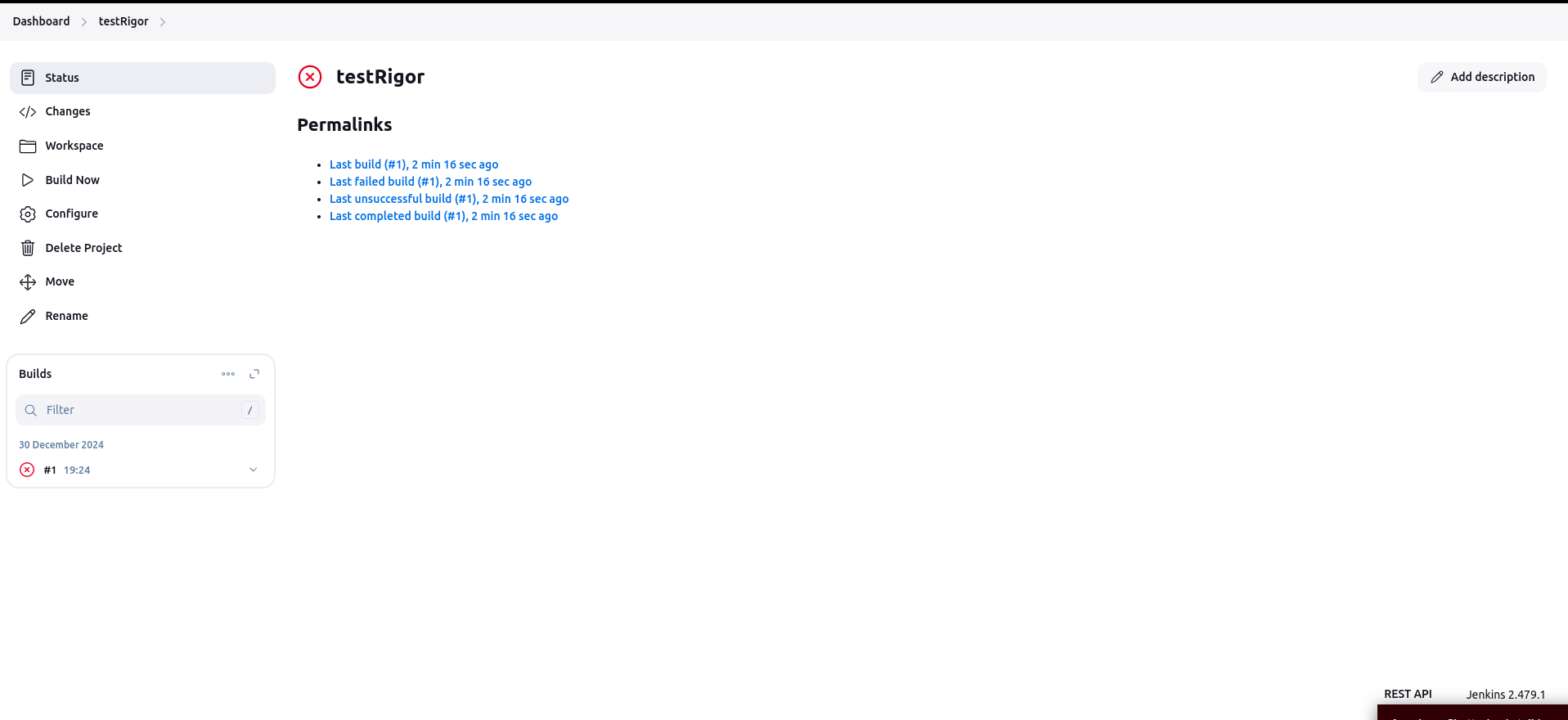
testRigor’s Capabilities
Apart from the simplistic test case design and execution, testRigor’s advanced features help you test your application using simple English commands.
- Reusable Rules (Subroutines): You can easily create functions for the test steps that you use repeatedly. You can use the Reusable Rules to create such functions and call them in test cases by simply writing their names. See the example of Reusable Rules.
- Global Variables and Data Sets: You can import data from external files or create your own global variables and data sets in testRigor to use them in data-driven testing.
- 2FA, QR Code, and Captcha Resolution: testRigor efficiently manages the 2FA, QR Code, and Captcha resolution through its simple English commands.
- Email, Phone Call, and SMS Testing: Use simple English commands to test the email, phone calls, and SMS. These commands help validate 2FA scenarios, with OTPs and authentication codes being sent via email, phone calls, or via phone text.
- File Upload/ Download Testing: Execute the test steps involving file download or file upload without the requirement of any third-party software. You can also validate the contents of the files using testRigor’s simple English commands.
- Database Testing: Execute database queries and validate the results fetched.
testRigor enables you to test web, mobile (hybrid, native), API, and desktop apps with minimum effort, time, and maintenance, singlehandedly.
Additional Resources
- Top 7 CI/CD Tools to Explore
- Best Practices for Scaling Test Automation
- How to do End-to-end Testing with testRigor
- All-Inclusive Guide to Test Case Creation in testRigor
- CI/CD Series: testRigor and Azure DevOps
- CI/CD Series: testRigor and GitHub Actions
- How to do mobile testing using testRigor?
| Achieve More Than 90% Test Automation | |
| Step by Step Walkthroughs and Help | |
| 14 Day Free Trial, Cancel Anytime |












